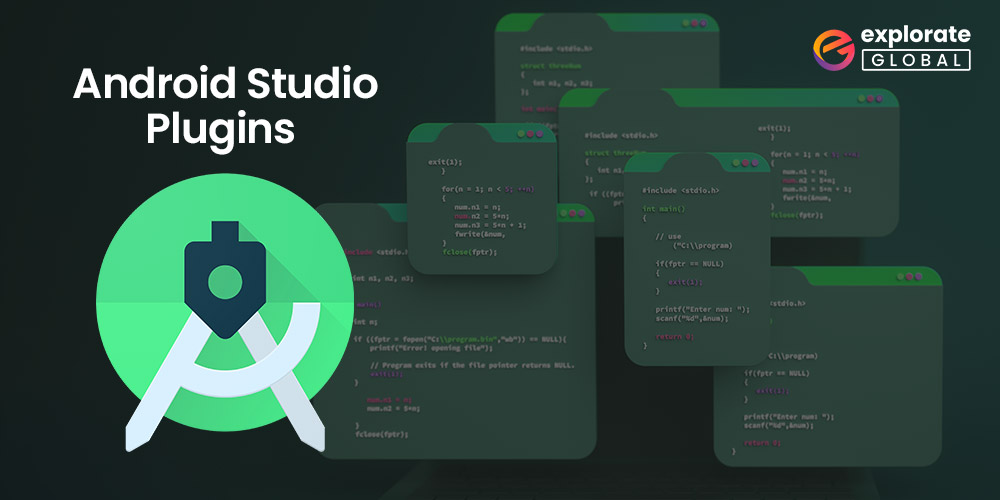
Android Studio is listed in GitHub’s list of the top 3 most widely used IDEs because of its amazing features and incredible productivity and effectiveness.
Along with the built-in features, Android Studio also offers developers a wide range of top-notch plugins that boost the tool’s productivity. Android Studio plugins are software components that can be added to an already-existing application without changing its functionality.
The plugins for Android Studio can help you work more quickly, wisely, and efficiently. However, choosing one plugin from the vast list of best Android Studio plugins can be confusing.
Hence, to help you with it, we have compiled a list of the best Android Studio plugins of 2023. Let’s get started!
List of 10 Best Android Studio Plugins
Here is the list of plugins for Android Studio you can use in order to increase your productivity. Go through them and choose the ones that might be useful for your projects.
1. ADB Idea
One of the best Android Studio plugins is ADB Idea. It helps in simplifying the Android development process significantly. It allows you to quickly complete a number of necessary tasks in a single click, rather than having to start from zero. This can ultimately help in streamlining your app development process.
There are various command features available in ADB, a few of them are listed below.
- Restart App
- Kill App
- Uninstall App
- Clear App data and restart
- Start App
- Clear App data
So, with the help of such features, you won’t have to struggle with tedious steps in the app’s settings to carry out an activity. All you would have to do is locate the command in ADB Idea’s tools area or under the “Find Actions” option, click on the command, and that’s it you are good to go.
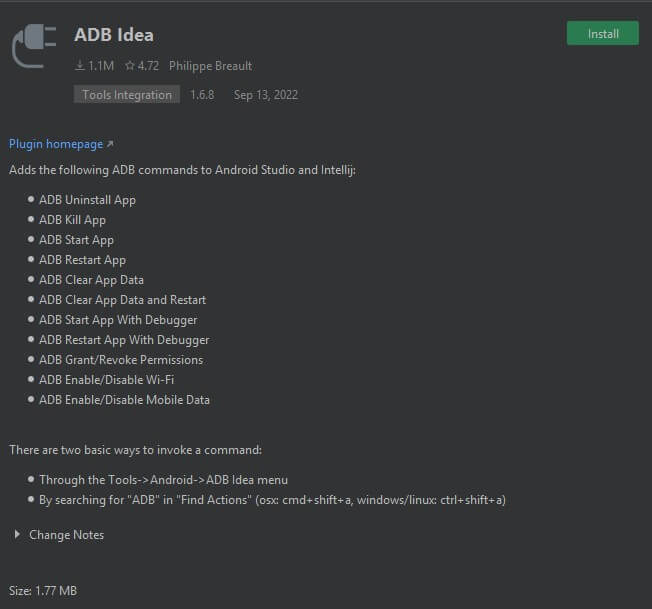
2. Scala
The main tool for developing Android applications in Scala is Sbt-android. This Android Studio plugin enables you to easily build and run your application from an Sbt console using the Sbt tasks.
One of the interesting features of this plugin is that it can automatically download and update the Android SDK for you
With the community edition of IntelliJ IDEA, the below-given features of Scala are freely available:
- Provides coding assistance for formatting, highlighting, refactorings, completion, and many more.
- Includes search and navigation features along with information on implicit and types.
- Integration with various build tools and sbt.
- Supports testing frameworks such as Specs2, ScalaTest, and uTest.
- Includes the Scala debugger, worksheets, and Ammonite scripts.
The steps for installing the Scala plugin for Android Studio are as follows:
- Go to the Android Studio, then choose Plugins.
- Type Scala in the search field, and then hit the Install button.
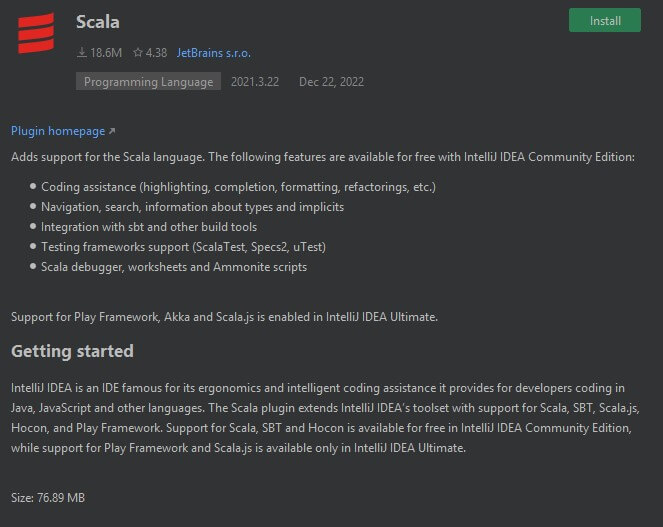
Also know: How to Install Android Studio on Windows PC
3. CodeGlance
CodeGlance is a type of code minimap that allows you to quickly and easily inspect an entire code block. When this plugin for Android Studio is enabled, the entire code is displayed on the side of the screen in a minimap style.
This Android Studio plugin allows you to rapidly go to the required area of the code by choosing it from the CodeGlance box. To make it even more clear and more useful, CodeGlance additionally displays the color of the blocks.
Here are some of the features of CodeGlance:
- Both dark and light themes are compatible.
- Provides a zoomed-out view that maps the full code in a mini-block.
- It enables you to activate color customization to highlight the code’s syntax.
- It is simple to scroll.
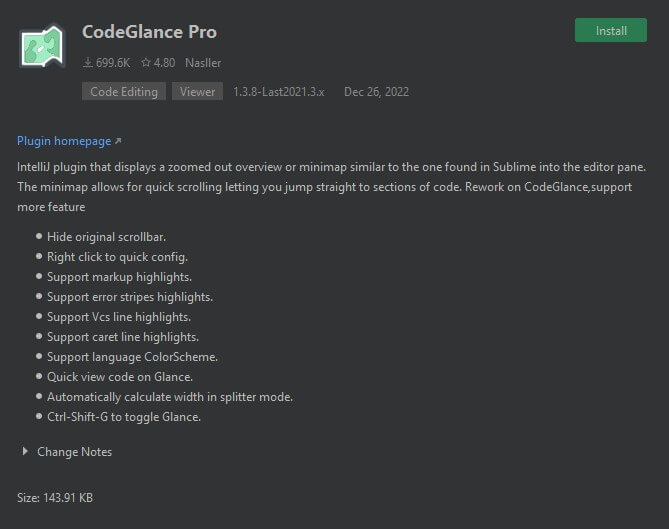
4. Android Input
Text input is frequently required while creating Android apps to try out certain features or functionality on actual Android devices or emulators.
Android input is one such Android Studio plugin, that can assist you in effortlessly entering text into an Android device or emulator.
This plugin of Android Studio keeps track of the most recently used device, thus you wouldn’t have to choose it every time. Moreover, it saves the previous text you wrote and chooses it all by default so that you can send or type without using the mouse.
To install the Android Input plugin, follow the procedure given below:
- Go to the Android Studio, then select Plugins.
- Type Android Input in the search bar and install it.
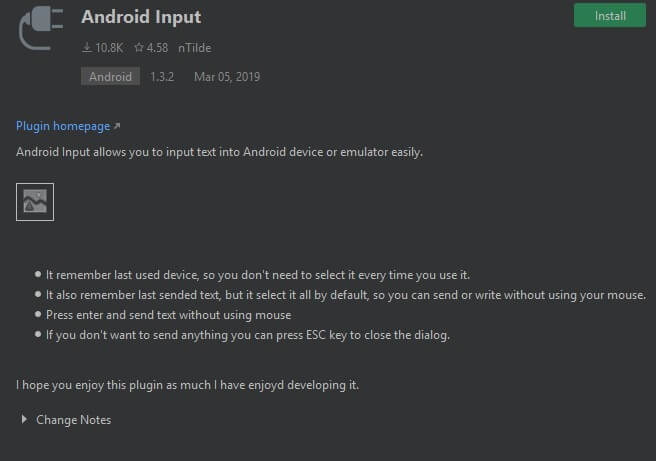
5. Key Promoter X
Another one on the list of the best Android Studio Plugins is Key Promoter X. It aids in attaining the required shortcuts while working on Android projects. When programmers use a mouse to press a button inside the IDE, the Key Promoter X shows the possible keyboard shortcut you can use in its place.
This plugin for Android Studio makes it easier to switch from tedious mouse work to keyboard shortcuts, enabling speedier movements and mouse-free development.
The Key Promoter X tool window displays a list of the mouse activities that developers use frequently along with a quick link to their replaceable shortcuts for reference.
For buttons that don’t have a shortcut, the Key Promoter X gives users the choice to create one right away.
Following are the features of the Key Promoter X plugin.
- Leverages IDEA’s integrated messaging system and unintrusive notifications for shortcuts.
- By using the active links in the notification, you can easily customize shortcuts for buttons.
- Displays a list of overlooked shortcuts in the IDEA tool window.
- Stores a collection of suggestions for particular shortcuts you don’t wish to use.
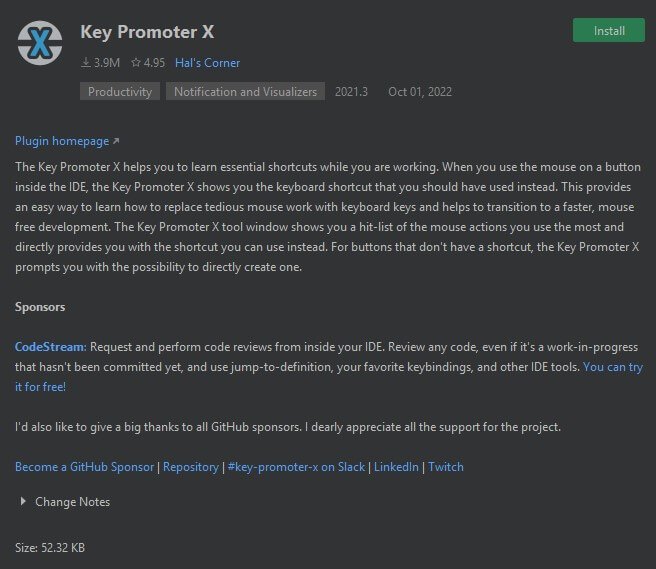
Also know: Top Android SDK Platform Tools
6. Android Drawable Preview
While creating an Android application, you always need a variety of drawable components. However, it can be difficult to recall which drawable you have utilized while working on a large project. Hence, figuring this out takes a lot of time and effort. Also, it might happen that you unknowingly repeat the drawable for the same project.
So, this is where our next plugin in the list of best Android Studio plugins comes into the picture – The Android Drawable Preview. This plugin replaces the project view’s default file icons with the previews of the drawable you’ve used.
While utilizing this Android Studio kotlin plugin, you may just browse the folders in the project view to see exactly which drawable you’ve used. This makes the whole process much easier and quicker.
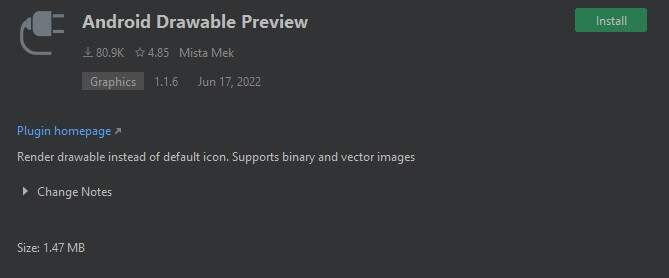
7. Rainbow Brackets
Rainbow Brackets is an Android Studio plugin that enhances the codes by adding rainbow colors to brackets and parentheses. Hence, by color-coding the brackets, the developers can more easily find paired brackets. This prevents them from getting lost in an ocean of identical brackets.
With this very useful Android Studio python plugin, the process of choosing the bracket to be closed becomes easier and less confusing. Every set of brackets or parenthesis is given different colors. Hence, this is pretty straightforward, yet a great plugin.
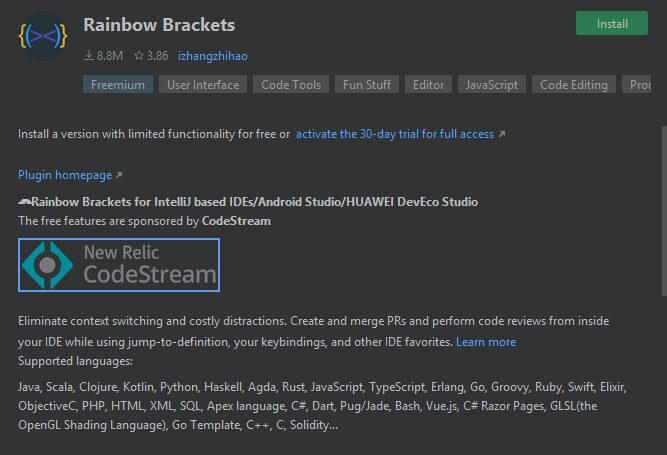
8. Material UI Theme
For fans of Dark mode, Android Studio provides a wonderful Dracula theme. However, occasionally, a change is necessary, and the Material UI Theme plugin can assist you with the same.
This Android Studio plugin includes an outstanding selection of themes with lovely color schemes and support for a wide range of languages, as well as paddings, material icons, and a tonne of customization options.
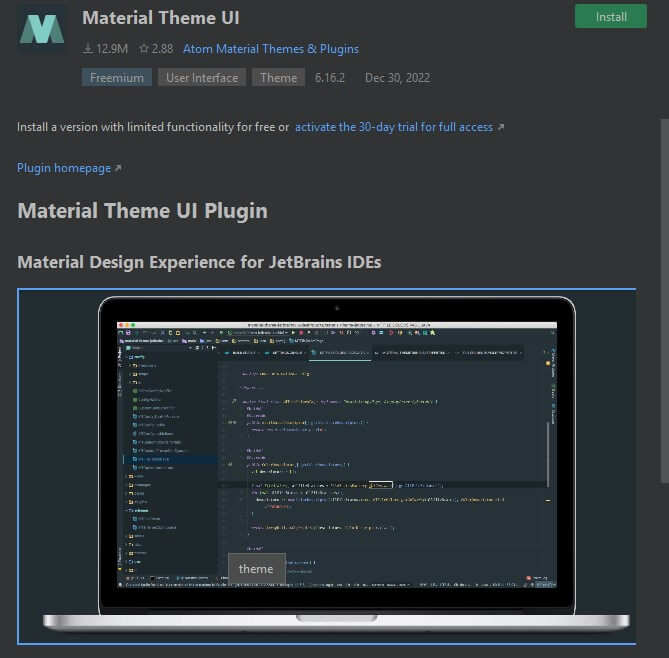
9. Codota
An AI-based code completion plugin called Codota makes suggestions for code completions depending on the context from tons of code snippets such as Java, Javascript, and Python.
In order to improve your programming abilities and lower the possibility of errors, it also allows you to easily incorporate common code snippets.
This Android Studio plugin shows the possibility of every code completion in the autocomplete suggestion list. Also, it highlights the most likely or possible code in your editor, making the process easier for developers.
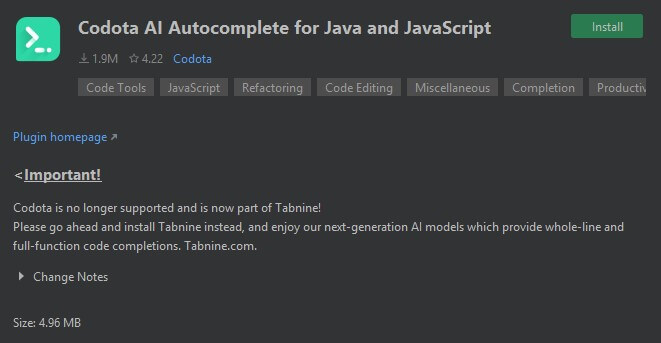
Also know: Effective Tools for Android App Development using Python
10. String Manipulation
String Manipulation is an Android Studio plugin that offers a number of string manipulation functions. It puts everything at your fingertips, including the ability to toggle cases, and switch between camel, snake, and kebab cases.
Also, this plugin for Android Studio has the ability to increment duplicates, sort, escape/unescape HTML, SQL, Java, PHP, and XML strings, and execute filter operations like grep.
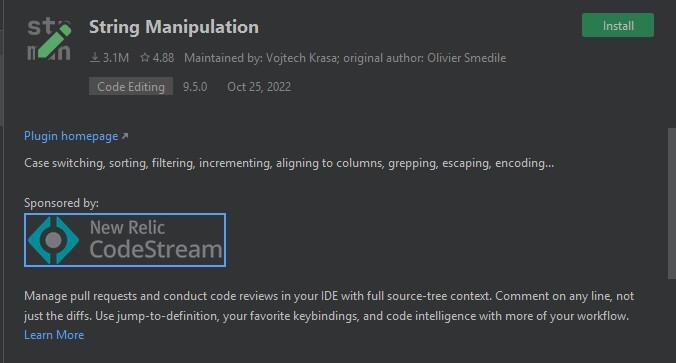
Conclusion: 10 Best Android Studio Plugins in 2023
Though the plugins for Android Studio have the ability to significantly enhance your workflow and increase your productivity, adding too many plugins can hamper your IDE performance. Therefore, to prevent this, go through the details of the plugins mentioned in the list and pick only the most useful and best-suited ones for you.
If you wish to add any more Android Studio plugins to the list or have any questions related to Android Studio and plugins, reach out to us in the comments section below.


