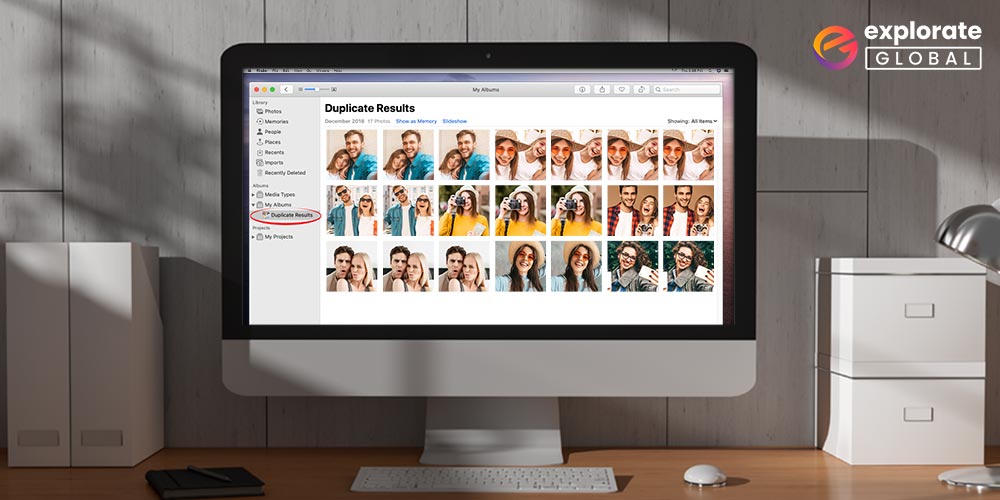
If you are tired of your search for Best Duplicate Photo Finder & Remover for Mac your search ends here. The guide below explains everything about the best duplicate photo diners and cleaners for Mac.
One of the most essential software for devices with limited storage space is a Duplicate photo finder & remover. No matter if you have multiple software installed to remove junk files or optimize your device it is necessary to remove redundant data. These tools help in identifying duplicate data and free up space on your Mac.
Being a nature lover or a person with a keen interest in photography you can face issues while sorting duplicate images. These pictures can eat up a lot of extra space on your Mac. Identifying these files and removing them manually can be complex. Therefore, a duplicate photo finder and remover for Mac becomes a necessity. Although there are multiple options available for the purpose we have handpicked the top choices for Duplicate photo finder and remover for Mac devices.
So, without any further ado, let’s dive into the list of amazing apps to remove duplicates from your Mac. However, if you are in a hurry and want a quick comparison among the best duplicate photo finder and remover apps for Mac, then you can have a look at the table below that evaluates all the tools on the basis of major constraints.
What are The Best Duplicate Photo Finder for Mac (Free/Paid)
Below we enlist the best duplicate photo finder and remover for Mac. These tools help you delete the dupes quite effortlessly.
1. Gemini 2
- USP: Duplicate picture finder & cleaner that also cleans duplicates of other formats.
- Free Trial: Yes
- Compatibility: macOS 10.11 and later versions
- Price: $19.95/Year (License for 1 Mac), $29.95/Year (License for 2 Mac), $44.95/Year (License for 5 Mac)
Gemini 2 is the best duplicate image finder to find every duplicate image hidden deep down in the picture library of your Mac. With this tool at your disposal, you can swiftly delete the space-hogging dupes of different formats and free plenty of space. Here are some of its more features that make it one of the best duplicate photo remover for Mac.
Noteworthy Features of Gemini 2
- Gemini 2 also doubles up as a duplicate cleaner for other files such as documents, music, etc., along with the photos.
- Its space-themed user interface is pretty easy to use for the non-techie users.
- The app also lets you restore the wrongly deleted duplicates with just a click. Hence, no doubt why so many people consider it as the best duplicate photo cleaner for Mac.
- Gemini 2 detects and cleans duplicates in just 5 Clicks after the launch.
- This handy similar photo finder tool also helps you to compare the similarity of identical images.
Not only the above features, but the following pros and cons of this best tool to delete duplicate photos from Mac also require your attention. Hence, here we list them below.
- Cleans duplicates from external storage devices
- Comprehensive image similarity detection
- Easy interface
- Cleans dupes of other formats
- Option to recover deleted files
- Free duplicate removal for up to 500 MBs
- Consumes a lot of system resources
- No advanced features for free
- Only offers a 3-days trial version
- May delete high-resolution copies
- Longer scanning time than the other alternatives
- Quite limited features even in the paid version
How to use Gemini 2
You can take the help of the below-mentioned steps to remove duplicates from your Mac by using Gemini 2.
- Launch Gemini 2.
- Select the (+) icon and then add the files and folders.
- Choose the Scan for Duplicates option.
- After a few moments, when this duplicate image finder provides you with a list of dupes, review the results.
- Select the duplicates.
- Click Remove/Smart Cleanup.
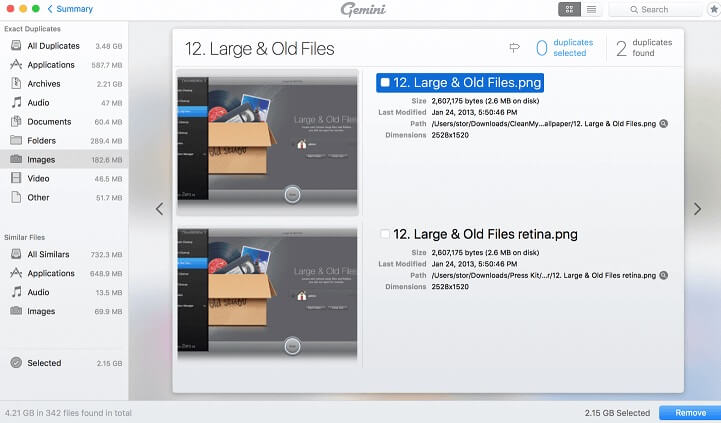
2. Duplicate File Finder Remover
- USP: A duplicate photo remover with a smart algorithm and abilities to preview, compare, & merge the dupes.
- Free Trial: Yes
- Compatibility: macOS 10.12 and later versions
- Price: $19.99 (License for lifetime)
Duplicate File Finder Remover is one of the most intelligently programmed app to clean dupes from Mac. It offers a smart algorithm that scans multiple folders simultaneously. Hence, no doubt why so many Mac users consider it among the best duplicate photo finder and remover for Mac. Apart from this, you also get several other handy features in this dupe cleaner. Here we have mentioned them.
Fantastic Features of Duplicate File Finder Remover
- You can use this apple photos cleaner to find duplicates based on their name, size, date, and type.
- It also allows you to customize the auto-select rules. You can change them from always select to never select and vice versa.
- After finding duplicate images in Mac, it lets you delete or keep the dupes you want. You’ll not find this feature in most of the free duplicate photo finder for Mac.
- It offers quite diverse features and ways to detect and remove duplicate photos from Mac.
- You can swiftly find and remove identical files from multiple folders using this free duplicate photo cleaner.
Let’s now have a look at the pros and cons of Duplicate File Finder Remover.
- 3 Steps functionality to find duplicates
- Lighting-fast speed
- Customizable
- Automatic functionality
- Option to preview duplicates
- Removes dupes from external drive
- Issues with merge folders function
- Complicated UI
- Doesn’t provide advanced features for free
- Free version may doesn’t work properly
- Lacks multi-dimensional functionality
- Requires more efforts to remove duplicate pictures
How to use Duplicate File Finder Remover?
Below we have provided the step-by-step guide for using Duplicate File Finder Remover properly.
- First of all, download this awesome duplicate photo finder and install it rightly.
- After that, open the installed program.
- Add files and folders to it to start scanning for duplicates.
- Start the scan.
- In the scan result, you can preview, compare, and merge the duplicates.
- After that, select the ones you want to delete.
- Click Remove to delete them.
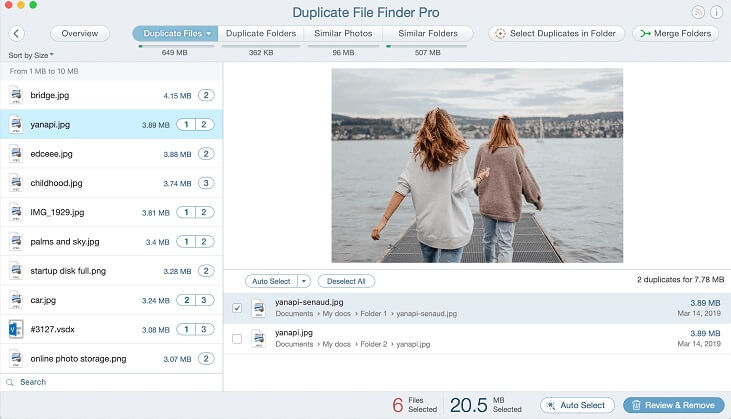
Also read: Best 10 Free Text Editors For Mac
3. PhotoSweeper X
- USB: One of the best tools to remove iPhoto duplicates from your Mac.
- Free Trial: Yes
- Compatibility: macOS 10.12 and later versions
- Price: $9.99 (License for lifetime)
As the name suggests, PhotoSweeper X sweeps away every trace of dupe images from your Mac. The photo finder & remover software not only cleans the picture library but also finds and deletes iPhoto duplicates. You also get several other features in this best duplicate photo cleaner for Mac. Below we have mentioned the prominent ones. Let’s have a look at them.
Prominent Features of PhotoSweeper X
- It lets you compare the detected duplicates side-by-side so that you can remove them without any confusion.
- Along with this, the tool comes with three methods to review the scan results, namely Face to face, One by One, and All in One.
- The app also allows you to rename the detected duplicates in bulk if you want to move them to a new folder.
- One of the most commendable things about PhotoSweeper X is its support for multiple formats, including PDF, HEIC, WebP, etc.
- If you are an editor and work on Adobe Lightroom, then PhotoSweeper X is the best duplicate image remover for you as it works quite great with Lightroom Classic CC.
This amazing duplicate photos cleaner also encompasses several pros and cons. Here they are.
- Cleans duplicate videos
- Removes dupes from external storage devices
- Multi-platform utility
- Personalizable
- Easy side-by-side comparison
- Gives additional information about the image
- Quite complicated functionality
- Takes longer to detect duplicates
- Constant crashes
- Not for novice users
- May delete the original high-resolution file
- Allows to delete 10 Duplicates in free version
- Not suitable for older macOS versions
How to use PhotoSweeper X
Below are the instructions that can make you use PhotoSweeper X quite efficiently.
- Open PhotoSweeper X.
- Add folders carrying duplicate photos.
- Scan them.
- Preview the scanned duplicates.
- Mark the ones you want to remove.
- Delete them with a single click.
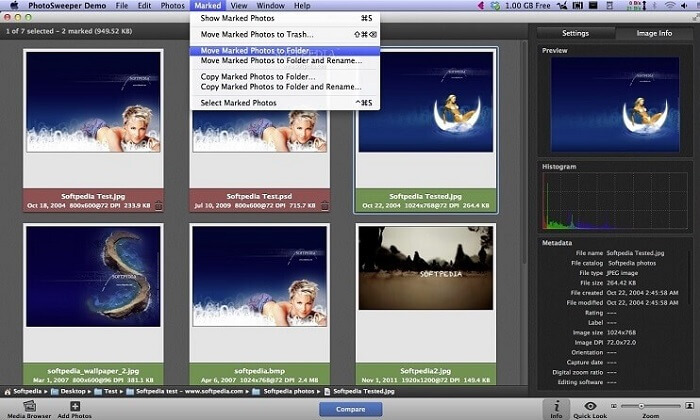
4. Duplicate Photos Finder
- USP: A free duplicate photo cleaner along with features to manage the picture library.
- Free Trial: Entire Free Version
- Compatibility: macOS 10.10 and later versions
- Price: Free
You might have got an idea about the functionality of this software with its name. Duplicate Photos Finder (DPF) helps you to find and remove similar and identical pictures on your Mac with its robust algorithm. Here we discuss some of its other highlights that make DPF one of the best duplicate apple photos cleaner.
Key Features of Duplicate Photos Finder:
- It can compare and detect similar images from huge picture libraries with a lightning-fast speed.
- The app also helps to remove duplicates from external storage devices.
- Another great function of this duplicate photo finder for Mac is its Auto Mark feature that automatically marks the dupes.
- Duplicate Photos Finder also provides a photo manager with lots of useful features such as, Color Labels, Path Bar, EXIF Info Panel, etc.
- It is a freeware, and usually, it’s quite rare for a freeware to offer so many duplicate photo removing features.
However, a comprehensive evaluation is quite necessary before making any decision. Hence, here we have listed the pros and cons of this best duplicate photo cleaner for Mac.
- Strong algorithm
- Easy and attractive interface
- Highly efficient scanning results
- Dark Mode for low light ambiance
- Fast technical support
- Offers lots of features for free
- Photo manager
- Limited duplicate cleaning features
- Not a multi-dimensional utility
- Lack of advanced functionality
- Not compatible with older versions of macOS
- Scans and removes duplicates quite slowly
- No drag and drop functionality
How to use Duplicate Photos Finder?
You can remove duplicate pictures from your Mac with the help of Duplicate Photos Finder (DPF) by following the below-mentioned steps.
- Open Duplicate Photos Finder.
- Click on New Scan.
- Preview detected duplicates.
- Select the ones you want to remove.
- Click Trash Marked.
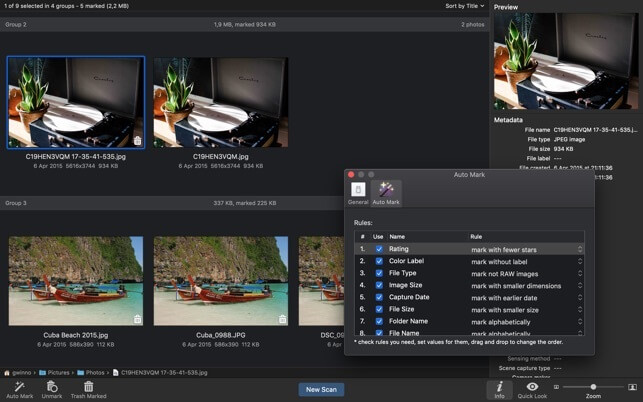
Also read: Top 12 Photo Management Software For Mac
5. Easy Photos Cleaner
- USP: A duplicate photo remover that offers easy drag & drop and other handy features to remove dupes in the simplest manner possible.
- Free Trial: Yes
- Price: $53.94 (License for lifetime)
- Compatibility: macOS 10.11 to macOS 10.14
It’s not an easy task to find and remove similar images from your Mac device unless you have the best duplicate photo cleaner for Mac, like Easy Photos Cleaner installed. As the name suggests, this tool makes cleaning of dupes quite effortless. Below are some of the notable features of Easy Photos Cleaner that makes it one of the best duplicate photo finder for Mac.
Praiseworthy Features of Easy Photos Cleaner
- It works on a drag and drop functionality. So you only have to drag and drop a folder to the Easy Photos Cleaner software to remove dupes from it.
- The program also marks the detected duplicate photos automatically.
- After detecting duplicate photos, it provides you a preview of them so that you can decide which picture you want to delete or keep.
- It is also pretty easy to install. You only have to download and run the DMG file of this best duplicate photo remover for Mac to install it.
- The tool also features a free trial version allowing you to clean 15 photos.
- It is one of the most light-weight duplicate photo remover for Mac. The software size is 7.9 MB that too post-installation.
You can also evaluate this duplicate photo remover critically by the pros and cons of the tool that we have listed below.
- Helps to gain additional disk space
- Cleans duplicates from external storage devices
- Highly accurate algorithm
- Deletes multiple photos from several folders at one go
- Easy and effortless functionality
- Compatible with the latest macOS versions
- Quite fast as compared to other alternatives
- Highly customizable
- Detects and cleans duplicates in just 3 Clicks after the launch
- No option to recover deleted dupes
How to use Easy Photos Cleaner?
If you want a little guidance for using Easy Photos Cleaner, then here are the instructions to follow.
- Launch Easy Photos Cleaner.
- Drag and drop the folders and files on which you want to run a scan for duplicate photos.
- Click Scan.
- After a few moments, it provides you with all the similar pictures available in that folder. Preview them.
- Select the ones you want to delete.
- Remove them with a single click.
6. Cisdem Duplicate Finder
- USP: A duplicate file cleaner that detects dupes based on their content & shows real-time scan results with the help of easy to understand charts.
- Free Trial: Yes
- Compatibility: macOS 10.10 and later versions
- Price: $29.99 (Lifetime License for 1 Mac), $44.99 (Lifetime License for 2 Macs), $82.99 (Lifetime License for 5 Macs)
It is among those widely-used and the best duplicate photo removers for Mac that detects even the deeply hidden dupes. In addition to finding and removing duplicates from Apple’s Mac, it also frees up space on external storage devices. You can even use this duplicate photo finder software for Mac to delete iPhoto duplicates as well. Apart from this, Cisdem Duplicate Finder also offers several useful features. Below are some of the prominent ones.
Unique Features of Cisdem Duplicate Finder
- The tool is well-known for finding duplicate photos based on content.
- As discussed earlier, it also doubles up as a duplicate cleaner for iPhoto.
- It’s pretty simple to install Cisdem Duplicate Finder on your Mac. You only have to download and launch the .dmg file of the software.
- The app hosts three modes to preview and compare the detected duplicates.
- It creatively segregates the duplicates in enticing visual charts and tabs.
- You also get the scanning results in real-time using this duplicate photo cleaner for Mac. Hence, you do not have to wait for the entire scan to take action on the detected dupes.
Let’s now have a look at the pros & cons of this Mac duplicate photos finder tool and evaluate it acutely.
- Scans & removes dupes of multiple formats
- Easy to use interface
- Scans 1000 pictures in just one minute
- Compares image similarity
- Shows graphical representation of duplicates
- Offers one-click duplicate removal
- Uses quite less system resources
- Lacks drag and drop feature
- Does not provide deletion warning
- No option to exclude folders from the scan
- Quite slow customer support
- Constant crashes
- Do not allow to delete duplicate photos in free trial
How to use Cisdem Duplicate Finder?
Here is how you can use Cisdem Duplicate Finder on your Mac to detect and remove duplicates.
- Launch Cisdem Duplicate Finder after installing it successfully.
- Then, add folders that you think carry duplicate photos.
- After that, select the Start Scan option.
- Once you get the scan results, preview the pictures and select the ones you want to delete. You can even stop the scan whenever you want as this duplicate photo finder and remover tool provides real-time scanning results.
- Click Delete to remove all the duplicates.
Also read: How to Recover Permanently Deleted Photos from iPhone
7. Easy Duplicate Finder
- USP: A multi-platform duplicate image remover tool with the ability to remove iPhoto duplicates and dupes from cloud storage.
- Free Trial: Yes
- Compatibility: macOS 10.6 and later versions
- Price: $39.95 (License for 1 Mac), $49.95 (License for 3 Macs), $59.95 (License for 5 Macs), $69.95 (License for 10 Macs)
A simple functionality is what lured us to this app to delete duplicate photos from Mac. Apart from the straightforward UI, Easy Duplicate Finder hosts an ocean of features to delight users. It offers functions like deleting duplicate photos in iPhoto, multiple scanning modes, etc. Below we have listed some of the other central features of this best duplicate photo finder for Mac.
Central Features of Easy Duplicate Finder
- The app supports all image formats such as JPEG, TIFF, BMP, PNG, and GIF.
- It also encompasses a plethora of scanning modes and sorting options.
- You can even set filters for image size and extensions.
- It is one of those duplicate photo cleaner for Mac that can remove dupes even from Dropbox and Google Drive.
- Easy Duplicate Finder is one of the most easy to install dupe remover. And after that, you can easily remove a similar photo with this duplicate finder app for Mac in only 3-clicks.
- Just like several other best duplicate photo removers on this list, this tool also allows you to delete iPhoto duplicates.
Apart from the above features, here we share a few of the pros and cons of this popular choice of users.
- Cleans duplicate videos and music
- Finds more duplicates than its counterparts
- Simple interface
- Detects duplicates from iTunes, iPhoto, & Photos
- Drag and drop functionality
- Available for older macOS versions
- Multi-platform tool
- Feature to exclude folders from getting scanned
- No side-by-side comparison
- Expensive
- Pretty slow as compared to other alternatives
- Offers less features than other alternatives
- Comes with almost nothing in the free trial
- Problematic selection process for scanned duplicates
- No file management option in free trial
How to use Easy Duplicate Finder
You can follow these steps to use Easy Duplicate Finder to remove duplicate photos on your Mac.
- First of all, download and install Easy Duplicate Finder on your Mac.
- Then open it.
- After that, you have to select a scanning mode.
- Click Start Scan.
- After getting the duplicates, review them.
- Select the ones you do not want.
- Click the delete icon.
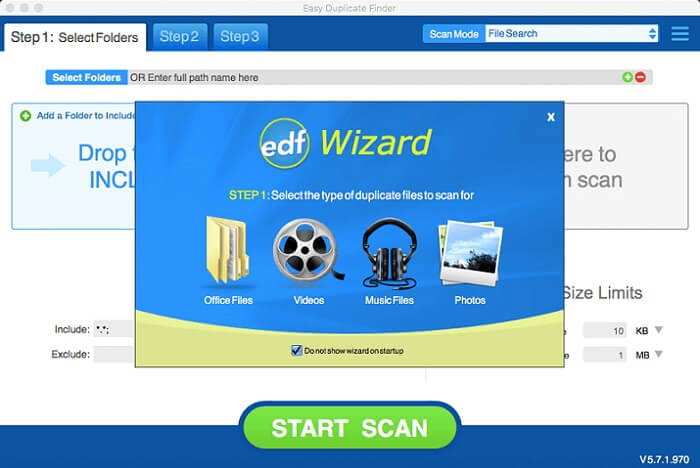
8. DupeGuru
- USP: An highly-customizable duplicate remover tool that can delete dupes of multiple formats.
- Free Trial: Entire Free Version
- Compatibility: macOS 10.10 and later versions
- Price: Free
As the name suggests, dupeGuru is an expert in detecting and removing duplicates. Along with the duplicate images, it can even scan and delete dupes of other file formats as well. Hence people consider it as the best free duplicate photo finder for Mac. Just like many other similar image cleaners mentioned in this list, dupeGure is also pretty easy to install. Here are some more praiseworthy features of this duplicate photo finder that is entirely free.
Helpful Features of dupeGuru
- The app can detect duplicate videos, songs, documents, and other files.
- It also detects duplicates based on their name and content.
- Despite offering such detailed scanning, dupeGuru works with a lightning-fast speed.
- You can make preferred changes to the scanning functionality of this highly-personalized & free duplicate photo remover for Mac.
- It offers three different duplicate scanning modes.
- Along with the photos and other files having the same or matching name, this duplicate photo finder for Mac can even detect the files having similar or identical names.
- The developers have written the UI layer of dupeGuru in Objective-C for the macOS, and it uses Cocoa.
One should not ignore the pros and cons of this duplicate image remover that is available for free. Hence, here we have mentioned them below.
- Support multiple formats
- Entirely free
- Highly customizable
- Offers multi-lingual support
- Real-time duplicate scanning results
- Multi-platform freeware
- Allows to save results and delta
- Quite compact tool
- Not compatible for the latest macOS
- No instant preview
- Lack of advanced features
- Do not have side by side comparison
- Sometimes detects wrong duplicates
- Takes longer to scan as compared to other alternatives
- No update since 2016
How to use dupeGuru
Here is all you need to do to remove duplicates via dupeGuru.
- Launch this one of the best duplicate photo finder for Mac.
- Now drag and drop the folders that have duplicates. You can also add them by clicking the ‘+’ icon.
- Select Scan.
- After getting the results, preview the detected duplicates.
- You can remove all of the duplicates together by selecting all of them.
- After selecting, click Actions and then Send Marked to Trash.
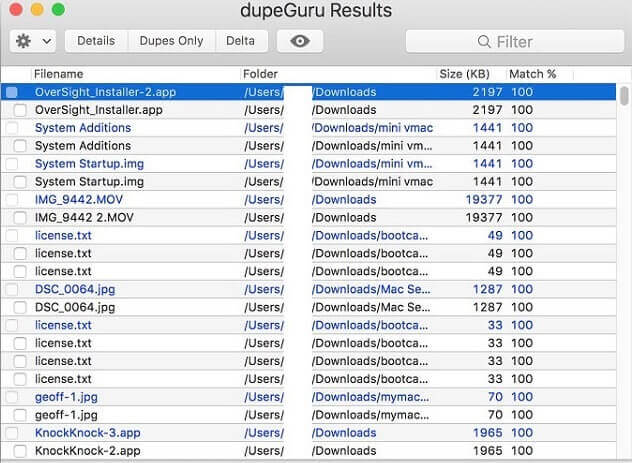
9. Tidy Up
- USP: A duplicate photo cleaner tool which is pretty modern, efficient, and highly customizable.
- Free Trial: Yes
- Compatibility: macOS 10.12 and later versions
- Price: $29.99 (License for 1 Mac), $34.99 (License for 3 Mac), $59.99 (License for 6 Mac), $79.99 (License for 9 Mac), $23.99 (Upgrade Older Tidy Up versions)
When the talk is about the best duplicate photo finder & remover for Mac, the name of Tidy Up is bound to come. It not only tidies the disk on Mac but also deletes the similar photos in iPhoto. Along with this, it also comes with multiple scanning modes to detect the dupes. Moreover, below are its other features that set it apart from the other duplicate photo finder tools for Mac listed on this list.
Commendable Features of Tidy Up
- It lets you find duplicate photos in the Lightroom library.
- As discussed earlier, the app hosts two search modes for the duplicate images, namely simple mode and advanced mode.
- It allows you to include or exclude hard links from the search.
- This similar photo finder boasts an easy-to-use and powerful interface.
- The tool also supports multiple libraries, including iTunes, iPhoto, Photos, Aperture, Mail, etc.
- It even allows you to use different criteria to search multiple items. Hence, you can consider it among the best duplicate photo remover for Mac, as it is quite a rare feature.
- You get one of the most customizable duplicate scanning experience in its advanced search mode.
In addition to these features, we also noticed a few pros & cons of Tidy Up that can help you to decide whether it is the best duplicate photo cleaner for you or not.
- Lightning-fast speed
- Supports multiple file formats
- Option to move duplicates to new location
- Advanced duplicate search
- Allows to restore the previously deleted dupes
- Offers two search modes, i.e., simple and advanced mode
- Comes with 80 preset search criteria
- Unexpected lags
- Complicated UI
- Only compatible with the latest version of macOS
- Doesn’t offer much in the free trial version
- Not for novice users
- Customization features are quite confusing
- No support
How to use Tidy Up
You can take the steps mentioned below to remove duplicates from Mac by using Tidy Up.
- Select the source in which you want Tidy Up to scan for duplicates.
- Now set the scan mode.
- Choose the type of scan you want.
- Click Search.
- After the completion of the scan, select Show Result.
- Preview the results and select the unwanted files.
- Click Remove “All Duplicates” Content.
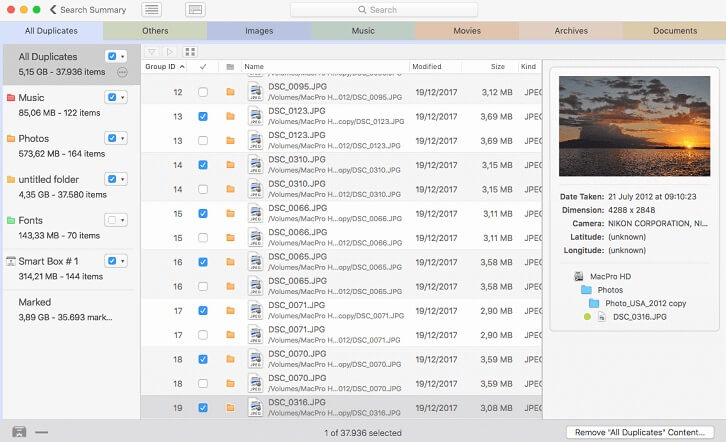
10. MacKeeper
- USP: One of the all-time best and most popular Mac cleaning programs.
- Free Trial: Yes
- Compatibility: macOS 10.12 and later versions
- Price: $7.45/month (License for 3 Macs), $5.95/month (12-Month Plan for 1 Mac), $10.95/month (1-Month Plan for 1 Mac)
Users of MacKeeper typically choose this program because of its extensive range of security and optimization settings. If you have a lot of duplicate photos on your Mac and want to get rid of them, using its duplicate finder function may be beneficial. To get rid of duplicate pictures, similar photographs, and screenshots on your Mac, utilize MacKeeper. You just need to add the folders you wish to look for duplicates in and press the Scan button; the results will appear right away. After that, you can manually choose unnecessary duplicate photographs or use the Auto-selection feature. In the application settings, you can change the match level for comparable photos from Low to High.
Useful Features of MacKeeper
- Users can find duplicate files, folders, applications, files, videos, audio, and many other types of content on a Mac device with the help of the MacKeeper software.
- With the help of the best Mac cleaning app, one can quickly clean up to 7GB of junk files from the device’s memory.
- The Mac device is safeguarded by the MacKeeper software against all varieties of malware, ransomware, and spyware attacks.
- Users can easily uninstall applications from the device using the drag-and-drop functionality it offers.
Let us take a closer look at the pros and cons of this Mac duplicate photo finder tool and carefully evaluate it.
- User-friendly and incredibly simple to use interface.
- All cleaning tasks on the computer are finished with a single click.
- Removes duplicate items to increase performance.
- Data privacy and built-in antivirus protection.
- Ad-free web browsing.
- 24/7 technical support services.
- Older Mac operating system versions are incompatible.
- Some users may have problems with the cost.
- External drives are not supported.
How to use MacKeeper
You can use MacKeeper to delete duplicate files from your Mac by following the steps listed below.
- Through the link button provided here, you can download the most recent version of MacKeeper for your device.
- Correctly install the software on your PC, then run it.
- On the screen, click Start Full Scan.
- After the scan is complete, select Fix Items Safely.
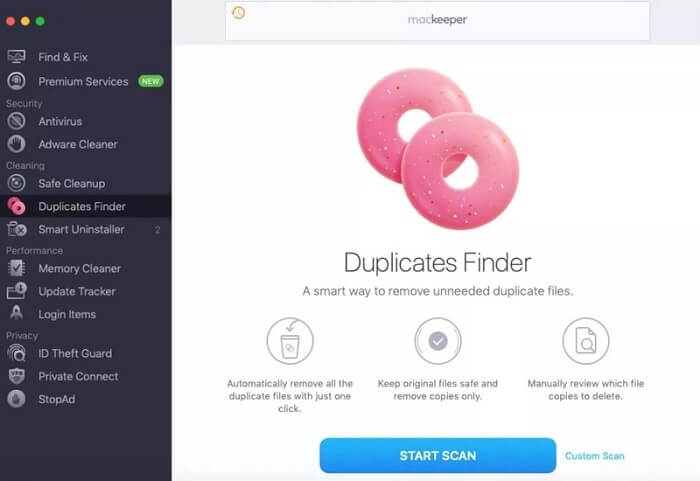
After going through the list of some of the best duplicate photo finder & remover tools for Mac and knowing about them, some of you may have a few questions in your mind. Hence, below we have answered some of the frequently asked questions related to duplicate images and apps to remove them from Mac. Let’s check them up.
Frequently Asked Questions about Duplicate Photo Cleaners for Mac
Here are some of the common queries related to duplicate photos and their finder & remover tools.
Q1. How are duplicate photos created?
There are multiple answers to this question, and all of them are quite common and pretty unnoticeable. First of all, let’s understand that no one wants to accumulate junk on his/her system and slow down its performance. Hence, no one creates duplicate photos on their Mac or any other device unless there is a requirement for the one. They get created due to the below reason.
- When you download the same image multiple times by mistake,
- When you make copies of some photos to a new location and forget to delete the original one,
- When you make edits to a photo and saves it every time with a different name, extension, or at different location,
- When you are not able to find the downloaded image, and hence you download it one more time.
Q2. How to remove duplicate photos from Mac manually?
Some of you might be interested in knowing the manual ways to remove duplicate photos from Mac. However, it’s not an optimum way of getting rid of the duplicates. We still recommend you to use some best duplicate photo finder & remover tool for Mac like Easy Photos Cleaner and various other apps listed above. If you still wish you to opt for the manual way to delete the duplicate images, then follow the below steps.
- First of all, open the Finder on your Mac.
- Then access the Apple Menu from the top bar of the display.
- After that, choose File and then New Smart Folder.
- Now, select the ‘+’ icon available at the top-right corner.
- Choose Kind and then Any (Images).
- Once it finds the images, you can remove the one you want.
As we have discussed earlier, it is quite time-consuming and ineffective as well. Hence, it’s better to use some best duplicate photo finder tool.
Q3. Can Mac Photos find duplicates?
The answer to this question is a straight no. Apple’s default app Photos doesn’t offer any tool or feature to detect duplicates neither on Mac nor on iPhone. Hence, if you want to find and remove duplicates on your Mac, then you need to install a third-party duplicate photo finder and remover software.
Q4. How do I quickly delete duplicate photos on my Mac?
As we have seen, it is pretty time consuming & ineffective to find and remove similar images manually. Hence, the only option left to delete the duplicates quickly is using the best duplicate photo cleaner tool. And this is the most effective & fastest way as well. However, you must be careful while selecting a duplicate photo cleaner for your Mac. As not every such software provides a lightning-fast speed and all the necessary features. Hence we recommend using Easy Photos Finder to clean dupes from your Mac.
Q5. Why do I need a duplicate photo finder for Mac?
There are multiple reasons why you need a duplicate photo finder for Mac. Here we list some of the prominent ones below.
- Just like we have said, it is one of the most hectic and tedious task to find and remove duplicate photos manually. So, you require a software that can detect and delete those dupes in just a few clicks.
- One of the most prominent components of system junk is duplicate photos. They acquire space in GBs. Hence, a duplicate photo finder and remover software is necessary to free up the storage seized by unwanted pictures.
- If you have the best duplicate photo finder & cleaner tool like Easy Photos Cleaner, then you can easily keep your gallery organized.
- These tools ultimately boost the performance of your system by providing you some additional space.
- They save your money by preventing you from stuffing your iCloud with dupes and other unwanted pictures.
Q6. What is the best duplicate photo finder for macOS?
After evaluating all the tools of the above list, we can state that these are the best duplicate photo finders for macOS:
- Easy Photos Finder
- PhotoSweeper X
- Cisdem Duplicate Finder
Along with performing the core task of detecting and removing the duplicates exceptionally well, these utilities also offer a bunch of other helpful features. From the advanced duplicate detecting algorithm to the simple interface, these apps provide quite top-notch & handy functions. Hence we have shortlisted them as the best among all of the above names.
Q7. Why do I have so many duplicate photos on my Mac?
The answer to this question is quite simple. And even if you have duplicates on your Mac, then there is no need to worry about it. All of us have similar or duplicate pictures on our devices.
While clicking pictures, we do not get satisfied with a single click. And hence, we end up taking multiple similar photos, which is one of the most common reasons for having duplicate images. Another is making several copies of a picture.
However, it is quite difficult or nearly impossible to delete all the duplicate photos manually. That’s why we advise you to have a duplicate photo finder and cleaner software for Mac at your rescue.
Q8. How to select the best duplicate photo finder tool for Mac?
As there are multiple options available in the market, hence it becomes quite tough to select the best duplicate photo finder app for Mac. You first have to understand your requirements and preferences for such tools and then match them with the offerings of the dupes cleaners. The one having the best match with your demands and preferences is the best duplicate photo remover tool for your Mac.
However, there are also some general criteria that an ideal dupe finder must meet. Below we have mentioned them.
- Capability of identifying duplicate images
- Support for iPhoto or Apple Photos
- Feature to show previews of detected duplicates
- Deletion warning
- Simple & Straightforward UI
- Scanning speed
- Customization available
- Additional handy features
You can judge any duplicate photo finder & remover tool for your Mac on the above factors and easily evaluate the best one for yourself.
Best Duplicate Photo Finders & Removers For Mac : Conclusion
Hopefully, you now have the knowledge of best duplicate photo finders and removers for Mac. Read between the lines and choose the one that fits your needs. If you are unsure about which one to choose our vote goes for Easy Photos finder. It has multiple unbeatable functionalities which make it a superior choice.
If you found the content informative and helpful make sure you subscribe to our blog to never miss an update. Also, the comment box is open for all your questions and suggestions.

