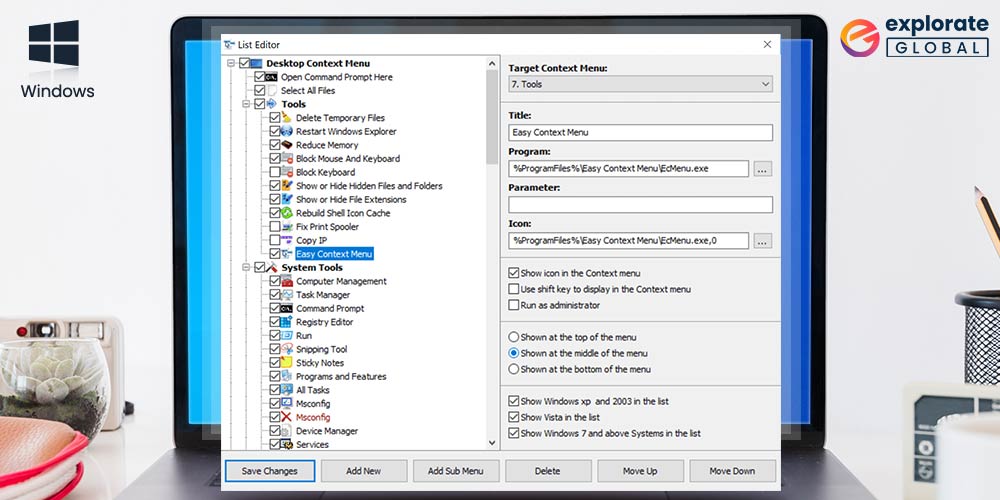
We’ll talk about some of the best context menu editors for Windows in this article. Let’s first define “Context Menu” and examine the rationale for installing a “Context Menu Editor” on your PC.
The pop-up menu that shows when you right-click on a program, application, or file is known as the context menu. The right-click context menu and right-click menu are other names for it. You’ve all used it to move, cut, rename, or remove a program or file. However, occasionally it becomes overburdened with pointless choices. Numerous programs and applications that are installed on your computer may be the cause. These undesirable options might make the context menu could be clearer and more organized. The context menu in Windows 10 must therefore be customized.
But doing it by hand can be challenging and time-consuming. To change and organize the right-click context menu, utilize a few tools if you want to make it simple. Context menu editors are the name for these tools. Some of the top Windows context menu editors are included in this article. You can really benefit from these tools if you want to customize and personalize the Windows context menu. So let’s go right to the list of the best free context menu extensions and editors without further ado.
Below we have mentioned some of the best context menu editors for Windows. We have also described each one of them so that you can evaluate them.
The second name on our list is the Easy Context Menu. It is one of the best tools for editing and cleaning up the right-click context menu. You don’t even need to install it on your PC, as Easy Context Menu is portable software. As the name implies, the software can make context menu customization quite easier. The tool offers different editing and customizing options for different context menus. For example, it offers some specific edit options and features such as Task Manager, Deletes Temporary Files, etc., for the Desktop and My Computer/This PC context Menu. It also provides options like disk cleanup and changing the icon for the disk context menu. This customization ability of Easy Context Menu makes it one of the best context menu editors for Windows.
- Can add custom command options
- Has Windows Explorer extension
- Manage system menu options
- Customizable
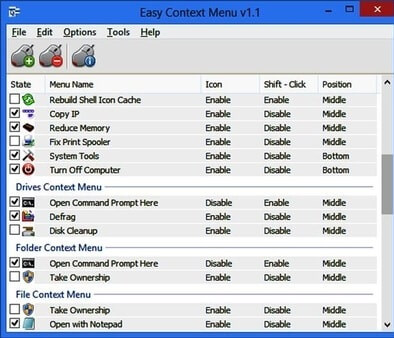
2. Right Click Enhancer
As the name suggests, Right Click Enhancer provides you with a more enhanced ability to edit and customize the context menu. It is completely free and can be considered among the best free context menu extensions and editors. The tool provides you with some options that you can remove, edit, or add to the/from the context menu of an application or file. You can add the new options to the context menu by just adding and selecting the name, location, command-line arguments, and icon. It even allows you to transfer the context menu options or commands to the Registry files. The tool provides quite an intuitive interface and multilingual support as well.
Features of Right Click Enhancer
- Desktop free from any clutter.
- Manageable new menu.
- Useful tricks and tweaks.
- Organized Right-Click menu.
- Copies files faster
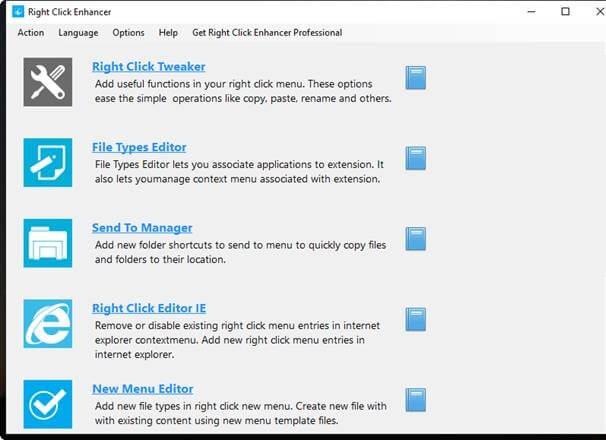
Also know: Best Free Text Editors For Mac
3. ContextEdit
At last, we have ContextEdit on our list. The software is quite old, but it is still reliable when it comes to editing the context menu. ContextEdit is one of the most detailed context menu editors for Windows. It even allows you to edit Shell Commands along with the context menu options. You can even add new options to the context menu. Like most of the other advanced context menu editors, this tool also provides different context menu options for different files, folders, and items. The software remains one of the most flexible and feature-rich context menu editors. One must recognize it while listing some of the best free context menu extensions and editors.
Features of ContextEdit
- Simple and handy interface
- Lets you tweak commands
- You can with files types and extensions
- Advanced features
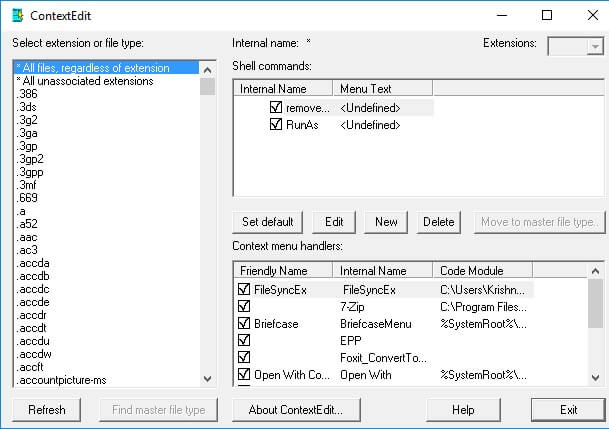
4. Right-Click Extender
Right-Click Extender is also an intuitive context menu editor tool. Just like Easy Context Menu, it is also a portable utility that can edit your context menu options. The tool provides you with a list of options for different context menus. You can edit them along with their icons as well. For example, if you want to edit the context menu of any file or folder, it provides you with options like hide/show files, copy, move to, etc. You can even make Registry Backup and System Restore Point with the help of Right-Click Extender. Despite offering so many features, the utility is quite compact and free. Hence, it can be considered one of the best context menu editors for Windows, without any doubt.
Features of Right-Click Extender
- Lets you add various commands to the Windows Explorer context menu
- Defrag or disk cleanup options for drives
- Customizable
- Understandable interface
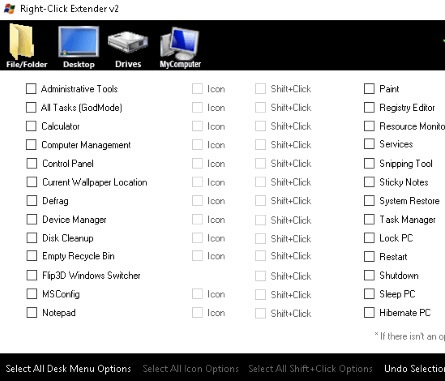
Also know: Free Video Editing Apps for iPhone
5. CCleaner
Here comes one of the most famous names on this list. CCleaner is a well-known utility when it comes to providing security and system optimization. But, very few people know about its ability to customize Windows 10’s context menu. The tool comes with some features to edit and manage different context menus on Windows. You can find the context menu editor feature of CCleaner by following the path Tools > Startup > Context Menu. You can even customize the registry value of the options available in the Context menu. However, as the tool is not solely made for editing the context menu, it only provides some decent basic features. Nevertheless, you can try it if you are looking for a multi-purpose or multi-feature context menu editor.
Features of CCleaner
- Remote problem-solving options
- One-click deployment onto Endpoints
- Active directory/ LDAP support
- Secured Endpoint agent
- Encrypted communications
- In-built reporting and auditing options with data export
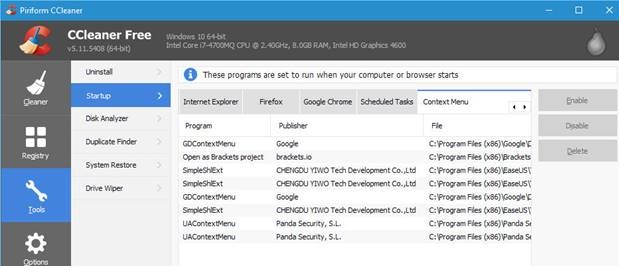
Another explorer context menu editor in Windows 10 with simple controls and a wealth of cutting-edge functionality is FileMenu Tools. Try this one if you’re looking for the best Windows 10 context menu editor to personalize the context menu. This simple Windows context editor can be used without any prior knowledge. You may add a tonne of items to your Windows context menu by using this application for modifying context menus. The future commands can also be tested with this tool and added to your context menu. Windows users can use this application for free, but you can upgrade to the pro edition for just $11 if you want.
- This application has a straightforward user interface and is simple to install and configure.
- The user interface has a responsive design based on a normal window.
- You can arrange things in the “Send To” menu, right-click menu, and commands of other apps.
- You may add separators, submenus, and instructions, as well as remove items from the list.
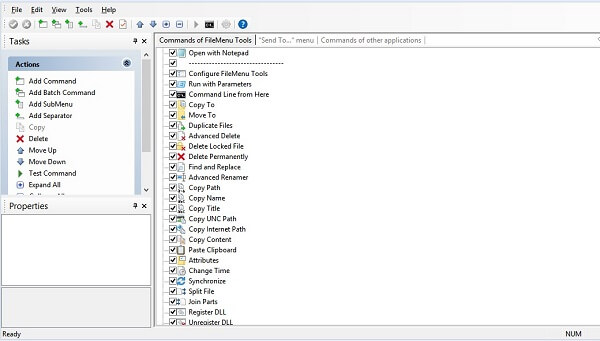
The following are the best context menu editors for Windows:
- Right-Click Extender 2.0
- Easy Context Menu
- ContextEdit
- CCleaner
- Right Click Enhancer
The Context Menu is the menu that appears when you right-click on the desktop or any file or folder in Windows. This Right Click Menu gives further functionality by offering the Windows user the actions they can take with the item.
To edit the Windows context menu, simultaneously click the Windows key and R key and enter regedit. You may now find a lot of applications context menu entries by navigating to Computer/HKEY CLASSES ROOT/*/shell and Computer/HKEY CLASSES ROOT/*shellex and deleting the ones you no longer need.
Hit the Windows key and R at the same time, then type regedit and press Enter. Now navigate to HKEY_CLASSES_ROOT/*/shellex/ContextMenuHandlers. By doing so, you will be provided with a series of keys that are relevant to the current menu entries.
Follow the steps mentioned below to do so:
- Type ‘regedir.exe’ and click on the Enter key to open the Windows registry editor.
- Then confirm the UAC prompt.
- Open HKEY_CLASSES_ROOT/*/shellex/ContextMenuHeaders/
- Now right-click on the Modern sharing option and click on the Delete option from the context option.
These are some of the best Windows context menu editors. All of the unique characteristics have been covered above. We hope it will enable you to select the best option based on your needs. As we draw to a close, we merely want to stress that you shouldn’t be alarmed by the context menu’s undesirable possibilities. Install one of the context menu editors from the list above, then unwind. Let it carry out its function.
Subscribe to our blogs to learn more about various Windows programs and tools.

