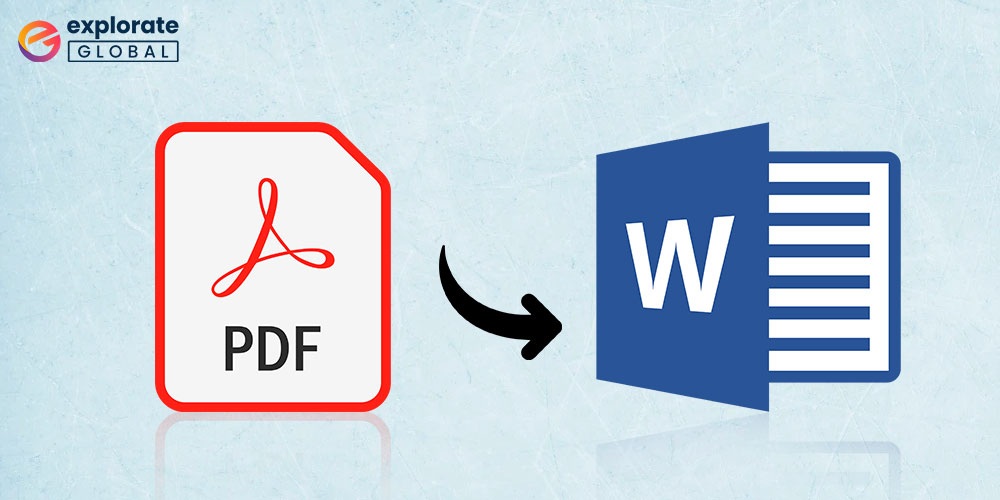
We frequently run into situations when we need to convert PDF to Word documents. Portable Document Format (PDF) is referred to by this abbreviation. This file format was developed to make it easier to share documents across many operating systems platforms in a consistent way. Even PDF documents, nevertheless, originate from text-based documents.
We will thus examine how to convert a PDF file to a Word document in this article. The inability to modify PDFs. As a result, they might be helpful when you need to send out critical paperwork and forms. However, you must convert it to a Word document in order to edit such a file.
Offline Ways to Convert PDF to Word Document File
We will look at a few basic methods to easily convert PDF files to editable Word format.
Method 1: Using Adobe Acrobat DC or Acrobat Reader DC
Adobe Acrobat DC offers a solution to easily convert your PDF file to a Word document. Still, it is a bit hefty on your pocket as you need to pay $12.99 monthly for the standard version, which is compatible with Windows only. There is also a pro version that runs on both Windows and Mac at $14.99 per month. You also need to use it for at a year, at least.
On the other hand, Acrobat Reader DC is a free PDF to Word Converter, but to avail of the facility of converting PDF files to editable Word format, you need to pay $1.99 per month. Following are the guiding steps to the same:
- Open the PDF using the Acrobat program and click on the “Export PDF” function, which you can find on the right side of the PDF display window.
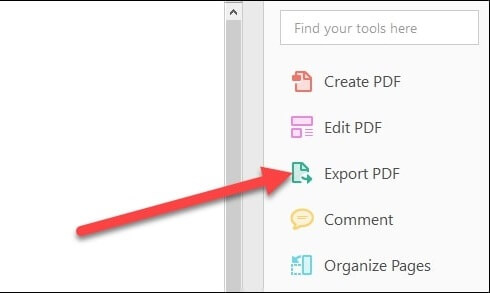
- Then, choose the ‘Microsoft Word’ option followed by selecting the ‘Word document’ option on the right side to enable the conversion of the PDF file to the latest version of Word in DOCX format.
- Further, click on the ‘Export’ button.

- Then, select the destination folder to save your Word document there.
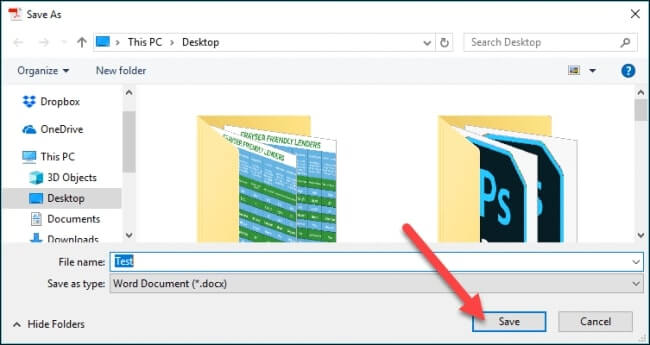
Also know: Best Free PDF Readers for Windows
Method 2: Use Google Docs to Convert PDF Files into Word
This is a free method to convert a PDF file into a Word document. However, there is one disadvantage to this method, as you may end up facing some formatting issues. Nevertheless, it is one of the best PDF to Word Converter online, in which a PDF file is first converted to a Google Docs document, then changed to a Microsoft Word document.
- Go to Google Drive and click on the ‘New’ button.

- Select the ‘File Upload’ option and then locate your PDF file.
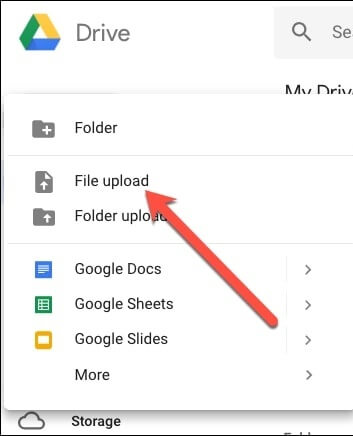
- Further, click on ‘Open.’ This file can now be found in Google Drive.

- Then, right-click on the file to open it with Google Docs.
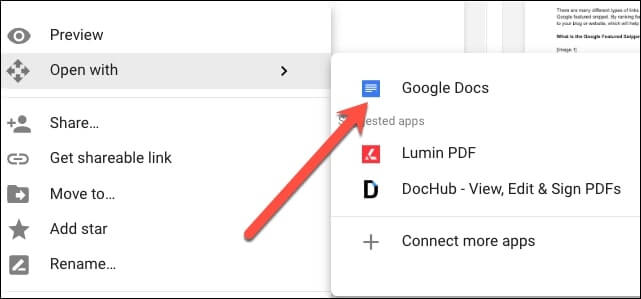
- Now, you can click on the ‘File’ to open its drop-down menu and then expand the ‘Download’ menu.

- Here, you can select the ‘Microsoft Word (.docx) option to save it as a Microsoft Word document in your system. Thus, in this way, Google Docs can act as one of the best PDF to Word converters.
Also know: Best Image to PDF Converter Apps for Android
Method 3: Use Microsoft Word
This method is useful when you already have the latest version of Microsoft Word installed in your system. This method can work efficiently for simple documents. For example, the below steps can be used to open your PDF file in Word format free of cost.
- Open a blank word document and then go to the ‘File’ section located in the top left corner of the document.
- Then, click on ‘Open’ to browse from the files and locate the PDF file that you wish to convert to a Word file that can be edited.
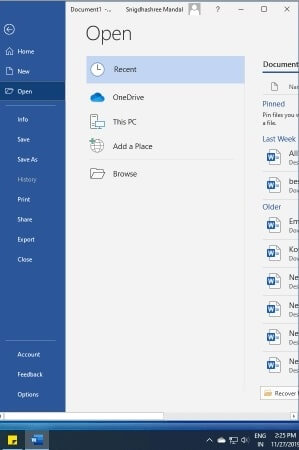
- Then, click on ‘Open’ to open the file in Word format. You will also receive a warning message about encountering the loss of format when the file opens in Word format. Finally, you can click on ‘OK’ in the dialog box to proceed further.
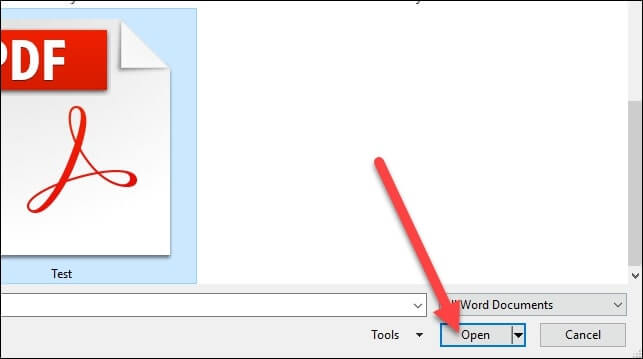
Also know: PDF Scanner Apps for Android
Best PDF to Word Converters Online
There are many sites available that can perform the task of converting a PDF file to a Word file online. Below given is a list of a few such websites.
1- ilovepdf
This website is very easy to use. All you have to do is select a PDF file from your Google Drive or drag and drop it from Dropbox. Then, it will convert the file to a Word document that can be saved on your local system.
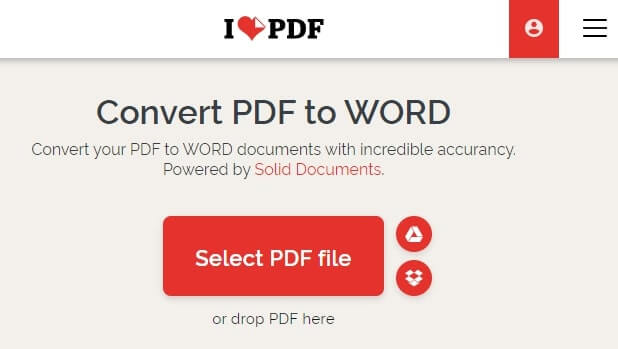
2- PDFonline
- You can convert your PDF files on this website into Word format without paying anything.
- All you need to do is click on the ‘Upload a File to Convert’ button.
- Then, choose the PDF file and open it.
- The file will get converted to a Word document in some time.
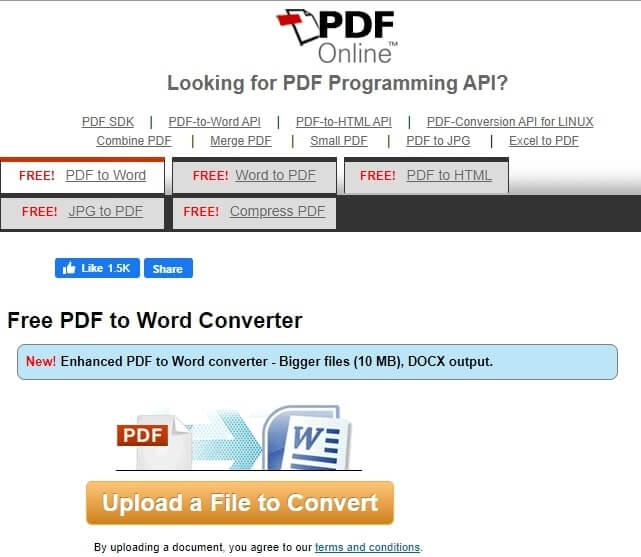
3- PDF2doc
This is another easy-to-use site to convert a PDF file to a Word file online. You can upload the PDF file on this site, and then it will change it to a word file quickly, which can be downloaded and saved on your system. You can avail of this service free of cost on this website.
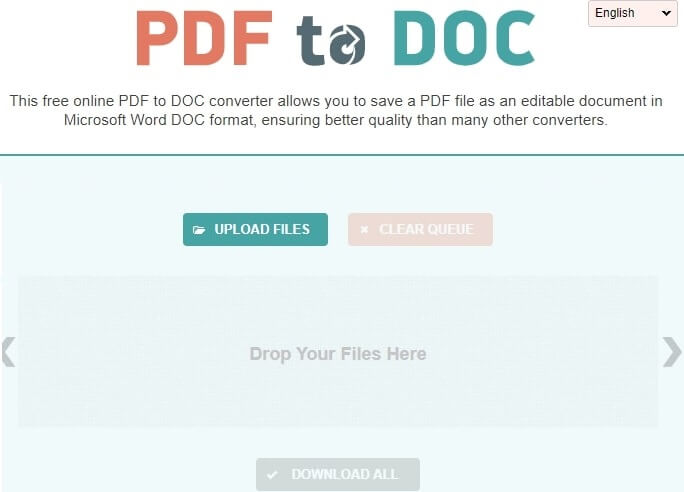
4- Smallpdf
With its extremely user-friendly yet powerful tool for converting PDF files to Doc, Smallpdf lives up to its name. You can drag and drop any PDF file you choose for conversion using the easy-to-use Drag and Drop tool. Users can anticipate a top-notch finished product quickly because the documents are processed without any quality compromises.
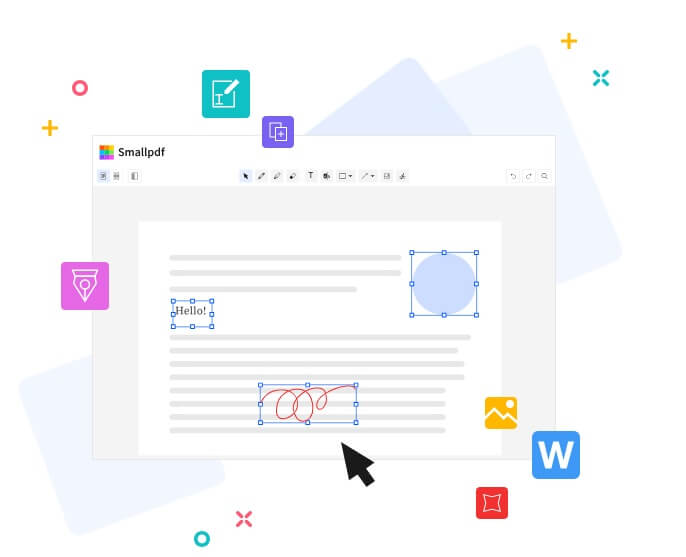
FAQs
Q1. What is the best software to convert PDF to Word?
There are various different software that can help you convert PDFs to Word documents as per your choice. Some of them have been included in our post. However, for more effective working functionality and better results, you can opt for software such as ilovepdf and Smallpdf.
Q2. How to convert a PDF to editable text?
Converting a PDF to editable text is quite simple. Launch Acrobat for Mac or PC and open a PDF file that contains a scanned image. In the right pane, select the “Edit PDF” tool. Your document is automatically converted to an editable version of your PDF by Acrobat using optical character recognition (OCR). Click on the portion of text you want to modify and start typing.
Also know: Find and Replace Software to Replace Text
Conclusion
So you can see the finest ways to convert your PDF files to Microsoft Word documents in this article. For file exchange across various file types in a uniform format, PDF files are advantageous. Additionally, they come in helpful if you need to print files. A PDF file cannot be edited, though. As a result, you cannot make any changes to a PDF file without first turning it into a Word document.

