
Download Logitech wheel drivers on your device using this guide and enjoy the best gaming experience at all times.
The Logitech Wheel, or the steering and gear shift-based joystick for Windows and other devices, is one of the most popular and widely-sought gaming controllers. This is a dream peripheral that every game and even Windows users want to or like to have. With the help of the steering wheel, you can easily play different racing games on your Windows PC and have fun. The best part about the tool is that it allows you to get the most amazing and realistic gaming experience.
Although the hardware is quite amazing, it’s of no use without suitable software.
Logitech Wheels, just like any other device for Windows, can not work properly unless you have the latest Logitech Wheels drivers installed on the system. The driver allows your system to record and respond to your actions and provide an amazing gaming experience.
So, to help you download, install, and update Logitech wheel drivers on Windows 10/11, take the help of any manual or automatic method explained in this guide.
Best Ways to Download And Install Logitech Wheel Drivers
Below are the simplest methods to download and install Logitech wheel drivers on Windows 10.
Method 1: Download Logitech Wheel Drivers via the Official Website
Downloading, installing, and updating drivers through the official website is among the best things that you can do for the smooth performance of the device. However, you must be cautious while doing this as if you download the incompatible drivers then it can do more harm to your device than good. Below is how to download, install, and update Logitech wheel drivers through the official website.
- Visit the official Logitech website.
- Click on “Support” and select “Downloads” from the drop-down menu.
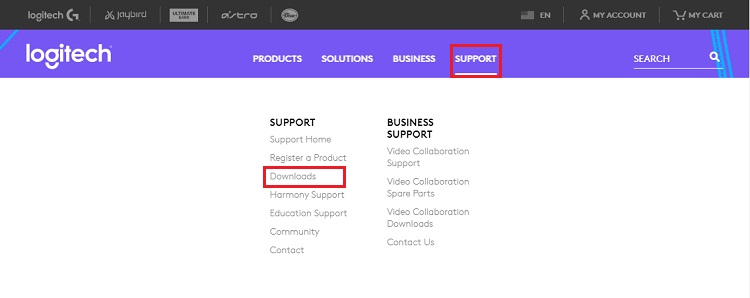
- In the search box, input the model of your Logitech wheel and select it from the results.
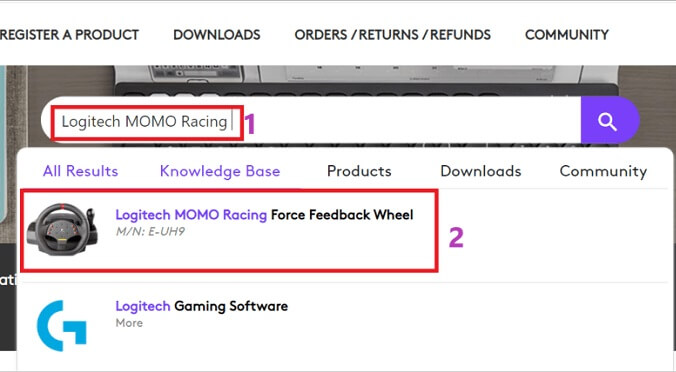
- Wait for the “Getting Started” window to come up. And, after it comes up, choose “Downloads” from the left pane.
- Click on the “Download Now” button to download the driver installation file on your computer.
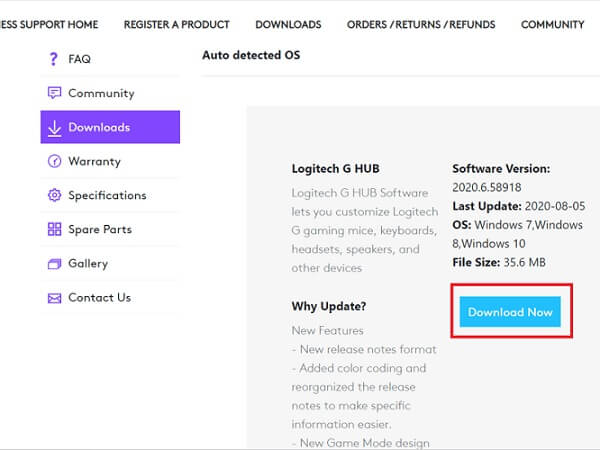
- After the file gets downloaded, comply with the instructions coming up on your screen to install it.
Method 2: Install Logitech Wheel Drivers with Device Manager
You can also try to download Logitech wheel drivers and update them through Device Manager. However, this method requires a bit of technical knowledge. Still, if you want to try it, then here are the steps.
- Press the Windows and R key together to bring up the “Run box.”
- Once you get the Run box on the screen, input “devmgmt.msc” and click the “OK” button.

- Once you get the Run box on the screen, input “devmgmt.msc” and click the “OK” button.
- Wait till the “Device Manager” opens. After it comes up, expand the “Sound, video, and game controllers” section.
- Right-click the “Logitech wheel driver” and select “Update driver” from the list of options.

- Choose “Browse my computer for updated driver software.”

- Mention the location of the folder containing the driver file, checkmark “Include subfolders”, and select “OK.”
- Select the folder containing the driver file and click on “OK.”
- Go along with the on-screen instructions to install the Logitech wheel drivers on Windows 10.
Method 3: Update Windows
Updating Windows is another great way to download Logitech wheel drivers on Windows 10. Below is how to do it.
- Press the Windows and I key together to launch “Settings.”
- After the Settings appear, click on “Update & Security.”

- Select “Windows Update” and click on “Check for updates.”

- Wait till Windows downloads and installs the detected update.
The Best Way to Update Logitech Wheel Drivers on Windows 10
It is possible to download Logitech wheel drivers, install, and update them automatically as well as manually through the methods shared above. However, the manual driver update is tough to follow and tiring process. Hence, we recommend you update drivers with Bit Driver Updater, i.e., a smart tool to automatically update drivers. It downloads the latest WHQL certified drivers on your PC and makes the performance of your device better than ever. Before we discuss all its advantages, first, let’s talk about how to use it.
How to Update Logitech Wheel Drivers via Bit Driver Updater?
- Click on the link shared in this post to download and setup Bit Driver Updater.
- Once the setup is finished, launch the utility.
- Wait till it scans your PC automatically.
- After the scan results come up, click on the “Update Now” button present next to Logitech wheel drivers to update it. And, if you want to update the drivers intelligently in one go, then select “Update All.”

Above were the simple steps to use Bit Driver Updater. Now, let’s go through the benefits that you get by using this utility.
Top Advantages of Bit Driver Updater
- Runs automatic PC scans, and if you want, then you can also schedule the scans as per your preferred timings.
- Lets you exclude the drivers that you do not want to scan and update.
- Boasts the effortless driver backup and restore functionality.
- It supports multiple languages and all the latest versions of Windows.
- Bit Driver Updater has a gigantic database of drivers.
- Its file size is not too big, hence, it does not take up much device space.
- This tool makes your computer 50% faster.
These were only a few benefits of Bit Driver Updater. Many more advantages will come to your notice after you use this tool.
Download Logitech Wheel Drivers: Successfully
So, these were some of the most reliable and safest ways to download Logitech wheel drivers, install, and update them with ease. We suggest you use the Bit Driver Updater to install the driver. Using the software, you won’t have to worry about looking for the drivers manually and get instant updates for the Wheels as well as every other device driver. If you want further help, seek assistance using the comments section below.


