
The information in this article will help you to easily download, install, and update Epson printer drivers.
Epson is among the pioneers in the printer manufacturing industry. It produces top-notch printers. Have you purchased an Epson printer as well, but it is not performing as you thought it would? If so, it’s time to download the Epson printer drivers. For those who don’t know what a driver is, it is a piece of software that transmits your commands to the printer so they can be correctly carried out.
So, in this article, we’ll go over how to download Epson printer drivers for Windows 10 and how to install them. We’ll start by downloading and installing the Epson printer drivers before updating them.
How to Download and Install Epson Printer Drivers on Windows PC
To download and install the driver for your Epson printer, you can use either of the below methods.
Option 1: Download Epson Printer Drivers through the official Website
You can get the latest Epson printer updates via the official website. Here are the steps that you need to follow.
- Visit the official website.
- Move to the Support tab and select Printers from the drop-down menu.
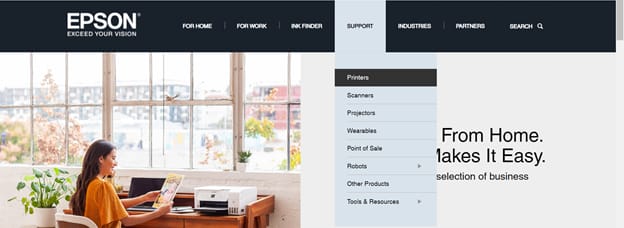
- Enter your printer’s name in the provided box.
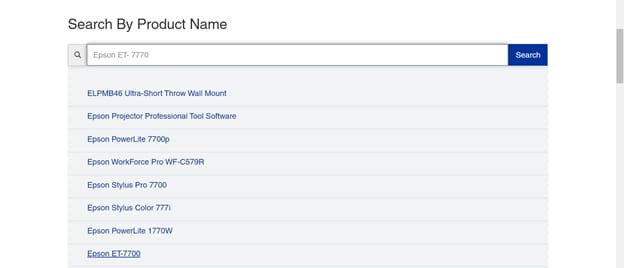
- Choose the operating system that you are using and download Epson printer drivers.
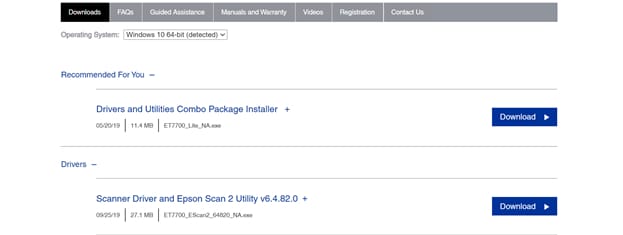
Option 2: Download & Install Epson Printer Drivers via Device Manager
Device Manager is an in-built Windows utility to solve all the issues related to drivers. Below is how to download and install Epson printer drivers via this tool.
- In the Windows search box, type Device Manager and select the topmost result.
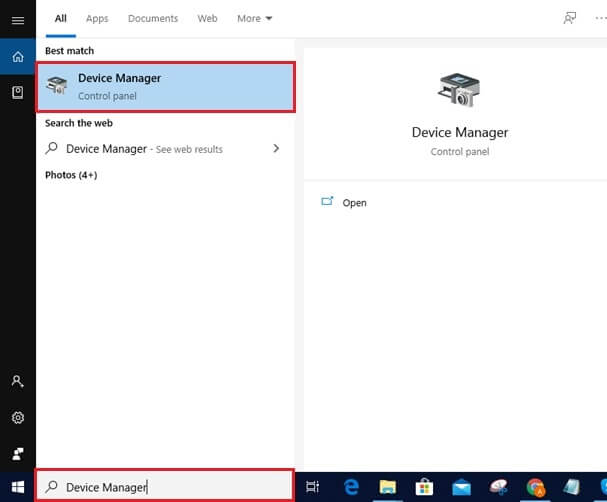
- After the Device Manager opens, locate and expand the Printers category.
- Right-click the printer that you have. For instance, if you have an EPSON TM T88V printer, right-click on it.
- Choose “Update driver” from the menu that appears.

- On the next screen, select “Search automatically for updated driver software.”

- Wait for Windows to install the Epson printer driver updates.
- After the installation completes, restart the PC.
Also know: How to Fix Windows 10 Printer Driver is Unavailable
How to Update Epson Printer Drivers
After downloading and installing the Epson printer driver, now it’s time to learn how to keep it updated. Below are the methods to update the drivers for your Epson printer.
Method 1: Update Windows to get the Updated Epson Printer Drivers
Updating Windows is one of the most popular methods to get updated driver versions. Although it takes a lot of time and patience to update the Epson printer drivers this way, you can still follow these steps to try it.
- Activate the Settings using the “Windows+I” keyboard shortcut.
- After the Settings appear, click on “Update & Security.”

- Now, select “Windows Update” from the left section of the Update & Security window.
- Click on the “Check for updates” button.

- Let Windows search for the available updates, and after it finds one, click on the “Download” button.
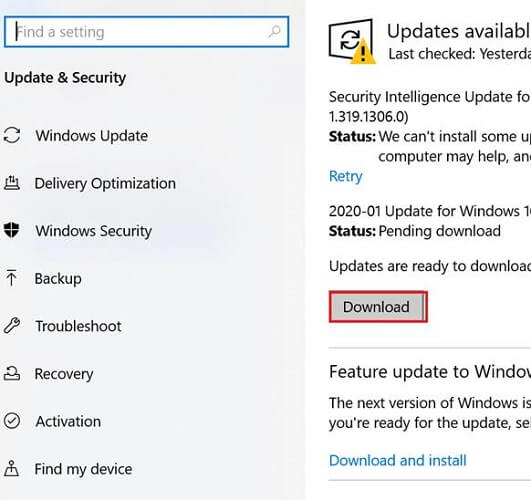
- After the update gets downloaded, reboot the computer.
Also know: How to Fix Can’t Print PDF File in Printer
Method 2: Update Epson Printer Drivers via Bit Driver Updater
To get the latest Epson printer drivers through Bit Driver Updater, you need to follow the simple steps mentioned below.
- Download, install, and launch Bit Driver Updater.

- Choose “Scan” from the left pane.

- Wait for the scan to complete (It only takes a few seconds to finish).
- After the scan completes, you get a list of all the outdated, corrupt, and missing drivers.
- Now, you can choose whether you want to install drivers manually (if you have already downloaded them on the C or D drives of your computer) or download Epson printer drivers automatically.
Downloading and updating drivers through Bit Driver Updater is a cakewalk, right? Well, ease of use is not the only thing that this wonderful utility offers. Below are some of its other incredible features.

Features of Bit Driver Updater
- With this best driver updater, you can back up and restore drivers.
- It downloads only authentic and certified drivers on your PC/laptop.
- Boasts support for all the latest Windows versions and multiple languages.
- Scans your device thoroughly for outdated, corrupt, and missing drivers.
- Elevates your device’s performance and speed by up to 50%.
- Quickly update all the corrupt, outdated, and broken drivers with just a single click.
This list is not exhaustive, and many other benefits of Bit Driver Updater will come to your attention after you start using it. Thus, get this incredible tool to download Epson printer drivers effortlessly and take your device’s performance to another level. Now, in the next section, we answer some questions our readers have often asked about downloading, installing, and updating the Epson printer driver.
Frequently Asked Questions
Q1. What happens when I do not download the Epson printer driver?
If you do not download, install, and update the Epson printer driver timely, then below are the consequences.
- The computer may fail to detect your Epson printer.
- You may not get the expected print quality.
- Several glitches may come your way while using the printer.
- Fatal PC issues like Blue Screen of Death may appear when you use the printer.
Q2. How do I download and install the Epson printer driver?
You can refer to the detailed guide above to download the Epson printer driver and install it. If you get confused, then we suggest you perform the task with Bit Driver Updater, i.e., one of the best programs available to download, install and update the drivers automatically in a single click.
Successfully Downloaded Epson Printer Drivers
This article explains a simple, step-by-step guide to download Epson printer drivers for Windows 10. We covered both a manual and automatic method of updating Epson printer drivers in this article. Any of them may be used. Last but not least, if you require any additional help, please get in touch with us using the comment section below. Also, remember to sign up for our updates for more of these tech solutions.

