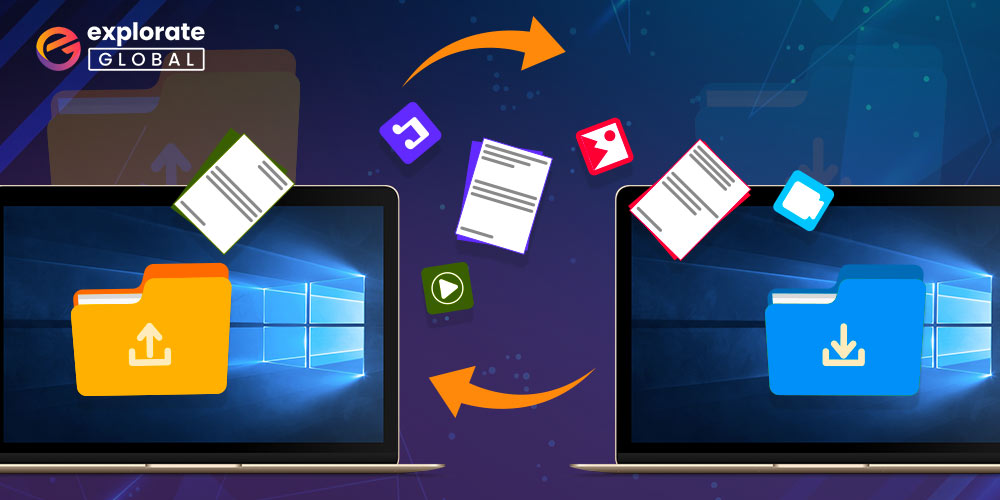
Use the best File Copy Utility & software in place of the cut, copy, and paste commands if you want to save time and effort. In this post, we list them.
Cut, Copy, & Paste are Windows’ most well-known and often-used operations, and we are all familiar with them. But did you execute this command on your PC using some of the fastest copy software? The majority of us are unaware of these tools. To move files from one place to another, we all use the built-in Windows tools for cutting, copying, and pasting. However, using the copy utility program that comes with Windows to transfer huge files takes a lot of time. Therefore, in order to save time, we must use the Best File Copy utility software.
The Windows copy utility has a number of excellent substitutes on the market. In order to save you time, we’ll try to provide you with a glance at some of the fastest file copy or transfer tools for Windows 10, 8, and 7 in this article. Let’s look at them without wasting any more time. Here’s a brief overview of our top five software picks before we get into the specifics of each.
A Quick Look at the Top 10 Best File Copy Utility Software
Best & Fastest File Copy Utility Software for Windows in 2022
Here is the list of some best & fastest file copy software that you can use as a good alternative for Windows default copy software.
1. UltraCopier
Compatibility: Windows XP, Vista, 7, 8, 10
Latest Version: 2.2.4.12
What’s New: Add option to change interface margin/spacing, Fix checkbox os native copy
Technical Specification: RAM: 512 GB| Hard Drive Space: 50 MB of free space needed |Processor: Intel Pentium 4 Dual Core GHz or higher
Rating: 4.5
Just like Copy Handler, UltraCopier is also an open-source software to copy files. It is entirely free and yet provides multiple premium features. The simplicity that it offers to its users makes it the best file copy software. No matter whether a person is well-versed with computers and Windows or not, he can use this free software to copy & transfer files without any difficulty.
Features of UltraCopier
- UltraCopier offers various advanced features such as start, stop, resume, speed limitation, etc.
- It can even perform multiple copy tasks.
- UltraCopier also comes with an error management feature.
- It allows you to change the order of copying files.
Below are some notable advantages and shortcomings of UltraCopier.
Pros:
- Occupies pretty fewer system resources
- Even transfers files & data from one server to another
- Highly customizable
- Straightforward interface
- Multi-platform utility
Cons:
- Lack of advanced features
- Quite average copying speed
- First-time users may feel some problems while adding copy tasks
Price: UltraCopier is available for a price starting at $14.99.
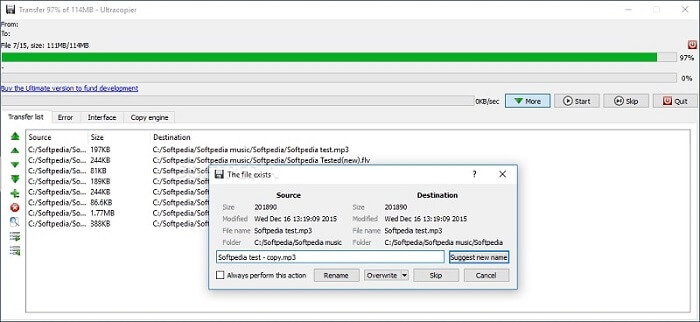
2. PerigeeCopy 1.7
Latest Version: 1.7
What’s New: Fix crash on 32-bit Win7/8 systems
Rating: 3.5
PerigeeCopy 1.7 is also an old program for Windows PCs. It is fast when it comes to copying multiple files. Hence, users consider it one of the fastest and best software tools for transferring multiple files. If you are a Windows 7 or less user, then it can be one of the perfect tools for your file copying needs.
Features of PerigeeCopy 1.7
- PerigeeCopy 1.7 offers an easy user interface.
- Along with copying files, you can use this software to delete files as well.
- You get several features such as Overwrite, Archive Bit, etc.
- It is the most simple and effective tool with a drag-and-drop option to copy/paste files effortlessly.
Here are some of the noteworthy pros and cons of PerigeeCopy 1.6 that most of its users have experienced.
Pros:
- Straightforward UI
- Lightning-fast speed
- Compatibility with older versions of Windows
- Option to ignore problematic files while copying
Cons:
- Not compatible with Windows 10
- Lack of advanced features
- No feature to pause, stop or resume file transfer
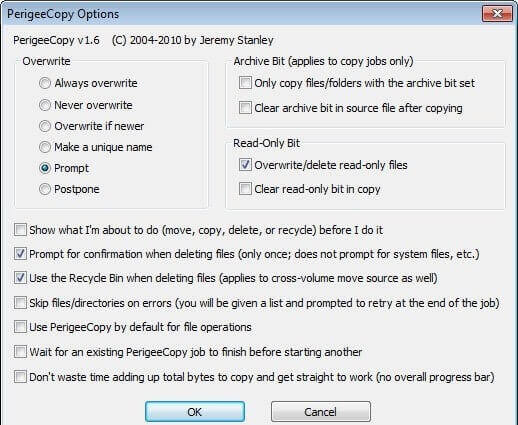
3. RoboCopy
Compatibility: Windows 2000, XP, Vista, 7, 8, 10
Latest Version: 10.0.19041.1
What’s New: Bug fixes
Rating: 3.5
RoboCopy is not a particular tool or software for copying files. It is just a command that one can use to copy and move files on Windows.
RoboCopy stands for Robust File Copy and is available in almost all versions of Windows after Windows NT 4.
This command is an easy-to-use replacement of XCopy and is one of the oldest methods to copy files. Here are the features that the RoboCopy command offers.
Features of RoboCopy
- RoboCopy command allows you to copy files without any additional tool.
- This command can copy files even after the network interruption as it resumes the copy after the interruption.
- Through this command, you can even skip copying those files that are already present in the destination folder or drive.
- Along with the folder and drive, one can even transfer files & data from one server to another using this command.
- With its /MT feature, you can copy files in multithreaded mode.
Below are some of the pros and cons of the RoboCopy command of the Windows operating system to copy files.
Pros:
- Entirely free as it is a Windows command
- Copies large files among different networks
- Helpful in copying all NTFS attributes
- Copies paths with approximately 259 to 32,000 characters without any errors
Cons:
- Copy speed depends upon network traffic
- Not for novice computer users
- Only copies directories, not individual files
- No option to pause, stop, or resume the file transfer
Price: It is a completely free file copy utility.
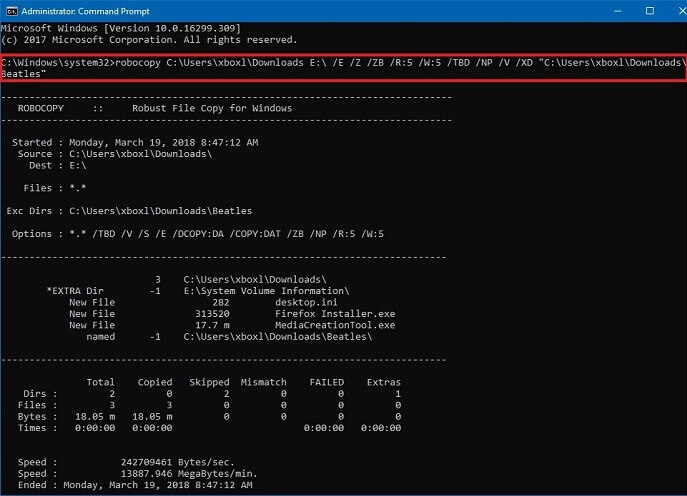
Also read: Top 6 Free File Encryption Software for Windows and Mac
4. EaseUS Disk Copy
Compatibility: Windows XP, Vista, 7, 8, 10
Latest Version: 3.5
What’s New: Added one-click system migration interaction, Improved disk clone, and system migration quality.
Technical Specification: RAM: 1GB| Hard Drive Space:1GB or higher memory|Processor: at least with X86 or CPU with frequency 500 MHz
Rating: 4.4
EaseUS Disk Copy is the best thing you’ll ever get if you are looking for the best file copy utility for windows to copy the entire drive at a fast speed.
It is better to consider this one of the fastest file transfer software as a drive cloner as it can copy the whole data of a drive to another.
Here are some features of this one of the best drive cloners.
Features of EaseUS Disk Copy
- It can resize the partitions while copying a disk.
- You can also use it to create a bootable disk.
- EaseUS Disk Copy is also known for its accuracy, as it copies or, we can say, clones the whole disk with 100% accuracy.
- You get one-click migration for effortlessly and error-free automatic data transfer.
- The software can even copy lost, deleted, and inaccessible files.
Along with the above highlights, we would also like to mention some of the notable pros and cons of EaseUS Disk Copy that one must know before using it.
Pros:
- Supports 16 TB hard drives
- Cloning accuracy
- Rescues corrupted or damaged hard drives
- Features to create a hard drive partition
Cons:
- Quite expensive
- Uses a lot of system resources
- No drag and drop functionality
Price: This software is available for a price of $19.90/Month.
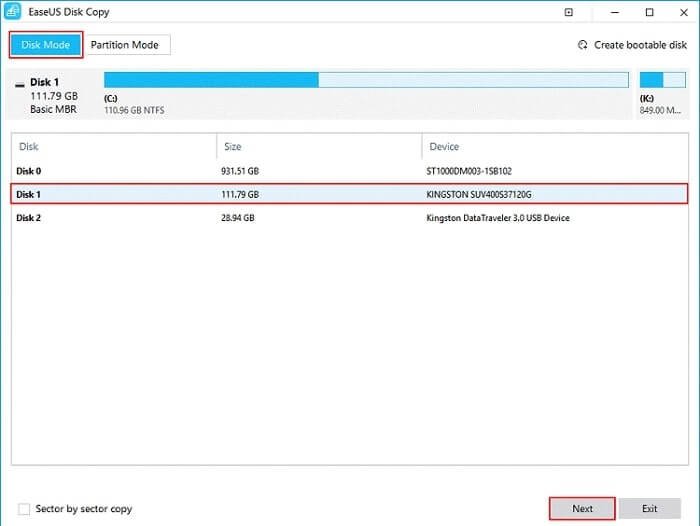
5. Teracopy
Compatibility: Windows Vista, 7, 8, 10
Latest Version: 3.8.5
What’s New: Added button to configure automatic updates, Added missing language files.
Technical Specifications: RAM: 1 GB| Hard Drive Space: At least 100 MB free space required
Rating: 4.7
Teracopy is the most famous and commonly used software to copy files on Windows PC. By providing various advanced features to its users, Teracopy has become the best file copy utility for Windows PC. Below are some of the benefits of the tool.
Features of Teracopy
- Teracopy is quite flexible and an easy-to-use utility to copy files on Windows.
- With this software, you can copy files while skipping corrupted and problematic files during the transfer process.
- Teracopy also helps to repair and recover problematic files to some extent.
- Just like the Windows default copy software, Teracopy also supports the drag-and-drop feature to copy or move files from one drive location to another.
- It uses CRC32, MD5, SHA-1, SHA-256, SHA-512, Panama, Tiger, RipeMD, Whirlpool, and xxHash algorithms to verify that the copied files are identical.
- Its full version saves file lists as HTML and CSV files.
There is no doubt that Teracopy is a competent file copy software for Windows. But, one should also consider its pros and cons. Here we have noted them for you.
Pros:
- One of the best alternatives for the Windows default copy software
- Portable
- Options to pause, stop and resume the file transfer process
- Preserves date and time stamp while copying
Cons:
- Uses a lot of system resources
- Slow transfer speed
- Lacks multithreaded file transfer feature
- Difficult error recovery
Price: The full version is priced at $19.95. However, you can also use it as free file copy software.
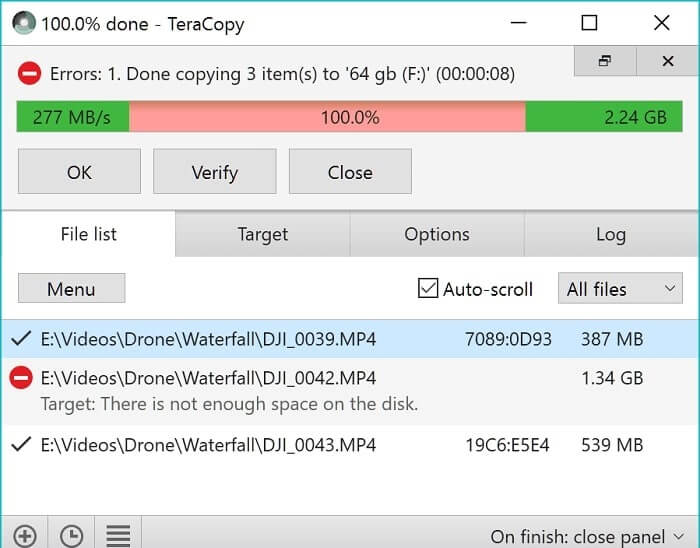
Also read: Top 5 File Sharing Apps for iPhone/Android
6. File Fisher
Latest Version: 2.0.3
What’s New: Step-by-step tour, Scenarios, Automated Folder Organiser, Compression, Context Menu Integration, Menu Bar, Feedback Form, Auto Update, Major Bug Fix, Extension check boxes, Option to rename/replace files
Rating: 4.8
The first name on the list of best file copy utilities for windows is File Fisher. It is a compact tool with some extraordinary benefits. Here are some of the features that File Fisher offers to its users, along with transferring files from one location to another.
Features of File Fisher
- This software is a portable tool for copying files. You only have to copy the executable file to your system, and you can use it after that.
- You can transfer files of a particular file format. For example, you can copy only music files mixed with several images, videos, etc., using this software for free.
- There are several essential options like Preserve File Structure, Scan Subfolders, Copy, etc.
- You can copy and transfer files as per their extensions as well.
We have also examined File Fisher critically and found some pros and cons. Here we have listed them for you.
Pros:
- Easy to use UI
- Feature to configure the context menu, create ZIP, Log Window, etc.
- Options to pause, resume, and cancel the file transfer
- Compatibility with latest Windows versions
- Context menu integration
- Availability of drag and drop option
Cons:
- The interface feels quite stuffed
- Do not have a specific feature to copy the entire drive
- No description for the file transfer process
- Hard to find download page
- Needs Java Runtime Environment
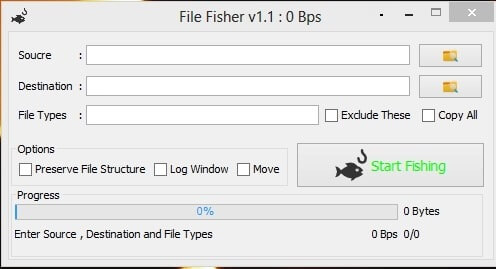
7. ExtremeCopy
Compatibility: Windows XP, Vista, 7, 8, 10
Latest Version: 2.3.4
What’s New: Bug fixes
Technical Specification: RAM: 1GB| Hard Drive Space: 10 MB of free space needed |Processor: Intel Dual Core processor or later
Rating: 4.2
ExtremeCopy comes with extreme speed to copy and move your files from one drive location to another. The tool is famous for its speed among its users, and hence people consider it as the fastest file transfer software for windows. Along with the copy speed, ExtremeCopy also offers some other impeccable features to its users.
Features of ExtremeCopy
- Users can skip and pause the copy process of any particular file.
- It also enables its users to resume the interrupted copy process.
- ExtremeCopy also comes with an error management feature.
- This software can also close Windows after the rapid completion of the task.
- It verifies the data after copying it to ensure it is copied correctly.
- The software calculates and displays the remaining time to complete the copy task.
Here we have also listed a few of the pros and cons of this one of the fastest copy software to help you make a better decision.
Pros:
- Simple and intuitive UI
- Options to pause, resume, skip and cancel the file transfer
- Comes with integration with Windows Explorer
- One of the fastest file copy speeds (20% to 120% faster than the default Windows copy tool)
Cons:
- No drag and drop functionality
- Not suitable for file transfer among networks
- Lack of advanced features in free version
- No UI in the standard version
Price: ExtremeCopy comes for $19.95. The software also offers a free trial of itself..
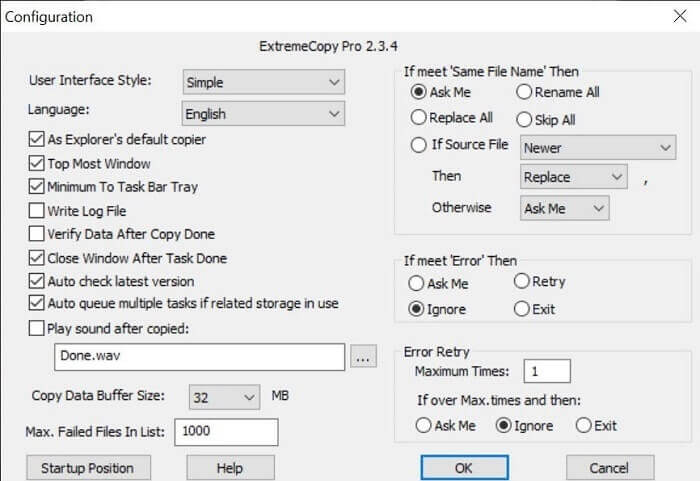
8. MiniCopier
Compatibility: Windows 2000, XP, Vista, 7
Latest Version: 0.5
What’s New: Transfer speed limit, display of current transfer speed, remaining time for current file and queue, bug fixes
Rating: 4.4
Here comes a compact and feature-packed Windows copy utility. One of the major highlights of MiniCopier is its ability to copy and transfer files with lightning-fast speed. Hence, people consider it among the fastest copy software for Windows. Here are some of its other prominent features.
Features of MiniCopier
- The tool allows you to queue several transfers at once.
- You can also limit the transfer & copy speed using MiniCopier and decide the transfer time by yourself.
- It even offers features to pause and resume the copy process.
- The software also provides an option to change the name of a copying file in the target folder if a file with the same name already exists in it.
- It keeps track of failed transfers.
However, despite these handy features, MiniCopier also has some noteworthy pros and cons. Below we have mentioned them.
Pros:
- Lightning-fast speed
- Options to manage the transfer queue
- Feature to skip current transfer to proceed to the next
- Multi-platform utility
- Option to overwrite files
Cons:
- Lacks drive transfer feature
- No drag and drop functionality
- Not suitable for file transfer among networks
- Quite boring & outdated interface
- Not compatible with the latest versions of Windows
Price: MiniCopier is a 100% free file copy utility software.
9. FF Copy
Compatibility: Windows 2000, XP, Vista, 7, 10
Latest Version: 1.00
What’s New: Support for 64-bit operating systems, bug fixes
Rating: 4.3
FF Copy is another advanced yet free copy utility for Windows on this list. It offers several futuristic features and transfers files pretty snappily. One can even allocate disk space using this one of the fastest file transfer software. Below we have also discussed various other helpful features of FF Copy that make it the best free file copy software.
Features of FF Copy
- The software provides features to add files to a network transfer queue quite easily.
- One can also pause, resume, and cancel the file transfer via using this copy utility.
- If there is an issue with the currently transferring file, then the tool skips it to proceed to the next.
- Once all the files get successfully transferred, it automatically resumes the transfer of the skipped file.
- The tool also shows a detailed description of the transfer process, including the status, percent progress, etc.
The above features may seem lucrative, but one must not ignore the pros and cons of FF Copy. Here we have listed them.
Pros:
- Reduces disk fragmentation
- Fast file transfer among networks
- Drag & drop functionality
- Features to control the file transfer process
Cons:
- Lack of other handy features
- No multi-threaded file transfer feature
- Outdated interface
- Difficult to find an authentic download source
Price: FF Copy is a totally free utility to copy files on Windows.
10. SuperCopier 4
Compatibility: Windows XP, Vista, 7, 8, 10
Latest Version: 2.2.4.12
What’s New: Improve some code, disable drag-drop file move (with shift on windows) due to windows send the file to trash, without shift will copy or move depending on window mode (copy or move).
Technical specifications: RAM: 512 MB| Hard Drive Space: 50 MB of free space needed |Processor: Intel Pentium 3 or later
Rating: 4.6
If you are looking for a more stable alternative to UltraCopier, then SuperCopier 4 is the best option. The developer of both utilities is the same. Hence, one can also consider it as the predecessor of UltraCopier. Apart from stability, the tools are quite similar to each other. Here we highlight the features of this best free file copy software.
Features of SuperCopier 4
- Just like UltraCopier, SuperCopier 4 also provides options to start, stop, and resume the file transfer.
- You can even limit the speed of the file transfer using SuperCopier 4.
- The software also offers a multi-threaded file transfer feature.
- And along with several other features, it also provides an error management feature, just like UltraCopier.
Here we have also evaluated the pros and cons of SuperCopier 4. Below we have mentioned them.
Pros:
- Light on system resources
- Helps to transfer files & data from one server to another
- Open-source and highly customizable
- Multi-platform utility
- More stable than UltraCopier
Cons:
- Novice users may face difficulty in setting up the program
- Quite average copying speed
- First-time users may feel some problems while adding copy tasks
- Quite an unattractive interface
Price: SuperCopier 4 is available for $14.99. You can also use the free version of this software.
How Can I Make A File Copy Faster
Despite having such great programs to copy files faster than ever, some of us may still be looking for some manual ways. If you are also one of them, you may try the below hacks and make the file transfer faster.
- First of all, check your HDD. If you find any corruption in it, then try to fix it.
- If there is nothing wrong with the HDD, then use some other USB port to connect the USB drive to your PC.
- You can also try disabling your anti-malware program.
- Scan your device drivers regularly to find and fix issues.
You can do it easily with a proficient driver repair program like Bit Driver Updater. After identifying the driver issues, fix them with the latest driver updates. Do not worry. Bit Driver Updater also provides you with suitable driver updates.
- Perform a disk cleanup using some best PC optimizers and cleaners like Win Magician.
- You can even try formatting the USB flash drive in the NTFS format.
- We also advise you to make the necessary changes to the drive’s removal policy. It also helps in copying files speedily.
You might have tried all of them and are still looking for an effective solution to copy and transfer files faster than ever before. If yes, then we recommend using some of the best & fastest file copy software that we have mentioned above.
Do you still have questions? If yes, then do not worry. We address all your queries through the next FAQs section.
Frequently Asked Questions
Q1. Which is the best software for copying files?
Above, we have shared many software programs to copy files effortlessly. You can choose any of them depending on what your requirements are. However, our top recommendations below help you make the correct choice.
- EaseUS Disk Copy
- TeraCopy
- File Fisher
Q2. What is the fastest way to copy data software?
To copy files faster, you can implement the tips shared in this article. And if that does not work out for you, then choose the best copy utility software from the ones listed in this article or go with our recommendations.
Q3.How do I copy a large number of files?
There are multiple ways to copy a large number of files on Windows. We list them below.
- Get the best file copy software
- Use an SSD for copying files faster
- Compress the files before copying them
Q4. How do I move files to an external hard drive without copying them?
To move the files to an external hard drive, follow these steps.
- Right-click the file you want to move.
- Drag and hold the files.
- Release the files and choose the option to move them.
Alternatively, you can use file transfer software to accomplish this task.
Final Words On Some Of The Best & Fastest File Copy Software
These are some of the most effective file-copying applications available. The market offers a wide range of possibilities, and using third-party solutions is always risky. In order to assist you with your chosen difficulty, we have included some of the most dependable, trustworthy, and quick-copy software above. We hope the list of the best File Copy Utility & software will be helpful to you in deciding which program to use to copy files on your Windows computer. If you’re interested in learning more about technology, bookmark and subscribe to our Blogs.

