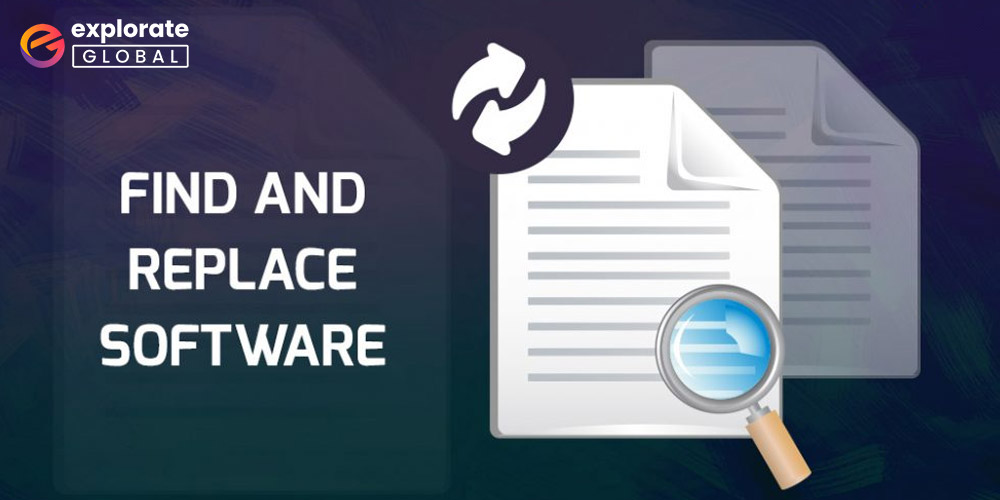
Anyone who uses software like Notepad knows how exhausting it can be to search for and replace text repeatedly throughout lengthy documents. Imagine you need to update hundreds of text files with a new brand name or URL. You must already be experiencing headaches just thinking about it. But don’t worry—the best find and replace software will come to your assistance.
In this post, we’ll introduce you to some of the greatest tools for finding and replacing text in bulk, whether a single statement or a whole passage. Additionally, numerous text batch processing programs enable you to complete all of the findings and replacing in a single swift motion.
Before we get started, let’s clarify what find and replace software is and how it works. Knowing this will enable you to select the ideal candidate without a doubt.
What is Find and Replace Software?
Simply described, it is software that searches through one or more text files for a specific character sequence and, if desired, replaces it with a different character sequence. These tools allow you to edit the text of millions of files easily.
Without further ado, let’s look at the top search and replace tools for quickly replacing a word or a whole passage of text.
Top 10 Best Find and Replace Software Programs to Replace Text in Bulk
Below is the best available software to easily find and replace all text and carry out the day-to-day processing.
1. Advanced Find and Replace
One of the best software to search and replace words on local computers,
Windows already has a find and replace tool inbuilt into it. Advanced Find and Replace is its high-level version. With this software, you can search for desired text on your local computer. And you can use it to replace text on multiple documents effortlessly. It provides some highly attractive features that you might find useful. We enlist them below.
Features of Advanced Find and Replace
- You can use smart queries to search files as you do on Google or Bing.
- It allows you to replace simple/multiline text in more than one file.
- This software has a batch replace option that lets you replace thousands of links in multiple files.
- You can preview the found text.
- It doubles up as a full-fledged file renamer.
- With this software, you can rename or delete folders.
- Using Perl Style, you can replace any complexity with regular expressions.
- It supports command line parameters.
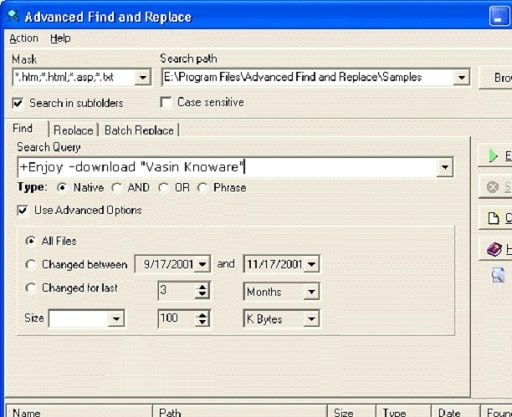
2. TextSoap
Best program to find, replace, and clean text automatically.
If you want a find and replace software that also allows you to fix messy text, TextSoap is the best text finder and cleanser for you. With this program, you can do much more than just find and replace words or all texts. It allows you to delete unwanted characters, fix extra spaces, and more. Let’s look at what all this utility allows you to do.
Features of TextSoap
- There is a text editor with tools showing line numbers and much more.
- It boasts more than 100 in-built cleaners to solve text problems or customize text processing.
- You get live text matching to display all the matches in your text when you type a valid expression.
- You can import/export multiple cleaners within one file with its library files.
- Syntax highlighting helps you understand regular expressions and spot any errors in them.
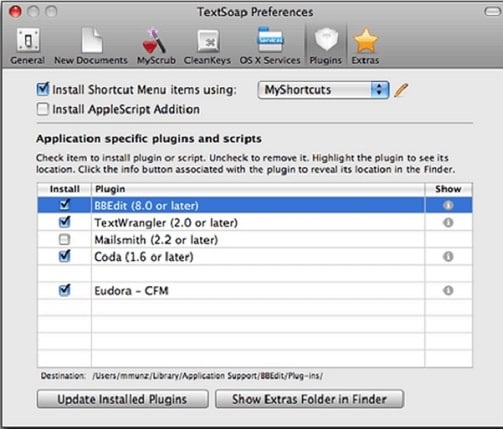
3. Find and Replace (FNR)
Best portable software to replace all text in Word for free
If you want find and replace software that lets you change a single or all text on all file types, like HTML, PHP, or more, without needing to download anything, FNR is the best pick for you. It is among the highly-rated portable programs to find any text/string and replace it with what you want. Apart from this, FNR is quite user-friendly, and even beginners can use it without any cumbersome effort. We share its other top features below.
Features of Find and Replace
- Availability of case-sensitive text finding and replacement options.
- You can locate files in a single directory and sub-directories as well.
- It allows you to use regex search to find and replace files.
- FNR also supports multi-line text and command-line file replacement.
- It is open-source. Thus, you can check and improve its code.
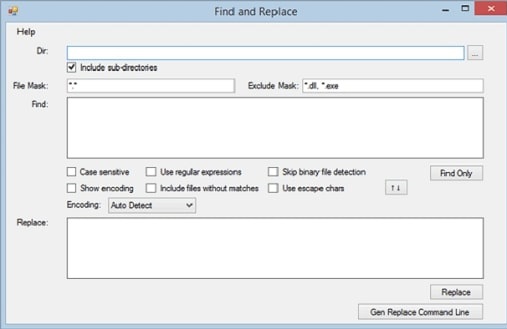
Also know: Best 10 Free Text Editors For Mac in 2022
4. TextSpresso
Best find and replace software for perfectly brewed text.
Do you like Espresso coffee? Almost everyone, including us, loves it. After all, it is so refreshing, delicious, and brewed to perfection. One sip is never enough. Now, think about your text. Can you make it perfect the same way that one can go on and on while praising it? Yes, you can do it using TextSpresso, the coffee-inspired text cleaner with easy access to find and replace words/links. Below are its noteworthy features.
Features of TextSpresso
- It supports filter-based cleaning with over 12 editable filter types.
- This software encompasses over 290 text filters with E-mail, web, Mac-PC, sorting, programming, and publishing filters.
- You get a global menu for all apps with copy/paste functionality.
- Its power-packed text editor boasts unique commands and over 100 levels of undo for every document.
- With its Unicode text system, you can effortlessly translate from one character encoding to another.
- It allows you to view and modify the text you clean without any separate software.
- This software supports multithreaded batch processing and BASIC script filters to download webpages and direct browsers to URLs.
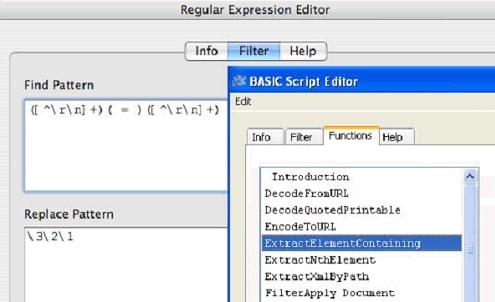
5. Handy File Tool
One of the handiest software to find and replace text.
For all those who are looking for a lightweight, intuitive, and fast software tool to find and replace text in bulk, Handy File Tool can be the best pick. It offers a variety of features, like the option to replace several strings in the list of files in different folders simultaneously. In addition to this, below are its other commendable features.
Features of Handy File Tool
- It gives you the option to browse and manage files/folders.
- You can copy/move files and folders.
- With this software, you can create or delete new folders.
- It allows you to search files by file mask or file date.
- This software lets you rename files in several folders simultaneously.
- You can replace text blocks in the list of files in several folders simultaneously.
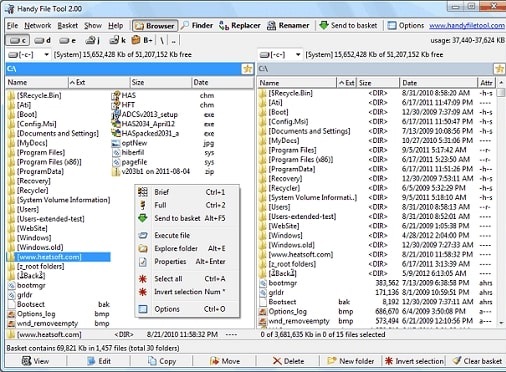
6. TextCrawler
Best software to find and replace text for expert regular expressions users.
Here comes yet another excellent tool to find and replace all text in bulk for all the expert users of regular expressions. It makes the task of finding and replacing text as simple as ABC with its intuitive interface and highly useful features. It supports almost all extensions, such as TXT, HTM, CSS, LOG, CSV, and more. However, it does not support DOC files, and hence some users may be disappointed. Nevertheless, we decided to include it on our list for the features shared below.
Features of TextCrawler
- It allows you to search, replace, insert, and delete text across files.
- There are many options to rename or update files.
- With its text extraction feature, you can rip text into a new file.
- You can sort and remove duplicate lines and whitespace from the extracted text.
- TextCrawler has an incredible preview mode.
- You get a regular expressions test tool.
- It lets you restrict your search to a limited number range.
- There is a regular expression library to save your search results.
- This software allows you to create backup files and export search results.
- It is completely Unicode compatible.
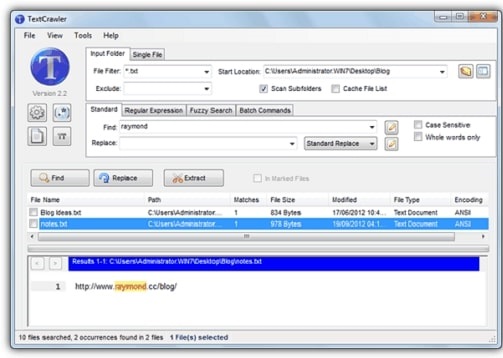
7. Text Monkey
One of the best find and replace software with many text editing options
Text Monkey is among the best software you can use if you want to find and replace words and perform other text editing tasks. Along with the easy option to locate and change text, it offers many other text-processing features as well. Let’s take a look at the prominent ones.
Features of Text Monkey
- You can clean up over-quoted emails.
- This software allows you to convert text to HTML.
- It allows you to format any text present on the clipboard.
- With this software, you can perform a variety of tasks related to the line, indent, and space.
- There are over 40 conversion options available.
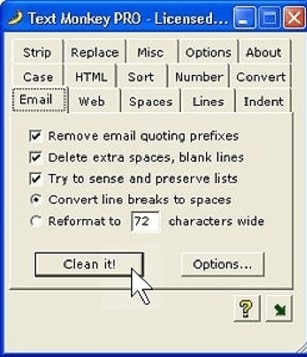
Also know: Top 10 File Copy Utility Software for Windows in 2022
8. Actual Search & Replace
Best software to replace text across ASCII files having the option to view the previous searches
Actual Search & Replace is as simple to use as its name sounds. It boasts an easy-to-use interface and many options to find and replace words in files such as text, HTML, etc. Some of its notable features include searching earlier results, creating file backup, undoing the changes, etc. But first, let’s go through its highlighting features.
Features of Actual Search & Replace
- You can specify the path, name mask, and query to find a file.
- It allows you to use search engine style queries, search documents for phrases or many words, and multiline or regular expressions.
- This software shows abstracts from the searched files and points out the searched words or phrases in them.
- With this software, you can locate files within the previous search results.
- After finding them, you can replace, insert, and delete text in documents.
- It also allows you to create file backups and undo the modifications.
- There is support for one-click batch replacements.
- It doubles up as a command-line tool.
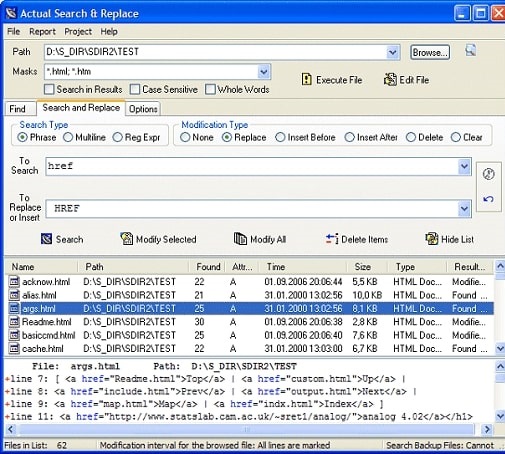
9. PowerGREP
An outstanding software to replace all text in Word with backup and undo options.
Here comes yet another software to find and replace text in multiple files efficiently. It offers quite a lot of features, such as the quick search for text in compressed files, Word documents, spreadsheets, and more. Below is a detailed list of its features that make it one of the best programs you can download to process text in bulk.
Features of PowerGREP
- It allows you to search for phrases, words, and also binary data.
- You can preview the results before making any file modifications.
- With this software, you can use regular expressions to describe the text you want to search for.
- PowerGREP allows you to split large files into smaller ones and merge small files into a single file for your convenience.
- There are options to rename, copy, move, compress, and decompress files and folders.
- It boasts an extra processing feature to perform additional searches if the search match is not in your desired format.
- You can use it as a portable program.
- It supports both Graphical User Interface (GUI) and a command-line interface.
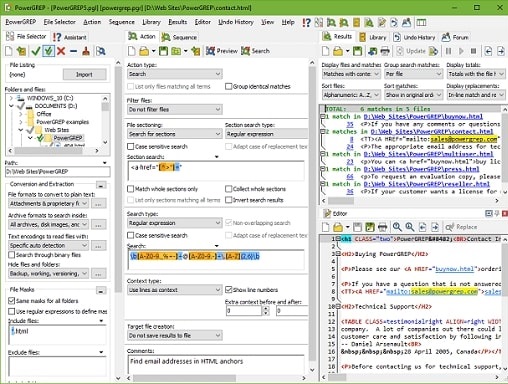
10. MultiBatcher
Best software to find and replace word text with support for plugins.
With MultiBatcher, you can do much more than find and replace text. It allows you to automate and batch process almost all computer tasks, such as generating image galleries, resizing images, uploading FTP files to multiple servers, and renaming files. And the cherry on top of the cake is it boasts plugin support allowing you to extend its functionality. Below are the top features of this software.
Features of MultiBatcher
- You can use command line parameters to automate software and scripts.
- It allows you to write all paths taken care of by automatic project to a special file.
- With this software, you can delete files matching the custom file name patterns and filters.
- You can use an FTP uploader to update and upload files to various FTP servers automatically.
- With its text replacement feature, you can search and replace text in files.
- There is an excellent regular expressions function.
- It allows you to create image thumbnails.
- You can change and rename the directories and file paths using renaming patterns.
- There is a webpage optimizer to optimize HTML space.
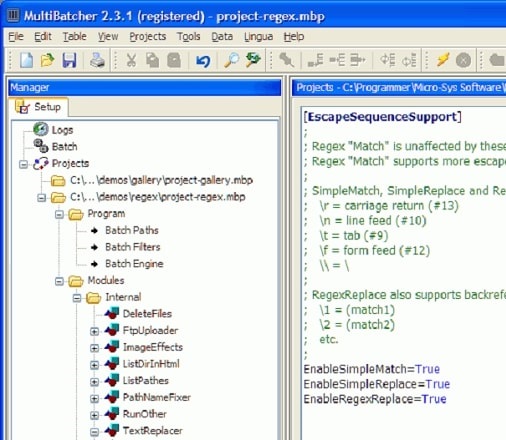
You might have several questions about the best find and replace software to carry out the text replacement task in bulk. Therefore, the next section answers some common questions.
Frequently Asked Questions
Q1. How do you find and replace files in a folder?
If you use Notepad, then you can take these steps to find and replace words in multiple files in a folder manually.
- Use the CTRL+SHIFT+F key combination to activate the Find function.
- In the Find what box, key in the word or phrase you want to replace.
- In the Replace with box, type the new word/phrase.
- Choose the Directory containing the affected files.
- Select Find All to double-check the changes or Replace All to make the changes immediately.
- If you selected Find All, remove the files you do not wish to edit by clicking on them and pressing DEL.
- Right-click the rest of the files and select Open All.
- Use the CTRL+H shortcut to open the replace menu.
- Now, click on Replace All in All Opened Documents.
Since the above steps take a lot of time and effort, we suggest you perform the replacement task automatically using the programs shared in this article.
Q2. How do you find and replace a text file manually?
You can follow these steps to find and replace all text in a Word file manually.
- Use the CTRL+H keyboard shortcut to open the Replace menu.
- In the Find box, input the word or phrase you need to replace.
- In the Replace box, enter the new text or phrase.
- Choose Find Next till you arrive at the word you want to change.
- Select Replace. If you wish to make all changes in one go, click on Replace All.
Q3. Which is the best find and replace software?
This article lists many outstanding programs to find and replace text effortlessly. However, after carefully considering their features, our top recommendations are below.
- TextSoap
- Advanced Find and Replace
- TextSpresso
Concluding the Best Find and Replace Software to Batch Process Text
Through this article, we highlighted some of the best Find and Replaced Software. Of course, you can select any of these programs based on your needs. Additionally, keep an eye on our Blog for additional software suggestions for your diverse needs. We’ll be back shortly with another similar topic.

