
If there is no sound on your Acer laptop, don’t be worried. For information on the best solutions to this problem, read this article.
Imagine playing the most beautiful game without those exhilarating sounds, or experiencing a situation where you desperately want to listen to your favorite music but the speakers fail to play anything. Well, even in one’s imagination, this scenario appears to be rather terrifying. However, some users of Acer computers are having trouble with a related issue. Concentrate on this post if the Acer laptop sound isn’t functioning for you either on Windows 10.
We’ll walk you through various methods for resolving the Windows 10 Acer sound issue. However, it is usually preferable to understand its reasons before going on to the answers. Knowing the root of the problem will make it much easier to resolve. Consequently, let’s look at the same.
Why is the Acer laptop’s sound not working on Windows 10
Below are the most probable reasons why the sound on your Acer laptop is not working.
- Corrupted sound card driver
- Outdated audio driver
- Speakers are not set as default
- Hardware problems
- Outdated Windows
- You turned off the sound mistakenly
After discerning the underlying causes of the dysfunctional Acer laptop sound, let’s begin fixing it.
Fixes for the Acer Laptop Sound not Working on Windows 10
Below is how to fix the Acer laptop sound if it is not working on Windows 10.
Fix 1: Unmute the Sound
Sometimes, the problem is not as big as it seems. A simple action like unmuting the speaker can solve it in no time. Thus, make sure that you have not turned off the sound mistakenly by muting the speaker. If that has happened, then follow these steps to turn it on.
- Click on the speaker icon present on the Taskbar.
- Click on the mute toggle to unmute the speaker.
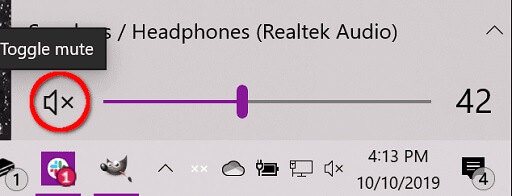
Fix 2: Set the Speaker as Default
Not setting your speaker or headphone as the default device can also be a reason for the audio not working on an Acer laptop. Thus, you need to follow these directions to set it as default.
- Right-click on the speaker icon and select Sounds from the context menu.
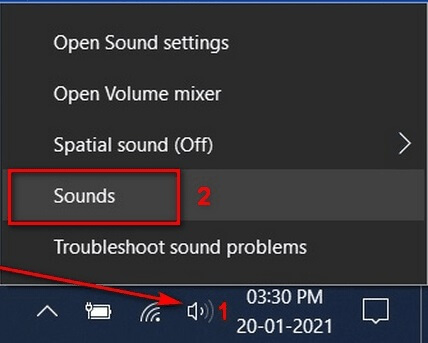
- Click on your speakers and then select Set Default.
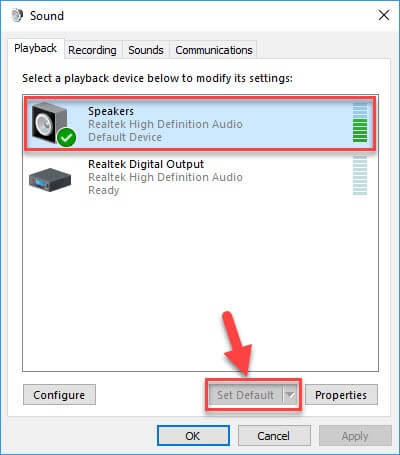
- Lastly, click on the OK button to save the changes that you made.
Also know: How to Download & Update Speaker Drivers on Windows 10
Fix 3: Solve the Hardware Problems
Certain hardware issues may also interfere with the sound on your Acer laptop and prevent it from working. You need to follow these steps to find and fix these problems for perfectly functioning audio.
- Press the Windows and I keys in unison with each other.
- Select Update & Security from the menu that appears.

- Choose Troubleshoot from the panel on the left.
- Locate and click on Playing Audio.
- Click on the button to Run the troubleshooter.
- Wait till the troubleshooting is complete.
- Check whether the audio on your Acer laptop is working or not.
Fix 4: Update the Operating System
Updating Windows often solves many computer problems, such as speakers not working on Windows 10 Acer laptops. You can follow the below process to get your operating system updated to fix the issues.
- Launch Settings using the Windows+I keyboard shortcut.
- Choose Update & Security from the Settings menu.
- Check for updates.

- Download and install the update that is recommended for your laptop.
- After completing the process, reboot your computer.
Fix 5: Update the Audio Driver
Outdated drivers result in not just one but numerous computer problems. Sound not working on your Acer laptop is also an outcome of old drivers. Therefore, updating the audio driver can certainly help you fix it.
You can update the drivers either traditionally via the device manufacturer’s website/Device Manager or smartly using an automatic driver updater. We suggest you perform driver updates automatically using proficient software, like Bit Driver Updater.
Bit Driver Updater fetches you WHQL-certified driver updates automatically with just a click. Moreover, it also offers an ocean of features, such as driver backup and restores, ignores list for the drivers that you do not feel comfortable updating, etc. We have reviewed this software comprehensively. You can take a tour of that in-depth review to know all the superb features of this software.
Below is how to use Bit Driver Updater to update the audio driver.
- Click on the link below to get the setup of Bit Driver Updater downloaded.
- Click on the downloaded setup and perform the software installation.
- Wait for one or two seconds till the automatic PC scan completes.
- Pay heed to all the drivers listed as outdated and click on Update All to get them updated automatically.

Updating all the drivers solves all the driver-related issues, like Blue Screen of Death. However, if you wish to update only the sound driver, you can choose the Update Now option present next to it.
Also know: How to Fix Laptop Keyboard is Not Working Windows 10
Sound not Working on Acer Laptop Problem Solved
In this article, we discussed several solutions to the problem of Windows 10 Acer laptops’ sound not working. You can start with the most obvious fix and work your way down until you find the best option.
If you don’t have enough time to apply all the patches, you can just use Bit Driver Updater to update the drivers. It resolves all driver-related problems that can be impairing your computer’s performance.
Do you have any more suggestions for efficient ways to restore sound to your laptop? Then, let us know about it in the comments area. Keep checking our Blog for additional tech fixes.


