
If the Call of Duty Warzone keeps crashing, anyone can become irritated. But don’t be worried. Here are some fixes for Warzone freezing problems on your Windows computer that you can try. To learn more, keep reading.
A well-known series of action video games is Call of Duty. With its amazing aesthetics and fierce gameplay, the battle royale game Call of Duty Warzone, which was just published, can give any action game enthusiast an adrenaline rush. Nonetheless, many COD gamers have expressed their dissatisfaction with the persistent Call of Duty Warzone freezing or crashing problems.
There are many different things that lead to these issues. But finding the problems’ root causes is difficult and time-consuming. Keeping it simple, here we are with some of the quick fixes to attempt if the Call of Duty Warzone continues crashing on your PC. Let’s jump on to them.
Tested Methods To Fix Call of Duty Warzone Crashing Issues On Windows PC
Are you also annoyed with the constant COD Warzone freezing issues? For you, below, we have listed helpful fixes to get rid of the Call of Duty crashing problem on Windows PC.
Method 1: Verify The Integrity Of Call Of Duty Game Files
Most of the time, it is the corrupt or faulty game files that cause a game to crash on Windows PC. It can also be a case in your scenario. Hence, you have to verify the integrity of COD game files. It helps to fix the Call of Duty Warzone freeze issue.
Below are the steps to verify the integrity of the Call of Duty Warzone files.
- Launch Blizzard Battle.net.
- Select Call of Duty: MW. It is available in the left pane of the window.
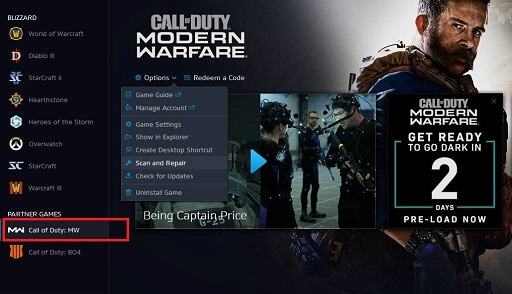
- Go to the Options tab and click on it.
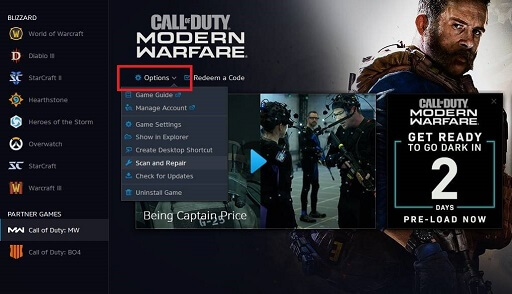
- Choose Scan and Repair.
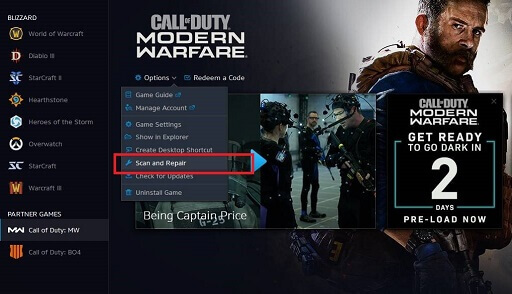
- After that, select Begin Scan option.
- Once it gets complete, launch the Call of Duty Warzone.
If the game still crashed on your PC or the Warzone still shows a blue screen, then use the other solutions given in this post.
Method 2: Configure Graphics Settings Of The Game
High graphics settings can also be a reason due to which the Call of Duty Warzone keeps crashing to the desktop. Hence, to fix it, you have to configure the graphics settings of the game.
Pointing specifically, Texture Streaming and V-Sync are those options in the graphics settings of COD that most often cause the game to freeze. We suggest you try disabling these options. You can also reduce the other graphics settings of the game and check if it fixes the crashing issue.
Also know: Fix GTA (Grand Theft Auto) 5 Crashing Issue on Windows PC
Method 3: Try DirectX 11
Some of you may be getting a specific DirectX error when the COD Warzone crash on your PC. In that case, you can try DirectX 11 to fix the problem. Here are the instructions that you have to follow.
- Launch Blizzard Battle.net.
- Select Call of Duty: MW. It is available in the left pane of the window.
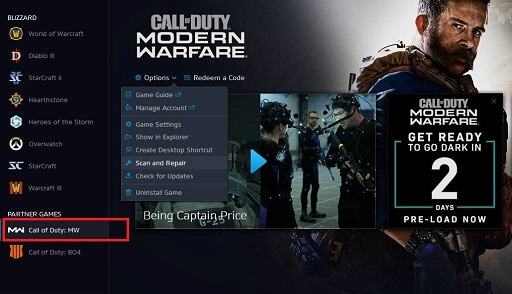
- Go to the Options tab and click on it.
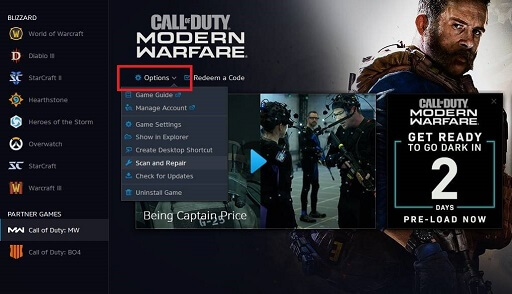
- Choose Game Settings.
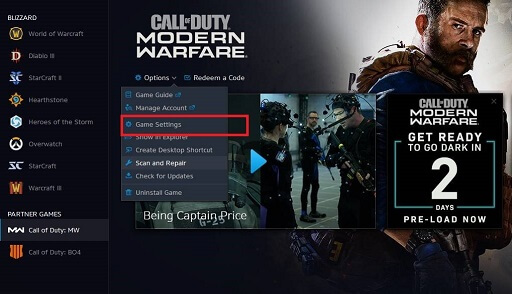
- Now from the left pane, choose Game Settings again.
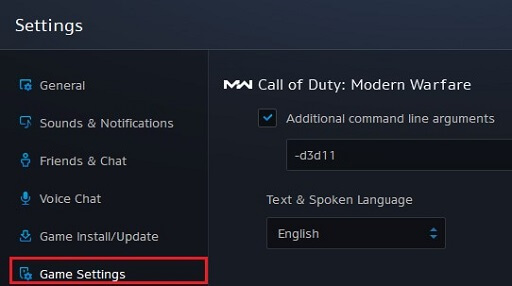
- Mark Additional command line arguments.
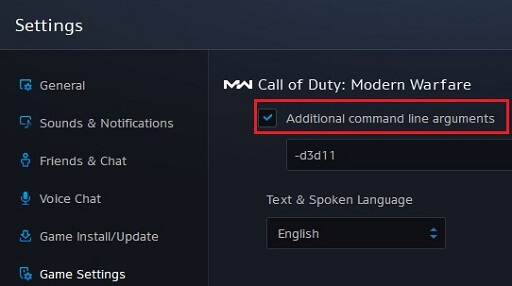
- Type -D3D11 in the text box.
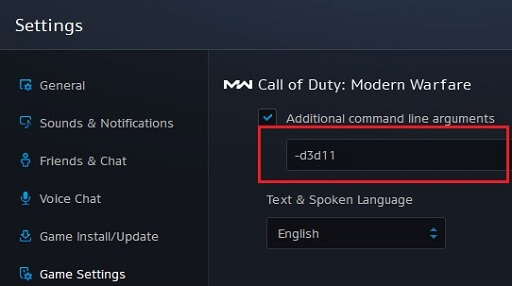
- Select the Done option.
- After this, relaunch the game. Check if switching to DirectX11 has worked to get rid of the Call of Duty Warzone crashing issue or not.
Method 4: Enhance The Virtual Memory
Call of Duty Warzone may also gets crashed due to the low RAM or system memory. However, you can fix it by enhancing the virtual memory. When RAM falls short, it’s the virtual memory that works as an additional memory on Windows PC. Hence, enhancing virtual memory is an effective way to fix the COD Warzone freezing issues. Let’s check how to do it.
- Access the Windows Control Panel with the help of the search bar.
- Choose to view by large icons.
- Click on the System option.
- Now select Advanced system settings.
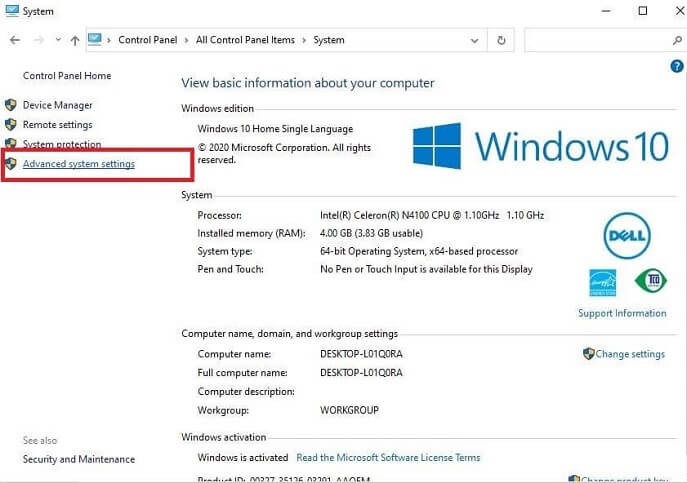
- Click on Advanced.
- Choose Performance Settings.
- Then, go to the Advanced tab.
- Click on Change…
- Unmark ‘Automatically manage paging file size for all drives.’
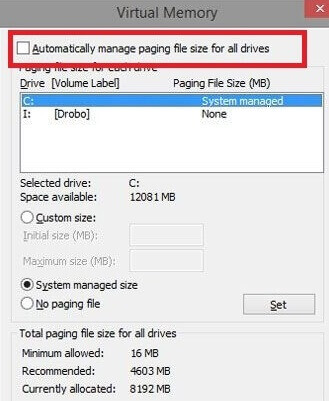
- Select the OS drive (the drive selected for Windows installation).
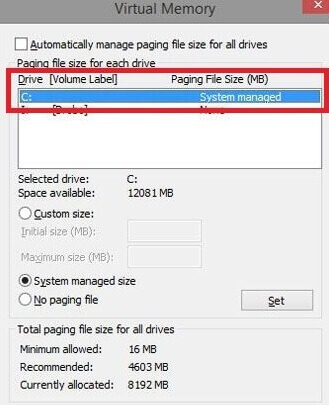
- Change initial size.
- Now, change the maximum size.
- Select the Set option.
- Click OK.
Enhancing virtual memory alone does not serve as a complete solution. We also suggest clearing the temporary files from the memory so that the game has access to more system memory. It ensures the smooth running of the game on your Windows PC.
- Type Run in the Windows search bar and open the utility from the results.
- Now, enter temp & press Enter key.
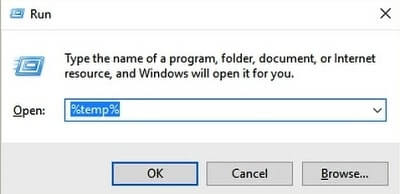
- Clear all the shown temporary files.
- Restart PC.
- Launch the game. Check if enhancing virtual memory and clearing temporary files fixed the Call of Duty Warzone freeze issues or not.
Also know: Top 10 Junk File Cleaner Software For Windows 10,11
Method 5: Update Graphics Drivers
Now, let’s talk about one of the most severe factors for Call of Duty crashing/freezing issues. It is an outdated graphics driver. It is quite dangerous as not just the game, but a faulty driver can cause the whole PC to crash. Hence, all PC users (whether they play COD or not) must keep the graphics card & other PC drivers up to date.
But how to update a driver is another big issue as it is not that easy to get the latest PC drivers manually. Do not worry. You can use Bit Driver Updater to do it automatically and with ease as well. It is a wholesome utility to fix all the drivers and related issues on Windows PC. Here we would like to give a shout-out to some of the prominent features of Bit Driver Updater.
- It carries out automatic driver scans on Windows PC with a scan scheduler tool.
- There is also a tool to secure existing drivers by creating their backups.
- Ignore pane is available for the drivers to which you do not want to make any changes.
- The Update all features helps users to get the latest version of all the faulty drivers in a single click.
Here is how you can use Bit Driver Updater to update the graphics driver and fix the Call of Duty Warzone crashing to desktop problem.
- Download setup of the tool.
- Easily install Bit Driver Updater using the setup.
- Launch the software.
- Click on Scan Drivers.
- Go to the graphics driver in the list of the detected driver issues and click Update Now.

If you want to know more about the tool, then you can check out our descriptive review of the Bit Driver Updater
Also know: How to Fix “NVidia Graphics Driver Is Not Compatible With This Version of Windows”
Fixed: Call of Duty Warzone Crashing/Freezing Issue
This concludes our article about fixing Call of Duty: Warzone’s crashing issues. We hope that the fixes mentioned above have allowed you to resolve the Warzone freezing issue with COD. Please feel free to leave a comment below if you have any further suggestions or questions. And if you’re interested in finding out more about cutting-edge technology, subscribe to our blog. We frequently provide informative tech posts. hence, make sure to bookmark the website.


