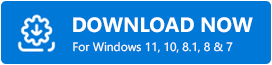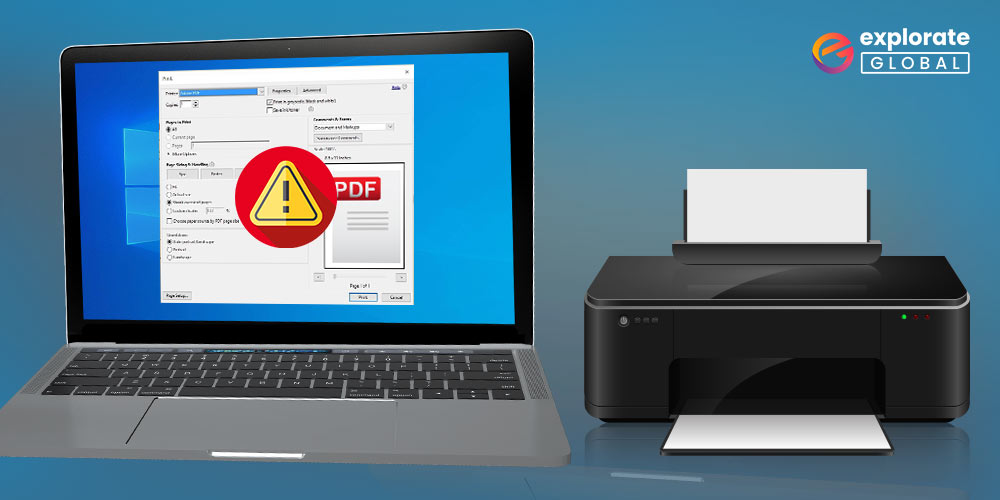
If you are unable to print PDFs, this article offers simple and effective solutions.
One of the safest document kinds is a PDF, or Portable Document File. As a result, the majority of important papers, including bank statements and government forms, are downloaded as PDFs. Additionally, printing a PDF file is a simple process. The PDF is not printing, though, and this particular issue is worrying many customers these days. We can safely assume that you are one of those users since you are present with us.
However, you no longer need to worry because this article will assist you in quickly finding a solution to the issue. We offer quick and easy solutions to solve this problem. But we think it’s important to talk about the root causes of this problem first. Knowing the root of the issue makes its resolution much simpler. As a result, we address one of the most common queries from users—”Why can’t I print my PDF?—below.
Why is PDF not printing?
There can be a lot of reasons why you cannot print PDFs on your Windows computer. Here are the prominent ones.
- The printer driver is old, corrupted, or missing.
- You have not set the printer as your default printer.
- The PDF file that you are trying to print contains corrupted data.
- In the case of Acrobat Reader, you do not have its latest version.
These were some of the main culprits because of which you are unable to print PDF files. Now, let’s move to the fixes for this problem.
Best Solutions to Solve the PDF not Printing Problem
If you cannot print PDF, then try the solutions shared here to fix the issue in no time.
Solution 1: Set the Printer as Default
If you have not set the printer that you are using as your default printer, then it may be the reason why the PDF is not printing on your computer. Therefore, follow the steps below to set the printer as default.
- In the search box, type “Control Panel” and select it from the results that appear.
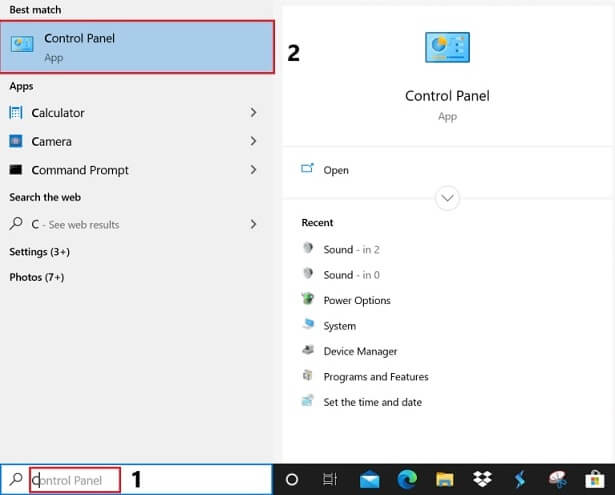
- After the Control Panel opens, click on “View by” and select “Large icons.”
- Choose “Devices and Printers” from the Control Panel menu.

- If your printer does not have a green-colored mark, then right-click on it, and select the “ Set as default printer” option.
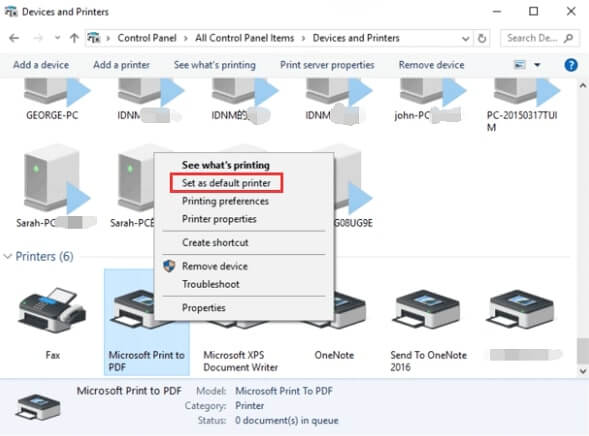
- Check whether the printer is printing PDFs or not.
Solution 2: Use the Image option in Acrobat Reader
If Adobe print to PDF is not working on Windows 10, then the PDF file may be corrupted or contain incompatible data. To fix this problem, try to use the Image option. Below are the steps to do it.
- Use Acrobat Reader to open the PDF file that you want to print.
- Select the “Print” icon from the toolbar.
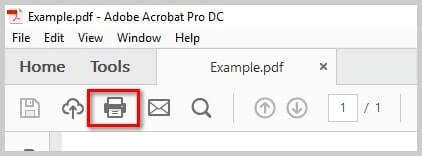
- Click on the “Advanced” option and choose “Print As Image.”
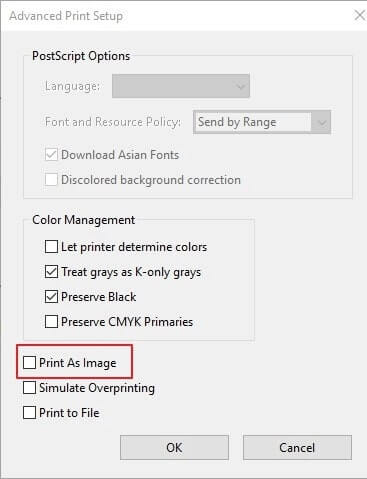
- Now, click on “OK” and then choose “Print” to get your PDF printed. If you are still facing PDF printing problems, then try the next solutions.
Also know: How to Fix Windows 10 Printer Driver is Unavailable
Solution 3: Create the PDF file Again
Since corrupted and incompatible PDF files are also a reason for which you are not able to print PDF, you can recreate the PDF to fix this problem. Follow the directions shared here to do it.
- Download the PDF file and save it to your hard drive if you have downloaded it previously from a URL or cloud. In case you have created it on your own, then create it again and save it to the hard drive.
- Open the PDF with Acrobat Reader.
- Click on “File” and select “Save as” from the drop-down list. Save the PDF file to the hard drive.
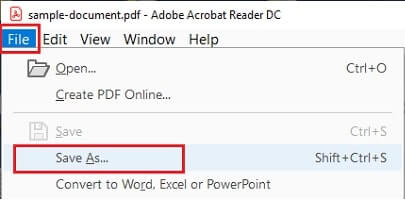
- Double-click the PDF file that you have saved on the hard drive and check whether the issue is resolved or you still cannot print PDF.
Solution 4: Reinstall the Acrobat Reader
In case your Acrobat Reader version is corrupt or outdated, then you cannot print PDFs using Adobe. Therefore, you need to uninstall Acrobat Reader and then reinstall it. Here we share the steps to do it.
- In the search box, type “Apps & features” and click on the first result.
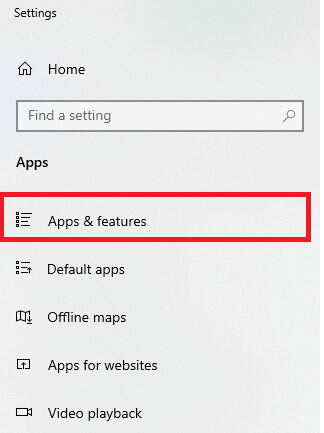
- Locate Acrobat Reader and click on it.
- Click on the “Uninstall” option.
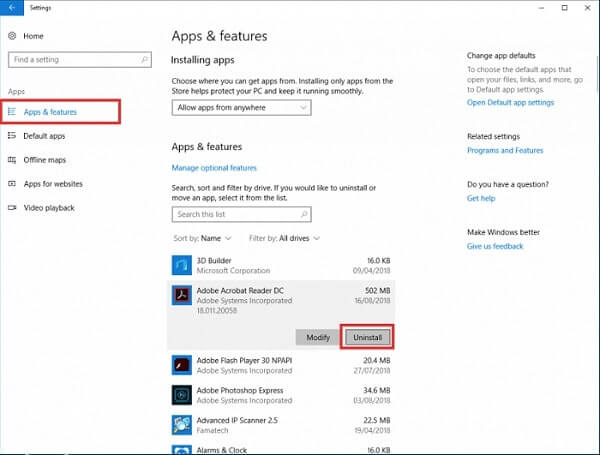
- Confirm the uninstallation.
- Once the program is uninstalled, reinstall its latest version from the official website of Adobe.
- Open the file with Adobe and check whether the PDF does not print or if the issue is now solved.
Solution 5: Update the Printer Driver
Outdated drivers do not only result in problems like Microsoft print to PDF not working in Windows 7 but all many other printing issues as well. Therefore, to solve the problem, you are required to update the printer driver. You can do it manually through the Device Manager or the printer manufacturer’s website, but the manual process is complicated and takes a lot of time. Therefore, we recommend an automatic method to update drivers. You should update the drivers automatically with Bit Driver Updater. This software updates all the drivers in one click without you making any tiring effort. Further, it also takes the performance of your PC or laptop a notch up by making it fast and smooth. Moreover, it downloads only those driver updates that are WHQL certified.
Here is how to update the driver for your printer with Bit Driver Updater.
- Click on this link to download and install Bit Driver Updater.
- Let Bit Driver Updater perform an automatic computer scan.
- After two-three seconds, the scan results will appear on the screen. Click on the “Update Now” option present alongside the printer driver to update the same.

You can also make a smart choice by selecting the “Update All” option. A single click on the Update All button updates all the drivers automatically. And provides you with a lot of advanced options, such as driver backup and restoring driver exclusion from the scan and acceleration of the driver’s download speed.
It is this easy to solve the PDF not printing issues with Bit Driver Updater. Hence, click on the link shared here to get this incredible program.
Solution 6: Convert the PDF to a Word document
If the print to PDF is missing or the printer is not showing in PDF, then you can convert the PDF file to a Word document to print it. Follow the instructions given below to do it.
- Open the PDF file with Adobe Acrobat.
- Select the “Export to PDF” option from the right pane.
- Select “Microsoft Word” as the export format.
- Choose “Word Document” and then click on “Export.”
- Save the Word document and try printing the same.
Also know: How to Convert PDF to Word Online/Offline
Fixed: PDF not Printing
We covered several solutions to the issues if you can’t print PDFs on your computer in this article. In our opinion, using Bit Driver Updater to update the driver is the best way to fix the PDF printing issue. However, if you are aware of any other better solutions to this problem, kindly let us know about them. Keep checking back with us since we’ll be back shortly with another tech guide of this kind.