
If you are facing the Gears 5 crash issue, all of the game’s thrills can be ruined immediately. Here are all the remedies for Gears of War 5’s frequent crashes. To learn more, keep reading.
One of the video game franchises that significantly influenced the popularity of third-person shooting games among players was Gears of War. Unfortunately, many players report crashing issues with Gears 5, the most recent release. So, we will talk about fixing the Gear 5 crash today. Then, let’s look at what you can do to resolve this problem.
Methods To Fix Gears 5 Crash Issues
Below are the fixes to try when Gears of War 5 keeps crashing.
Method 1: Disable Game Bar
On Windows PC, the Game Bar functions as the gaming overlay. It helps to capture the gameplay and its screenshots. However, it may also collide with the Gears 5 settings and hence cause the game to crash. Do not worry. All you have to do is disable the Game Bar to fix the Gears 5 crash or blue screen issue. Here are some simple steps that you can follow to do so.
- Hit the Windows key on the keyboard.
- Click on the search bar and search for Game Bar settings.
- Then, open the Game Bar settings from the results.
- Disable the ‘Record game clips, screenshots, broadcast using Game bar‘ switch.
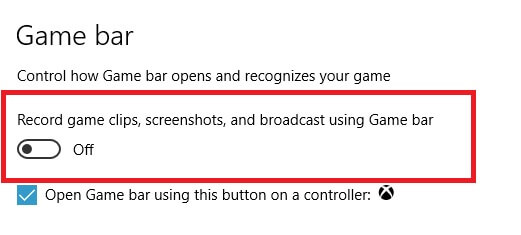
- Select Captures from the menu available on the left side of the Window.
- Disable the ‘Record in the background while I’m playing a game switch.
- Now, select Broadcasting from the menu available on the left side of the Window.
- Disable the ‘Record audio when I broadcast’ switch.
- After that, close the Game Bar settings.
- Now, launch Gears 5
It’s great if disabling Game Bar settings has fixed the Gears of War 5 crashing issues. If not, then try the other listed ways.
Method 2: Reset The Windows 10 Microsoft Store Cache
When you download something on your Windows PC using the Microsoft Store, the OS saves its cache. And the constant accumulation of cache hampers the storage of the PC. It eventually causes various problems, including programs and games like Gears 5 crashes. But relax. You can resolve the issue with quite an ease. All you have to do is to reset the Microsoft Store cache on your Windows 10 PC. Here are the steps that you have to perform.
- Press Windows and R keys on your keyboard altogether.
- Use the Windows Run utility to launch the Windows Store Reset tool. For this, enter wsreset.exe in the Run dialog box and click on OK.
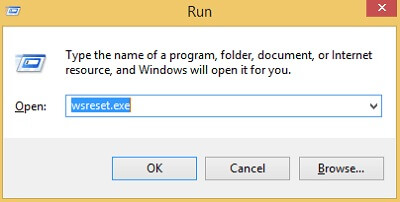
- Then, wait for the tool to reset the Windows Store cache.
- After this, the Microsoft Windows Store gets launched.
- Now, reboot your PC.
- Launch the Gears of War 4 game.
After launching the game, if you are not facing the Gears of War 5 crashing issue anymore, then congrats. The problem has got fixed now. First, however, follow the other helpful fixes provided if the game still gets crashing.
Also know: How to Clear the Delivery Optimization Cache in Windows 10
Method 3: Get The Latest Version Of DirectX
DirectX plays a crucial role in making the games and applications interact with your PC’s audio and video card. So, if you do not have the latest version of DirectX, then the chances of facing crashing issues are quite high.
You have to keep the DirectX updated to avoid crashing issues with Gears 5 and other high-end graphics requiring games and apps. Here is how you can upgrade the outdated DirectX.
- Go to Microsoft’s DirectX End-User Runtime Web Installer webpage.
- Choose language.
- Download DirectX setup.
- Run the setup and install DirectX on your PC. Do not worry. You only have to follow the instructions given by the setup.
- After installing it, restart your PC.
- Now, launch Gears 5 to verify whether updating DirectX has fixed Gears 5 crash issues.
Also read: How to Download DirectX on Windows 10 (Easily)
Method 4: Disable Sound Card (Only For X-Fi Sound Card Users)
While reading several forums, we learned that users of the X-Fi sound card had faced some tough times playing Gears of War 5. Some of the forum members have shared that disabling the X-Fi sound card helps when Gears of War 5 keeps crashing constantly. It enables the players to play the game smoothly.
So, if you have an X-Fi sound card on your PC, then you can try disabling it. The fix has worked for many Gears5 players.
Method 5: Power Cycle Xbox One (Only For Those Who Play Gears 5 On Xbox One)
If you play Gears 5 on your Xbox One and the game keeps crashing, then you can try to power cycle the console. It helps in fixing several problems with the gaming console. Below is the proper guide to perform the power cycle and resolve Gears of War 5 crashing issues on Xbox One.
- Turn the power button of the Xbox Once the console is off. While doing it, you have to press and hold the button for almost 10 seconds.
- Now, detach all the connected power cables.
- Wait for a few minutes.
- Reconnect all the cables.
- Restart your Xbox One console.
Also know: Graphics Card Problems And Solutions
Method 6: Update Outdated Graphics Driver
It’s the graphics driver that keeps the high-end GPU of your Windows PC functioning properly. If the driver for your graphics card gets corrupted or outdated, it may cause a lot of trouble. It even leads to apps and games like Gears 5 crash on your PC. To fix them, you should update the driver for your graphics hardware. And it’s quite better if you use Bit Driver Updater to update your PC drivers. It has plenty of benefits to offer to the users.
Benefits Of Updating Drivers With Bit Driver Updater
Below we have listed the prominent benefits of using Bit Driver Updater to update drivers on Windows PC.
- It saves a lot of time for its users by resolving all the driver issues with a single click.
- The interface seems pretty friendly.
- It also reduces your worries about performing regular driver scans & updates. There is a feature to automatically perform scans for driver issues as per the set schedule.
- Bit Driver Updater also safeguards the existing drivers with its driver backup creation tool.
The list of Bit Driver Updater benefits is pretty long. However, you can have a detailed overview of the program by checking our review of it.
Along with this, it is pretty simple to download, install, and use Bit Driver Updater. Just download the utility, run the installer, and then launch the installed tool to update your PC drivers.

Also know: Best PC Optimizer Software for Windows 10,11, 8, 7
Fixed: Gears 5 Crash Issue
Well, that’s everything we know about resolving the Gears 5 crash issues. We sincerely hope that the information offered in this guide has benefited you. In the situations described above, each of the solutions is useful. So, we advise you to try the other methods as well if Gears 5 keeps crashing after you try a particular one.
Please share in the comments what you did to resolve the Gears of War 5 crashing issue.

