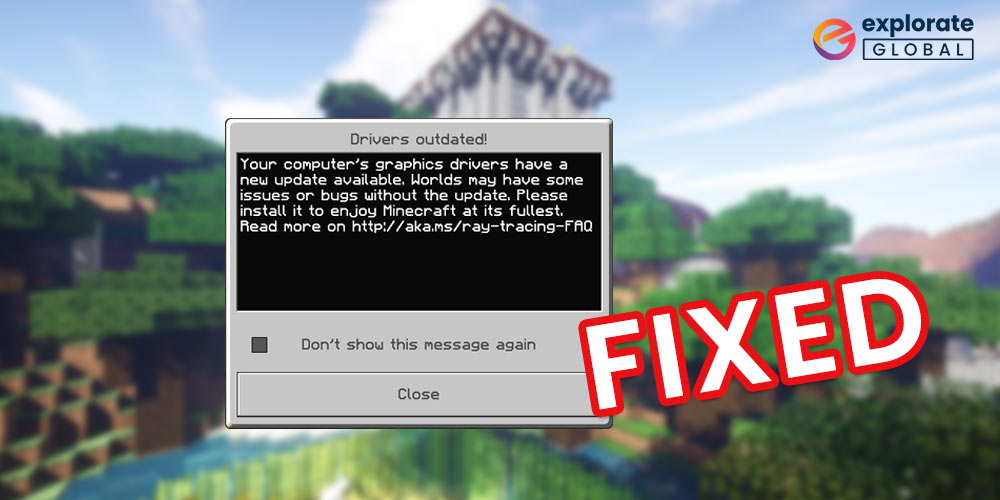
When you think about the best single and multiplayer games, there is no chance you can miss Minecraft. The game is immensely popular. But, having said that, one should also notice that it’s a game with its technical intricacies. Minecraft is also struck by a few bugs and errors now and then, like other games. Yes, you may have guessed it right. This article is aboutways to fix Minecraft’s “Drivers Outdated” message on Windows 10. So, if you’re eager to remove this error to play the game unrestrictedly, then you have come to the right place!
Undoubtedly, the popping of this error indicates an issue in your graphics driver. However, this may not be the reason for every player. There could be other cases with a user, such as not using an updated version of Windows (operating system), Minecraft application, the GPS settings of the game not being set as high-performance, and much more.
Whatever the reason may be, this write-up will easily make you understandhow to fix Minecraft’s “Drivers Outdated” message on Windows 10. So, it’s time to win over this annoying error and play your game smoothly! Read till the end to learn about all the methods.
Multiple Working Methods to Fix Minecraft “Drivers Outdated” Message
Below are some of the best methods and solutions to fix Minecraft “Drivers Outdated” message very easily. Deploy these solutions one at a time until your problem is completely eradicated.
Solution 1: Update Minecraft
The first thing you should do to fix Minecraft’s “Drivers Outdated” message is to check for updates. Outdated Minecraft editions may pose different problems for you. There are two ways through which you can update the Minecraft app.
Update Through Microsoft Store
If you downloaded the Minecraft game from Microsoft Store, you will get the updates for the game on the same platform. You can easily update Minecraft from the Microsoft Store with the help of these easy steps.
- Launch theMicrosoft Store.
- You will find aGet Updatesbutton on the top-right corner of the app. Click on it.
- The software will search for updates for some time, if Minecraft is on this list, update the game.
Update through Java
If you have been playing the Minecraft game on Java, here’s how you can update it.
- Run theMinecraft game launcher.
- On the main interface of the game, you will find itsupdates. Click on the update button and then select thelatest releasefor your computer to update the game.
After Minecraft is updated, it will run very smoothly on Windows 10 and other operating systems. If not, then you should move on to the next solution for help.
Solution 2: Update the Windows
Outdated Windows edition is the root cause for a lot of different problems. Microsoft discontinues the support for older editions which in turn results in different problems related to the OS.
One such problem is the “Drivers Outdated” message of Minecraft. Here are some effective steps to update Windows 10 to the latest version and fix Minecraft’s “Drivers Outdated” message.
- Launch the SystemSettingsof Windows 10 on your computer.
- From theSettingswindow, select theUpdate and Security option.

- Windows will prompt theCheck for Updatesmessage in the next window. Click on this button to scan for updates.

- If updates are available, click onDownload Nowto install them.
Windows may take some time to download and install the updates. Restart the computer once the updates are complete.
Launch the Minecraft game now and you won’t face any problems or see the “Drivers Outdated” message on your screen. If the problem is not fixed, take the help of the next solution.
Also know: How to Fix Windows 10 Printer Driver is Unavailable
Solution 3: Update the Drivers on your Computer
As the system is showing the “Drivers Outdated” problem on your screen, you should update the drivers. Outdated drivers are a menace for Windows as they halt the flow of communication between the devices and software.
Minecraft uses GPU and other devices to run. If the drivers of devices related to Minecraft are outdated, you may face the above-stated problem.
You can download and update the drivers on your PC manually and automatically.Updating the driverswill fix Minecraft “Drivers Outdated” message on Windows 10. Here are the steps to update the driver manually and automatically.
Update the Graphics Drivers from Official Websites
The official websites of different GPUs provide the latest versions of graphic drivers on their official websites. You can download and install these drivers and fix Minecraft Drivers Outdated messages easily.
Here are the steps to update the graphics driver from different websites.
- Check the version and brand of the GPU you are using by pressing theWin+Rkeys.
- In theRunprogram, search fordxdiag,and click onOK.
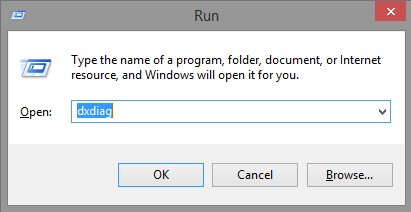
- From theDiagnostic Tool box, click on theDisplaytab.
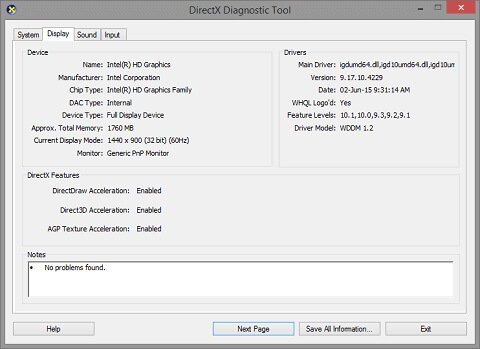
You will get all the required information about your GPU from the Display tab. Visit the manufacturers’ websites, select the model and download the latest driver for it. Here are different manufacturers’ websites to download the drivers.
Update the GPU and Other Drivers Automatically through Bit Driver Updater
Minecraft uses more than just the GPU to run. The game consumes the memory of other drivers as well to run properly. Updating the outdated GPU drivers may not be the fix for Minecraft “Drivers Outdated” message.
The above method will update the GPU drives only. If you want to update all drivers, you can take the help ofBit Driver Updater. The Bit Driver Updater provides automatic updates for all the outdated drivers including the GPU.
You can also schedule the update through Bit Driver Updater for ease. One of the best features of the software is driver backup and restore if some new update does not work out.
Follow these steps to download and update drivers using Bit Driver Updater and fix Minecraft “Drivers Outdated” problem.
- Download Bit Driver Updater.
- Install the driver updating tool andrunit.
- Press theScan Nowbutton to start scanning for outdated drivers.
- The software will take a couple of minutes to look for updates. Then click on theUpdate All button, sit back, and wait for the update to complete.

When all the updates are installed, restart the system, and then launch Minecraft. You will no longer face the Minecraft “Drivers Outdated” issue on your computer. Now you can play the game freely and uninterruptedly.
Solution 4: Check the Graphics Performance for Minecraft
There are minute chances that you still face the problem and want a fix for Minecraft’s “Drivers Outdated” message. This can be because the performance settings of the GPU for Minecraft are lower.
If this is the problem, then the following steps will help you in editing the performance settings for the game.
- Right-clickon the desktop.
- Click onDisplay Settings.
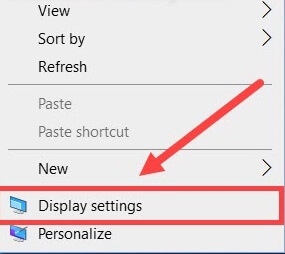
- Under theDisplay Settings, click on theGraphics Settingsoption.
- InGraphics Settings, toggle off theHardware-accelerated GPU schedulingoption.
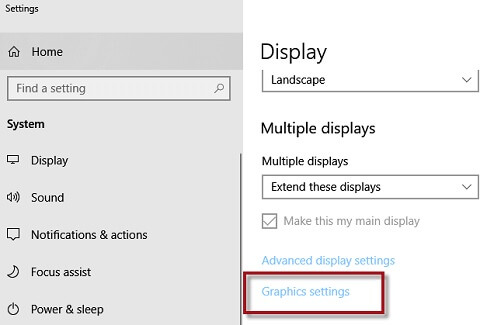
- FromGraphics performance preference, click on the bar underChoose an app to set preference.
- SelectDesktop Appif you are playing Minecraft through Java andMicrosoft Storefor others.
- Click onBrowseand selectMinecraft.
- From the Minecraft Settings, click onOptionsand change the performance settings tohigh performance.
- Restart the computer and then launch the game.
This is the last method for the Minecraft “Drivers Outdated” fix. After this method, you will not face the problem and can enjoy hassle-free gameplay in the future.
Conclusion
Ready to conquer the Minecraft game message error? Hopefully, now you can deal with it after reading thebest ways to fix Minecraft’s “Drivers Outdated” message on Windows 10 in this article. Whatever the reason behind this disturbing error may be, these methods will help you against all of them. So, it is highly recommended to try them out instead of only updating the graphics drivers. So, what are you waiting for? Fix Minecraft’s “Drivers Outdated” message on Windows 10, and enjoy the game again!


