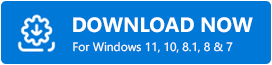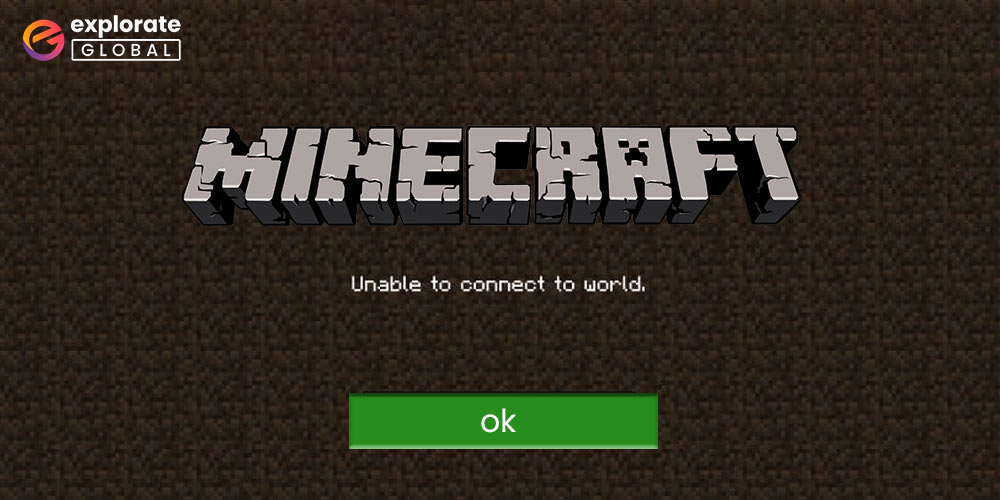
While playing the game, are you having issues with the message “Minecraft cannot connect to the world”? To connect you with the world of the other players, we provide a number of options here. Learn how to fix the Minecraft PE issue “unable to connect to the world” by reading on.
One of the video games that everyone always finds to be enjoyable to play is Minecraft. It has a number of different modes that can be used to play, including adventure, creativity, and survival. It allows you to connect to other players’ Minecraft worlds and your friends’ worlds, in addition to allowing you to create your own world. While doing so, gamers can run into the “Minecraft unable to connect to world” issue. It might ruin your entire fun. But don’t worry; we’ve provided several remedies to the “unable to relate to the problems of the world” here.
You should first check Minecraft’s system requirements to see if your machine can run this sandbox video game before continuing with the post. And if your computer satisfies the game’s system requirements, then let’s proceed to the ways to address the “Minecraft unable to connect to world” problem.
Solutions To Fix Minecraft Unable to Connect to World Issue
Here, we have listed the solutions that can help you to eliminate the ‘Minecraft unable to connect to the world’ error and will help you to connect with other players’ Minecraft world again.
Solution 1: Try Re-Adding Your Friend
If getting connected to any strangers’ world and only facing the ‘Minecraft bedrock, unable to connect to the world while connecting to your friends’ world, then the issue is in your friend list. In that case, you should try re-adding your friend to your friend list. However, we suggest you first re-launch the game and reboot the PC before proceeding with this solution.
Once restarted the PC & the game both and are still unable to connect to the world of your friend on Minecraft, remove him/her from your friend list. You can do it by typing the following command.
/f remove <username of your friend>
After entering the command, hit the enter key on your keyboard. And then, you can re-add your friend by reinviting him/her.
Now, try connecting to your friend’s world again and check if it still shows the ‘unable to connect to world’ error message or if the issue has got resolved now.
Solution 2: Change the Setting On Xbox.com
Misconfigured settings on Xbox.com can also cause the ‘unable to connect to world’ error message while playing Minecraft on your Windows 10 PC. Hence, you should try changing the settings. Here is all you have to do.
- Visit the account settings page of the Xbox website.
- Now, go to the Xbox One/Windows 10 Online Privacy tab and click on it.
- After that, scroll down to the Join multiplayer games option and click to allow.
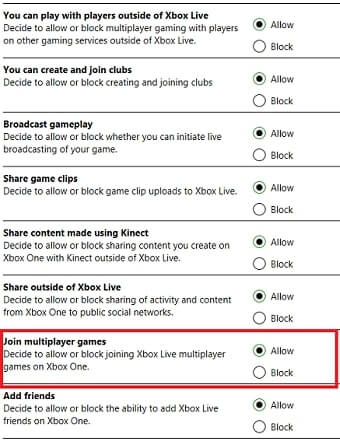
- Then, select the submit button to apply the essential changes.
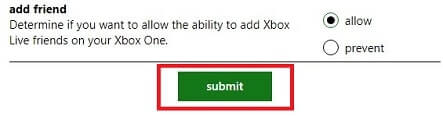
After performing the above steps, check if the ‘Minecraft Xbox one unable to connect to the world’ issue persists. If it does, then try the other fixes mentioned below.
Also know: How to Fix Minecraft “Drivers Outdated” Message on Windows 10
Solution 3: Try Disabling Windows Firewall
If the firewall of your PC is not functioning properly, then it may cause a lot of problems on your system. It may stop programs from connecting to their servers, and hence you may see the error unable to connect to the world while playing Minecraft on your Windows 10 PC. To resolve this, you have to disable the Windows Firewall to block Minecraft from connecting to its server. Here are the required instructions that you have to follow.
- To access Windows Firewall settings, you have to go to the Control Panel. For that, search Control Panel in the Windows Search box and then click on the open option.
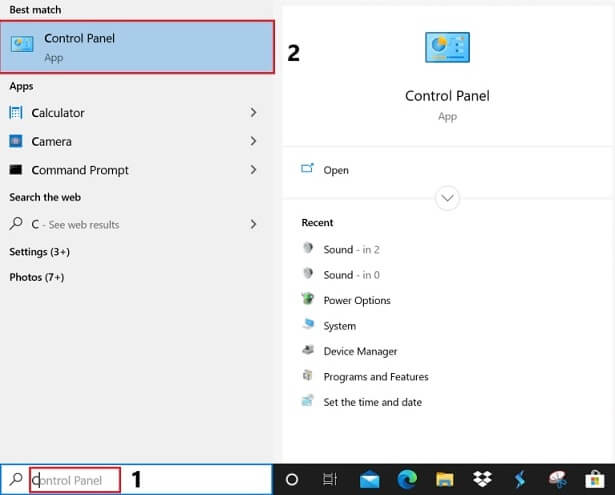
- Change the view by the filter to large icons.
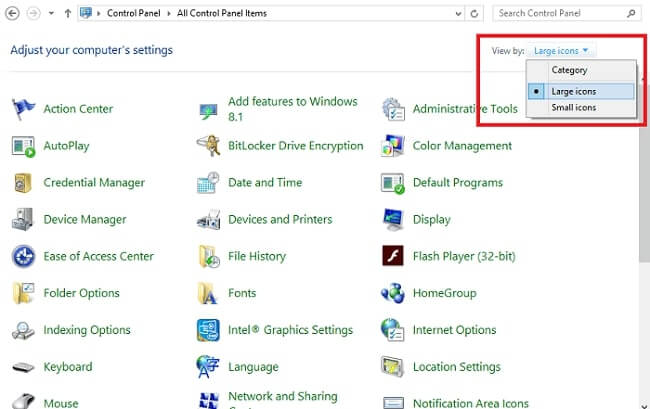
- Scroll down to the Windows Firewall option and click on it.
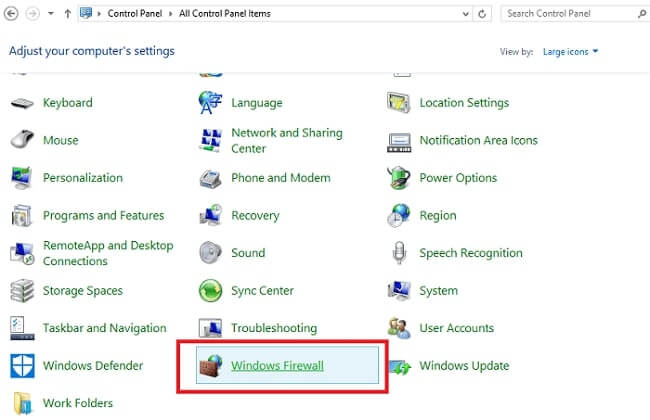
- After that, select the Allow an app or feature through Windows Firewall option available on the left side of the Window.
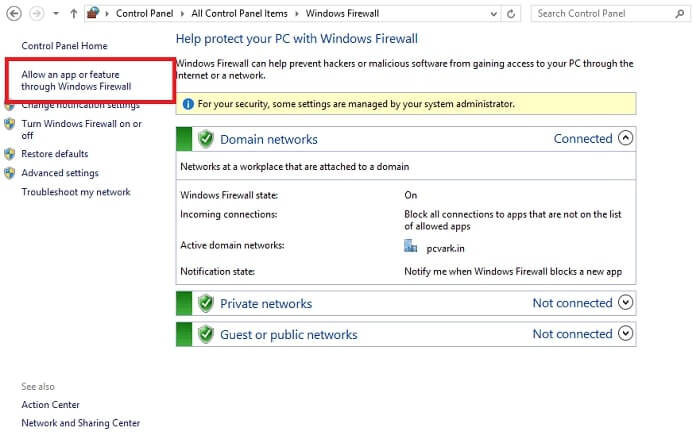
- Then, check if it allows javaw.exe (Minecraft executable file) to communicate through Windows Firewall. If it does not allow javaw.exe, then select the Change settings option and checkmark all the boxes for javaw.exe, including the Public & Private box.
Now, restart Minecraft and check if the problem got resolved or not.
Solution 4: Update Minecraft Along With Windows
Sometimes, an outdated version of Minecraft or the Windows operating system can also cause problems when you try to connect to other players’ worlds in Minecraft. Hence, you should also try updating Minecraft along with Windows to eliminate the Minecraft Windows 10 ‘unable to connect to world’ error message. You do it by following the below instructions.
- On the desktop of your Windows 10 PC, click the start icon.
- Now, select Settings to open the Windows Settings window.
- In the Settings window, select Updates & Security.

- After that, click Windows Update in the menu available on the left side of the window.
- Now, check for the available updates by choosing the Check for updates tab.

If there is an update available, whether it is for the operating system or Minecraft or any other Microsoft application, Windows will download and install it on your computer automatically. And after performing the Windows Update, try connecting to the world of other players in Minecraft.
Solution 5: Disable The Anti-Malware Program Of Your PC
Just like the Windows Firewall, your antivirus software also imposes restrictions on applications from connecting to their server. Hence, it may be possible that your anti-malware program is the reason for the ‘unable to connect to world Minecraft PE’ issue. So, to resolve the problem, you can try disabling your Windows antivirus utility.
Solution 7: Update Network Drivers
Another prominent cause of the ‘Minecraft unable to connect to world’ issue is the faulty network drivers of your Windows PC. Along with this error, your computer is prone to several other network connectivity problems as well if you have outdated, missing, or broken network drivers. Hence, you should always make sure that your PC drivers are up-to-date. However, it can be quite difficult to do it manually. Therefore, we recommend using competent & reliable driver updater software like Bit Driver Updater to perform driver updates on Windows PC.
Bit Driver Updater serves as a comprehensive solution for all your driver issues. It is a fast, robust, and advanced program to repair PC drivers. Below are some of the luring features of Bit Driver Updater that make it one of the best driver upgrading tools for Windows 10, 8, & 7 users.
- It proves its credibility by providing the latest WHQL-certified drivers for your PC.
- You can also keep your existing driver versions safe with its backup creation feature before updating them.
- It allows you to retrieve the previous driver versions from the created backups quite easily.
- The tool also allows its users to set automatic driver scanning schedules.
There are plenty of other features as well in the premium version of Bit Driver Updater. Below are some simple instructions that you have to follow to update your network drivers via this multi-purpose driver updating tool.
- Click here to download Bit Driver Updater.
- Then, install it by following some simple on-screen directions for its setup.
- After that, launch it and start a scan to detect driver problems on your computer by clicking Scan Drivers.
- Scroll the list of detected driver problems and go to the network drivers.
- Click the Update Now button available for the network drivers to update them.

Also know: How to Download Minecraft Java Edition for Windows
Key Takeaway On Fixing The Minecraft ‘Unable to Connect to World’ Issue
The fixes listed above should enable you to connect to other players’ worlds in Minecraft without any issues. We hope that by using the above advice, you were able to resolve the “Minecraft unable to connect to the world” error. Additionally, you can use the comments section to discuss any additional strategies that have been successful for you.
Additionally, please subscribe to our blog if you found this content to be useful and instructive.