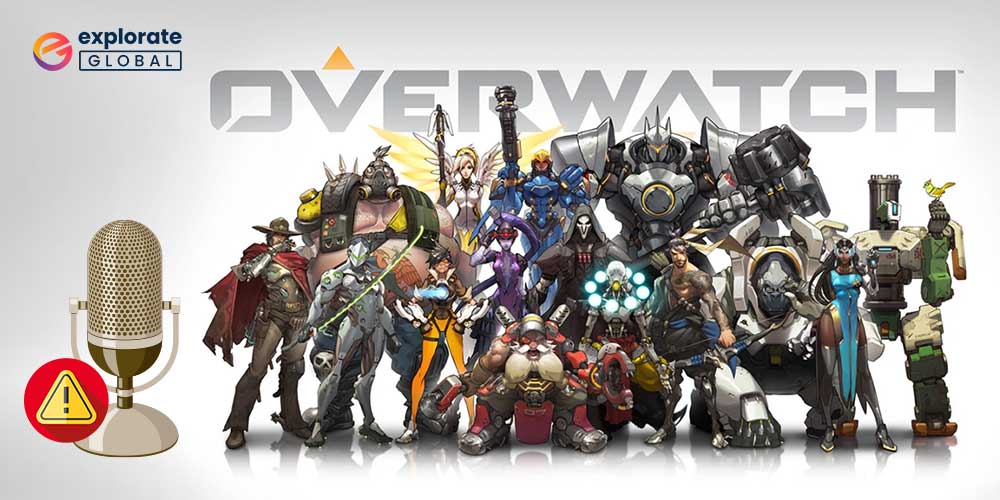
On this page, you can find some useful fixes and solutions if your Overwatch mic and voice chat not working on your Xbox or PC. For Windows PC, PS4, and Xbox, Overwatch is a large-scale action multiplayer game. The game is very popular among fans of the action genre. In order to participate in the battles in Overwatch, you must assemble a team of six heroes.
You can use voice chat to communicate with your friends while playing the game online before, during, and after gameplay. You can use a headphone with a microphone or an active earbud if you have one to chat.
Overwatch is very simple to set up and play with headphones and a microphone. However, you might run into issues like the voice chat and microphone in the Overwatch game not working on PC or Xbox.
These issues can be very upsetting and problematic. Therefore, we’ve listed some of the best solutions below to fix the Overwatch game voice chat not working on Windows PC and Xbox in order to assist you in solving such issues.
Methods to Fix Overwatch Game Voice Chat Not Working on Windows/Xbox?
With the 100% working solutions listed below, you can fix the Overwatch game voice chat not working on Windows PC and Xbox. Go through these solutions one by one and deploy them until the problem is fixed.
Fix 1: Check Your Audio Device and Ensure Unmute
The first thing you should do if the Overwatch game team chat is not working on PC or Xbox is to check the connection. Ensure that your audio device is plugged in properly and connected to the system. Moreover, you should not be on mute either.
This solution should work if Overwatch is not recognizing the mic. You can move on to the next solution if this does not work.
Fix 2: Restart your PC and the Overwatch Game
If the connections are all set, some other application or error may be causing the Overwatch game voice chat not working problem on PC or Xbox. Hence, you should close all the programs, games, etc., and restart your device.
After the restart, do not launch any Windows application or game other than Overwatch. Now check whether the audio chat is working or not. If not, take the next solution and fix the Overwatch game mic not working issue on PC and Xbox.
Also Know: How to Fix Overwatch Stuttering and FPS Drop Problems on Windows
Fix 3: Change the Game Settings
You or the game itself may have turned off the voice chat and mic options on the game. Under such circumstances, a simple fix for the Overwatch game voice chat not working on Windows and Xbox is changing the game settings. Here’s what you need to do:
- Launch the Overwatch game,
- From the main interface of the game, click on Options.
- Select Sound.
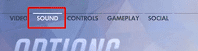
- Change Group Voice Chat and Team Voice Chat from Auto Join to On.

- Set the Voice Chat Devices to Commos Device

- Edit the Voice Chat Mode to Push to Talk or Open Mic, whichever works.

- Quit Settings
- Check the Microphone now.
Note: Don’t forget to turn up the volume of different sound attributes.
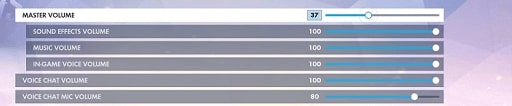
You will be able to chat through the microphone with your friends. All the problems related to the Overwatch mic not working on PC and Xbox will now be fixed. If not, move on to the next solution.
Fix 4: Change the Default Device Accordingly
Windows has a built-in system that allows it to set the default audio devices automatically. However, sometimes it may fail to detect and set the device automatically, and you have to change it manually. Below are the steps to do that and fix the Overwatch game voice chat and mic not working on Windows PC:
- Close everything, including the game.
- Press Win+S keys and search for mmsys.cpl.
- Press Enter
- Click on the Playback tab
- Select the Headphone or any other audio device you are using.
- Click on Set Default.
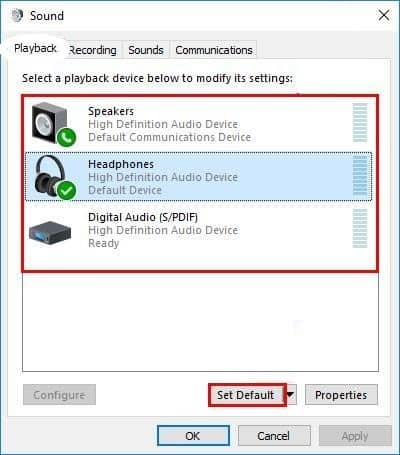
- Right-click every other device and select Disable.
- Execute the same steps in the Recording tab with your desired device.
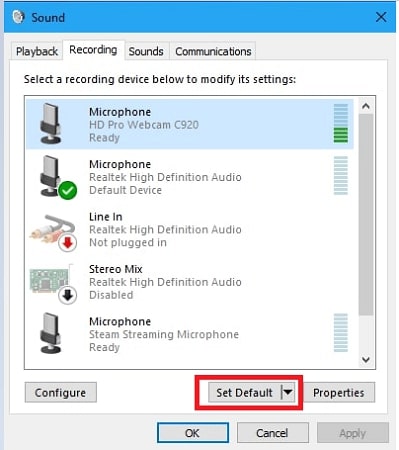
- Click on OK.
Now launch the Overwatch game, and you will not face any audio or mic problems.
Fix 5: Disable Allowing applications to take exclusive control of this device
The Sound Settings under Windows provide an option that allows other programs to control the playback from the audio devices. When you disable this function, you ensure that no application is taking unwanted control over your audio device which in turn fixes the Overwatch team voice chat not working issues on Windows. Here’s now:
-
- Press the Windows+S keys.
- Type mmsys.cpl
- Press Enter.
- Click on Playback
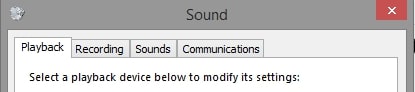
- Right-click the desired Audio Device
- Select Properties.
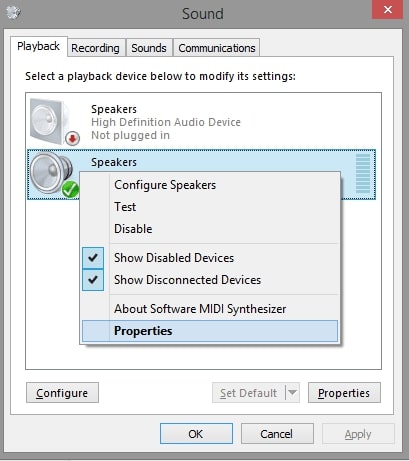
- Click on Advanced

- Unmark the Allow applications to take exclusive control of this device option.
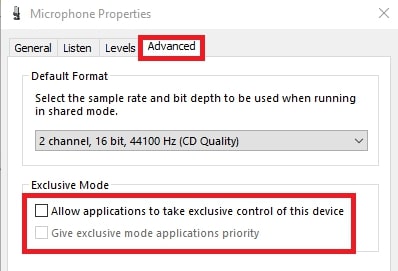
- Click Apply then OK.
Once you complete this procedure, you will see that the microphone is working precisely and you are not facing Overwatch game voice chat not working on Windows PC.
Fix 6: Grant Access to Your Microphone
How will the game read the microphone if your system has denied access to it? You should provide complete access to the microphone for different apps and games. Here’s how to do to fix the Overwatch game voice chat and mic not working on PC:
- Right-click on the Start button
- Select Settings.
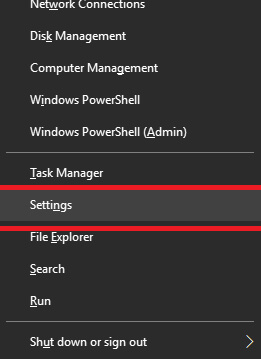
- Click on Privacy
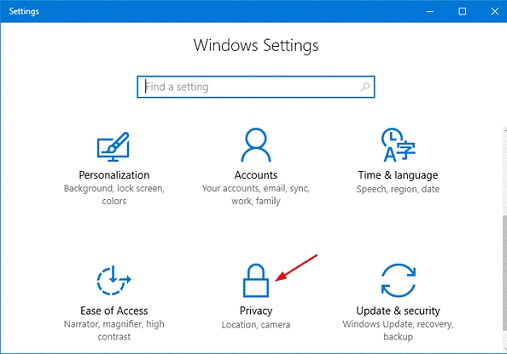
- Click on the Microphone tab.
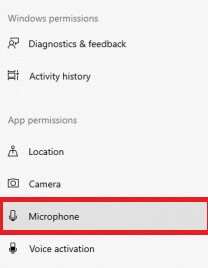
- Toggle on Allow apps to access your microphone
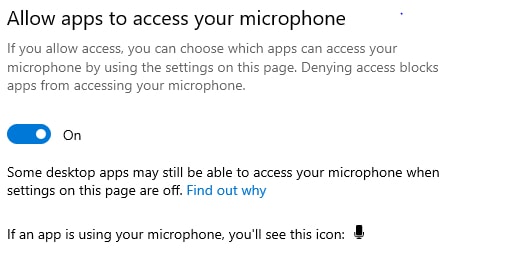
- Ensure that the toggle near your game is on.
This allows the game to access your mic uninterruptedly.
Solved: Overwatch Game Voice Chat is Not Working on Windows and Xbox
You can easily fix the Overwatch game voice chat not working issues on Windows and Xbox with the help of all the methods listed in the sessions above the write-up. These techniques are very simple to use and completely effective.
Everything you require to play the game smoothly while strategizing with your friends is contained in these 6 fixes.
Please feel free to contact us through the comments if you have any questions about Overwatch not recognizing the mic or any other related issue. Before you leave, sign up for our blog to receive email updates and instant tech solutions.


