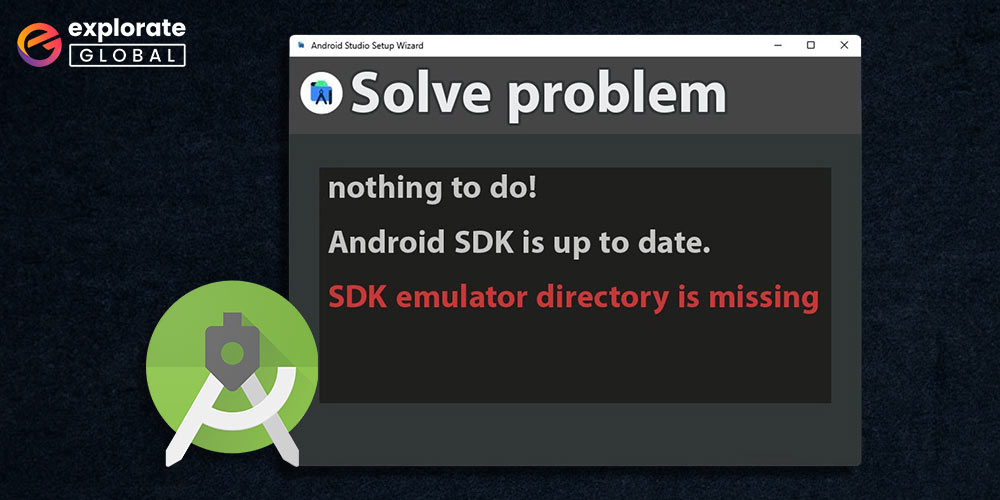
The term “Software Development Kit” is abbreviated as SDK. An Operating System (OS), programming language, or hardware platform manufacturer typically provides a collection of tools called an SDK – Software Development Kit.
The SDK puts together a collection of tools that make it possible to create mobile applications.
When a developer launches the Android Studio application, a box titled – “Downloading components” displays the error message “Android SDK is installed but SDK tools directory is missing“.
So, if you are facing the same issue, attempt the following solutions to fix the “SDK emulator directory is missing” in Android Studio.
Ways to Fix SDK Tools Directory is Missing
Below are some of the solutions you can try on your system to fix this error quickly.
Way 1: Install the tool package
The lack of an SDK tools package could be the cause of the “SDK emulator directory is missing” problem.
To quickly repair this cause, follow the below-given easy steps.
- Navigate to the Tools menu, then to the SDK management section.
- Now, open the SDK tools option.
- Deselect the option to Hide obsolete packages in the bottom right corner.
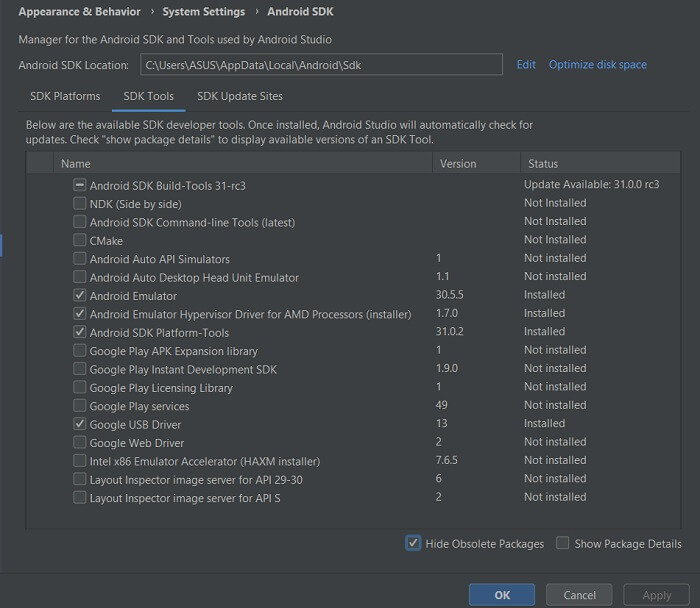
- Then continue to download and install obsolete Android SDK Tools.
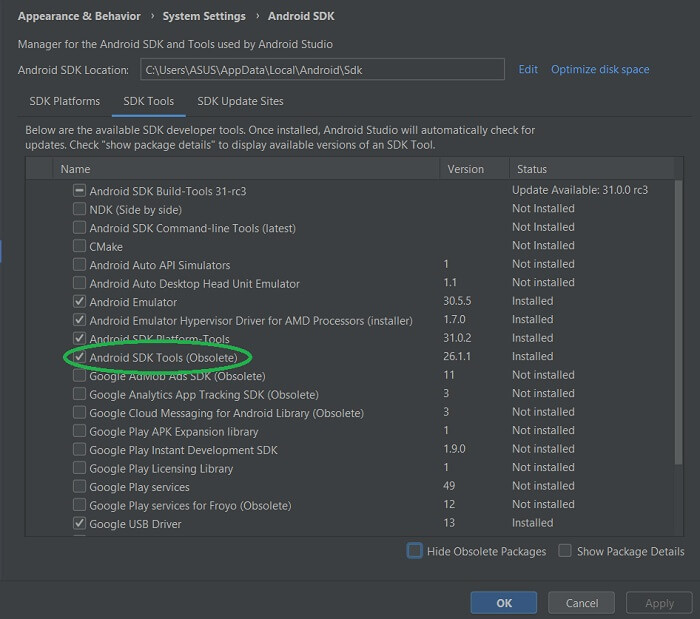
Now, in the SDK directory, a brand-new Tools folder will be created.
Also Find: Best Android Studio Plugins
Way 2: Check the necessary storage space
Another reason for the “SDK emulator directory is missing in the Android Studio” error might be insufficient storage space.
The Android SDK tools package would not get downloaded probably if you did not have the minimum amount of storage, i.e. minimum of 4.53 GB, at the location where you downloaded the file.
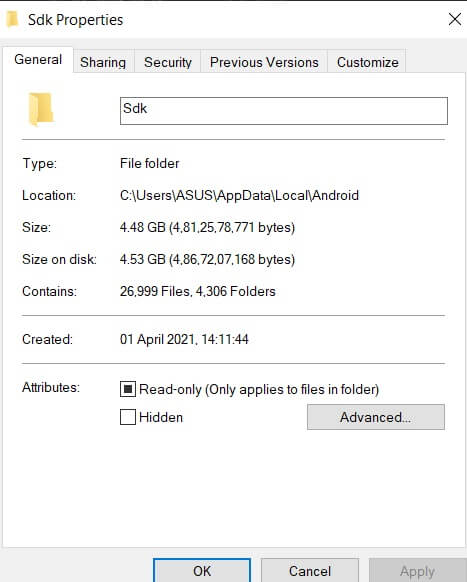
Perform the following instructions to quickly fix this issue.
- Uninstall the Android SDK from its default location, i.e.,
C:\Users\..\AppData\Local\Android\Sdk - Then again download the SDK emulator directory.
- This time ensure that your download location has the minimal amount of storage space needed.
- After the completion of the process, confirm that the tools folder has been added to the SDK directory.
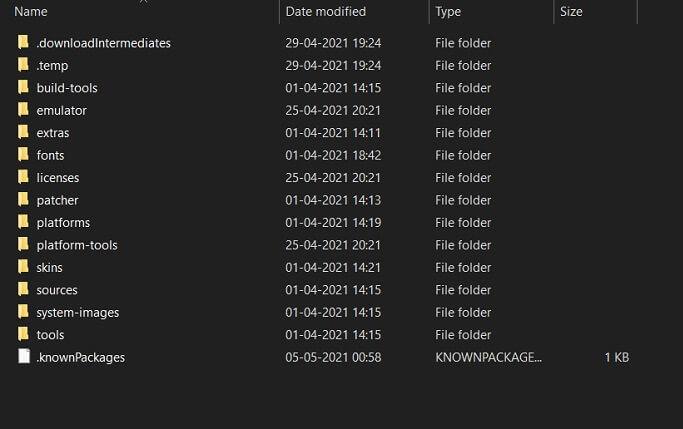
Also know: How to Install Android Studio on Ubuntu and Linux
Way 3: Check the URL
The Android Studio installer is unable to install the SDK tools package can be due to another reason—a corporate proxy was obstructing the installer’s connection to the web net.
To fix this “Android Studio SDK emulator directory is missing” error, refer to the below steps.
- Indicate the location of the PAC file of corporate.
- For this, you will need to locate the correct URL.
- So, move to the System Preferences section.
- Select the Network option.
- Go to the Advanced section and then the Proxies section.
- Choose the Automatic Proxy Configuration option and there open the Proxy Configuration File.
- Find the appropriate URL from there.
- Now, once you have the correct URL, move to Configure section.
- Open the Appearance and Behavior section.
- Choose the System Settings option and move to the HTTP Proxy section.
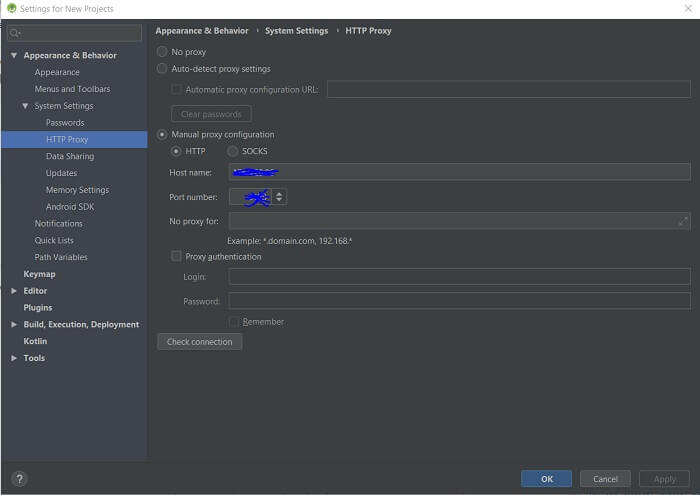
- Here, choose the “Automatic proxy configuration URL:” option and enter the appropriate URL.
Way 4: Configure the initial step
Follow the below steps to configure and solve this issue handily.
- As soon as the “SDK tools directory is missing” error appears, press the “X” option instead of the “Finish” option.
- Also, select the suggested choice when it prompts you to reinitialize.
- Then, select the Configure option.
- Go to the Project Defaults section and then choose the Project Structure option.
- Now, copy-paste it or browse to the following path:
C: / Users / .. / AppData / Local/Android / SDK - Note: The AppData folder might be hidden.
- Now, run the project once more.
We hope this proves helpful and solves your problem!
In Conclusion
This troubleshooting guide explains how to fix the “SDK emulator directory is missing” error in Android Studio. Follow all the methods stepwise to effectively fix this issue and use your software development kit tools efficiently. We hope the article helped you with your concern.
If you have any other queries regarding this error, feel free to share them with us in the comments section below. We will surely try our best to solve them.


