
For action-adventure game fans who are eager to play this Star Wars game, the Star Wars Jedi: Fallen Order not launching problem can be quite annoying. But don’t worry; this guide will help you solve the issue. Read on to learn more.
The Star Wars Jedi: Fallen Order video game has become a success within a year due to the massive popularity of Star Wars. This action-adventure game was created by Respawn Entertainment, and it was released by the industry leader in gaming, Electronic Arts. The game still has a few problems, though, despite being associated with such well-known figures. Many of its players have complained about the issue with Star Wars Jedi: Fallen Order not launching. And it’s pretty hard to detect its cause, which makes the issue worse.
However, take it easy. We have many efficient solutions for this problem as well, just like we do for any other gaming issue. Therefore, instead of freaking out about it, look at the fixes you can try to fix the Star Wars Jedi: Fallen Order not launching issue on your PC, Xbox, and PS4.
Methods To Solve The Star Wars Jedi: Fallen Order Not Launching Problem On Windows PC
First of all, let’s discuss the solutions to resolve Star Wars Jedi: Fallen Order not launching problem on Windows PC. However, if you are looking for the fixes for some other platform, i.e., Xbox or PS4, then you can directly skip to that segment of this guide.
And if the Star Wars Jedi: Fallen Order game is not getting launched on your Windows PC, then you can try the below solutions to fix the issue.
Method 1: Run Star Wars Jedi: Fallen Order As Administrator
It may be possible that this action-adventure game is unable to access its required files during the launch. In that case, the Star Wars Jedi: Fallen Order may fail to launch on your PC. To fix this, you have to run the game run as an administrator on your system. Here are the instructions.
- First, you have to exit the Steam game launcher.
- Then, after that, browse the software icon of the launcher.
- Now make right-click on the launcher icon.
- After that, click the Properties option in the menu.
- In the Properties dialog box, go to the Compatibility tab and select it.
- Then, choose ‘Run this program as an administrator and mark the option.
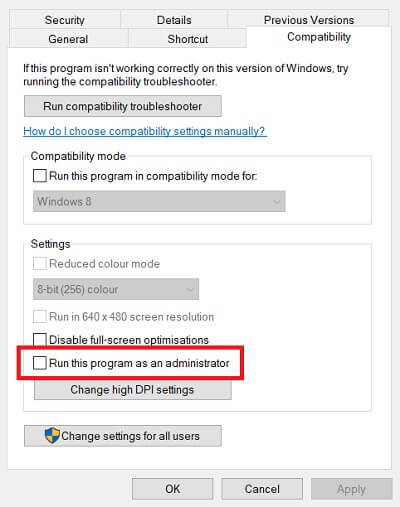
- After that, click the Apply button.
- Close the Properties dialog box by clicking OK.
- Now, launch Star Wars Jedi: Fallen Order via Steam and check if the launching issue got resolved or not.
Method 2: Verify Game Files Integrity Of Star Wars Jedi: Fallen Order
Corrupted game files are also one of the major reasons for the Star Wars Jedi: Fallen Order not launching issue. But you can fix it by verifying the integrity of the game files. Here is how you can do it.
- Run Steam game launcher.
- Then, go to the Library option and click on it.
- Find Star Wars Jedi: Fallen Order game in the library and right-click on it.
- Click the properties option.
- Now, go to the Local Files tab and click on it.
- In Local Files, click the VERIFY INTEGRITY OF GAME FILES option.

- After the verification, close all the open Windows, including Steam.
- Now, launch Star Wars Jedi: Fallen Order to check if the solution worked or not.
Also know: Free Multiplayer Games PC of 2023 (Online/Offline)
Method 3: End Unneeded Tasks
Some installed programs on your PC may also cause issues while launching this Star Wars game. Hence, you should close them and prevent them from conflicting with the Star Wars: Jedi Fallen. For that, you require to use the Windows Task Manager and follow the instructions mentioned below.
- Use your mouse or touchpad and move the cursor to your PC’s taskbar, and right-click on it.
- Then, open the Task Manager by selecting it from the menu.
- Now, analyze the running task and find the ones which are not necessary.
- Go to them and make right-click.
- After that, choose the End task option.
- Now, once you have ended all the unnecessary tasks, try launching the game again to see if this fix worked or not.
Also know: How to Fix Right Click Doesn’t Work on Touchpad Windows PC
Method 4: Stop GPU Overclocking
Many gamers and PC users consider GPU overclocking as one of the ways to enhance the performance of their PC. However, sometimes, it can even result in the overheating of the CPU, which may cause program crashes and launching issues.
If you are also one of those people who do GPU overclocking and facing the Star Wars Jedi: Fallen Order not launching problem, you should stop overclocking your GPU to fix the problem.
Make changes to the GPU settings and select the default configurations. After making the necessary changes to your GPU settings, try to launch the game.
Method 5: Enhance The Virtual Memory
When your RAM fell short of space and is unable to process & store temporary files, your Windows PC uses the virtual memory for the task. But if the virtual memory also falls short of space, then you may encounter app launching and freezing issues.
Hence, if the Star Wars Jedi: Fallen Order is not launching properly on your PC, then it may be because of limited virtual memory. To get rid of the problem, you have to increase the virtual memory of your system. Here are the necessary steps.
- Go to the Control Panel of your Windows device.
- In the Control Panel, click on System.
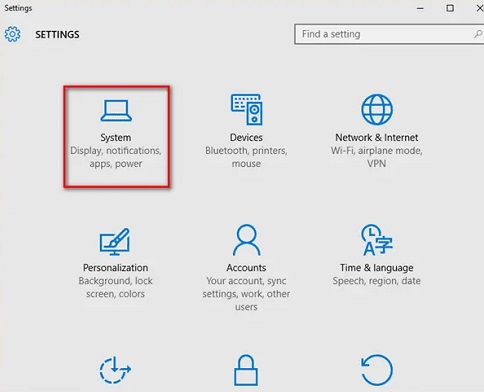
- Then, select the Advanced system settings option.
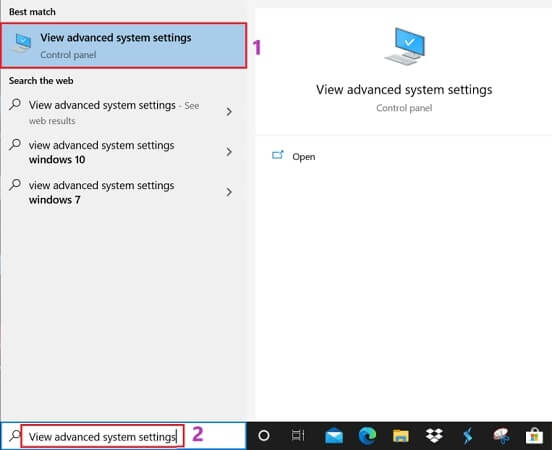
- Now, opt for the Advanced tab.
- Then choose Performance Settings.
- In the Performance Options dialog box, you have to go to the Advanced tab.
- Click the Change button.
- Unmark Automatically manage paging file size for all drives checkbox.
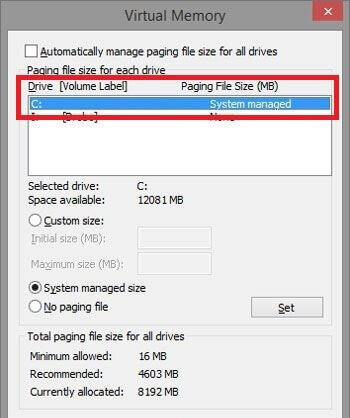
- Select the C drive or the drive that you have used to install the Windows operating system.
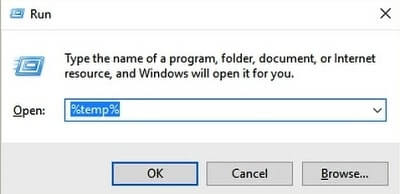
- Change the initial size and maximum size.
- Then, choose the Set button.
- Click OK.
- Now, type RUN in Windows search.
- Open the utility.
- Enter temp in it and select the OK button.
- Delete all the detected temporary files of your PC.
- Now, restart the PC and launch Star Wars Jedi: Fallen Order.
Also know: Fix GTA (Grand Theft Auto) 5 Crashing Issue on Windows PC
Method 6: Update Windows To Fix Bugs
Sometimes, the bugs in your Windows operating system can also be the reason for the annoying launching issue of the Star Wars game. However, one can easily fix such bugs by updating Windows. Here is how you can update Windows and resolve the Star Wars Jedi: Fallen Order not launching problem.
- Open the Windows Start menu and choose Settings.
- Then, click Update and Security in Settings.
- Start looking for the available update by choosing the Check for updates button.
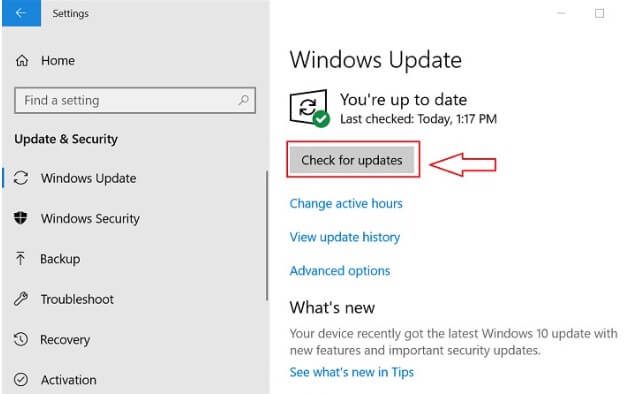
You do not have to do much to download and install the available updates. They get downloaded and installed automatically. After successful installation of the Windows update, reboot the PC and launch the game to check if the launching issue persists.
Method 7: Reinstall The Game
It is essential to install a program correctly on your computer to make it work properly. If some problem occurs during the installation, then you may face a lot of problems while using the application.
Hence, improper installation of the Star Wars Jedi: Fallen Order game can also be a cause for its launch issues. In this case, you have to reinstall the game to resolve the problem.
Method 8: Update Graphics (GPU) Drivers
If none of the above things work for you to fix the Star Wars Jedi: Fallen Order not launching issue, then there may be some fault in your graphics driver. And hence, to resolve it, you have to update the graphics driver of your Windows PC.
Methods To Resolve The Star Wars Jedi: Fallen Order Not Launching Problem On Xbox
Below are the solutions that can help you get rid of the frustrating Star Wars Jedi: Fallen Order not launching issue on your Xbox.
Method 1: Restart The Xbox Console
One of the most common solutions to every technical problem is to restart the device. Hence, if you are playing Star Wars Jedi: Fallen Order on your Xbox console and it is not getting launched, then try restarting the console. Here are the correct instructions for restarting the Xbox.
- Turn Off your Xbox by pressing the console’s power button. You have to keep the button pressed for at least 10 seconds.
- Then, wait for a minute.
- Press the power button again to turn on the console.
- Now try to launch the Star Wars game.
Also know: Free Xbox 360 Games in 2023
Method 2: Update The Xbox Console
An obsolete Xbox system can also cause trouble while launching video games. Hence, if you have not updated your Xbox console for a long time, then you might also face several problems including the Star Wars Jedi: Fallen Order launching issue. Here are the steps that can help you out with it.
- Use the Xbox button of your controller to access the Xbox guide while on the home screen of the console.

- Then, choose the Settings option.
- After that, opt for System.
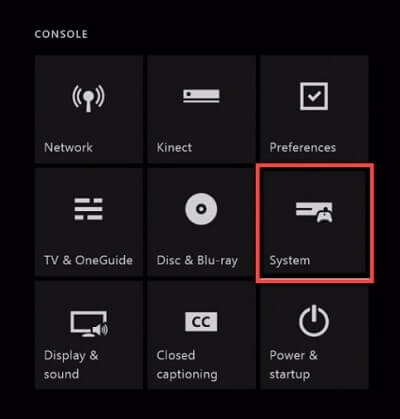
- Then, at last, update your console by selecting the Update Console button.
Method 3: Reset The Xbox Console
Misconfigures console settings can also result in the Star Wars Jedi: Fallen Order not launching error. Hence, to fix it, you have to reset your Xbox. It’s pretty simple as the above two solutions. Below are the required steps.
- Use the Xbox button of your controller to access the Xbox guide while on the home screen of the console.
- Then, choose the Settings option.
- After that, opt for System.
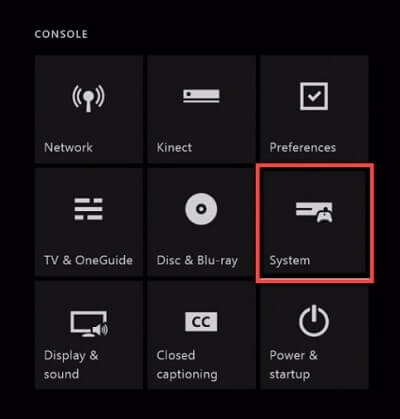
- Now, choose Console info.
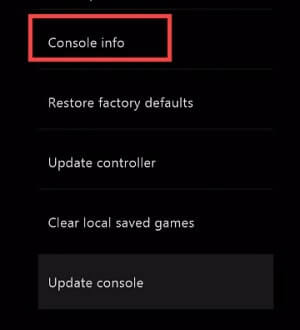
- Then you can reset your Xbox by selecting the Reset console option.
- And, at last, you have to choose among multiple options to reset the console. Opt for the Reset and keep my games & apps option.
Method 4: Reinstall Star Wars Jedi: Fallen Order
The last thing that you can do to resolve the Star Wars Jedi: Fallen Order not launching problem on your Xbox is to reinstall the game itself. Hence, if none of the above fixes work for you to fix the game launching issue, then we suggest you first uninstall the game and then reinstall it. Below are the instructions that you have to follow while reinstalling the Star Wars Jedi: Fallen Order on your Xbox console.
- Use the Xbox button of your controller to access the Xbox guide while being on the home screen of the console.
- Now choose the My games & apps option.
- Use your controller and press the A button.
- After that, select your game and press the ☰ button available on your Xbox controller.
- Then, uninstall the game by selecting the Uninstall option.
- Now, reinstall the game by using the game disc.
Also know: Xbox 360 Emulators for Windows 10 PC
Methods To Resolve The Star Wars Jedi: Fallen Order Not Launching Problem On PS4
Another prominent platform to play the Star Wars Jedi game is PS4. A lot of PS4 users have also reported the launch issue of the game. If you are also one of them, then here is a guide to help you resolve the Star Wars Jedi: Fallen Order not launching issue on the PS4 console. Let’s have a look at it.
Method 1: Restart The PS4 Console
Just like we have done for the Xbox console, the first thing that you should try on your PS4 console to resolve the launching issue of the Star Wars Jedi: Fallen Order game on your PS4 is to restart the console itself. Here are the steps that you have to follow to restart your PS4 console.
- Press the power button of your PS4 console and hold it till you get a second beep sound from the console.

- Now, disconnect all its power cables.
- Let it disconnect for a couple of minutes.
- Then, connect all of them again.
- At last, restart your PS4 console and try launching the Star Wars Jedi game.
If this primary fix doesn’t help you to fix the issue, then you can try the other three methods listed below.
Method 2: Update the System Software of the PS4 Console
As we have stated earlier as well, the outdated system software of your gaming console can cause a lot of issues. It can also be a reason for the Star Wars Jedi: Fallen Order not launching error. Hence, you must keep it up to date. Here are the steps that you have to follow.
- Be on the home screen of your PS4 and press the Up button of your PS4 controller.
- After that, you have to select the Setting options in the functional area.

- Scroll to the System Software Update option and select it.
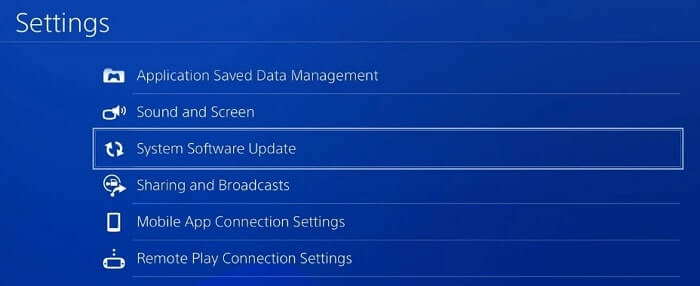
- Then you only have to follow the onscreen instructions to download and install the PS4 system software update.
After updating the system software of your PS4, launch the Star Wars Jedi: Fallen Order game to see if the problem has got resolved or not.
Method 3: Reinstall Star Wars Jedi: Fallen Order
Another helpful fix to resolve the Star Wars Jedi: Fallen Order not launching issue on your PS4 is to reinstall the game. It works when you haven’t installed the game properly in the past. Here is how you can reinstall the Star Wars game on your PS4 console.
- Choose the Star Wars Jedi: Fallen Order game on the home screen of your PS4 console.
- After selecting the game, use the controller of your console and press the Options key.
- Then scroll to the Delete option and select it via your PS4 controller.
- Once you have deleted the game successfully from your PS4 console, download and install it again.
- After that, launch the game to see if reinstalling it has fixed the launching issue or not.
Method 4: Restore Default Settings Of Your PS4 Console
If you are unable to fix the launching problem of Star Wars Jedi: Fallen Order on your PS4 using any of the above solutions, then don’t panic. There is still a method that can help you to resolve the issue. You can try restoring the default setting of your PS4 console. It is pretty effective and has worked for almost all the users who have tried this. Below are the required steps that you have to take to perform the restoration of default settings on your PS4 gaming console.
- Press the power button of your PS4 console and turn it off.
- After that, once again press the power button and hold it for a while.
- You’ll get two beep sounds from the console.
- If you have not connected the controller with the PS4 console, then connect it via USB cable.
- After connecting the controller, press the PS button available on it.
- Then, scroll to the Restore to Default Settings option and select it.
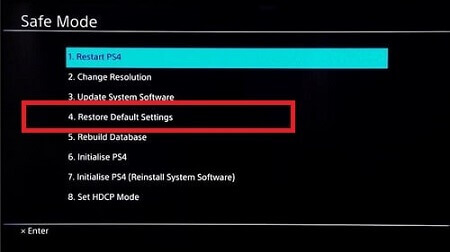
- Now, provide your confirmation by selecting Yes.
- Let the restoration complete.
- After the successful restoration, restart the console and launch the Star Wars game.
Key Takeaway On Resolving Star Wars Jedi: Fallen Order Not Launching Issue
So, that was it for finding a solution to the problem with your favorite action-adventure game not launching. For all the platforms, including Windows, Xbox, and PS4, we have listed fixes to the Star Wars Jedi: Fallen Order not launching issue above. As a result, you can use this guide regardless of the platform on which you are playing Star Wars Jedi: Fallen Order.
We sincerely hope that the aforementioned guide was able to assist you all in fixing the Star Wars game’s launch issues. If you have any additional questions, please ask them in the comment section below. Additionally, you can subscribe to our blogs if you want to read more guides on how to fix these gaming problems.

