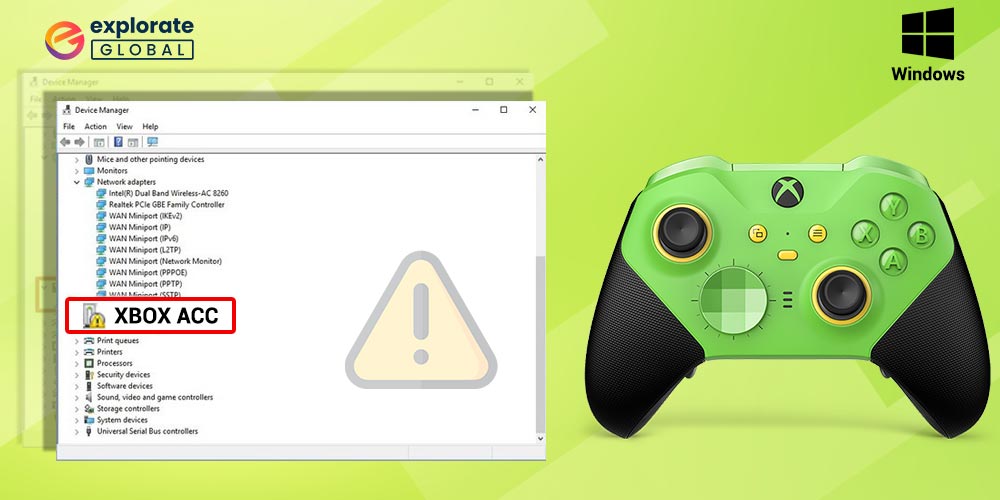
Fix one of the most frequent yet bothersome problems that most players have with their Xbox wireless receiver by downloading Xbox ACC driver on Windows 10, 8, or 7 PC. Continue reading to learn about various fixes for the “Xbox ACC driver is unavailable” issue.
Gamers who use their Xbox to play games on their Computer can have trouble with the wireless receiver. You can get an Xbox ACC error message when you plug it in, saying the required driver is unavailable on your Windows 10, 8, or 7 computers. The issue typically occurs when Windows is unable to find, download, and install the appropriate wireless receiver driver. Therefore, in order to fix this problem, you must install the Xbox ACC Driver on your Windows 10, 8, or 7 computers by yourself.
Without drivers, your system might not be able to recognize the Xbox wireless adapter or any other device. Drivers are a very important part of Windows PCs. Don’t worry, though, if you find it difficult to download the Xbox ACC Driver on your Windows 10, 8, or 7 computers by yourself. This guide includes several methods for downloading, installing, and updating your wireless receiver driver. So without further ado, let’s check out the fixes for the Xbox ACC driver issues on Windows 7, 8, 8.1, and 10.
Methods To Download Xbox ACC Driver On Windows 10, 8, & 7
Below are some of the helpful ways through which you can effectively download Xbox ACC Driver on Windows 10 and other latest versions of the operating system. These methods will treat Xbox acc driver windows 10 issues right away.
Method 1: Download Xbox ACC Windows 7, 8, & 10 Driver Via Device Manager
One of the most common fixes that can help you to resolve the ‘Xbox ACC driver is unavailable’ issue is downloading the Xbox wireless adapter driver via Windows Device Manager. Below are the steps that you should follow to download and install the Xbox ACC driver through the Device Manager utility and treat the problem of the Xbox acc driver being unavailable.
- Use the Windows Search tool and search the Device Manager utility.
- From the results, open the Device Manager.
- Scroll to the Other devices category.
- Click on it to expand the category.
- Right-click on the XBOX ACC item that is also showing the yellow exclamation sign.
- Download the suitable driver version by selecting the Update driver option.
- Now, allow Windows to search automatically for updated driver software.
Keep an eye on Windows while it updates the Xbox ACC driver. If the system requires some permissions during the process, provide them. However, if this method doesn’t work, then you may try the below solutions to fix the Xbox ACC driver unavailable problem on your Windows 10, 8, or 7 PC.
Also know: How to Fix Xbox One Controller Keeps Disconnecting On PC
Method 2: Download & Install Xbox ACC Driver Through Microsoft Update Catalog
If the Windows Device Manager fails to update the Xbox adapter driver automatically, then you may also try downloading and installing it manually. You can get the appropriate driver for your wireless adapter from Microsoft Update Catalog and then install it by yourself on your system. Here are the steps for downloading & installing the Xbox ACC driver on Windows 8.1 and other latest versions of the OS via Microsoft Update Catalog.
- Visit the Microsoft Update Catalog page.
- Go to the search box of the page and type Xbox wireless.
- Click the Search button.

- Now, you’ll see a list of driver updates matching your search. Find the one that suits your Windows version. If you are using Windows 10, then choose “Windows 10 Anniversary Update and Later Servicing Drivers, Windows 10 S, and Later Servicing.”
- Download it by clicking on the Download button available next to it.
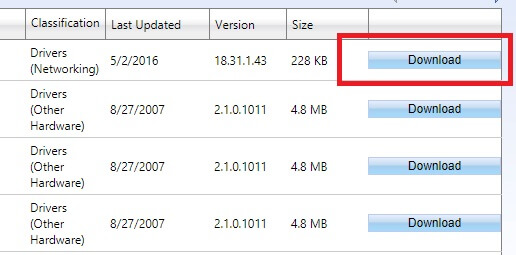
- After downloading the driver file, extract it to the location you want on your PC.
- Now, open the Device Manager tool. You can use the Windows Search tool to find & open the Device Manager utility.
- Scroll to the Other devices category.
- Click on it to expand the category.
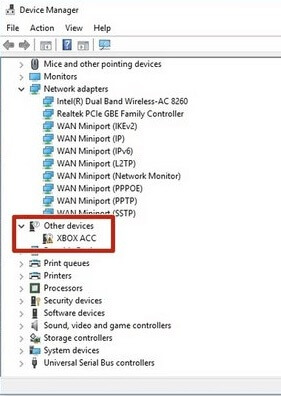
- Right-click on the XBOX ACC item that is also showing the yellow exclamation sign.
- After that, click on the Update driver option to eliminate the Xbox ACC driver unavailable error.
- Now you have to select the ‘Browse my computer for driver software.
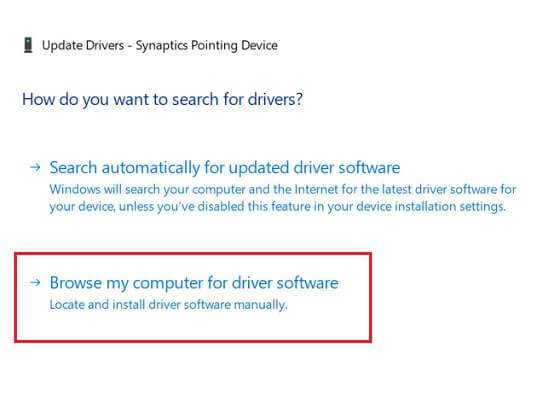
- Then, click on the Browse button and go to the folder where you have extracted the driver file.
- After selecting the correct location, click on the Next button to install the downloaded Xbox ACC driver on your Windows 10, 8, or 7 PC.
However, sometimes, even following all the above steps, Windows may show you an error message stating that the system is unable to find the driver. Don’t worry, as it is because you have downloaded the wrong driver version. Try downloading some other suitable driver from the Microsoft Update Catalog list and then follow the same instructions provided above to resolve the Xbox ACC driver issue on Windows 10, 8, or 7.
Also know: Free Xbox 360 Games in 2023
Method 3: Fix Xbox ACC Driver Issue On Windows By Using Bit Driver Updater
The most commonly asked question by users is, what does it mean when the driver is unavailable? Although fixing driver issues on Windows PC is an essential task, at the same time, it is also pretty mere. Hence, if you are a pretty busy person or someone who does not want to waste his/her time and efforts on such a mere task, then you can opt for a simple & effective way of
You can use Bit Driver Updater to download Xbox ACC Driver on Windows 10 and other modern versions of the OS. It can help you to save valuable time, as by using it, you can avoid all the tedious ways of fixing Windows driver issues. It is also one of the most effortless methods to download, update, and install any driver on your PC, including the Xbox wireless receiver driver. The software allows you to get the required driver snappily, too, with just a few clicks. Below are some of the key features of Bit Driver Updater. These traits make it one of the most recommended tools to fix Windows driver problems, including the Xbox ACC driver not available issue, by providing the latest XBOX ACC adapter driver.
- The tool even lets you keep some of the drivers untouched with its ignore pane feature.
- You can create the restore points, or we can say backup of your drivers before updating them. So that you can easily reverse the driver update if there is an issue with it.
- Bit Driver Updater boasts an advanced function that you can use to set schedules for your driver scans.
- It even provides access to comprehensive driver information to its users, including the date of driver release, version number, etc.
Below we have provided a short guide that you can use to resolve the Xbox ACC driver unavailable issue on Windows 10, 8, or 7 via Bit Driver Updater.
- Click the below button to download the tool.
- Now install it. It’s pretty simple to install Bit Driver Updater. You only have to run the installer wizard and follow the on-screen directions.
- After successful installation, run the program on your PC.
- Run a driver scan by clicking the Scan Drivers option.
- Once you get the results, scroll down to Xbox wireless adapter driver and update it by clicking on the Update now button. Along with it, you can also upgrade all your drivers at once with one single click on the Update All button.

Also know: Xbox 360 Emulators for Windows 10 PC
Final Takeaway To Download Xbox ACC Driver On Windows 10, 8, & 7
These were the fixes to download the Xbox ACC Driver for Windows 10, 8, and 7, as well as for problems with your wireless adapter and receiver, like the Xbox ACC driver not being available. We hope that after reading the above advice, you are having a pleasant PC gaming experience.
But, the primary solution, i.e., downloading, installing, & updating system drivers, is not for the Xbox wireless adapter exclusively. All of your computer’s hardware and drivers are implied. You should therefore take care of all of them, and we recommend Bit Driver Updater to help you do it quickly and easily.
Moreover, if you liked the content, you can subscribe to our blog and leave comments about the information that was just presented.


