
What exactly is a gigabyte audio driver? Gigabyte Technologies is the name that stands out among all the PC motherboard manufacturers whenever someone discusses motherboards. Despite being so well-liked, its users have had audio problems as a result of missing or out-of-date audio drivers. Consequently, it becomes vital to get the right audio drivers. Do not worry if you have experienced audio issues on a computer with a Gigabyte motherboard. With the help of this download and update procedure for the Gigabyte Audio Driver, you can easily resolve them.
Why do you need a Gigabyte Audio Driver
Everybody knows what a driver is. A driver is software required to run different kinds of hardware connected and software installed on the computer. A driver helps in performing different tasks related to the computer. As the name suggests, Gigabyte Audio Driver is an audio driver for Windows that allows its user to play the audio present in the audio and video files. Installing a precise audio driver is crucial to effectively play audio files on a computer. Gigabyte Realtekaudio driver is one of the best audio drivers that help in playing high-quality audio on Windows 10 and other operating systems.
Methods To Download Gigabyte Audio Driver On Windows 10
Below are some of the most authentic ways to download Gigabyte Audio Driver on your PC for free. You’ll also get to know the ways to update obsolete sound drivers.
Method 1. Download Gigabyte Audio Driver From Gigabyte’s Official Website
One of the most genuine ways to download any software is to get it from its official manufacturer or developer. Hence, the foremost method we would like to mention in our Gigabyte Audio Manager download guide is downloading it from Gigabyte’s official website. Here are the steps that you require to follow to do this.
- Visit Gigabyte’s website.
- Click on the Products tab.
- Select the type of your motherboard.
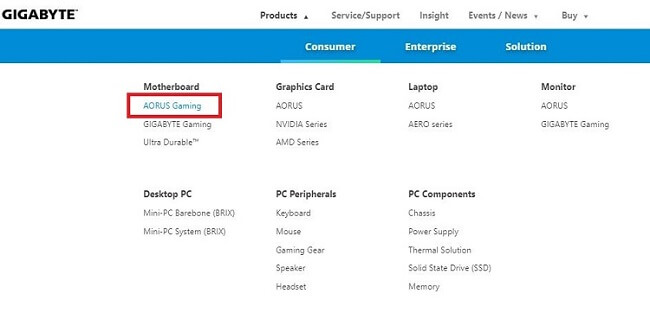
- Then, look for the model of your motherboard and click on it.
- After that, click on the Support tab.

- Select the Driver OS.
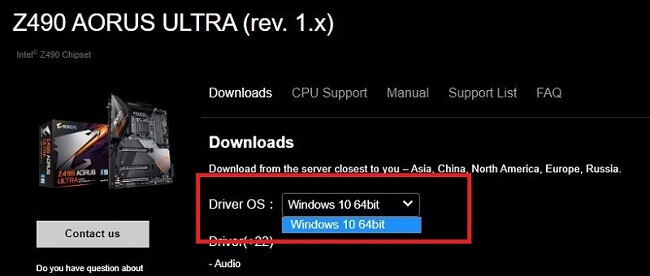
- Choose the appropriate audio driver.
- Click on Download.
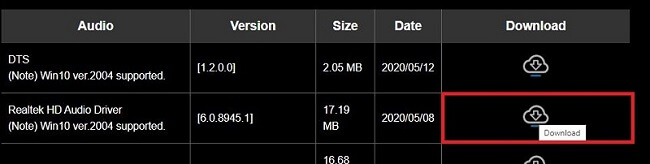
- After downloading, install the audio driver by extracting the downloaded compressed file.
Once you extract the file to a location on your PC, you have to use Device Manager to install Gigabyte Audio Driver on your Windows PC. Here are the necessary steps.
- Go to the Windows Device Manager.
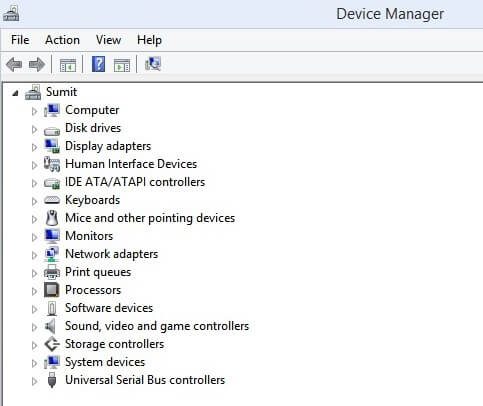
- Look for the Gigabyte Audio Driver.
- Right-click on it.
- Choose Update driver.
- Then, go with the second option, i.e., Browse my computer for driver software.
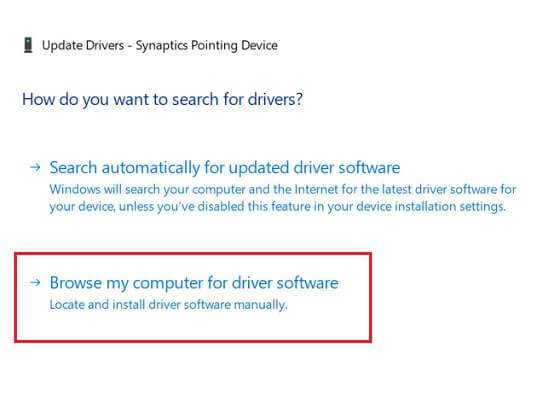
- Use the Browse box to navigate to the folder where you have extracted the Gigabyte audio driver files. Enter that location.
- Start the audio driver installation by clicking on the Next button.
Also know: Fix No Audio Output Device is Installed in Windows 10,11
Method 2. Download and Install Gigabyte Audio Driver Via Windows Update.
You can also download the Gigabyte Realtek Audio Driver update via the Windows Update utility. It provides updates for almost all the hardware drivers and programs installed on a particular PC. Hence, one can use Windows Update as an option to update and install Gigabyte Motherboard Sound Driver for Windows 10. He/She just has to follow the instructions provided below.
- First, access Windows settings; you can do it by right-clicking on the Start icon.
- Then, go to the Settings option and click on it.
- Access the Updates & Security settings.

- Under Windows Update, look for the ‘Check for updates’ button and select it.
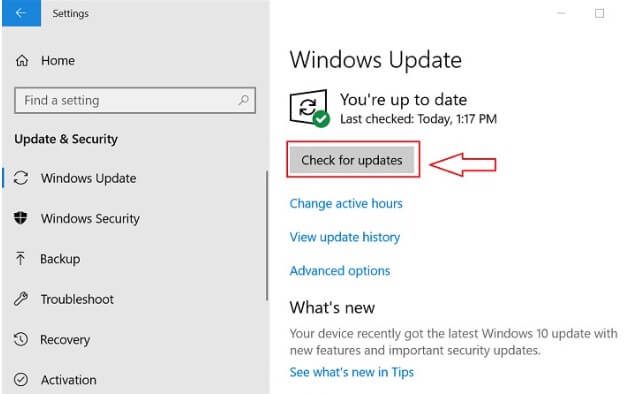
After selecting Check for updates, Windows starts looking for the available updates. And then, after finding the latest version, it downloads Gigabyte Audio Driver on your computer. Not just downloads but also installs the update on your computer.
However, sometimes Windows fails to detect an update for your driver. It may prevent you from updating your driver to its latest version. Hence, some experts do not find it an effective method to update device drivers compared to other ways of doing so.
Method 3. Download and Update Gigabyte Audio Driver Using Bit Driver Updater
Now, you all are aware of the two helpful ways to download and update Gigabyte Audio Driver for Windows 10. However, both methods have their particular disadvantages. In the first one, you have to follow so many steps just to update a single driver. Imagine how tedious it will be to update multiple drivers using that method. On the other hand, the second method is short and effortless, but it doesn’t work every time. Some people claim it is pretty ineffective. Hence, one cannot consider any of them as the complete solution for updating drivers on Windows PC.
If you are looking for a complete solution to update your Gigabyte Audio Driver, then we recommend you try Bit Driver Updater. It does not possess any of the disadvantages of the above two methods and offers various additional features as well. The best program for updating hardware drivers is fast yet effective. You can rely on it to download the latest driver updates, as it only offers WHQL-certified drivers. One can even safeguard the existing drivers with its backup creation feature. You can trust this premium driver updating software as it allows the users to claim a refund for the complete purchase amount within 60 days after purchasing the subscription.
However, it is free to download and try. Here are the necessary instructions to download and use Bit Driver Updater.
- Click on the tab provided below to download Bit Driver Updater.
- Install the driver repair application on your Windows PC.
- Now run the installed program.
- In the Bit Driver Updater Window, choose Scan Drivers.
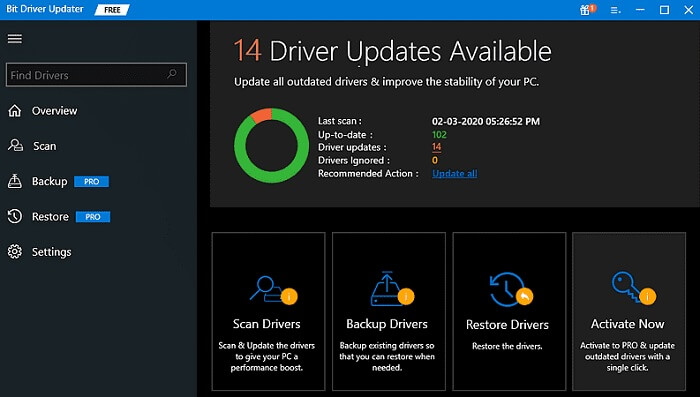
- After the program completes the driver scan, go to the Gigabyte Audio Driver.
- Choose Update Now.

This is how one can upgrade and download Gigabyte Audio Driver via Bit Driver Updater.
Also know: Realtek Audio Console Download for Free in Windows 10,11
Conclusion
This concludes our discussion about downloading, updating, and installing Gigabyte Audio Driver. We sincerely hope it was educational and useful to you. If your computer has a Gigabyte motherboard, you may rely on these instructions to download and update the Gigabyte Audio Driver to fix any sound problems.
Also, feel free to use the comments area if you have any other helpful information to impart on this topic. Finally, our readers’ feedback is always appreciated. Subscribe to our blog for more of this kind of interesting tech news.


