
One of the most popular brands for computer hardware, laptops, etc. Lenovo has a widespread user base across the globe. With a decent price range, the durability of Lenovo devices is excellent. As the technology keeps improving your operating system needs drivers to cope with it.
Therefore, it is advisable to download the latest Lenovo drivers to ensure optimum performance of your PC. So without any further delay let’s move on to the next section to download the updated Lenovo drivers on your device and install them.
What are the Lenovo Drivers?
Lenovo drivers are like any other driver software that helps your Lenovo Operating System to communicate well with the hardware devices. With the updated and latest drivers in your system, all the tasks will be carried out efficiently and smoothly.
How to Update Lenovo Drivers on Windows 10 and Older Version
When updating drivers, you’ve got four options for the Lenovo driver download. You may choose any one of the below-mentioned ones.
Method 1: Download Lenovo Drivers via the Official Website
You should know and verify your Windows version before downloading the Lenovo drivers.
- Go to the official Lenovo website or the Lenovo Support website.
- Select and choose the hardware and device drivers you’re searching for. You can do so by typing the product name, serial number, or machine type in the search box and then choosing the device from the drop-down list. Here, we are taking Yoga C940 as an example.
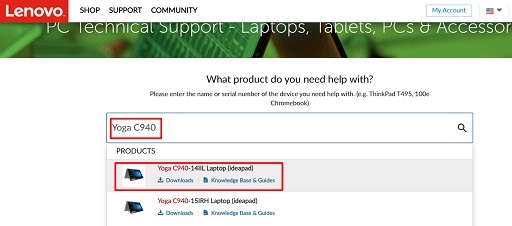 Locate the correct and latest drivers and download them. Here, we are downloading the audio driver.
Locate the correct and latest drivers and download them. Here, we are downloading the audio driver.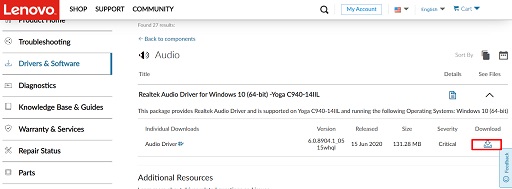 After downloading, open the file and start following the wizard instructions to install the Lenovo driver on your system.
After downloading, open the file and start following the wizard instructions to install the Lenovo driver on your system.
Method 2: Use Device Manager to download and update Lenovo drivers
Below is how to use the in-built driver management utility, i.e., Device Manager to download the driver Lenovo driver, install, and update it.
- To activate the Quick Access menu, employ the Windows+X shortcut.
- Choose Device Manager from the visible menu.

- Click on the branch of the peripheral for which you want to download and update the driver. For example, to download, install, and update the sound driver, click on “Sound, video, and game controllers.”
- Right-click on the peripheral for which you need to download a driver and select Update driver.

- Choose the first option, i.e., Search automatically for updated driver software out of the given two alternatives.

- Wait till Windows completes the driver download and installation.
- Finally, reboot your PC.
Also read: How to Update Audio Drivers on Windows 10
Method 3: Download Lenovo Drivers Automatically (Recommended)
The above-mentioned way takes up a lot of time, and also requires you to have some adept computer skills as you need to find the exact drivers and follow extensive steps.
But, there’s another method which is easier and quicker. While using this software, you would need only a few mouse clicks. So even if you are a computer newbie, you can update the Lenovo drivers quite simply.
But what is this software exactly?
It’s the Bit Driver Updater.
With the help of Bit Driver Updater, downloading and installing Lenovo drivers is easy, fast, and automatic.
Bit Driver Updater is extremely proficient at detecting and finding correct Lenovo drivers for your system. Its one-click update smartly scans your system and updates all the outdated drivers in one go. That means you wouldn’t have to go through long processes of downloading and installations, as it would install the drivers in the system for you.
You can instantly scan your system for outdated drivers with the FREE version, while with the PRO version you can do a lot more, like driver Backup and Restore.
How to use Bit Driver Updater for Lenovo driver download?
It is recommended to close all other applications before going with the Scan.
- Download and install Bit Driver Updater.

- As soon as you install the software in your system, Bit Driver Updater asks your permission to do a Quick Scan of the system. And as you agree, it scans your system for any driver updates.
- After the scan is complete, it finds all the outdated drivers that are present in your system and are affecting its performance.
- It gives you a choice on what to do about the corrupted drivers. It’s up to you to decide whether you want to automatically update these drivers, or if you want to go the path of the manual update.
- In the Overview section, you can find and learn about all the specifications regarding your system’s drivers.
- You can also opt to Backup some existing drivers so that you can restore them later on.
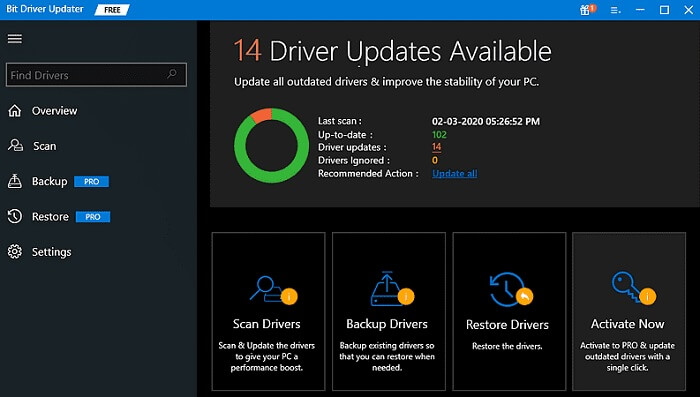
This way, you can easily and quickly download Lenovo drivers updates for your system, without worrying about anything.
Method 4: Download Lenovo ThinkPad drivers via Windows update
This method to get the Lenovo ThinkPad drivers downloaded may or may not be successful. Its success or failure depends on when the latest driver is released. If it is launched only a few days or hours back, then it may not work. Moreover, this way is also quite time taking and exhausting.
But if you believe that this is the method you’d rather opt for, then the following are the steps:
- Bring up the Quick Access menu (Windows+X) and select Settings.
- Choose Update & Security from the on-screen panel.
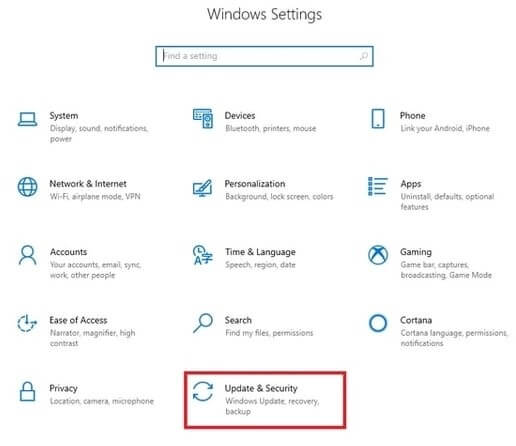
- Click on the Check for updates button.
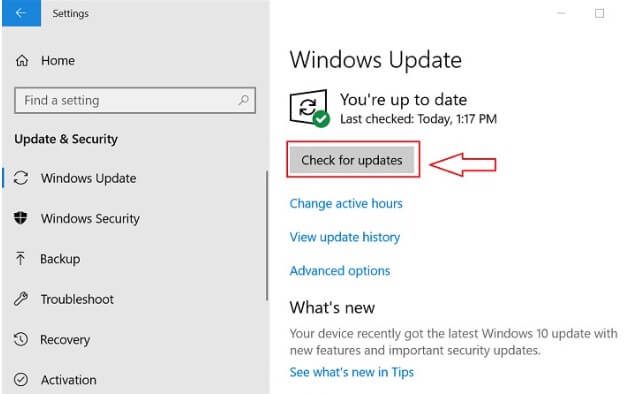
- Download and install the operating system update recommended for your computer.
- After successful completion of the above steps, start your PC again.
Lenovo drivers downloaded & updated successfully
That was it. The aforementioned methods are the best ones to download, update, and install Lenovo drivers. If you are worried and unable to decide which approach to choose, use the Bit Driver Updater software. It can automatically download all the pending updates on your drivers.
Have any questions for us? Feel free to leave them below. Also, leave your valuable feedback in the comments section. For more informative technical articles subscribe to Explorate global blogs.


