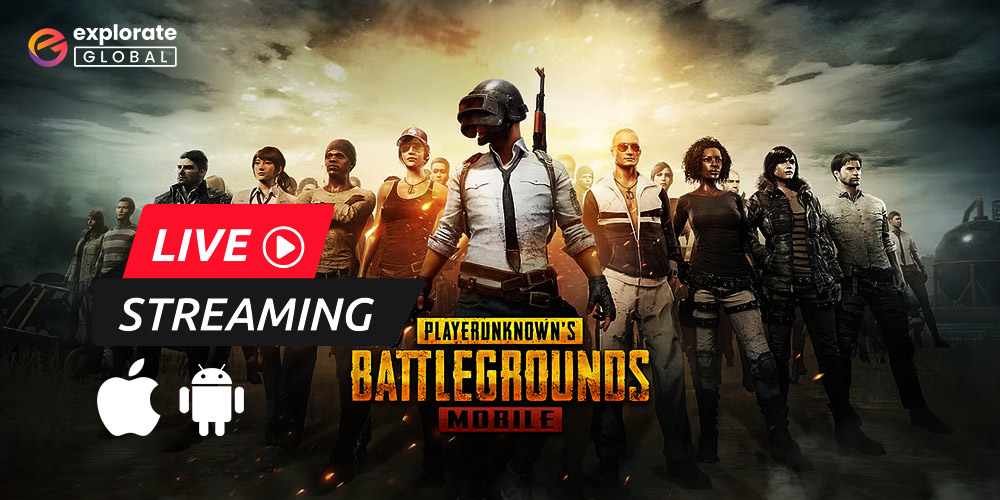
PUBG Mobile has wreaked havoc on the mobile gaming industry since its release. The game is still among the most-played mobile games worldwide, even after five years of its release. The game is very well-liked among young people. Some players have even begun to do PUBG Mobile live streams on youtube and have built successful careers around it.
The video game industry has undergone a revolution. People now view gaming as more than just a hobby; they have begun to pursue it professionally. You can follow suit and make money. All you need is a mobile device capable of running PUBG and a reliable internet connection. You can live stream PUBG mobile on YouTube if you have both of these things. For all gamers, being able to make money simply by showing off their gaming prowess to the world is like a dream come true.
YouTube is undoubtedly the best option for streaming videos. You can broadcast PUBG mobile on YouTube and make good money, like different streamers like Shroud, Mortal, Ninja, etc. As long as you play PUBG on your Android or iPhone and demonstrate it to others, becoming a professional PUBG player may become a reality.
It’s not difficult to make money from a PUBG mobile live stream. You simply need to create some quality streaming content and gather viewership. Knowing your audience is the first step in producing interesting content. While some people only watch live streams for entertainment, others do so to pick up new skills and techniques. Knowing your audience will help you create tags and descriptions that will appear in their search results.
The question is now, how can we perform PUBG live stream on YouTube? Don’t worry, making a PUBG mobile live stream only needs a few easy steps.
How to live stream PUBG Mobile on YouTube from an Android and iPhone?
You can simply live stream your PUBG mobile gameplay through your Android phone or iPhone on YouTube by following some easy steps, and here are those steps:
Through Android Phone
You can follow the below-mentioned steps to stream PUBG Mobile on YouTube through your Android phone.
- Open the YouTube app.
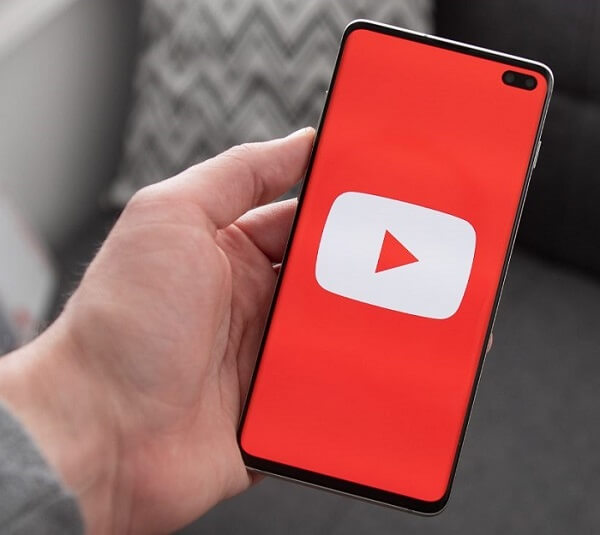
- Now tap on the recorder icon at the top of the app screen.
- Select “Allow Access”.
- YouTube will seek permission from you to access photos, media, and files on your phone. Allow it.
- Now YouTube will seek permission to take pictures and record video and audio. Allow it also.
- Select “Go Live.”
- Now YouTube will ask you to create a channel. Tap on “Create Channel.”
- After that, tap on a phone-like icon available at the top right side of the screen.
- Enter a title and select a privacy setting and game title.
- Now it will ask you to fill out some additional information, such as a description, the monetization of your PUBG mobile live stream, age restrictions, etc. Fill them in or select them correctly.
- Tap on Next to set a thumbnail and screen orientation, whether you want a landscape or portrait orientation for your screen. Kindly note that once the orientation is set, you’ll not be able to change it while live streaming. Hence, select a landscape portrait as we are live-streaming PUBG Mobile.
- Finish the setup by tapping on “Next.”
- Now a toolbar will appear at the top of the screen with the live stream controls.
- Open PUBG Mobile.
- Tap on the “Go Live” option from the toolbar.
- Congratulations! Your PUBG mobile live stream has been started; now showcase your gaming skills to the world.
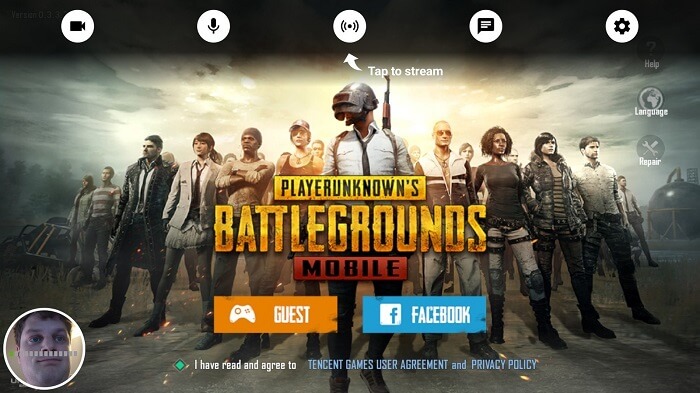
Also Know: Best Free Video Editing Apps for Android
Through iPhone
It’s quite easy to stream PUBG Mobile through an iPhone, as you just require iOS ReplayKit to do so. ReplayKit is a framework created by Apple that allows its users to record and share their gameplay over various streaming platforms. Here are the steps to live stream PUBG Mobile on YouTube through ReplayKit.
- First of all, you have to select YouTube from the options available for the streaming app.
- Next, you are required to create a title.
- Now choose a privacy setting. You also choose some other settings, such as description, age restriction, etc.
- As PUBG can only be played in landscape mode, rotate your device to enable landscape mode.
- Now open PUBG to start the live streaming on YouTube.
- Tap “Go Live.”
By following the above-mentioned steps, you can live stream your PUBG mobile gameplay on YouTube. Although some points are required to be considered before following the above steps.
- Make sure your YouTube channel has at least 1000 subscribers, as Google only allows YouTube channels with 1000 or more subscribers to live stream.
- Your channel must be a verified one, and there have been no live stream restrictions for the last 90 days. You can visit the below-mentioned link to learn more about Google’s live streaming restrictions. https://support.google.com/youtube/answer/9228390?hl=en&ref_topic=9257984
If you fulfill all the live streaming conditions, then you can follow the above-mentioned steps and stream your PUBG mobile gameplay live on YouTube. However, if you are not fulfilling the same, you can still live stream on YouTube through your desktop and webcam.
Apart from that, you can also use some other screen recording applications to live stream PUBG mobile gameplay, such as Omlet Arcade, Streamlabs OBS, etc.
Final Takeaway: How to Live Stream PUBG Mobile From Android and iPhone Devices
We hope the information provided in the above article has provided you with the knowledge you need to live stream PUBG Mobile on YouTube and make money doing it. So, if you are a pro PUBG player, then what are you waiting for? Start your YouTube PUBG mobile live stream right away to earn money like Shroud and other PUBG pros.

