
Do you have any issues using the Logitech G203 gaming mouse? It can be a result of your problematic driver. However, you can relax because this post offers a number of fixes for Windows PC Logitech G203 driver problems. To learn more, keep reading.
Professional gamers understand the value of using high-quality PC accessories. And we can’t forget about the Logitech items if we’re talking about cutting-edge and gaming-specific computer hardware. The business is well renowned for producing cutting-edge, feature-rich gear that meets users’ needs for gaming. A representative example is the Logitech G203 mouse. It boasts a traditional design, six customizable buttons, a gaming-grade sensor, as well as a number of other functions.
Despite having so many advantages, the mouse could have driver problems and stop working. You must therefore take additional caution using the Logitech G203 driver. If you are unsure of how to maintain your Logitech mouse driver, do not fear. Here, we’ll go over a number of methods you can use to download, install, update, and repair it completely. So without further ado, let’s get started on how to download, update, and correctly install the Logitech G203 driver on a Windows computer.
Ways to Resolve Logitech G203 Driver Issues
Here’s how to fix your G203 mouse if its driver problems are causing it to behave incorrectly. We’ve listed some fixes below for the Logitech G203 driver issues.
Download Logitech G203 Driver from Logitech Support
If you are facing a missing driver issue with your G203 gaming mouse, then you can fix it by downloading the correct driver version from Logitech Support. The company provides ample support for its products. Hence, it’s quite a reliable way to get the driver for your Logitech device. Here is how you can download Logitech G203 driver.
- Visit the official site of the company.
- Move the cursor to the Support tab and then click on the Downloads option.
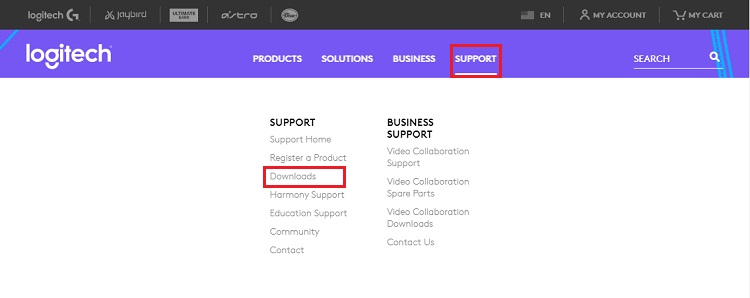
- Now, type Logitech G203 in the search bar available on the Logitech Support page.
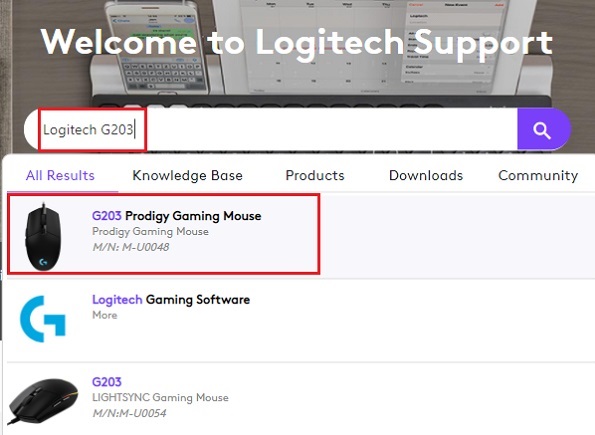
- Choose the appropriate result from the drop-down list.
- After that, choose the Downloads option available on the left of the product page.
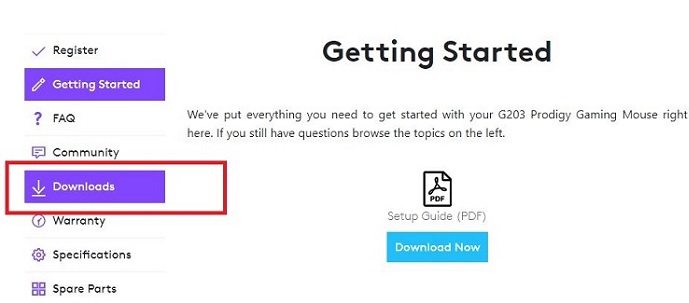
- The page will detect your operating system automatically and provide you with the driver suitably. So, check whether the driver provided in the Auto-detected OS is appropriate for you or not. If it is, then click the Download Now button.
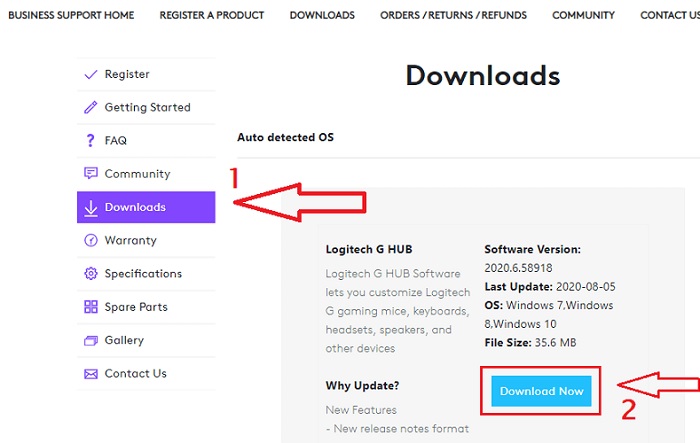
The next three steps are for those who have not got a suitable driver in the Auto-detected OS. If you have got the correct Logitech G203 driver, then you can proceed to Step 9. - If you still need an appropriate driver in the Auto-detected OS, then scroll down a bit and select the Show All Downloads option.
- Choose your operating system.
- Now look for the driver for your Logitech mouse and start downloading it by choosing the Download Now option.
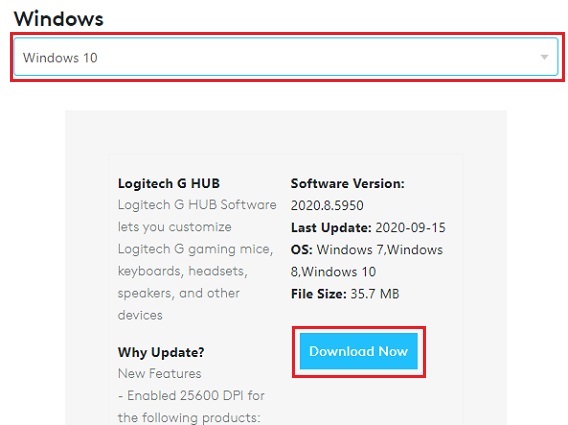
- When the download gets complete, run the downloaded setup file to install the Logitech G203 driver on your PC. You only have to run the file and then proceed with the instructions provided by the setup.
- After completing the above process, reboot your Windows PC.
This is one of the definite solutions to resolve missing driver issues for the Logitech G203 mouse.
Also read: Logitech HD Webcam C525 Driver Download for Windows 10, 8, 7
Download, Install, & Update Logitech G203 Driver via Windows Device Manager
If you are facing troubles due to the obsolete, missing, or corrupt Logitech G203 driver, then you can use Device Manager to fix the issue. The utility allows you to repair the driver by downloading, installing, & updating the correct version of it properly. Here is how you can use the Device Manager to download & install the Logitech G203 driver and its updates on your Windows PC.
- Go to the Windows Search tool or Search bar depending upon your operating system and search for the Device Manager.
- Open the tool.
- Find the ‘Mice and other pointing devices’ category in the list of hardware categories.
- Look for all the devices in this category by expanding it.
- Now, among all the devices, you’ll see the Logitech G203 mouse. Select it and make right-click on it.
- You’ll see several devices and driver customization options, choose Update driver among them.
- Then proceed further to download the Logitech G203 driver by selecting Search automatically for updated driver software.

However, it is still not over. You have to monitor the Windows while it updates the driver for your Logitech G203 mouse. And along with monitoring, the operating system may also require you to perform a few clicks as well. Once the driver gets installed properly and completely, restart the computer.
Use Windows Update to Fix Logitech G203 Driver Issues
Another great fix for the Logitech G203 driver issues is using the Windows Update feature. It helps to get the updated version of the driver and resolves various problems related to erroneous and outdated drivers. Here is how one can update the driver for his/her Logitech G203 mouse on Windows PC using the Windows Update feature.
- Go to the Windows icon on your taskbar and right-click on it.
- You’ll see the Settings option in the list. Click on it.
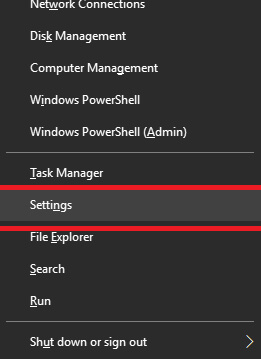
- Now, click on the Updates & Security settings.

- Click the Windows Update tab.
- In the Windows Update settings, click the Check for updates tab.

Now, just like the previous method, monitor the operating system while it looks for the appropriate updates for your PC. Once it detects anything, the system notifies you and seeks your permission to install those updates. So, provide all the required permissions and keep monitoring the process until it gets complete.
Use Bit Driver Updater to Resolve Logitech G203 Driver Issues
It is necessary to take care of the Logitech G203 mouse driver to resolve issues related to them and fix the mouse malfunctions. However, we have seen above that it requires technical knowledge to perform driver download, update, & install manually. Not just knowledge, but one should also sufficient time, as all those methods are time-consuming. Hence, everyone can’t perform the Logitech G203 driver update, download, & installation manually.
However, you do not have to worry, as there is also an easier and snappy method. You can repair your PC drivers and give them the best care by using the Bit Driver Updater. The software is pretty helpful in several aspects, along with just updating the drivers. It also helps you to restore previous versions of the drivers with its driver backup & restore tool. The premium version of the software offers many other benefits as well. That’s the reason why we recommend it so strongly.
You can also give it a try and have a look at its core functionality for free. And to make it more convenient for you, below, we have provided the download button and the instructions for use for the Bit Driver Updater.
- Use the downloaded setup and install Bit Driver Updater.
- Run the program on your system after installation.
- Now the first thing that you have to do to fix driver issues with this program is to click the Scan Driver option.
- After that, you’ll get a list of all the driver issues on your system. Look for the Logitech G203 driver or any other driver that you want to fix and click the Update Now option for that particular driver.

Also read: How to Fix Logitech G Hub Not Loading on Windows
Best Way to Fix Logitech G203 Driver Issues
The Logitech G203 mouse is without a doubt one of the greatest gaming mice for computers. However, as we saw above, bad drivers can also cause it to malfunction. Although all of the aforementioned techniques are effective in removing the Logitech G203 driver difficulties, relax.
However, as we have already stated, some of them might not be appropriate for everyone. As a result, we think Bit Driver Updater is the greatest solution for resolving driver problems with the Logitech G203 mouse and advise everyone to give it a shot.
Additionally, if you liked the article and found it useful, please subscribe to our blog. In the comments box, you can add your own opinions.

