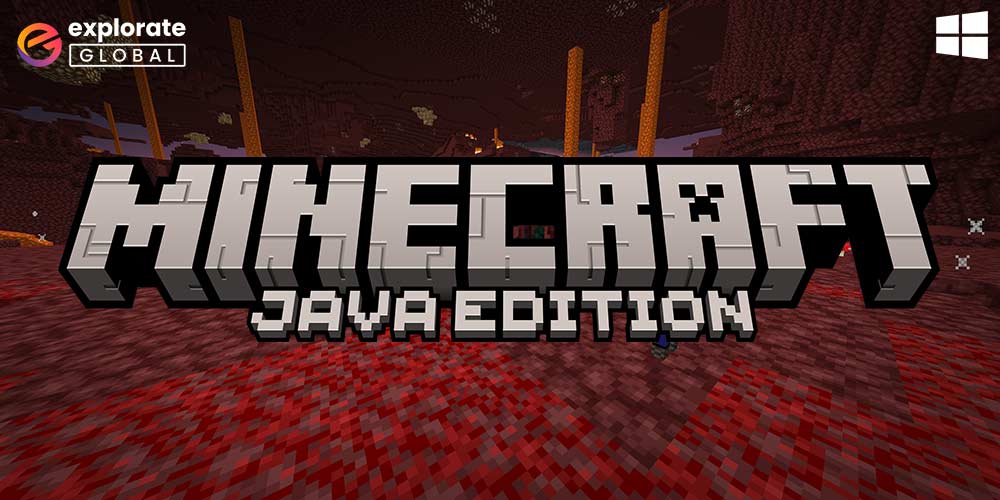
In the gaming world, Minecraft is one of the favorite games of gamers. There are currently over 120 million users who actively play the game. The well-known sandbox game was created by Mojang Studio, the Swedish developers.
It lets players express their imagination by creating a brand-new virtual environment using various sorts of blocks and venturing into uncharted territory.
For almost ten years, Minecraft has drawn a large number of gamers, and its allure is still strong today. Both the Minecraft Java edition and the Minecraft Bedrock Windows 10 edition video games are readily available.
Java Edition of the game Minecraft is the most played version on PCs. Compared to the Minecraft Bedrock edition PC, it is quite different. Direct download of the game is possible through the official Minecraft site.
In this article, we are going to understand the steps and requirements to download the Minecraft Java edition on your Windows system.
Download Minecraft Java Edition – Basic Requirements
The best thing about Minecraft is that practically every PC with a minimum of 4GB of memory can run it. Here is a detailed list of both the minimum and recommended system requirements for Minecraft Java Edition free download.
Minimum basic requirements of the system
- For Windows Operating System: Windows 10 or higher versions
- CPU requirement: AMD FX-4100 or Intel Celeron J4105
- GPU requirement: AMD Radeon R5 or Intel HD Graphics 4000
- HDD requirement: 1GB or more than it for game maps, core, and other data
- RAM requirement: At least 4 GB RAM
Recommended basic requirements of the system
- For Windows Operating System: Windows 10 or higher version
- CPU requirement: AMD A8-6600K or Intel i5-6500U
- GPU requirement: AMD Radeon HD 8570D or NVIDIA GeForce 940M
- HDD requirement: At least free space of 4GB on SSD
- RAM requirement: 8 GB RAM
All these are the basic system requirements for your computer. Check if your system meets the above requirements. If yes, then you can proceed to download Minecraft Java edition free for PC using the steps mentioned below.
.
Let us go through the steps to download it.
Steps to Download Minecraft Java Edition
The Minecraft Windows 10 edition free game is available for download on desktop and laptop computers. For this. you need to carry out the following actions:
- Go to the Minecraft official website.
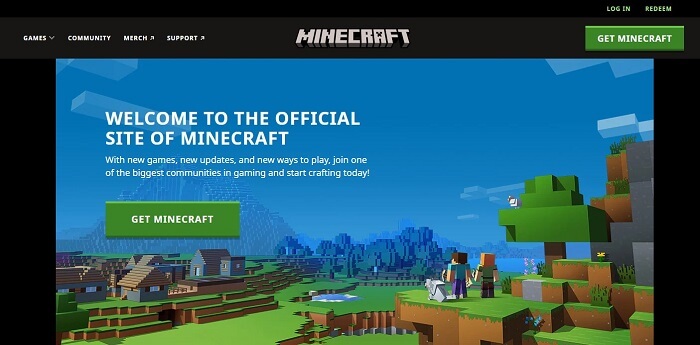
- Click the Get Minecraft Java edition download button on minecraft.net.
- Go ahead and choose PC from the options of possible platforms. Linux, macOS, and Windows will be available for your choice. If you’re running Windows 10, choose Windows.
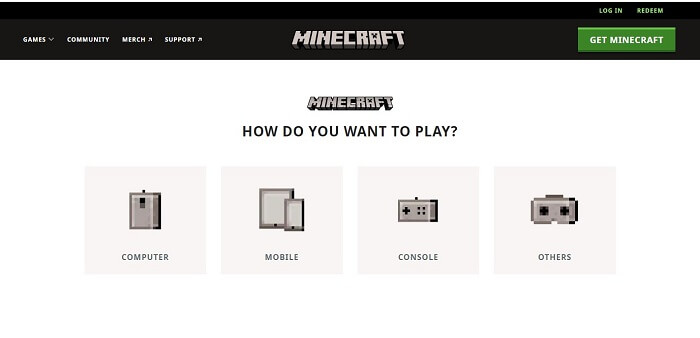
- The games Minecraft Java edition free download and Minecraft Windows 10 edition free download will be available for purchase if you choose Windows.
- Depending on your preferences, you can make a choice.
- Then, you will be given the option to select between the Starter Collection and the Master Collection.
- Select your preferred option and submit your payment.
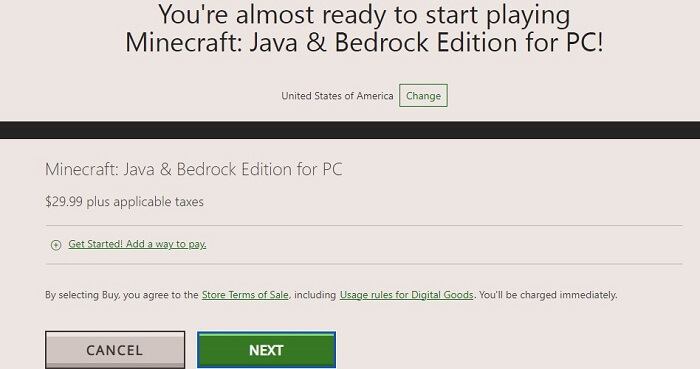
Now, simply download Minecraft Java edition and install it on your PC. That’s it! you can start to play it without any problem.
Additionally, it’s noteworthy that the creators have provided a trial version for you to play if you’ve never played the game before and want to give it a shot.
Only an hour and forty minutes, or five game days, are allowed for the sample version. So, read ahead to know how you can get a Minecraft Java edition free download for a PC or laptop.
Steps to Download Minecraft Java Edition Free Trial
To enjoy the trial of Minecraft Windows 10 edition free on your system, Follow the below steps systematically.
- Search for “Minecraft Free Trial” in the browser window of your computer.
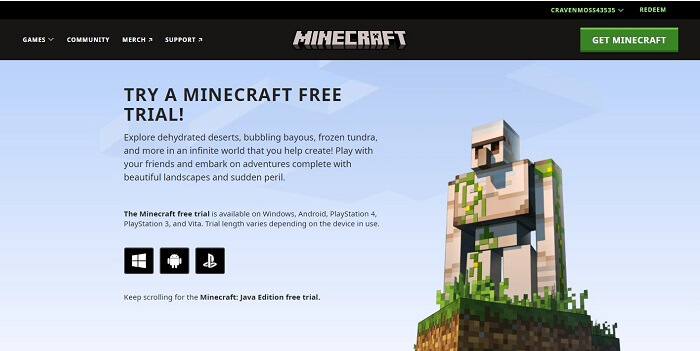
- Under the free trial edition of Minecraft, you’ll find three alternatives, including Windows, Android, and Sony PlayStation.
- To download Minecraft Java edition trial version for Windows PC, select Windows.
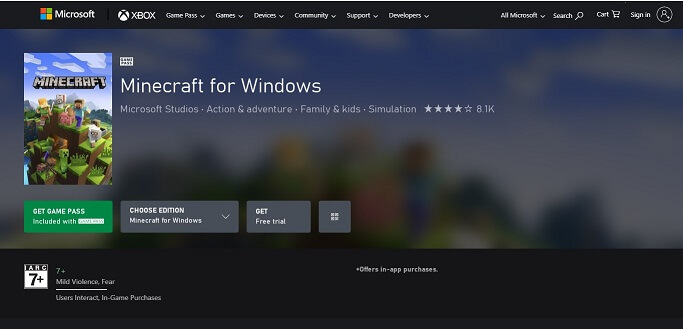
- The page will direct you to the Microsoft store where you may click on Free Trial near the purchase option.
- Now, sign in to your Microsoft account using your Skype, phone, or email address.
- When finished, your PC will begin to download the Minecraft Java edition program.
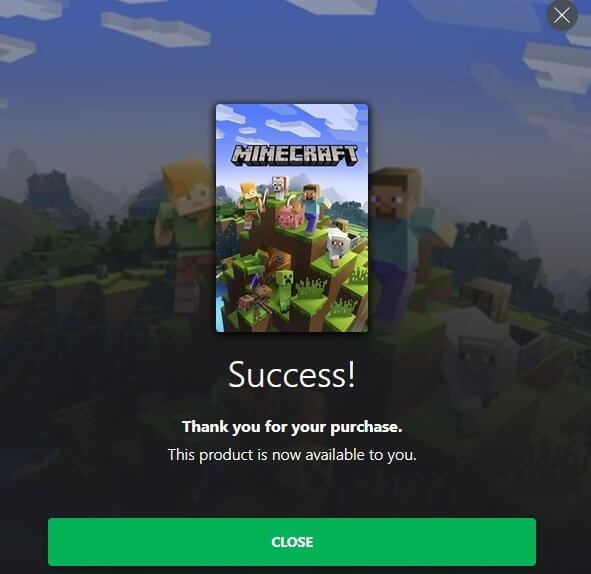
- Follow the on-screen instructions to download the game on the computer, then launch the demo.
Programs like firewalls and antivirus software occasionally can cause installation issues. It might be a good idea to temporarily turn off these kinds of programs before attempting to reinstall Minecraft if you face installation issues.
Although the most recent updates to Minecraft Windows 10 edition are downloaded and installed automatically on your device, this isn’t always the case.
There are times when you have to manually check for the latest updates and install them on your own. So, here are some bonus steps for manually checking and updating the Minecraft Windows 10 edition free game.
Also know: How to Fix Minecraft “Drivers Outdated” Message on Windows 10
Steps to Update Minecraft Java Edition
Here’s how to periodically check for updates on your system for the game Minecraft.
- Launch the Minecraft Launcher on your computer.
- You will find the option “Latest Release” next to the “Play” button on the right.
- From there, get the newest update and download the Minecraft Java edition for your PC.
- Let the installation process happen.
Enjoy your game!
FAQ – How to Download Minecraft Java Edition for Windows?
Q1. How to install Minecraft java edition?
To successfully install the Minecraft Java edition, follow the below instructions.
- Go to the official Minecraft website.
- Choose “Games” from the menu on the page’s header.
- Pick “Minecraft” from the list of choices.
- Then click “Get Minecraft.”
- The game will start downloading once the purchase process is complete.
Q2. Is Minecraft Java worth buying?
Yes, you should definitely give Minecraft a try. It is not only one of the most popular video games of all time, but it is also well-maintained by the creators and the community. It is still popular for various adventures, exploration, crafting, construction, and other activities.
It’s a one-time purchase game. You can purchase a code to give to someone else or purchase an account for yourself.
Q3. How to find the current version number of Minecraft java edition?
The Java Control Panel contains the Java edition. The version can be found in the About section under the General tab in the Java Control Panel. When selecting About, a dialogue box displaying the Java edition is displayed.
Q4. What is the size of the Minecraft java edition?
The Minecraft Java Edition download is approximately 525MB in size. This, however, does not include new versions, data packs, resource packs, or different worlds. On your PC, the game typically requires 1GB of storage. However, when you construct more worlds, this is going to increase. Just remember to update to Windows 10 64-bit.
Conclusion
There are many reasons to like the Minecraft Java Edition game. But, to enjoy the game you should first make sure your computer can support the game’s system requirements. Once checked, then, go ahead to download the Minecraft Java edition.
This article explains everything you will need and the steps to download Minecraft in a hassle-free manner. We hope this article proves to be helpful for you. Enjoy your gaming experience! If you have any questions feel free to ask them in the comments section below.

