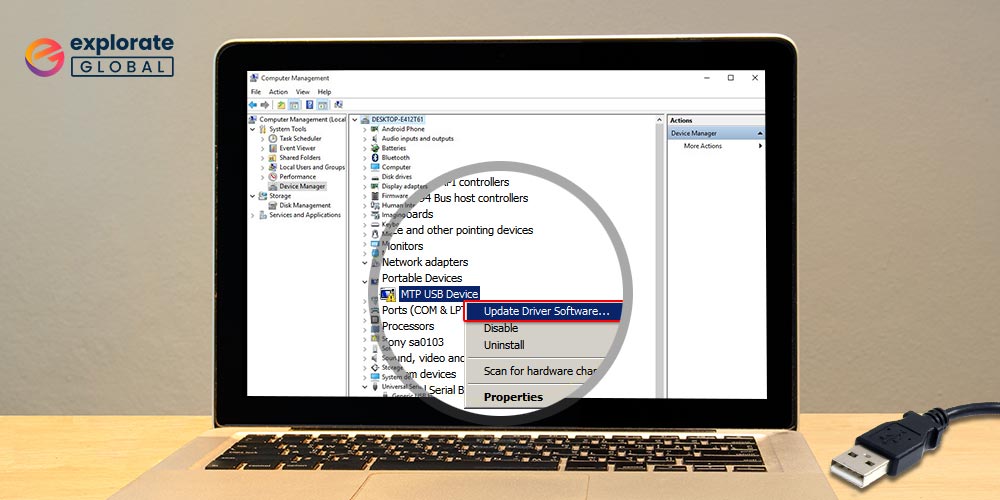
For the reason of transferring media files from external storage devices to your PC or vice versa, download the MTP driver for Windows 10, 11 8, or 7. If the MTP USB driver is out-of-date, the instruction also explains how to upgrade it. To learn more, keep reading.
You can transfer multimedia files from external storage to a Windows PC or vice versa using Media Transfer Protocol (MTP). You need the proper MTP driver to guarantee its smooth operation. Otherwise, you risk running into problems like “MTP USB device or driver failed.” It prevents you from moving files from your Desktop to an external storage device, such as your smartphone. So, it is important to download and install the MTP driver for Windows 10, 8, or 7.
If you already have the MTP USB driver, you must routinely update it. Nevertheless, not everyone is aware of where to find the most recent MTP device driver for Windows 10, 8.1, 8, or 7. Do not worry. We’re back to assist you in resolving yet another technical system driver issue.
Now, let’s check out all the other ways to download, install, & update the driver for an MTP USB device on Windows 10 and other Windows versions (64/32 Bit).
Methods To Download & Update MTP USB Driver On Windows 11, 10, 8, & 7
Here is how you can download the latest MTP USB device driver on your Windows PC and update it.
Method 1: Download the Latest MTP Driver Using Windows Device Manager
It is one of the most prominent manual ways of downloading drivers on Windows PCs. The OS provides a default utility, Device Manager, to manage all the hardware and installed drivers. You can also use it to get the latest MTP USB device driver for Windows.
However, it is not that easy to download, install, and update the MTP USB driver using Windows Device Manager. You have to follow a lot of steps. And they are also pretty time-consuming. Here is how you can download the driver for your MTP device via Device Manager.
- Launch the Run dialog box by using your keyboard. You simply have to press the Windows and R keys on your keyboard simultaneously.
- Enter the ‘devmgmt.msc’ command in the text box. You can also copy it from here and then paste it into the Run dialog box.

- Click OK.
- After that, scroll to Other devices.
- Expand the hardware category.
- Right-click the MTP option listed in it.
- Select Update driver to download the required version of the MTP USB device driver.
- Now, choose among Search automatically for an updated driver and Browse my computer for driver software options. Preferably it is better to go with the first one.
Once you choose the automatic way of searching for an updated MTP driver software, your OS starts finding the suitable driver version. Monitor the whole process. Approve the permissions asked by the system to download and install the driver for the MTP USB device on your PC.
Also know: File Copy Utility Software for Windows
Method 2: Update MTP Driver Using Windows Update
Another way of updating the MTP USB device driver via a Windows default utility or feature is using the Windows Update. The method helps in upgrading the entire OS along with the necessary software and driver updates. Hence, if your MTP driver has become outdated, then you can try using Windows Update to get its latest version on your PC.
The feature dedicatedly focuses on upgrading Windows. It is not that effective when it comes to updating PC drivers. But if you still want to give it a try, then below are the instructions that you should follow.
- Click the Start icon. You can find it on your taskbar.
- Do click on Settings.
- Now choose Updates & Security in the Settings window.

- After that, go to the Windows Update settings.
- In the update settings, choose to Check for updates.

Following the above steps initiates Windows search for the available updates. The OS asks you for permission to download and install the detected software or driver upgrades. You have to approve the request.
Method 3: Use Bit Driver Updater To Download & Update MTP Driver For Windows 11, 10
Let’s discuss the fastest & easiest way, in short, the best way to download the MTP driver for Windows 10, 8, & 7. Among all the above methods, some cons may bother you while downloading and installing a driver for your MTP device. You can avoid them by using the Bit Driver Updater for the task.
The software comes with almost no cons. It offers a variety of helpful features that eventually helps users to update their PC drivers with ease. So, first of all, let’s have a glance at the benefits of using Bit Driver Updater to update the MTP USB driver.
- The software ensures a safe driver upgrade by creating a restorable backup of the current drivers.
- Users who are running short of time can use Bit Driver Updater to repair all their driver problems with a single click.
- The interface is also beginner-friendly. You do not have to be a tech expert to update your drivers and tweak the system performance.
- It comes with an option to plan your PC driver schedule.
If you have come this long, then it seems that you are interested in using Bit Driver Updater. For you, below, we have shared a brief guide to using the program.
- Click the button provided below and download the feature-rich driver update program.
- Go to the Downloads and run the software installer to install Bit Driver Updater.
- Follow the mere instructions provided on the screen.
- Launch the tool once it gets successfully installed.
- Do click on Scan Drivers.

- Review the provided list of driver issues and click Update Now to fix them.
As discussed in the features, you can also fix all the driver issues simultaneously. Just go with the Update All option.

Also know: How to Recover Permanently Deleted Files in Windows
FAQs
Q1. How to fix the MTB USB device driver?
To fix the MTB USB device driver problem, the best way is to update and download the latest MTP driver. You can update the driver either through the manual method or the automatic method. In our opinion, the best way to fix any such PC driver issue is to use Bit Driver Updater. It offers a variety of helpful features that eventually help users update their PC drivers with ease.
Q2. Why is my MTP USB device not working?
A damaged or out-of-date MTP USB device driver is probably the cause why your device is having connection problems. The MTP USB driver should therefore be updated or reinstalled as soon as possible. The best tool for updating and fixing your Windows drivers is Bit Driver Updater.
Q3. How to install the MTB USB driver?
To download and install the MTB USB driver, simply follow the steps below:
- Launch the Device Manager program.
- Expand the option for portable devices.
- Update the driver by performing a right-click on the MTP USB Device.
- Now select “search automatically for drivers.”
- After that, follow the instructions on your screen to install the drivers.
However, in our opinion, the most effective method to download and install the MTP USB device driver on Windows is through the Bit Driver Updater program.
It is the automatic and most effective way to install the MTB USB driver on your computer.
Also know: How to Fix Power Surge on the USB Port Error in Windows PC
The Best Way To Download and Update MTP USB Driver On Windows 11/10
We hope the steps above helped you update and download the MTP driver. To ensure a seamless transfer of media files between an external storage device, such as your smartphone and your Laptop, it is imperative to eliminate such issues. In order to wrap up this guide, we’d like to provide our opinion on the most effective method for downloading and updating the MTP USB device driver on Windows 11, 10, 8, or 7. And the best way to fix any such PC driver issue, in our opinion, is to use Bit Driver Updater.



