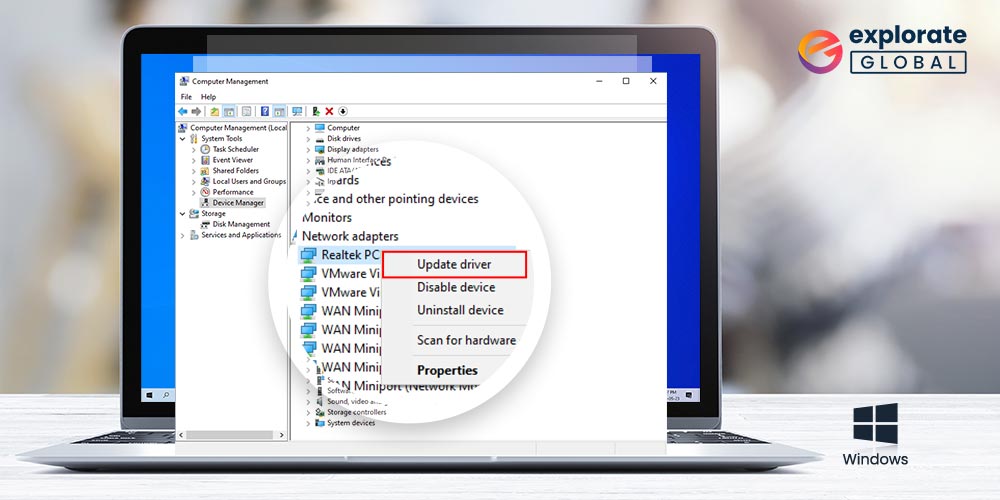
Internet connectivity is the need of the hour. To conduct office meetings, enjoy your favorite show, and get access to desired information, the internet is required on your PC. But the most essential software that is required for network connection is network drivers. To have uninterrupted connectivity it is important to have the latest network drivers installed.
The network drivers are the software that passes the commands to your OS to implement the desired actions. These drivers are released by manufacturers over frequent time intervals to resolve bugs and improve the performance of your PC.
The guide below summarizes the best methods to download, install, and update network drivers on Windows devices. Read the steps for all the methods and apply the one that suits your knowledge and requirements.
Download Network Drivers on Windows PC
There are various authentic sources from where you can download network drivers. Here are the multiple methods as per the different sources to download reliable and genuine network drivers on your PC.
Method 1: Download Network Drivers From Driver Manufacturers
Just like any other driver, you can also download network drivers from their original manufacturers. Some of the well-known manufacturers of network drivers are Intel, Cisco, and D-link, etc.. Although, Intel drivers are one of the most used network drivers among all of them. Intel manufactures the network adapter that comes integrated in most of the Windows PCs. Hence, most of the people use Intel network drivers. You can take help from one of our previous guides if you are the one who wants to download and update Intel drivers.
Method 2: Download Network Drivers From PC Manufacturers
Another reliable method to download network drivers is to download them from the official site of your PC manufacturers. You can easily get most of the drivers for your device on the driver support of your PC manufacturer. Some famous PC developers, such as Acer, Dell, HP, etc. provides all kinds of drivers for their PCs and laptops. Hence, you can easily download any driver from the driver support of your respective PC manufacturer. You may also seek help from our previous write-ups if you want to download drivers for your Acer, Lenovo, HP, or any other PC.
Also read: How to Update Audio Drivers on Windows 10
Install Network Drivers Using Device Manager
Here is the method through which you can update and install network drivers manually after downloading their latest version. In this procedure, you have to use the Windows Device Manager. It may also seem quite difficult for the novice users. Hence, if you are not interested in this, then you can directly skip to the next section of this guide. So, here we start.
- First of all, go to the Windows search box and type Device Manager.
- Most probably you’ll get Device Manager at the top of your search result. Select it and open the Device Manager.
- Find Network adapters in the list of device driver categories. Select the arrow-like icon to expand the list of network drivers.
- Now select the network driver that you want to update or install and right-click on it.
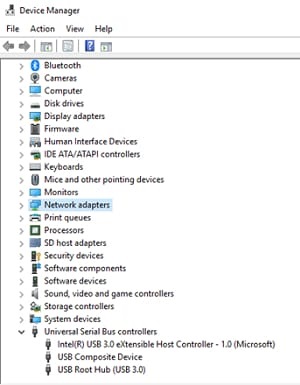
- Then opt for the Update option from the context menu.
- After that, you have to select Browse my computer for driver software to install network drivers manually.
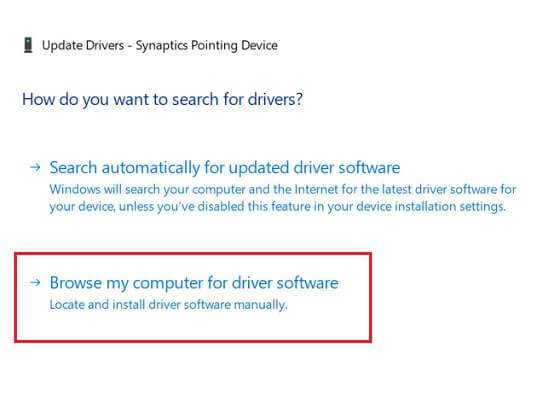
Once you have selected to browse your system for a driver update, you have to provide the location where you have downloaded or extracted the file of the latest driver. So, enter the location and then select the Next option to start the installation.
This is how you can update or install network drivers manually using the Device Manager.
Update Network Drivers Automatically
As we have mentioned before, some of you may find the above method to install and update network drivers manually too time-consuming and difficult as well. Hence, we recommend Bit Driver Updater.
Using a robust software like Bit Driver Updater to update network drivers or any other device driver on your PC is the easiest way to do so. With this software, you can keep your drivers healthy and fix errors related to them efficiently even if you have zero knowledge about computer drivers. This is the reason why we strongly recommend you to have this software on your PC. Not just it fixes driver issues but also boosts your computer’s performance and efficiency. There are a lot of benefits of using Bit Driver Updater. You can download this multi-dimensional software through this download button. It costs nothing to download, install, and try Bit Driver Updater. So, if you are thinking about trying it, here are some of the steps that can make the process of network driver update a piece of cake for you.
It costs nothing to download, install, and try Bit Driver Updater. So, if you are thinking about trying it, here are some of the steps that can make the process of network driver update a piece of cake for you.
- You do not have to perform a fancy setup process to use Bit Driver Updater. Just launch it as you launch any other software on your PC by double-clicking it.
- After that, wait for a while and let the Bit perform its job. You’ll automatically have a list of all the iffy drivers of your PC.
- Find the network driver in that list and go for the driver update straight by choosing the Update Now option.

Look how fast and effortless an option it is to update network drivers using Bit Driver Updater.
Also know: How to fix WiFi Doesn’t Have a Valid IP Configuration Error
Conclusion
The above listed methods for Network drivers to download, install, and update are 100% reliable and verified one’s. Hopefully, the aforementioned methods answered all your questions regarding the network drivers. Additionally, if you have any suggestions, questions, or doubts leave them in the comment section. Also, if you found the article relevant and helpful make sure you don’t forget to subscribe to stay updated with other similar tech guides.

