
If you are facing issues while downloading the Realtek Audio console, this guide is for you. Use the following guide to identify different methods to download it on Windows devices. The latest Realtek audio console requires compatible drivers to manage the entire sound system.
The Realtek Audio Console i.e an interface used to adjust the effects of audio devices and their respective audio settings. It enables users to adjust volume of the speakers individually and configure it as required.
Download Realtek Audio Console Software for Windows 11/10
Read the instructions for each method and choose the one that fits well within your skills to download audio console Windows 11/10 or other devices.
1. Download Realtek Audio Control from Microsoft Store
The Realtek Audio Console can be downloaded from the Microsoft Store. In the Microsoft Store, it is listed under the name Realtek Audio Control. But you can’t find it immediately in the Microsoft app store. For this program, you must visit the Microsoft App Store website.
Realtek Audio Control downloads for Windows 11, Realtek Audio Control downloads for Windows 10, and Realtek Audio Console downloads for Windows 10 64-bit are all compatible with this procedure. That means you may simply use this method to download Realtek Audio Control, regardless of the Windows version you are running.
The procedures for downloading Audio Console from the Microsoft Store are listed below.
- Go to the download page for Realtek Audio Console on the Microsoft Store.
- To continue, select the Get in Store app button.
- To access the download interface for Audio Console, select the Open Microsoft Store option.
- Click the Install button in the window that appears to download Realtek Audio Control to your device.
2. Download it via Official Download site
You may also visit the official download site for the operating system you are using to download audio console.
For instance, you can use your web browser to look up the GIGABYTE Realtek Audio Console download for Windows 11 or the Msi Audio Console for Windows 10 64-bit/32-bit on your computer for installation. But the downloaded file of Realtek Audio Control will also direct you to the Microsoft Store’s page.
How to Launch Realtek Audio Console?
The Realtek Audio Console can be opened from your system tray. If you fail to do it this way here is how it can be done.
- Open File Explorer with the help of Windows and E keys together.
- In address bar of the File Explorer window copy and paste the following address. Press the Enter key to open.
C:\Program Files\Realtek\Audio\HDA - Search for the file named RtkNGUI64 and click on it. This will open the Realtek Audio Manager on your Windows device.
If you are unable to open or connect it to RPC service the following can be the possible reasons
- Missing, corrupt, or outdated drivers on your Windows device
- Conflict with the existing drivers installed
How to Fix Realtek Audio Console Connection issues?
Driver software maintains a channel of communication between the Operating system and the hardware. And hence to avoid any issues with your Realtek Audio Console make sure the latest compatible drivers are installed on your device. These driver updates can be performed manually or through automatic driver updater software.
Option 1: Download Realtek Audio Driver Automatically
Many users lack the time and patience to download driver updates. Also, new users might not have the basic technical skills to update system drivers manually. Therefore, for such users, it is easier to rely on software that automates driver updates. One of the most reliable software for this purpose is the Bit Driver Updater.
Download Realtek Audio Driver Automatically with Bit Driver Updater
The automatic updater for drivers, Bit Driver Updater is a complete utility package. It enables users to download all the driver updates with one click. Moreover, all your driver data is backed up and can be restored. The updates offered by the software are completely verified and certified by WHQL.
If you plan to update the software to the Pro version it adds on to its utilities. The Pro version offers 24*7 technical support, assurance for complete money back for up to 60 days, and single click driver updates.
Download the Bit Driver Updater with the link below. Double click on the file and apply the instructions on your screen to install the tool on your Windows device.
Automatic Realtek Audio console Download via Bit Driver Updater
- Run the software and click on Scan Now button on the home screen of the software.
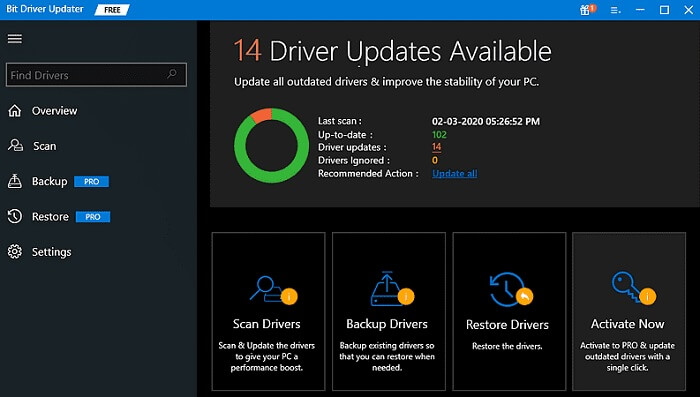
- This can take some time, hold back till the list of outdated drivers is displayed along with the link to download the latest update.
- Scroll down and locate it. Click on the Update Now option adjacent to it. Along with this, you can download all other pending updates with Update All option at the end of the list (Only for Pro version users).
Note: If you are using the free version download each driver update one at a time.
 Install the Realtek Audio Console update and Restart PC to apply. With the Bit Driver Updater software, the performance of your system also improves. Also, it is capable of scheduling driver updates at a convenient time for users
Install the Realtek Audio Console update and Restart PC to apply. With the Bit Driver Updater software, the performance of your system also improves. Also, it is capable of scheduling driver updates at a convenient time for users
Hopefully, this will fix the RPC connection issues with your Realtek Audio console Windows 10 devices.
Also read: No Audio Output Device is Installed in Windows 10,11 [FIXED]
Option 2: Download via Device Manager
The in-built utility of Windows DeviceManager allows drive updates in a partly manual manner. Here is how to download Realtek Audio console Windows 10, 11, or older version devices.
- Right click on the Windows icon on the Taskbar and click on Device Manager.

- Locate the Sounds, videos, and game controllers category and click on it to expand.
- Click right on Realtek HD Audio drivers and press the Update option.

- In the next window choose the first option to download driver updates automatically.
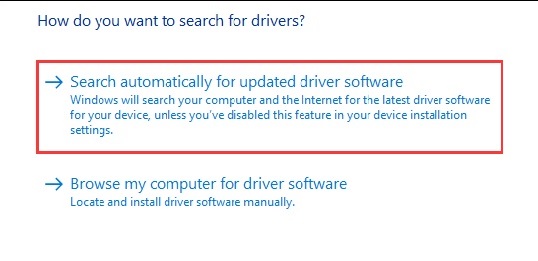
- Restart your PC once the search ends and the drivers are updated automatically.
Check if the it’s connection issue with RPC is fixed.
Option 3: Download through Windows Update
The Windows updates released by Microsoft offer improved performance and bug fixes on your device. Here is how to perform Realtek audio console download Windows 10 or other devices through the Windows update.
- Click on Windows and I keys together on your keyboard to open Settings.
- Expand the section for Update and Security.
- In the tab for Windows Update press the button Check for Updates.
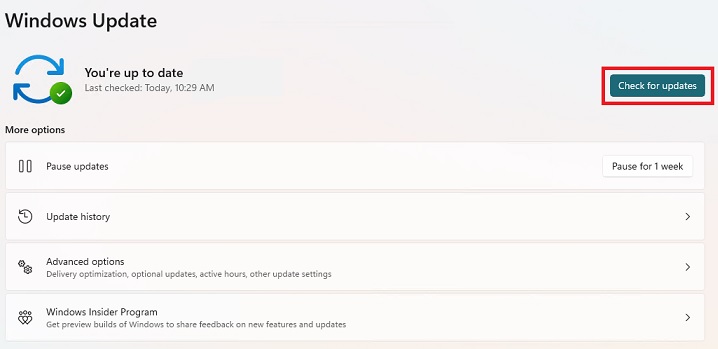
- Click on Advanced options and then on Optional updates.
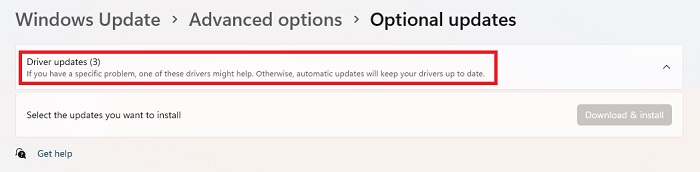
- Install the driver updates and Restart your system to bring into effect the updates.
Check if the Realtek Audio Console Windows 10 Download could fix the connection issues. Hopefully, the latest update will fix the RPX issues and will help in establishing the connections without any interruptions.
Also know: How to Fix Realtek Audio Driver Not Working on Windows 10/11
Download and Fix Realtek Audio Console for Windows 11, 10: DONE
Here we conclude our simple yet effective tutorial on how to download Realtek audio console on Windows devices. We hope the aforementioned solutions were helpful and you have the latest drivers installed on your device. Although in our recommendation the completely automatic method is the best option. Download the Bit Driver Updater and update system drivers automatically.
If you have any questions or feedback for us leave them in the section for comments. If you found the guide helpful with your purpose subscribe to our blog to never miss an update. Make sure to follow us on our different channels Facebook, Pinterest, Instagram, and Twitter.

