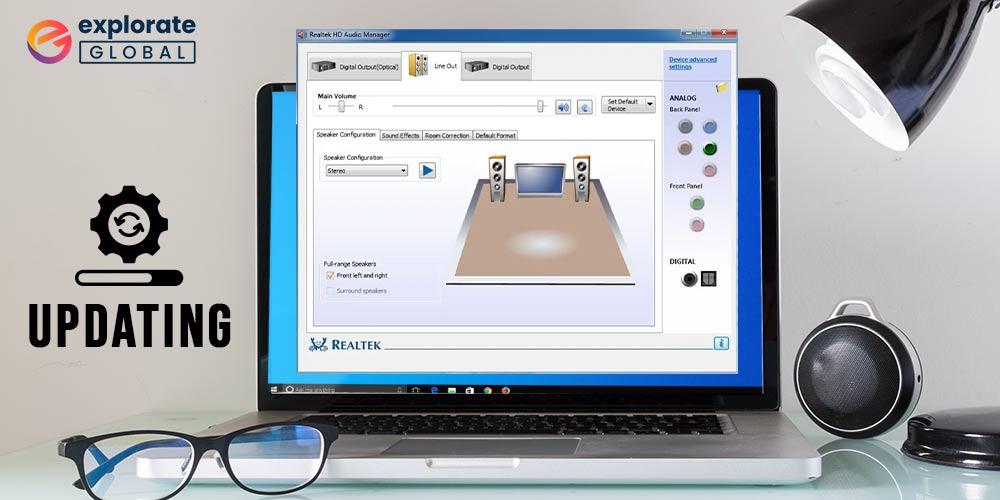
Download and update latest Realtek High Definition Audio Drivers for Windows 11, 10, 8, or 7 devices.
If you are facing audio-related issues you might face issues while enjoying movies, meetings, and other audio platforms the issue can be with your system drivers. And to avoid any such issues you must install the latest Realtek High Definition Audio drivers. The right and updated drivers helps in maintaining proper communication with your operating system.
The guide below explains manual and automatic methods to download, update, and install Realtek High Definition Audio drivers.
Download & Update Realtek High Definition Audio Drivers for Windows 7
Below are the simplest methods that you need to download, install & update Realtek High Definition Audio drivers for Windows 7.
Method 1: Use Realtek’s official website
You can download Realtek High Definition Audio drivers for Windows 7 through the official website. Simply, follow the below-mentioned steps to do it.
- Visit the official Realtek website.
- Search for and download the appropriate drivers as per your device’s model and OS version.
- Wait till the driver file gets downloaded on your PC.
- Double-click the file that you have just downloaded, and follow the on-screen instructions to install it.
Method 2: Try using Device Manager
All the Windows versions contain a utility that only some people know about. It has a Device Manager to fix all the problems related to drivers. Below is how you can use this tool to update the Realtek HD audio driver for Windows 7.
- In the search box which is present next to the Start icon, type Device Manager.

- Select the first search result that you see on the window.
- Wait for the Device Manager to open.
- After it opens, expand the “Sound, video, and game controllers” section.
- Right-Click on “Realtek High Definition Audio” and choose “Update driver”.

- The next screen displays a question that how do you want Device Manager to search for drivers. Click on “Search automatically for updated driver software”.
After implementing the above steps, Windows downloads and installs the latest Realtek High Definition Audio drivers for Windows 7.
Also read: Realtek Audio Console Download for Free in Windows
Method 3: Update the operating system
Another way to get Realtek HD audio driver for Windows 7 is through OS update. Upgrade the operating system to get the latest driver version. Here’re the steps that you can follow to do the same.
- In the search bar that is present on the taskbar, type “Settings”.
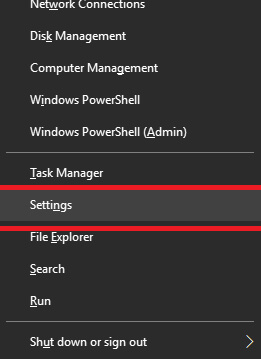
- Choose the topmost search result.
- After you see the Settings window, click on “Update & Security”.

- Move to the Windows Update section and select “Check for updates”.

If there is a Windows update available, then it gets downloaded on your system. Along with this, the Realtek audio driver on Windows 7 also gets updated.
Also read: Download & Update Realtek PCIe GBE Family Controller Driver
Method 4: Update Drivers Instantly via Bit Driver Updater
If you think that the above methods are cumbersome, then here’s an automatic way to upgrade drivers and get Realtek HD audio manager for Windows 7 to fine-tune the sound. The only thing that you need to do is, download and install Bit Driver Updater, i.e., the best driver updater. After you get this software, then follow the quick series of steps stated below.
- Evoke Bit Driver Updater.
- After it opens, select the “Scan” option from the left pane.
- Bit Driver Updater displays the scan results in just a few seconds. After you see them, click on “Update Now” to upgrade Realtek High Definition Audio drivers for Windows 7, 8, and 10. And, if you want to get rid of all the outdated drivers in just a click, then click on “Update All”.

The above three steps are all you need to implement to get the latest Realtek audio driver for Windows 7, 8, and 10. Further, Bit Driver Updater also optimizes the device’s performance and makes it faster than ever. Therefore, we suggest you try this tool without thinking twice.



