
If, like all other users, you also desire smooth and error-free LAN connectivity, then read on to know the best ways to get the correct, compatible, and up-to-date Realtek PCIe GBE family controller driver downloaded.
It is essential to download the Realtek PCIe GBE family controller to connect with the wired network or establish a LAN connection. Without this driver, it becomes impossible for the computer to connect to the ethernet cable and the internet connection.
After downloading the driver, you must ensure to have its latest version at all times. Without an updated driver, many issues like the Realtek PCIe GBE family controller not working will trouble you someday or the other.
Therefore, this article focuses your attention on the ways to download and update the Realtek PCIe GBE family controller driver for Windows 10 (64 Bit/32 Bit). Without further dilly-dallying, let’s begin with them.
Methods to download Realtek PCIe family controller driver and update it
Below we share the approaches that you can follow to download and update the Realtek PCIe GBE family controller driver to avoid issues, like the ethernet not working and improve the connection speed.
Method 1: Download the PCIe family controller driver from Realtek:
You can download the updated Realtek PCIe GBE family controller driver from the official website of the company. Here is the series of steps you need to follow to do it.
- Click here to land on Realtek’s website.
- Now, click on the three horizontal lines present at the top left corner.
- Choose Downloads from the menu that you see on the screen.
- Select Communications Network ICs from the Downloads menu.
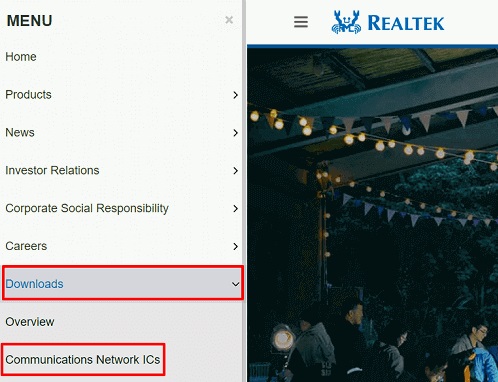
- Click on PCI GBE name: Realtek PCI GBE Ethernet Family Controller Software.
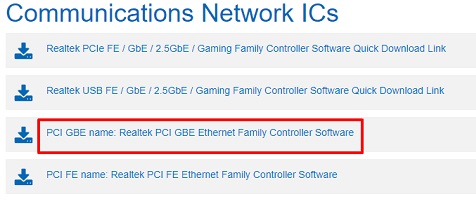
- Download the installation file of the required driver.
- Click on the installer that you downloaded in the last step.
- Complete the driver installation.
Method 2: Make Device Manager download the updated Realtek PCIe GBE family controller driver:
You can also use the Device Manager of your computer to get the Realtek PCIe GBE family controller wiFi driver. However, you must have a reasonable technical understanding to download, install and update the driver this way. Below are the directions to obtain the necessary driver with this tool.
- Employ the keyboard command Windows+X to bring up the Quick Access menu on your screen.
- Select Device Manager from the menu that you opened.

- Now, click on the Network adapters section.
- Right-click the Realtek PCIe GBE/FE family controller driver and choose the Update driver option.

- Select the first on-screen alternative, i.e., Search automatically for updated driver software.

- Wait for some time till the driver download and installation is complete.
- Finally, allow your computer to restart.
Also read: How to Download, Install, and Update Network Drivers For Windows 10/11
Method 3: Update the PC’s operating system:
Updating the OS of your computer is one more manual option to download the Realtek PCIe GBE family controller driver and update it. However, before moving ahead, you must remember that this method may not be successful if the latest driver’s release time is too recent. If this seems fine to you, then proceed with the below steps.
- Initiate the Quick Access menu.
- From the menu present on the screen, select Settings.
- Choose the Update & Security setting.

- Select the label named Check for updates.

- Wait till Windows is successful in finding an update for your PC.
- Download and install the recommended update.
- After finishing the process, let your computer reboot.
Method 4: Download and update the Realtek PCIe GBE family controller driver automatically:
By now, you might have understood that the Realtek PCIe GBE family controller is disconnected from the network because of outdated drivers. Therefore, we discussed all the manual methods to download and update the driver for it. If you do not have much experience and time to perform this task manually, then you can follow the recommended approach.
We strongly suggest you accomplish this task automatically as it saves you ample time, energy, and effort that you can use more productively. Furthermore, automatic driver updaters such as Bit Driver Updater help avoid errors like Realtek PCIe GBE family controller ethernet not working.
Talking about Bit Driver Updater, it provides many other benefits as well, such as speeding the driver download process, making driver backups and restoring them, etc. You can find the complete information about this incredible software here.
Now, let’s discuss the short process you need to follow to get the driver updated with Bit Driver Updater.
- Click on the link shared here to download Bit Driver Updater’s setup file.
- Click on the downloaded file and complete the installation process that takes only a few seconds.
- Allow the software a couple of seconds to run a deep scan on your computer.
- After the scan, find the Realtek PCIe GBE family controller driver in the result list and click on the Update Now option visible next to it.
To make the performance of your computer faster, smoother, and even better, we suggest you Update All the outdated drivers.

Realtek PCIe GBE family controller downloaded and updated successfully
Above, we guided you through many ways to download the Realtek PCIe GBE family controller driver update and install it. You can use any of these ways to complete the task. However, performing it with Bit Driver Updater is our top recommendation, as this software gets all the necessary drivers in one click and fixes related issues. For more tech information on various topics, stay tuned to this space.


