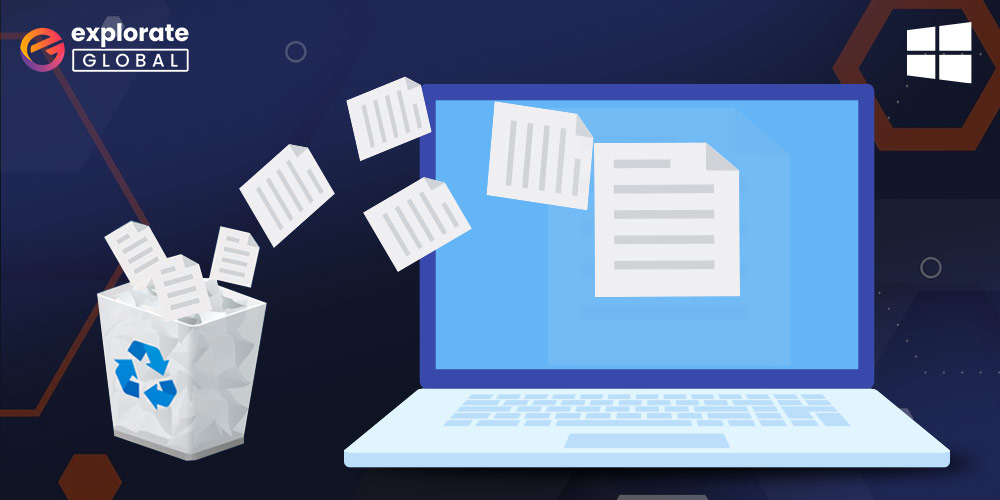
Even when you delete files or documents from your PC or laptop permanently, you can easily recover them. So, with the help of this article, we will have a look at some of the best and most trusted ways to recover lost data easily.
In life, mistakes are bound to happen. This is how we learn and grow as an individual. These mistakes sometimes end up in deleting important data from your computer’s hard drive. However, this mistake is not permanent. Despite the general misconception that deleted files can not be recovered, we will help you get back all the deleted files with ease.
But before we proceed to the methods to recover permanently deleted files on Windows 10, we will have a look at various ways through which you may delete the files from your computer permanently.
How the Files get Deleted Permanently in Windows
There are multiple ways in which you can end up deleting files permanently in Windows 10. Below are a few of them.
- As you may know, deleted files go to the Recycle Bin. If you delete them from the Recycle Bin, then they get permanently removed.
- If you press Shift and Delete keys simultaneously while deleting a file, it gets permanently deleted from your PC.
- A virus or malware may also infect a file making it disappear from your computer.
- Recycle Bin often does not store large files, and hence they get permanently removed.
- If your account is erased from the disk, all associated files also get deleted.
- You have enabled the “Do not move deleted files to Recycle Bin” setting.
- If you use the command line to delete a file, it gets deleted permanently.
In all the above cases, it is tough to restore the permanently deleted files in Windows 10. And you might be wondering if it is possible to recover them or not. Well, let’s first answer the same question.
Can permanently deleted files be recovered on Windows 10?
It is undoubtedly possible to restore lost files on Windows 10. The only prerequisite is that you should not use the PC till the file recovery is complete. Using the computer overwrites the data of deleted files.
Recovering the deleted files becomes impossible if the data gets overwritten on the disk. You can recover them anytime before the new data occupies the deleted file’s space.
Thus, we now talk about a few easy methods to get these permanently deleted files back
How can I Recover Permanently Deleted Files from Windows 10
Below are the simplest methods to recover permanently deleted files in Windows 10. Use them to effortlessly retrieve the valuable data that you have lost.
Method 1: Use Windows 10 Backup
Using the backup functionality, you can easily restore files in Windows 10. Simply, follow the below steps to do it.
- Launch Control Panel and select System and Security.
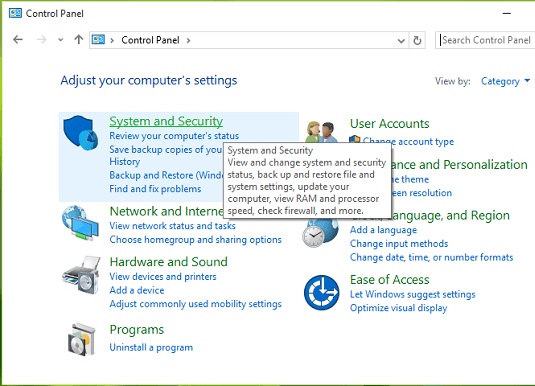
- Click on “Backup and Restore (Windows 7)”.
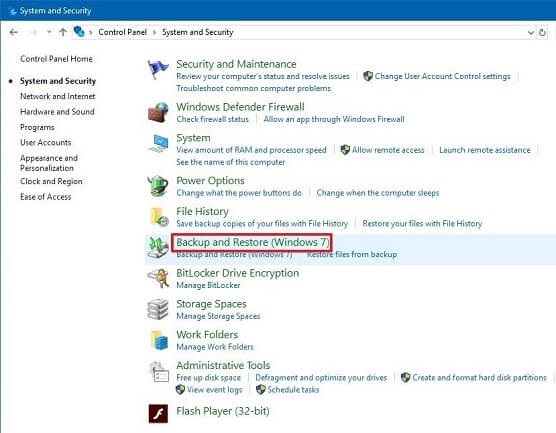
- Choose “Browse for files” or “Browse for folders” to get the previously created file backups.
- Select the location to save the recovered lost files in Windows 10.
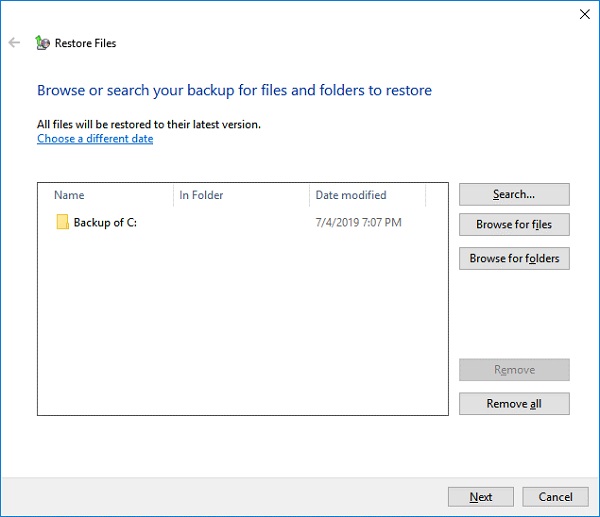
Once you have completed the above steps, wait for the recovery of deleted folders in Windows 10 to complete.
Method 2: Restore the Previous File Versions
This is another way of file recovery in Windows 10. But, before using it, you must have automatic backup turned on in the File History. Follow the steps below if you have complied with this prerequisite.
- Find the folder that contained deleted files in Windows 10.
- Right-click on that folder and choose “Restore previous versions”.
- Select the files that you want to undelete in Windows 10 and click on “Restore”.
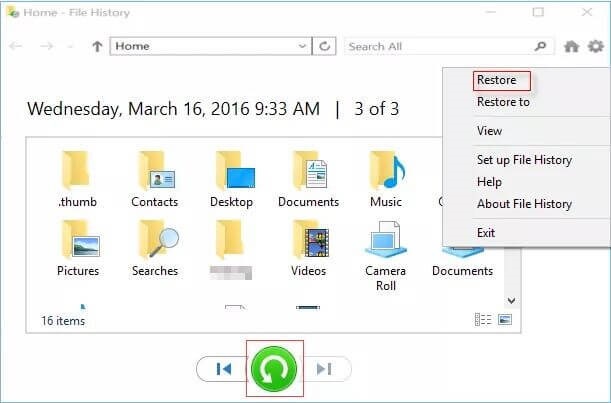
Method 3: Use Command Prompt
You can also recover permanently deleted files and folders in Windows 10 using Command Prompt. Here are the steps to do it effortlessly.
- Enter Command Prompt in the search box and right-click on the first result that comes up.
- Select “Run as administrator” from the menu that appears.
- Type “chkdsk X: /f” and press Enter. Here, X is your hard drive’s letter.
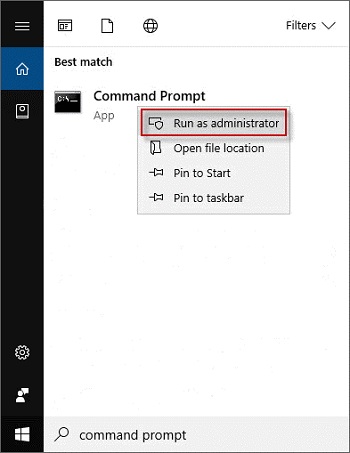
- Now, type “ATTRIB -H -R -S /S /D X:*.*”and press Enter. In this case, X is the letter of the hard drive that you are using.
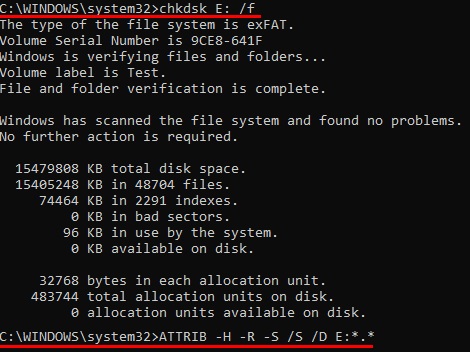
After completing the above steps, have patience and wait for the recovery of deleted files on Windows 10 to complete. If this method of how to recover shift deleted files in windows 10 seems complicated, then try the below ways.
Method 4: Use Recycle Bin
Many users ask how to recover deleted files from Recycle Bin in Windows 10. If you are also one of them, then follow the below steps to do it with ease.
- Type Recycle Bin in the search box and select the first result that comes up.
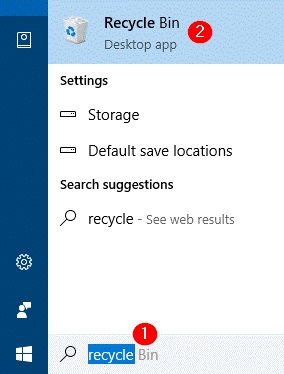
- Once the Recycle Bin window appears, right-click the files you want to restore.
- Select Restore from the menu that comes up.
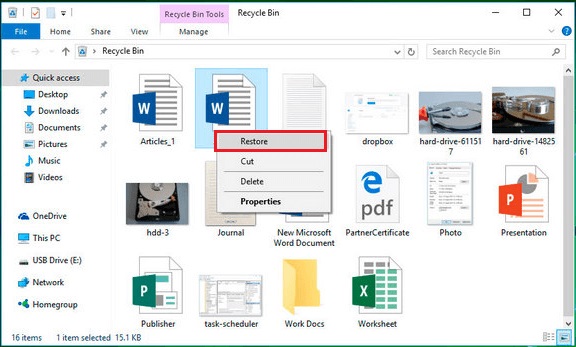
Method 5: Restore Deleted Files on Windows 10 via System Registry
This method to recover permanently deleted files in Windows 10 may seem tough to non-techies. However, if you want to try it, then follow the below steps.
Step1: Press Windows and R keys simultaneously to launch the Run box.
Step2: When the Run box opens, type “regedit” and click OK to launch the registry.
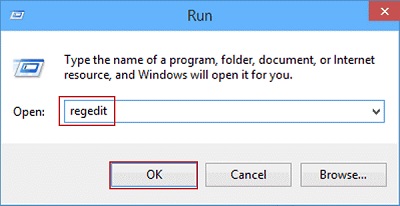
Step3: Choose the Current Version via Computer>HKEY_LOCAL_MACHINE > SOFTWARE > Microsoft > Windows > CurrentVersion > Explorer > Desktop > NameSpace.
Step4: Right-click in the blank space on the right pane of the registry
Step5: Select New and then choose Key from the menu that appears.
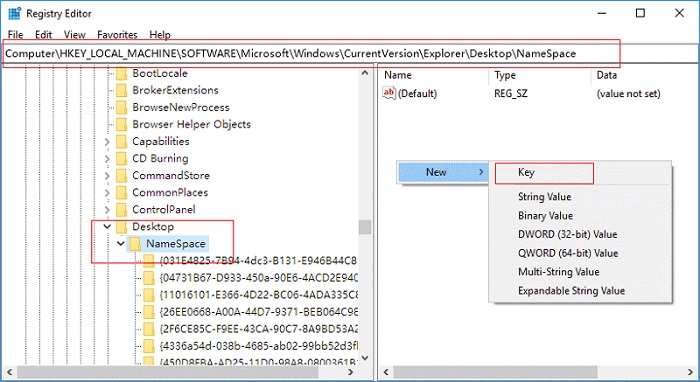
Step6: Create a new item and rename it to “{645FFO40-5081-101B-9F08-00AA002F954E}”.
Step7: Select the newly created item and double-click on the default option.
Step8: When the Registry Editor opens, enter Recycle Bin as the value data.
Step9: Lastly, click on OK.
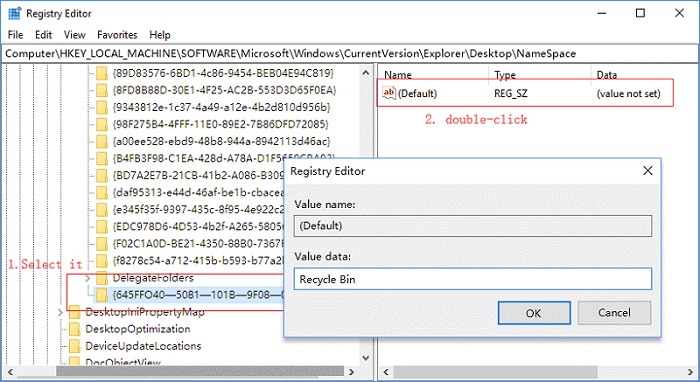
Also read: Easy Duplicate Finder | Free Download & Complete Review
Method 6: Create Files to Find and Recover Deleted Files in Windows 10
Every document that you have edited multiple times has different versions. Thus, you can recover permanently deleted files in Windows 10 for free without software by creating a new file with the same name as the old one. Below are the steps to do it.
- Create a new document and name it the same as the file you want to undelete on Windows 10 for free.
- Right –click the newly created document and then select Properties from the menu that appears.
- Click on the Previous Versions tab and select Restore to recover Windows 10 deleted files.
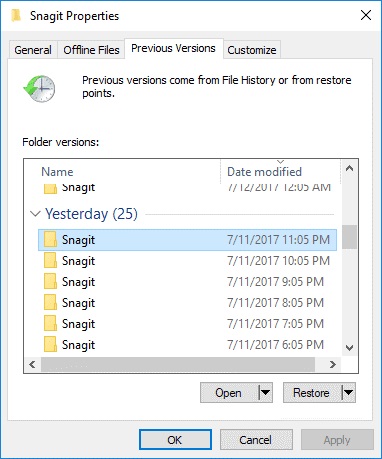
Method 7: Undelete files from Google Drive
If you use Google Drive to store and synchronize your files across your devices, you can use it to undo deleted files on Windows 10.
However, if you have deleted files from Google Drive, you can follow these steps to recover them.
- Sign in to your G Suite account.
- Choose “Users.”
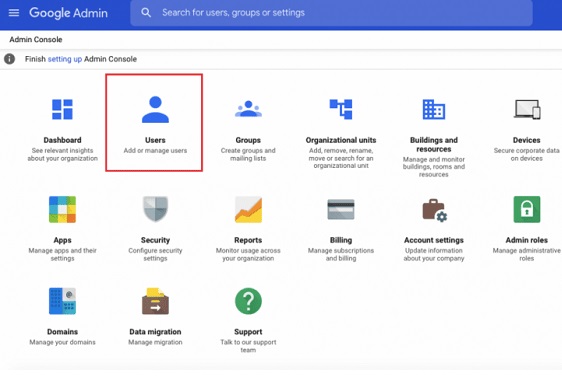
- Select the user whose files you want to recover.
- Hover over the selected user’s name and click on the “More” button.
- Choose “Restore data” from the available menu.
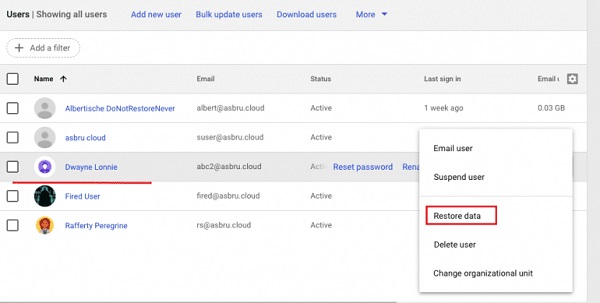
- Specify the date range for recovering deleted files on Windows 10.
- Click on “Restore” and wait till the process is complete.
How to Recover Deleted Files on Windows 10 with Recovery Software
Above we have talked about the manual methods of how to find and recover deleted files in Windows 10. As you may also have felt, these ways might seem a bit tough to novice users. Therefore, if you are not a technically advanced user, then we suggest you get the best software to freely undelete Windows 10.
Below are our top recommendations for the software to recover deleted files not present in Recycle Bin of Windows 10.
1. EaseUS Data Recovery
Perhaps, this software is the answer to everyone who asks “how to recover deleted photos from Windows 10 laptop?” Below are some of its features.
Prominent features of EaseUS Data Recovery
- Let’s you recover permanently deleted files in Windows 10 even if they are not present in the Recycle Bin.
- It allows you to retrieve the deleted files even from a formatted device.
- With this software, you can also recover files from a damaged storage device.
- It is among the best software to recover deleted partitions on Windows 10.
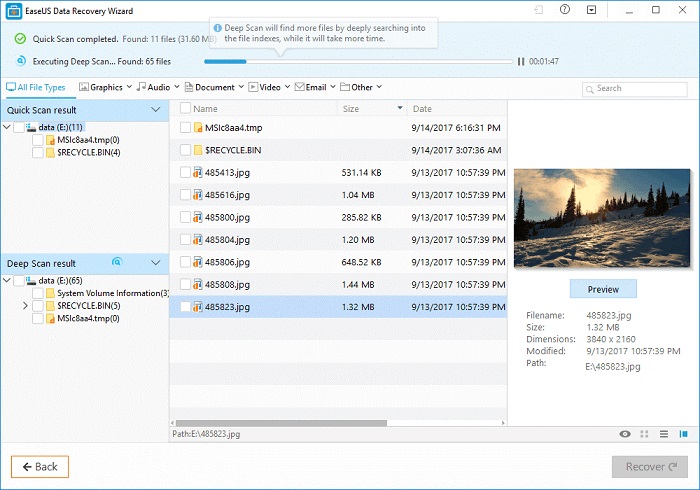
2. Stellar Data Recovery
Here comes another best software to recover recently deleted files on Windows 10. It is among the most widely-used utilities across the globe. Below are the features that make it popular.
Remarkable features of Stellar Data Recovery
- Let’s you recover deleted items such as photos, videos, and documents on Windows 10.
- Supports multiple file formats and storage devices.
- With this utility, you can recover data lost from encrypted, formatted, and corrupted drives.
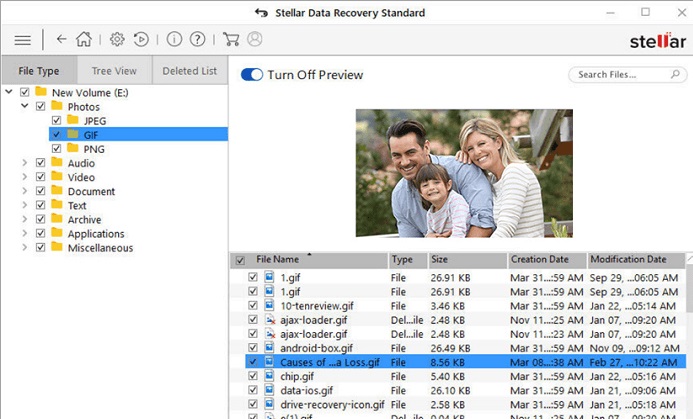
3. iBeesoft Data Recovery
This entrant on our post is also among the best software to find and recover deleted files and other items on Windows 10. Below are the features that set it apart from other similar utilities.
Central features of iBeesoft Data Recovery
- Let’s you recover the deleted partition on Windows 10.
- Supports different types of storage devices and file formats.
- It allows you to retrieve the lost data from formatted files.
- With this utility, you can recover the data lost due to virus attacks.
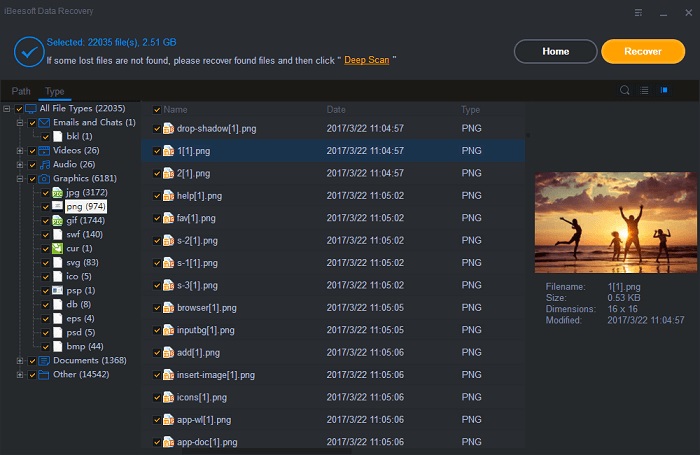
Above were some of the best software to recover permanently deleted files in Windows 10. Apart from them, you may also need some additional tips to prevent the loss of your precious data. Thus, here they are.
Quick tips to prevent data loss
- Always create a backup of crucial files and save them in multiple locations.
- Don’t delete files unless you know what kind of file you are deleting.
- Resist the temptation to open emails from unknown senders and suspicious attachments. They may introduce a virus in your PC and lead to data loss.
By now, we have talked a lot about how to prevent data loss and recover permanently deleted files in Windows 10. Still, some questions may linger in your mind. The below section answers them.
Also read: Best 11 Free Audio Sound Equalizer For Windows 10
Frequently Asked Questions about Deleted File Recovery on Windows 10
Here is the answer to every question that you may have about recovering the permanently deleted files in Windows 10.
Q1. Where do I find the files deleted by pressing the Delete key in Windows 10?
Unless you delete the files permanently by pressing the Shift+Del keys or the files are very large, you can find the deleted files in the Recycle Bin. You can recover deleted files from the Recycle Bin in Windows 10.
Q2. Do permanently deleted files disappear?
The permanently deleted files don’t disappear anywhere. They remain buried somewhere deep down the hard drive’s sectors. New data occupy their space. Hence, whenever you accidentally delete any file, stop using the drive.
Q3. Is it possible to retrieve files deleted from C Drive?
There are three ways to recover permanently deleted files from C Drive. Here they are.
- Don’t save new data.
- Boot the PC in a WinPE
- Make use of bootable data recovery software.
Q4. Why is flash drive data not present in the Recycle Bin?
Recycle Bin is an in-built utility of Windows. It only stores files deleted from the Windows platform. In case you delete any file from the flash drive, it gets removed permanently. To recover such files, you require third-party data recovery software.
Q5. Is it possible to retrieve the files deleted from removable hard drives?
You can recover permanently deleted files from storage devices such as PC, laptop, pen drive, memory card, etc. But to recover files from cloud storage such as DropBox and Google Drive, you need additional assistance.
Q6. I deleted my files from the computer several weeks ago. Is it possible to recover them?
Every deleted file is recoverable unless its data is not overwritten on the disk. You can use any of the methods shared in this article to restore permanently deleted files on Windows 10. If the data is available somewhere on the disk, you may recover the files successfully.
Q7. Is there a way to prevent the loss of data as a result of accidental file deletion?
You can prevent data loss using the “Backup and Restore” feature. Below is how to create a data backup to recover deleted files in Windows 10.
- Open Settings using the “Windows+I” shortcut.
- Select “Update & Security.”
- Click “Backup” and select a drive to create backups.
Q8. How to recover deleted folders in Windows 10 without a backup?
If you do not have a backup of files/folders, you can use the best data recovery software to restore them. We shared our top recommendations in this article for your reference.
How to Recover Deleted Files in Windows 10: Solved
So, in the previous sections of this article, we had a look at different methods to find and recover permanently deleted files on Windows 10/11 with ease. You may take the help of any or all of the above-provided methods to recover all the lost data within a couple of minutes.
We are quite positive that you were able to recover the permanently deleted files from Windows 10 using these methods. Although these methods will work for you to get the lost files back, we recommend that you proceed with caution in the first place and never lose the data.
Before we get apart from one another, don’t forget to subscribe to our blog and stay up to date with other such interesting updates, blogs, guides, and more.


