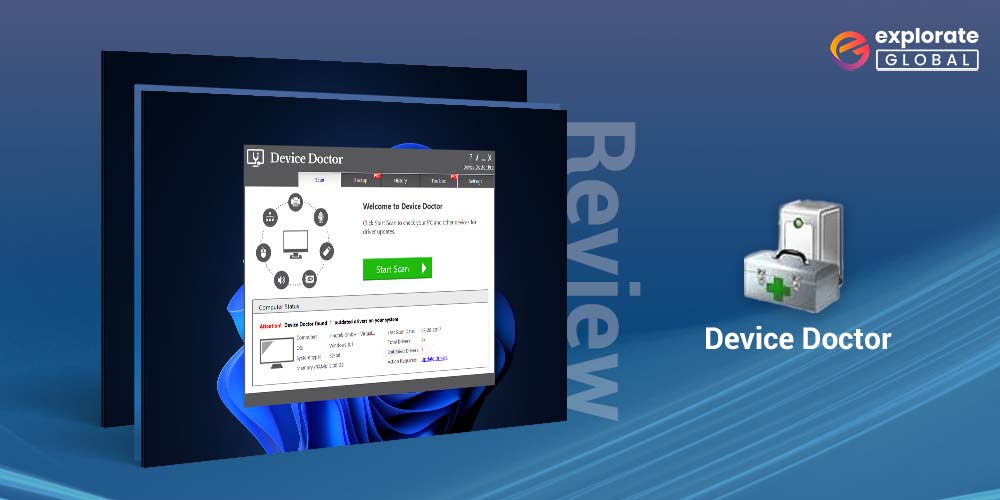
Is Device Doctor the appropriate driver updater for you to download? To learn the answer to this query, read this genuine and in-depth Device Doctor review.
The primary causes of practically every computer issue are outdated drivers. Consequently, it is essential to maintain the drivers updated for optimum and error-free PC performance. People use software like Device Doctor to update drivers automatically because it is a laborious effort to update drivers manually. For driver updates, you may also download Device Doctor.
Nonetheless, no piece of software can fully satisfy all users’ requirements. To determine whether the application meets your needs or not, you must first be fully aware of its characteristics, features, advantages, and disadvantages. As a result, we are here to provide an in-depth and honest review of Device Doctor.
Let’s first understand the basics of Device Doctor and its features before moving on to the review.
What is Device Doctor
Device Doctor is software that scans your computer for outdated drivers and finds, downloads, and installs the driver updates automatically. In addition to updating the drivers, it also performs a few other tasks, such as identifying the unknown devices on the Device Manager to keep track of your PC’s overall health.
Below are the key specifications of this software.
Key Specifications of Device Doctor
- Developer: Device Doctor Software Inc.
- Latest Version: 4.1
- Driver Database: 13,000,000+
- OS Supported: Windows XP, Vista, 7, 8, and 10
- RAM Needed: At least 256 MB
- Hard Disk Space: At least 10 MB of free hard disk space required
- Price: $29.95
- Free Version: Available
- Top Features: Identification of unknown devices, system restore point creation, Windows startup booster, software uninstaller, and registry cleaner.
Coming to the versions of Device Doctor available for download on Windows 10, the software has different editions. We talk about them below.
Versions of Device Doctor
Device Doctor boasts both free and paid versions. If you choose to use the free version of the software, then you can only perform a driver scan and miss out on features such as driver backup and restore.
If you upgrade to the paid version of Device Doctor, then you get all the additional features, along with the option to download drivers with its in-built driver downloader.
Device Doctor also comes in a portable version that you can use without any installation requirements. All the versions of Device Doctor are available for both 32 and 64 Bit versions of Windows.
Talking about the way to use Device Doctor and its interface, we found it pretty simple for both amateurs and experienced users. Let’s look at the step-by-step process to use it, along with taking a sneak peek at its interface.
How to use Device Doctor?
To download the driver updates with Device Doctor, you need to follow these steps.
- Visit the official site to download the Device Doctor.
- Click on the “Download Device Doctor” button.
- Wait for the setup to get downloaded.
- After the setup gets downloaded, click on it.
- Run the software installer and follow the on-screen instructions to complete the installation.
After the software installs and you launch it, the home screen comes up. It looks like the one we share in the next section of this review of Device Doctor.
Device Doctor Interface
The interface of Device Doctor is quite straightforward. After you download, install, and launch the software, the home screen appears. It has neatly labeled options titled Scan, Backup, History, Toolbox, and Settings.
To scan for the outdated drivers existing on your PC, you need to click on the “Start Scan” button. After the scan completes and its results appear, you can click on the “Fix Now” button to download the driver updates.
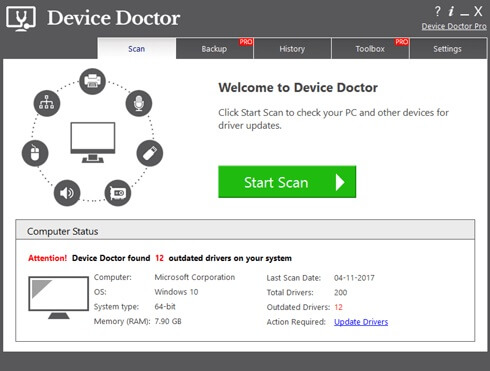
You also get the option to back up the drivers, restore the backup, delete backups, and create a system restore point if you are using the premium version of Device Doctor.
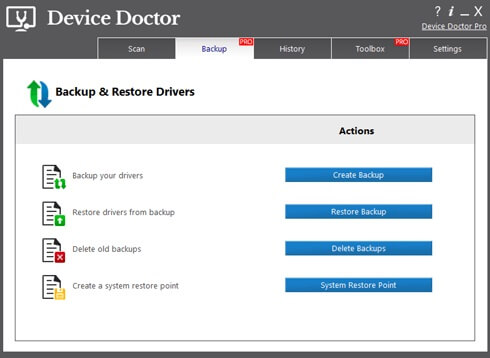
The Pro version users also get advanced tools, such as Startup Manager, Software Uninstaller, Cache Cleaner, and System Monitor in the Toolbox.
By now, you might have got a slight idea about the features offered by Device Doctor. However, below is a detailed description of the same for better understanding.
Noteworthy features of Device Doctor
Here are the remarkable features that you get if you download Device Doctor’s free or paid version.
- Identification of unknown devices: It helps you with identifying and updating the drivers for unknown or unidentified devices on Device Manager.
- Startup manager: If you upgrade to the premium version of Device Doctor, then you can boost the startup speed of your computer by eliminating the unnecessary programs from the startup.
- Software uninstaller: The paid version of the software comes with a software uninstaller tool to uninstall the unneeded programs.
- Offline scans: With Device Doctor, you can scan the computer for out-of-date drivers even if you do not have an active internet connection.
- Cache cleaner: There is also a cache cleaning tool for deleting the driver cache files to free up disk space. However, this option is only available in the Pro version of the software.
- System monitor: The Pro version of Device Doctor boasts a system monitor to keep track of your PC’s performance by identifying the issues affecting it.
- Driver backup and restore: It also allows you to create and restore driver backups, delete old backups, and create a system restore point. However, these options are unavailable if you download the free version of Device Doctor for Windows 10. This feature is offered exclusively to the users of the Pro version.
Now, in the next section of this review of Device Doctor, we help you decide whether it is worth downloading or not by sharing its pros and cons.
What we have liked in Device Doctor
There are many pros and strengths of this software that we have liked. We share them below.
- It updates both WHQL and non-WHQL drivers.
- You can back up the drivers.
- There is an option to restore and delete the driver backups.
- Hosts optimization tools such as software uninstaller and registry cleaner.
- It comes with a system monitor to check your PC’s performance.
- There is no need for an internet connection to run the scan.
What we have not liked in Device Doctor
There are certain shortcomings of this software that we failed to ignore. We enlist the same below.
- The scan results are not detailed enough.
- Slow scan speed.
- It detects fewer drivers than other similar software.
- Almost all the additional features are missing in the free version.
- The free version only allows you to scan for the drivers needing an update.
- It often downloads the drivers in a zipped format that needs to be unzipped and installed manually.
Key Takeaway To Device Doctor Review
In conclusion, we would advise downloading Device Doctor if you want a basic program to check for out-of-date drivers. But you will have to pay money to use the more complex features and update your drivers. Also, you can try Bit Driver Updater if you’re looking for the best substitutes for this program. It is now one of the most popular drivers-update programs in the area. To learn more about bit driver updater, read this honest review.

