
To have a seamless gaming experience, resolve the Logitech F710 driver issue on the Windows PC. This post also explains how to successfully download Logitech F710 driver on Windows 10, 8, or 7. Continue reading to learn more.
Gamers are aware of the value of having a good gamepad because it significantly improves the whole gaming experience. One such gamepad is the Logitech F710. It is also wifi, quick, and reasonably priced. However, despite all of this, you can still experience some bothersome problems with it because of the troublesome drivers on your Windows computer. So, in this article, we’ll discuss how to download Logitech F710 driver for your Windows machine properly.
So, keep reading this post if you’re having trouble with the Logitech F710 driver and want to learn some simple fixes. Let’s start by taking a look at the most recommended option.
Here we have enlisted some effective ways through which you can download Logitech F710 driver easily and fix the issue related to it on your Windows PC. However, first of all, we have to perform some basic troubleshooting.
Solution 1: Check USB Port & Batteries
The first and foremost fix you have to perform to resolve the Logitech F710 gamepad issue is checking your PC’s USB port and the gamepad’s batteries. It may be possible that the problem is with the USB port through which you have connected the USB receiver. Hence, to check this connect the receiver to another port and check if the problem persists. If not, then enjoy playing your favorite games with the gamepad. However, if the problem persists, then check the batteries of your Logitech wireless gamepad. Of course, you have to charge them properly before using them. You can also try changing them.
If none of these things works for you, then proceed to the next method to resolve the Logitech F710 driver issue.
Solution 2: Download Appropriate Logitech F710 Driver
If you have an incorrect driver installed on your PC, then you may likely face the Logitech F710 driver issue. Hence, to resolve this problem, you have to download the correct F710 driver on your Windows 10, 8, or 7 PC. However, there are multiple ways to do this. Below we have discussed the most effective & simple ones.
Download Logitech F710 Driver Manually From the Manufacturer’s Official Support
One of the most prominent and legit ways of downloading a driver is to download it from its manufacturer’s official support page. Although it is quite a tiresome and long process, it helps you to get the authentic and updated version of PC drivers. For example, here is how you can download Logitech F710 driver manually on your Windows system from Logitech’s official support.
- Go to the Logitech website.
- On the homepage, select the Support tab.
- Then choose the Downloads option.
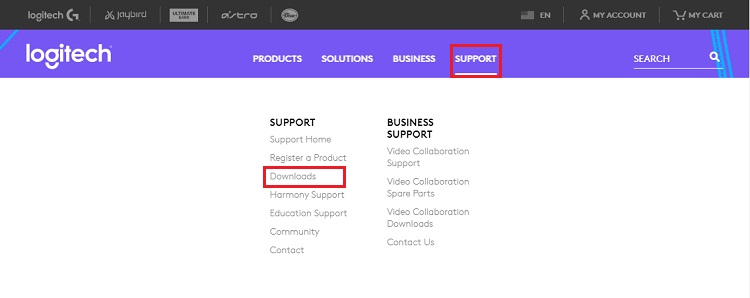
- Then choose the Downloads option.
- Use the available search box and search for the Logitech F710 driver.
- Click on the most relevant search result.
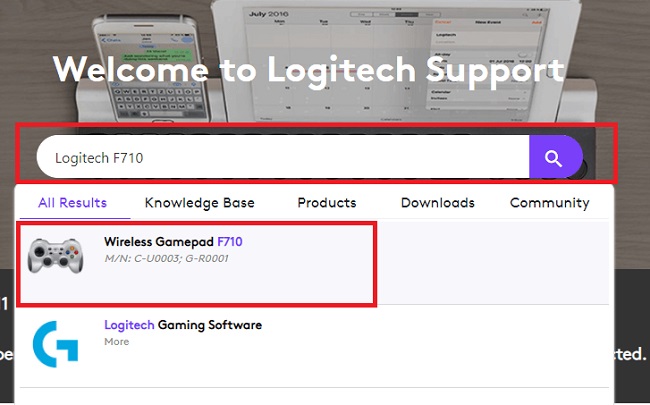
- Now, click on the Downloads tab. You can find it on the left side of the page.
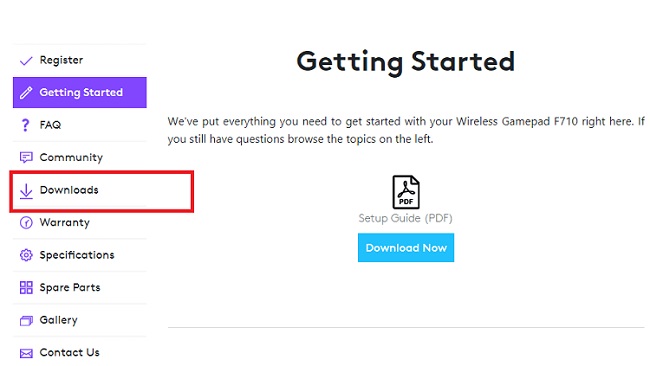
- Choose the Show All Downloads button.
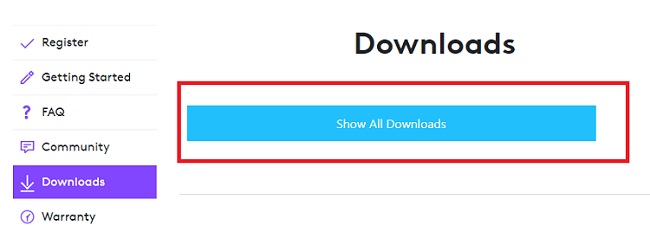
- Select your operating system.
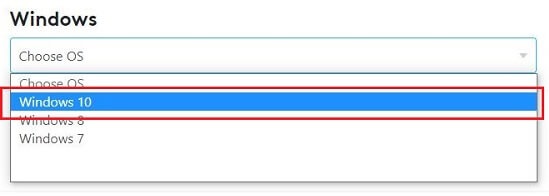
- Download the Logitech wireless gamepad F710 driver on your Windows 10, 8, or 7 PC by clicking the Download Now button.
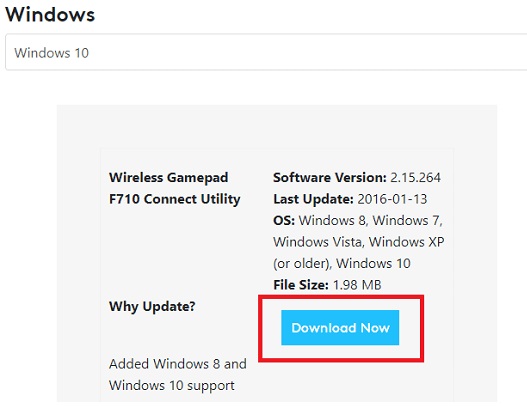
- Once you download the driver setup file successfully, install the driver by running it and following the wizard instructions.
- Then, restart the computer.
Also know: How to Fix Logitech C920 Webcam Not Working on Windows 10
Download & Update Logitech F710 Driver On Windows 10 Using Device Manager
Some of you may not want to proceed with the above method to fix the Logitech F710 driver issue, as it’s quite tedious. Hence, here we have brought a relatively easy way of downloading & updating the wireless gamepad F710 driver on your Windows 10 PC. Instead of using the Logitech driver support, you can use the Windows Device Manager utility. It helps you effectively download, install, and update the Logitech F710 driver and several other Windows drivers. Here we discuss the steps involved.
- Use the default search function of your Windows OS and search and open the Device Manager utility.
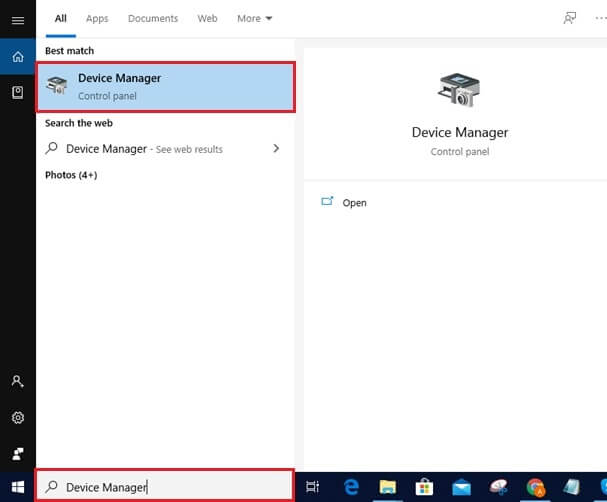
- Scroll to the Other devices category.
- Expand it and right-click on the Wireless Gamepad 710.
- Now, you’ll see multiple options in the context menu. First, click on the Update driver option.
- After that, start the Logitech F710 driver update by clicking on the Search automatically for the updated driver software option.

- Once you do this, the OS starts looking for a suitable driver and downloads it on your PC.
You may have to perform a few clicks to download and install the driver update properly. So, we suggest you monitor the whole process.
Update Logitech F710 Driver & Fix The Issue Using Bit Driver Updater
If you feel that both the above methods to download Logitech F710 driver on Windows 10 PC is outdated and want to know the easiest reliable option, then this one is for you. Bit Driver Updater is a utility that one can use to repair all the driver problems of a Windows PC with just a few clicks. Moreover, it is software that helps to get the authentic and latest driver updates without too much effort. Below are some of the highlights of Bit Driver Updater that make it the best option to fix your Logitech F710 driver issue on Windows 10, 8, or 7 PC.
- Along with updating the Windows drivers, the software also allows you to create backups, or we can, say, restore points for the existing drivers.
- It shows comprehensive information about the PC drivers, including the date of release, version number, manufacturer, etc.
- You can restore the backups created with ease.
- Bit Driver Updater also hosts a feature to ignore some of the drivers you do not want to update.
- It even allows you to schedule your driver scans.
- The tool can also update and repair all your system drivers with a single click.
Apart from the above ones, there are several other features as well that make Bit Driver Updater one of the best tools to repair driver issues. Below is the guide that can help you to download the latest Logitech F710 driver using this app.
- Download the Windows driver updating app by clicking the button given below.

- Then, install the Bit Driver Updater on your Windows system with the help of the downloaded setup file.
- After that, run the tool.
- Start scanning for the driver issues on your PC by clicking on Scan Drivers.
- Then, scroll to the Logitech F710 driver in the scan results and download & install its latest version by selecting Update Now.

Best Method To Fix Logitech F710 Driver Issue
Now that we have reviewed the best procedure to download the Logitech F710 driver on a Windows computer, we would like to wrap up our topic. All of the aforementioned techniques are, without a doubt, quite effective. However, Bit Driver Updater is the fastest while still being the most effective. Furthermore, compared to all other alternatives, employing this handy tool makes fixing the Logitech F710 driver issue a lot easier.
Please subscribe to our blogs if you enjoyed our presenting style and found the aforementioned post to be helpful.

