
The procedure to download and install Surface drivers and firmware updates is very easy and provided in detail within this guide.
Microsoft Surface is an outstanding edition of various top-performing laptops and computers. All the products available in the series are a combination of both performance and affordability. However, for the optimal performance of the device, it uses some device drivers. These device drivers allow the system to communicate with external and internal devices perfectly. When such drivers are missing or corrupted, problems may occur. Hence you should download, install, and update Surface drivers and firmware updates.
In this article, you will find multiple methods to get the drivers for Microsoft Surface devices. All the methods provided are not only easy to follow but also reliable and safe. So let’s have a look at the same right away.
The best ways to Download, Install and Update Surface Drivers
We have got two methods for you to download, install, and update Surface drivers. One is the manual method, and the other is a more convenient automatic way. We begin the discussion with the manual procedure to download Surface drivers.
Manually Download Surface Drivers
Below are the steps to download Surface drivers manually. Although the manual steps are a bit cumbersome, still if you want, then you can try your hand at them.
- Click here.
- Choose the “Download” option.
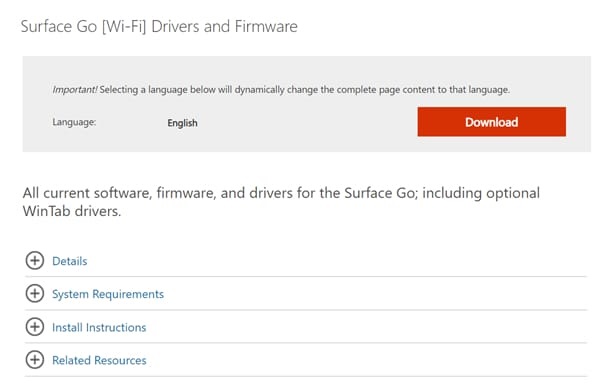
- Select the files that you intend to download and click on “Next”. The general file format here is, “[Surface Model]_[Windows Version]_[Minimum Build Requirement]_[Driver Release Number]_[Upload Number].[Extension]”. In case you don’t know the Surface Model and Windows Version that you are using, then find it out through the About section of the device’s settings.
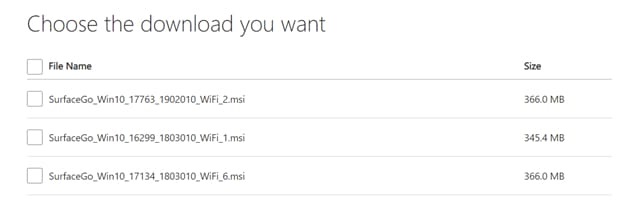
- Lastly, click on “Save” to confirm the download.
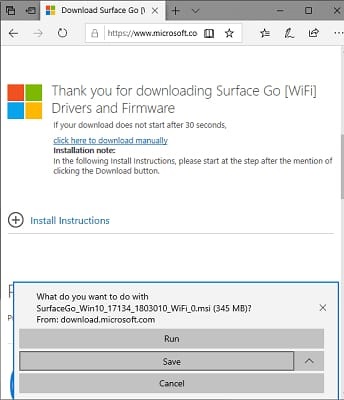
Above were the steps to manually download Surface drivers. After completing the downloading procedure, you need to install Surface drivers. Thus, below we discuss the same.
Install Surface Drivers Manually
To manually install Surface drivers you need to complete a series of steps. We share them below.
- Double-click on the Surface driver file that you have downloaded.
- After the installation window appears, choose “Next”.
- Assent to Microsoft Software License Terms and click on “Next”.
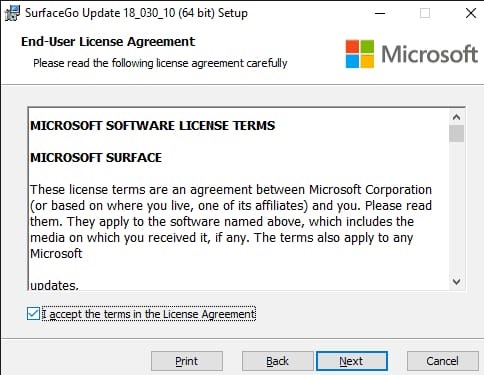
- Select the path that you want the installation wizard to follow and click on “Next”.
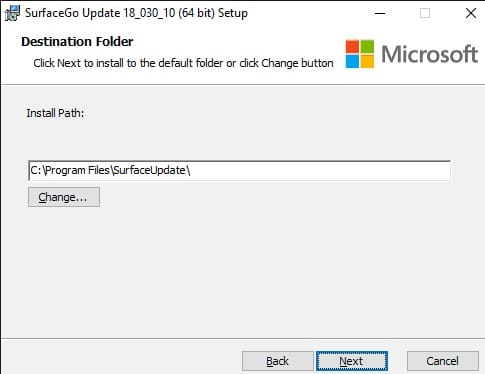
- Click on “Install” to allow the wizard to begin the installation of Surface drivers.
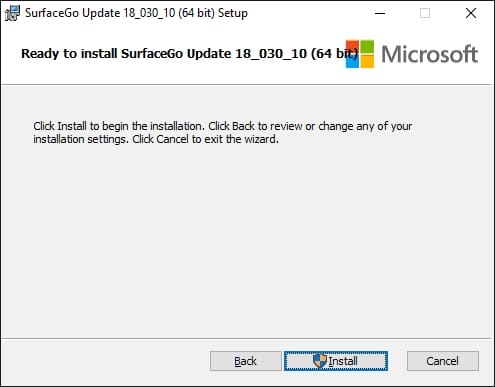
- After the installation completes, choose “Finish” to close the installation window.
- A dialog box comes up on the screen requesting you to restart the device. Click on “Yes” to restart the laptop so that the changes can take effect.
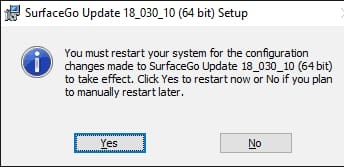
This was all about how to manually download, install, and update Surface drivers and firmware updates. Since the manual way is a bit complicated and requires a few computing skills, we have a simple automatic method for you to download, install, and update Surface drivers.
Download, install and update Surface drivers with BIT Driver Updater
Downloading, installing, and updating Surface drivers is a daunting task unless you have the best driver updater to do the needful. One such utility is BIT Driver Updater. This software not only allows you to update drivers without making any tiring efforts on your end but it also optimizes the device’s performance. To download, install, and update drivers with this incredible tool, follow the simple steps mentioned below.
- Click on the download button given below to get BIT Driver Updater.

- Install the software on your device and launch it.
- BIT Driver Updater’s window contains a “Scan” option in the left pane. Click on it.
- Wait for some time until the software scans your device for worn-out, faulty, and missing drivers. Don’t worry, the scan takes only a few seconds to complete.
- After the software finishes the scanning procedure, you get the results on your screen. Click on the “Update now” option present next to the driver that you want to update. If you want to update all the Surface drivers in a single click, then click on “Update all”.

BIT Driver Updater makes it this simple for you to download, install, and update Surface Drivers. However, easy driver updates are not the only reasons to get this driver updater. There are several benefits of this utility for which you should get it. Below we enlist the central BIT Driver Updater features and benefits.
- It makes your device 50% faster.
- Stabilizes and optimizes the device’s performance.
- Lets you schedule the scans as per the date, time, days, and frequency that suits you the best.
- It allows you to ignore drivers that you don’t want the software to scan. Further, with this tool, you can also back up and restore Surface drivers.
Now, what is this waiting for? Get this outstanding driver updater to always keep your laptop in the pink of condition.
Also read: USB Drivers on Windows 10/11
Congrats, you’ve Successfully Updated Surface Drivers
In the previous sections of this guide, we went through the automatic and manual techniques to download, install, and update Surface drivers. You are free to use any of the solutions as per your requirements and expertise. However, if your expertise is limited or if you are a beginner, then you should use the Bit Driver Updater. This is the best way to improve the performance of your device with ease. If you liked this article, bookmark the page and let us know about your views in the comments section below.


