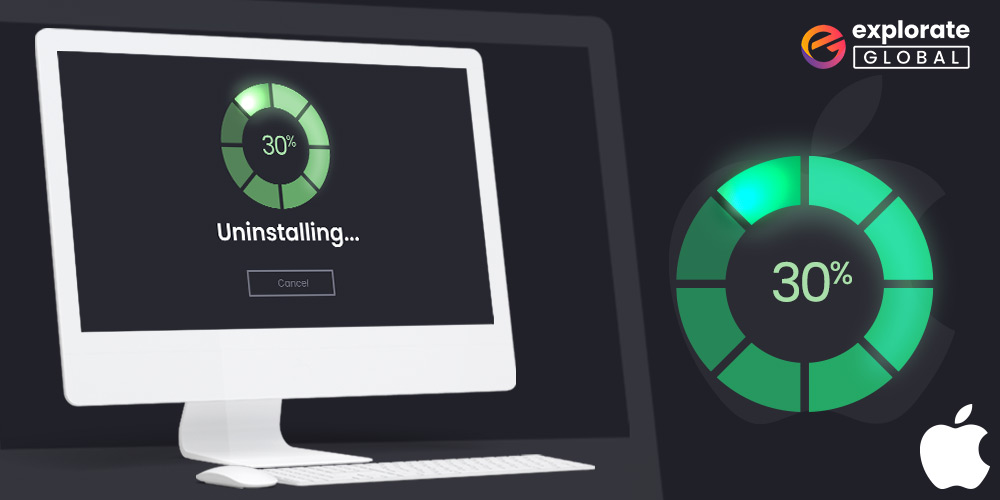
Do you need to know which uninstaller for Mac is the best? Here, we tested, analyzed, and reviewed 11 Mac app uninstallers and assessed their benefits, drawbacks, costs, and other factors.
Although it is a safe and stringent operating system, macOS makes it very simple to install any application. The main issue, though, is when you try to remove the application from your Mac. Moving the program to the trash is the typical method of uninstalling software on a Mac. The technique is fairly ineffective because it doesn’t completely delete the application’s data. To delete the application files, you must manually look for them. You need the best uninstaller for Mac because of this.
You should try the best paid and also a free uninstaller for Mac if you don’t want to spend time searching for application files. These tools enable you to remove undesirable programs from your Mac completely. To get rid of unused Mac applications, we’ll evaluate, review, and evaluate some of the top app uninstaller solutions in this post. So, let’s get right to them.
Best Free Uninstallers for Mac to Remove Apps Completely
Below, we have reviewed some best uninstallers for Mac and evaluated their features, costs, pros, & cons. These tools can help you to uninstall programs on Mac comprehensively without even wasting your time.
1. CleanMyMac X
Top Pro: Comprehensive removal of applications with multiple cleaning features
Price: $34.95
Compatibility: macOS 10.10 and higher
Ratings: 4.9
Free Version: Available
The first name on our list is CleanMyMac X. If you are looking for powerful software to uninstall apps on Mac that are unwanted, then you can consider CleanMyMac X. It is the best utility to delete apps on Mac. CleanMyMac X serves various other functions as well, including system optimization and providing security from different malware. Here are some of the salient features that helped CleanMyMac X make it to our list.
Features:
- It also allows you to reset the current state of an application to its initial one. You can do it when you don’t want to delete the application and just want to reset the data.
- The uninstaller even identifies broken, outdated, and problematic applications as well. So that you can delete them and enjoy more free space on your Mac.
- You can also keep your system secured from various malware programs with the help of this software.
- It provides complete cleaning of any application, including its cache and junk files, media files, etc.
- The software also shows the last time you have used an app. So that you can decide whether an app is still required or not.
- Most importantly, despite providing so many features, it is one of the best free uninstallers for Mac.
You should not ignore the below-mentioned pros and cons of CleanMyMac X before installing it on your Mac.
- Notarized by Apple
- Multiple features including software update, malware remover, etc.
- Allows you to restore the initial state of an app
- Cleans obsolete and faulty programs
- Comprehensive uninstallation of apps
- Also offers data shredder
- Ensures internet security with Privacy features
- Stuffed with unnecessary features for a Mac apps remover
- Expensive as compared to other Mac uninstallers
- Free version lacks various features
- It only allows to uninstall 2 apps in its free version
How to use CleanMyMac X
If in case you require some help while using CLeanMyMac X to uninstall an application on Mac completely, then you can use these steps.
- Download the best free app uninstaller for Mac, i.e., CleanMyMac X.
- Select the Uninstaller option.
- Pick the app you want to uninstall.
- Expand the context menu under Uninstall.
- Click Reset.
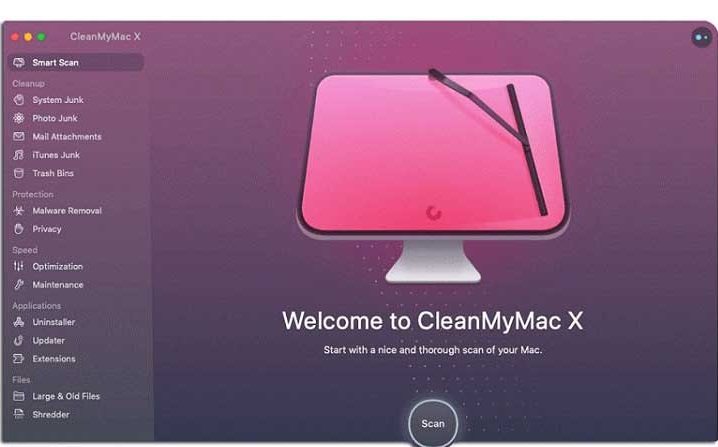
2. CCleaner
Price: $19.95
Compatibility: macOS 10.8 & later versions
Ratings: 4.7
Free Version: Available
Top Pro: Optimizes storage by removing unwanted programs and other junk.
You might have heard about it. CCleaner is quite infamous for its security issues, and that’s the reason why we have listed it quite low, despite being an exceptional multi-feature free app uninstaller for Mac. However, users still provide quite good reviews for this one of the best uninstallers for Mac. Let’s have a look at the features of CCleaner, which make it so popular among users.
Features:
- It allows you to remove unwanted applications on your Mac with a single click.
- Along with removing applications, you can also optimize the functioning of your PC with the help of its faster computer feature.
- You also get privacy protection by using this best free app uninstaller for Mac.
- It even deletes junk, system cache, and other unwanted files.
- You can clear your online traces such as cookies, history, and other private internet data such as passwords by using CCleaner.
The knowledge that you must have before using CCleaner is not only limited to its features. You should also know the pros and cons of this Mac app uninstaller. Here are all of them.
- Single-click app uninstallation
- Keeps a real-time track of system performance
- Along with app removal, also removes internet data traces
- Comprehensive application manager
- Infamous for security issues
- Limited features in the free version
- Fewer specifications as compared to other multi-dimensional uninstallers
- Not compatible with older versions of macOS
How to use CCleaner
Here are the essential steps that can help you to delete the unwanted apps from your Mac using CCleaner.
- Launch CCleaner.
- Select Tools.
- Choose the Uninstall tab.
- Look for the app you wish to uninstall and select it.
- Click on the Uninstall option available on the right side of the screen.
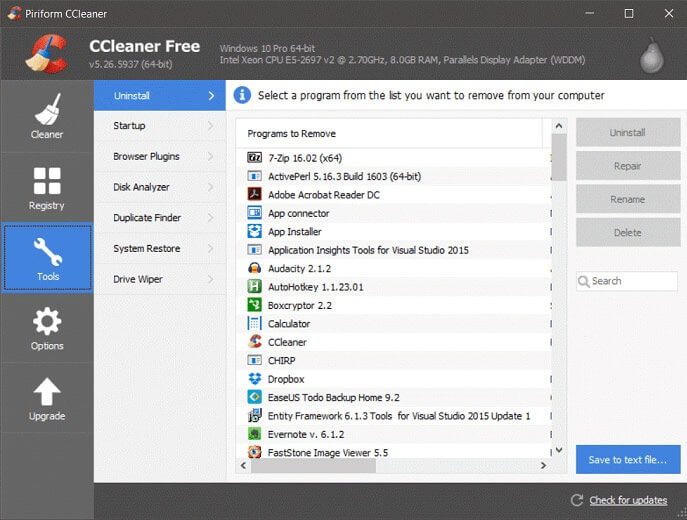
3. AppDelete
Price: $7.99
Compatibility: macOS 10.7 & later versions
Ratings: 4.3
Free Version: Free Trial
Top Pro: Completely uninstalls applications on Mac by clearing all the Widgets, plugins, and other app-related files
Are you looking for an uninstaller that can comprehensively remove apps on your Mac, along with a lightning-fast speed? If yes, then AppDelete is the best software for you to delete unwanted apps on Mac. It scans and finds all the files related to a particular app unbelievably within a few moments. It is one of those app uninstaller programs for Mac that solely focuses on app uninstallation. It offers various other features as well. Below we have discussed all the commendable specifications of AppDelete.
Features:
- The uninstaller also removes widgets, plugins, preference panes, screen savers, etc., along with the application.
- AppDelete can find application-related files within a few seconds, which makes it one of the best app uninstallers for Mac.
- Although one can not consider it as the free uninstaller for Mac, it offers a free trial. Hence, you can try it for free.
- It doesn’t delete files permanently, allowing you to restore them if deleted mistakenly.
- The application allows you to apply various search filters while finding app-related files.
Features are quite important, but one should not avoid the pros and cons of the app while evaluating it. Hence, let’s have a look at the advantages and disadvantages of AppDelete.
- Easy user interface
- Faster than other Mac app uninstallers
- Multiple search filters
- Allows to retrieve accidentally deleted files
- Cleans the stubborn files forcibly with the Force Clean Trash
- Can also archive apps instead of deleting them
- No free version
- Lack of advanced features
- Limited functionality
- Gets freeze after system restart
- Poor support system
How to use AppDelete
You can rely on the instructions mentioned below to uninstall applications on your Mac with the help of AppDelete.
- Open AppDelete.
- Drag and drop applications to AppDelete.
- After it finds all the files related to the application, click on Delete.
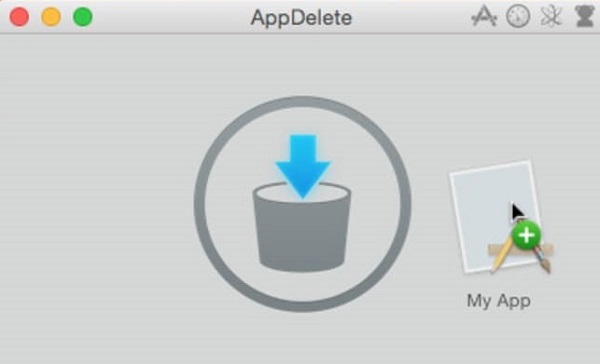
4. Osx Uninstaller
Price: $29.95, $39.90, & $49.90
Compatibility: macOS 10.9.5 & later versions
Ratings: 4.4
Free Version: Free Trial
Top Pro: Uninstaller with one of the most creative interface and detailed cleaning capabilities
Here we have an uninstaller software with one of the most creative UI. Osx Uninstaller provides almost everything an ideal uninstallation program can offer. It can remove any application you want. Not just it deletes the application, but it also clears its leftover files and junk. The program also provides a solution for stubborn files and removes them forcibly. Here are some other features of this one of the best Mac apps remover.
Features:
- The interface is quite simple to use and attractive as well.
- It can comprehensively uninstall any Mac application.
- Along with the application, it also deletes preference panes, logs, plugins, and other app caches.
- You can uninstall an application in just a few clicks.
- It offers a free trial version for people looking for a free uninstaller for Mac.
However, we have also noticed a few pros and cons of Osx Uninstaller. Here we have highlighted them below.
- Unique and creative interface
- On-screen instructions
- Removes in-built Mac applications
- Provides details about the applications
- No free version
- Limited features
- Lacks advanced functionality
- Do not offer comprehensive cleaning
How to use Osx Uninstaller
You can rely on the below-provided instructions to use Osx Uninstaller for uninstalling unwanted apps on Mac.
- Open Osx Uninstaller.
- Select the app you want to remove.
- Click Run Analysis.
- Select Complete Uninstall.
- Click on Yes.
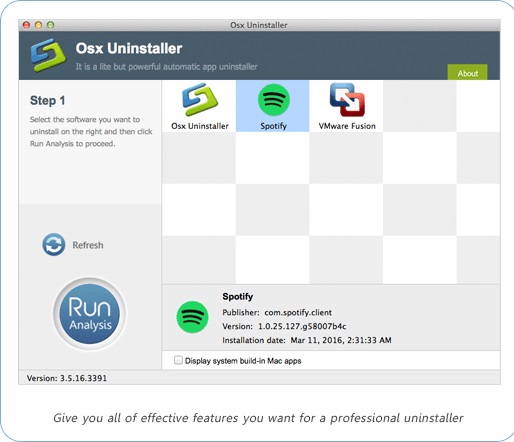
Also know: CleanMyMac VS CCleaner –Which Is the Best Mac Optimizer?
5. AppCleaner
Price: Free
Compatibility: macOS 10.6 & later versions
Ratings: 4.2
Free Version: Available
Top Pro: The straightforward functionality makes it easier for users to uninstall applications on Mac via AppCleaner
No, we haven’t listed a software twice. It is a different software from the App Cleaner & Uninstaller PRO that we have listed above. Although the fun fact is that despite having a similar name, both two programs offer entirely different features. AppCleaner is, however, quite similar to AppZapper. Both of them have quite the same way of working and uninstalling applications on Mac. However, here are some of the features that make this free uninstaller for Mac different from all the above-mentioned uninstaller programs.
Features:
- First of all, it is completely free.
- The software is quite compact. Hence, it doesn’t require many resources.
- AppCleaner offers an effective and simple method to delete programs on Mac, which makes it one of the best free uninstallers for mac.
- You can also delete all the related files of the program.
- The software is portable. Hence you do not need to install it on your different Mac devices.
However, we have also found various pros and cons of this free app uninstaller for Mac. Let’s check them.
- Simple UI
- Quite lightweight as compared to other uninstallers
- Easy drag and drop functionality
- Can be transferred via USB, no need to install on the new device
- Compatible with the older version of macOS as well.
- No advanced features
- Lacks additional specifications
- Doesn’t provide comprehensive cleaning
- Old interface
How to use AppCleaner
Here are the steps that you need to know for uninstalling applications on your Mac using AppCleaner.
- Download and extract the zip file.
- Launch AppCleaner.
- Drag and drop the apps to the tool.
- Click the delete button to uninstall that particular application on Mac completely.
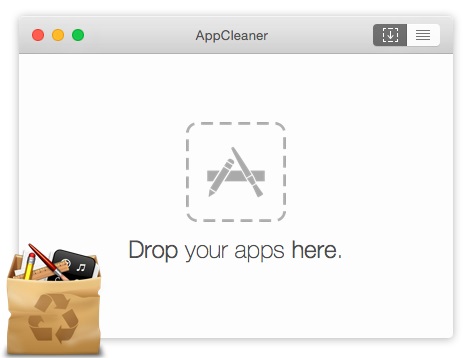
6. App Cleaner & Uninstaller PRO
Price: $19.90
Compatibility: macOS 10.10 & later versions
Ratings: 4.7
Free Version: Available
Top Pro: Can entirely remove and uninstall 1000+ applications
App Cleaner & Uninstaller is another multi-purpose tool to remove applications from Mac that are unnecessary. There are multiple reasons to consider this tool as one of the best uninstallers for Mac. It can uninstall programs on Mac quite efficiently. Along with the features of uninstaller software, App Cleaner & Uninstaller also possesses some features of an optimizer. It optimizes the startup of your Mac. This MAC app uninstaller can even remove the files related to previously uninstalled software or program. Here are some more unique features of App Cleaner & Uninstaller.
Features:
- You can entirely remove apps on Mac with this uninstaller software.
- App Cleaner & Uninstaller even takes care of the browser and system extensions as well.
- It can optimize the booting performance of your Mac by stopping all unwanted startup programs.
- Along with all these features, you can even reset an application to its initial state with this program.
- The uninstaller can even remove screen savers, plugins, and other install files of the macOS.
Along with the features, we have also tried to highlight the pros and cons of App Cleaner & Uninstaller PRO. Let’s have a look at them.
- Multi-dimensional uninstaller program for Mac
- Allows you to remove apps just by dragging and dropping
- Additional startup optimization
- Multiple language support
- Also uninstalls widgets
- Quite fewer features as compared to other multi-dimensional uninstallers
- No advanced features
- Fewer features in free version
- To uninstall all the application files, you have to opt to the paid version
How to use App Cleaner & Uninstaller PRO?
If you have downloaded and purchased the premium version of App Cleaner & Uninstaller PRO, then here are the steps that you can follow to uninstall apps on Mac using it.
- Open the App Cleaner & Uninstaller PRO software.
- Choose the applications you want to delete.
- Click on the Remove button.
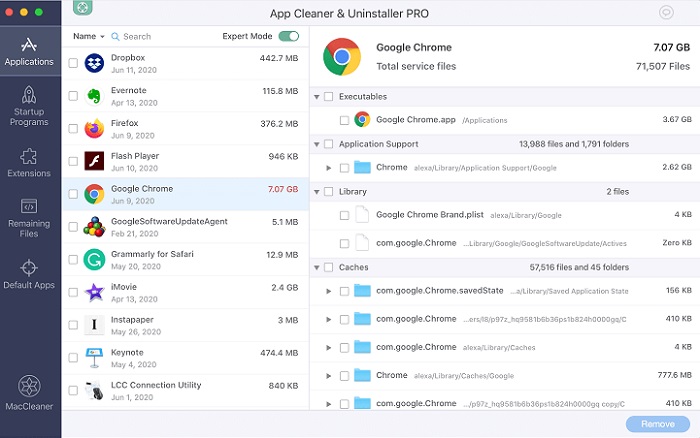
Also know: Free MAC Cleaner Software in 2022
7. TrashMe
Price: $5.99
Compatibility: macOS 10.7 & later versions
Ratings: 4.2
Free Version: Free Trial
Top Pro: A compact yet powerful software to uninstall applications on Mac
Here comes another straightforward Mac app uninstaller tool. It can clean the entire junk related to a particular application. The functionality of Trashme is quite similar to AppDelete. It also allows you to drag and drop the applications and then remove them completely. However, Trashme also offers various other features, which make it one of the best uninstallers for Mac. Let’s check the specifications of this uninstaller program.
Features:
- It helps to delete any application along with its widgets, preference pane, plugin, etc.
- The app remover also clears all the junk related to the application.
- It detects applications automatically that are moved to the trash and removes all their leftover files.
- You can also prevent some applications from getting uninstalled with the help of this best app uninstaller for Mac.
- TrashMe even deletes those files from the Trash that does not get detected by the finder.
Despite knowing the above features, you should also understand the pros and cons of TrashMe before concluding. Hence, here we have evaluated the positive and negative aspects of the software.
- Robust algorithm to detect application files
- Easy interface
- Drag and drop functionality
- Removes macOS cache
- Warns when Trash gets full
- No free version
- Outdated interface
- Lacks additional cleaning features
- Sometimes detects essential files as junk
How to use TrashMe
Here is the step-by-step guide to uninstall apps on Mac using TrashMe.
- Launch TrashMe.
- Drag and drop the application you want to uninstall.
- Select the related files you want to remove.
- Click on Delete.
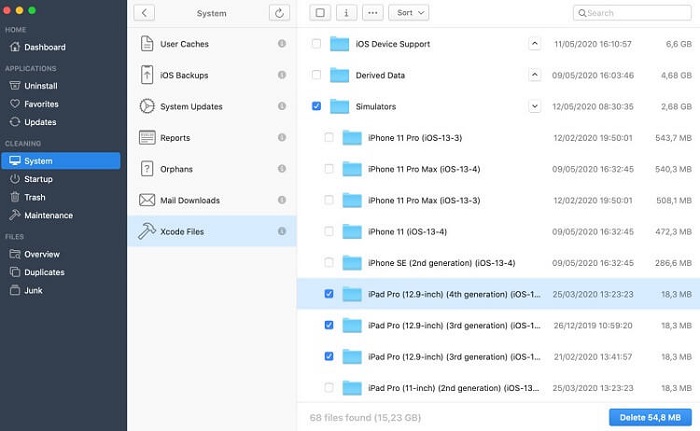
8. AppZapper
Price: $19.95
Compatibility: macOS 10.6 & later versions
Ratings: 4
Free Version: Available
Top Pro: One of the most simple interfaces along with quite robust features to uninstall programs on Mac
Here comes the software that provides the most simple way to uninstall programs on Mac. Like the default user interface of Mac, AppZapper also works on a drag-and-drop system. You can simply drag and drop the file or application you want to remove from Mac to AppZapper. After that, it will show you all the files and folders associated with that particular application. Now you can delete the files you want. This is how AppZapper works to uninstall applications on Mac. Here are some of the salient features of AppZapper.
Features:
- With AppZapper, you can delete apps on mac including all their related files and data in just one click.
- The app provides you with a hit list of apps that you can delete to free up space on your Mac.
- It offers a free trial version.
- AppZapper is quite simple to use as compared to other such applications.
- You can also keep a record of the purchased apps even after uninstalling them. AppZapper helps you to keep registration information of purchased apps that you have uninstalled through it.
However, before considering AppZapper as one of the best app uninstallers for Mac, it is also essential to know its pros and cons. Hence, we have mentioned them below.
- Simple interface
- Drag and drop uninstallation functionality
- Provides suggestions
- Keeps record of the purchased apps that you have uninstalled
- Compatible with older versions of macOS
- Old and boring interface
- May gets crashed
- Lacks advanced uninstallation functionality
- Offers quite fewer features as compared to other alternatives
- No free version
How to use AppZapper
Here we have listed the steps to completely uninstall applications on your Mac using AppZapper.
- Launch AppZapper.
- Drag and drop the apps that you want using this one of the best Mac uninstallation utilities.
- Select Zap to remove unwanted apps on Mac.
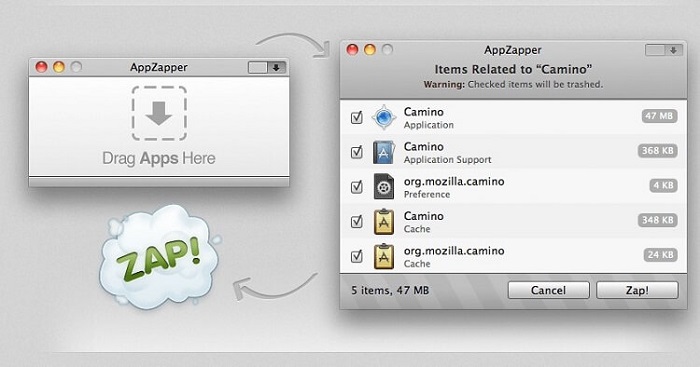
9. Hazel
Price: $32 & $49
Compatibility: macOS 10.10 & later versions
Ratings: 4.4
Free Version: Available
Top Pro: Highly customizable and automatic functionality makes it quite handy to uninstall applications on Mac
Hazel is quite a unique software to uninstall programs on Mac. Along with being unique, it is also a multi-feature uninstaller program. It also takes care of the cleaning of your system. One can consider it as a housekeeper of a Mac device. It keeps a check on the downloaded files as well. And the interesting thing is that you don’t have to do anything. Hazel keeps on working in the background and keeps checking on everything. Let’s discuss some more features of Hazel.
Features:
- You can download the application for free.
- It automatically organizes the files and folders based on some rules that you set.
- This one of the best uninstallers for mac helps you to delete such programs on your Mac that you haven’t used for a long time.
- It also allows you to delete the big files that you don’t check anymore.
- Along with uninstalling applications, Hazel also organizes your files and folders.
- The app swell feature of this app uninstaller for Mac provides a comprehensive uninstallation.
- It can also detect and remove duplicate files.
We have also evaluated a few positive and negative aspects of this free app uninstaller for Mac. You must check them as well. Below are the pros and cons of Hazel.
- Automatic functionality after setting the rules
- Highly personalized
- Keeps real-time check over your files and folders
- File Manager
- Shredder for unwanted files and applications
- Limited functionality in free version
- Quite complicated interface for amateurs
- Fewer features as compared to other free app uninstallers for Mac.
- Costly
- Creating rules may consume time
How to use Hazel
It is quite complicated to use Hazel for the first time. Here are the steps that can help you uninstall unwanted apps via Hazel.
- Launch Hazel.
- Click the Trash pane.
- Mark Enable App Sweep and Enable multi-user sweep.
- Now drag and drop the unwanted app on the Hazel software.
- Select Move to Trash to remove the application and all the files related to it.
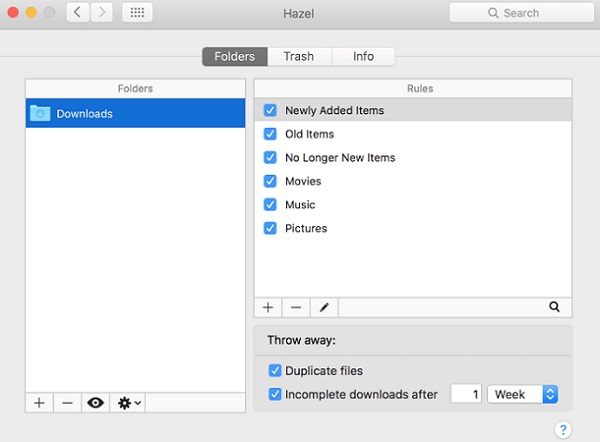
10. Umate Mac Cleaner
Price: $29.95 & $39.95
Compatibility: macOS 10.9 & later versions
Ratings: 4.6
Free Version: Free Trial
Top Pro: Frees up storage comprehensively by uninstalling unwanted apps, removing junks, large files, and several other unnecessary items.
Now, we would like to mention Umate Mac Cleaner on our list. This tool is not just an uninstallation software for Mac. It is a complete application manager that you can get for your Mac. In fact, it serves as a whole Mac manager. Along with uninstalling Mac applications, it serves as a system optimizer program as well. It can also enhance the speed of your Mac device. Let’s see some of the salient features of Umate Mac Cleaner.
Features:
- It provides detailed information about the installed apps on your Mac. Hence, it becomes quite easy for you to delete unwanted apps on Mac.
- The program can also clean the junk files from your Mac.
- It can even manage the browser as well as system extensions on Mac devices.
- You can also delete large unwanted files with the help of this Mac apps remover.
- It can also detect duplicate files and removes them.
- The program also enables you to delete online traces of your private data.
Along with the specifications, it is also equally essential for you to know the pros and cons of this one of the best app uninstallers for Mac. Hence, here we have mentioned them below.
- Comprehensive application manager
- Removes junks, large files, and various other unnecessary items
- Detects and deletes duplicates as well
- Enhances system performance
- Clears online traces including the chat history
- Lacks malware protection features
- Not a free uninstaller for Mac
- Compatible with only latest macOS versions
- Limited features as compared to other multi-dimensional uninstallers
How to use Umate Mac Cleaner
It is quite simple to use Umate Mac Cleaner to uninstall applications on Mac completely. Here are the necessary instructions.
- Open the Umate Mac Cleaner application.
- Select Manage Apps and Extensions.
- Look for the app you want to delete, and then click on Uninstall.
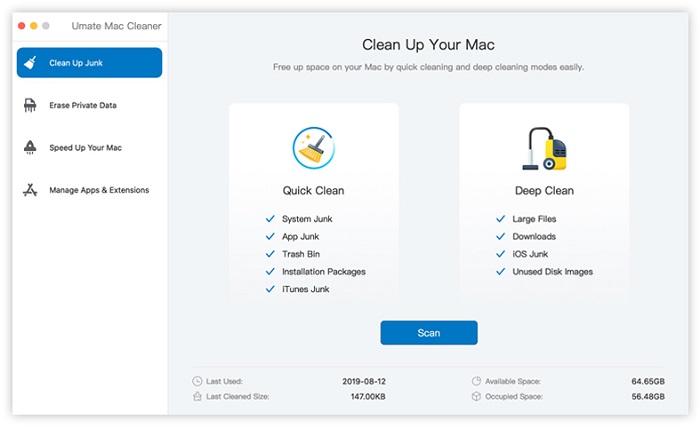
Some of you may have questions regarding the programs to uninstall applications on Mac. Hence, here we’ll discuss some of the frequently asked questions
Also know: Best Mac optimizers Software in 2022
Best App Uninstallers for Mac
So here is our list of the best uninstallers for Mac that are currently in use. They each have a few distinctive qualities. Some of them offer a variety of functionality, while others offer a straightforward user interface. We have also included a list of free Mac uninstallers. Now, the one you choose depends solely on your needs. Make a sensible choice by weighing all the features, benefits, and drawbacks.
Subscribe to our blogs to learn more about the gadgets and their uses.

