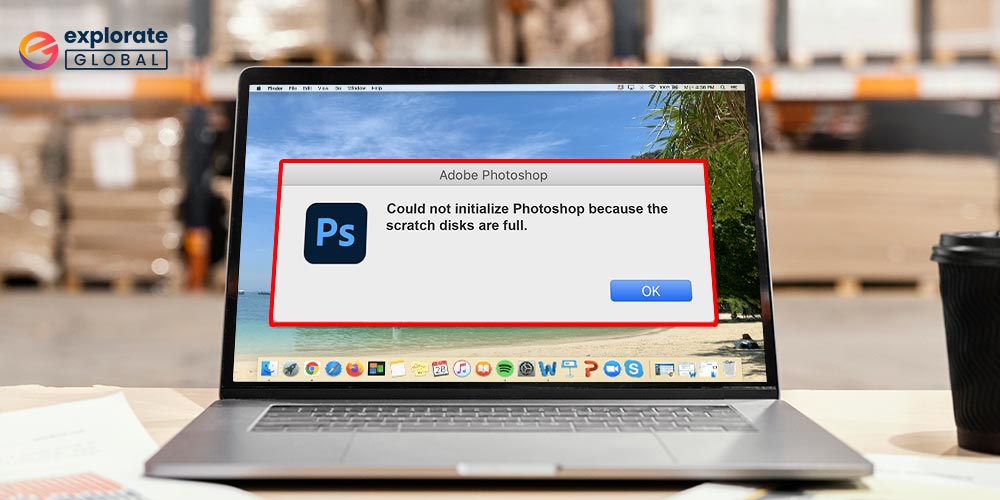
Check out the comprehensive guide on how to fix the “photoshop scratch disk full Mac” error if you’re facing this issue.
Without a doubt, Mac gadgets are amazing. However, they are not immune to different hardware and software problems. Mac’s ineffective memory management brings on the majority of these issues. Every time you launch a program on a Mac, temporary files and cache are created in the background, consuming RAM later on. When this junk builds up, you start to experience a wide range of device performance problems. One of these issues is that Photoshop on a Mac indicates the scratch disk is full.
If you are dealing with a similar problem, you may now put your anxieties to rest. To fix this issue, we’ll show you how to clear the caches for Photoshop and your scratch drive on a Mac.
But first, it would be appropriate to go through what a scratch disk actually is. Additionally, the causes of the “Scratch Disk is Full” problem on Mac.
What is a scratch disk?
In simple terms, the scratch disk is a memory space used as virtual memory by applications such as Photoshop that require more workspace.
Below are some reasons why you get the “Scratch Disk is full” error.
What are the reasons for the “photoshop scratch disk full Mac” error
Here are some prominent reasons why Photoshop shows scratch disks are full on Mac.
- Accumulation of temporary files.
- Non-availability of space at the scratch disk’s location.
- The disk partition that Photoshop uses is full.
- The RAM allocated for Photoshop is not enough.
Now that you know what a scratch disk is and why Mac shows that it is full when you use Photoshop, let’s walk you through the methods to fix this error.
What to do when Photoshop shows scratch disks are full on Mac
Below are the quick and simple fixes that you can try your hands at when Photoshop shows scratch disks are full on Mac.
1. Clear Photoshop Cache
Accumulation of cache is also one of the central reasons why Photoshop shows the scratch disk is full on Mac. Below is how to clear it and fix the issue.
- Open Photoshop and choose “Edit” from the menu bar.
- Hover the mouse over “Purge” until you get four other options.
- Choose whether you want to delete histories, clipboards, video cache, or all of them. Tap on “All” if you want to clear every type of cache on Photoshop.
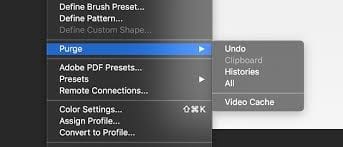
Hopefully, now Photoshop won’t show that the scratch disk is full on Mac. If it still does, then move to the other solutions shared here.
2. Scrape away Photoshop temp files from Mac
As said earlier, temp files are also among the topmost reasons why Photoshop shows scratch disks are full on Mac. Thus, below are the steps to remove them.
- Find out the files with the “pst” extension.
- After locating the “pst” files, look for strings with the “.tmp” extension.
- Search for “Photoshop Temp” and scan the hard drive.
- Once the list of temporary files comes up on the screen, carefully delete each of these files.
If this also does not work to solve photoshop scratch disk are full on Mac problems, then move on to the next solution.
Also know: Best Photo Management Software For Mac
3. Clear and optimize the disk space
To answer the how to clear scratch disk on Mac question. Another fix to try when Photoshop shows scratch disks are full on Mac is to clear and optimize the disk space. Below is how to do it.
- Go to the Apple Menu and click on “About this Mac.”
- Move to the Storage tab.
- On the next screen, tap on the “Manage” button to clear and optimize the disk space on your Mac.
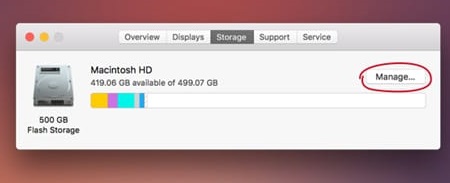
Hopefully, this resolves the issue. But, if the problem remains unresolved, then we’ve got a few more solutions.
4. Change the scratch disk
Sometimes, you are left with no other option than to change the scratch disk to resolve the issues. Thus, below is how to do it with ease.
- Open Photoshop and select “Preferences” from the menu that appears.
- Choose “Scratch Disk.”
- Checkmark the box to add or remove a scratch disk drive.
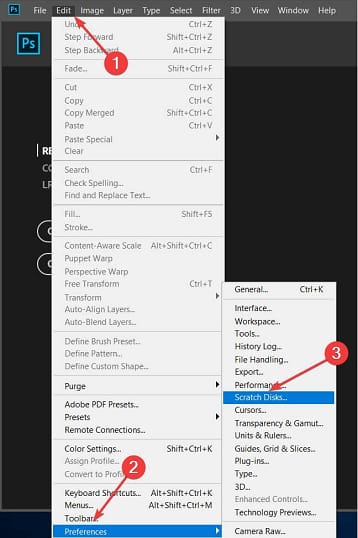
- Click on OK and then restart the application.
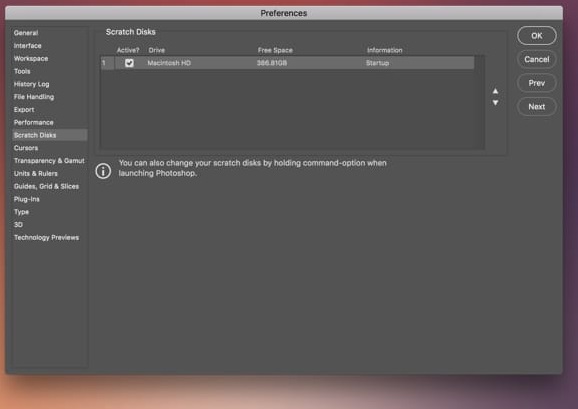
If you still face the issue, then below is the last but not least solution to fix the problem.
5. Clean RAM in terminal
Lack of RAM is also a major cause of Photoshop showing scratch disks are full on Mac. Thus, below are the steps to free up RAM space on Mac.
- Open Terminal via Launchpad.
- Paste “sudo purge.”
- Enter the password.
Once you complete the above steps, Photoshop no longer shows scratch disk full on Mac.
Frequently Asked Questions (FAQs) about Photoshop Scratch Disk Full [Fixed]
Q.1 Why is my scratch disk full on Mac?
As explained earlier, scratch disk fills due to a collection of some temporary files on the Mac, insufficiency of RAM or disk partition for photoshop, unavailability of space at the photoshop source location, and other reasons. You can easily solve the photoshop scratch disk full on Mac problem with the help of the above-listed methods.
Q.2 How do I empty the scratch disk in Photoshop Mac?
With the help of methods number 1 and 3 explained above, you can easily empty the scratch disk in Photoshop Mac and solve all the problems faced.
Q.3 How do you fix a scratch disk full in Photoshop Mac?
The above-stated steps and methods mainly focus on listing ways through which you can fix a scratch disk full in Photoshop Mac problems quickly. We recommend that you take the help of the methods one by one until one works out for you. These are the best solutions for photoshop scratch disk full problems.
Concluding How to Solve Scratch Disk Full in Photoshop
When Photoshop displays a scratch disc full on Mac, you can try the fixes listed above. We hope this has taken care of the problem. Please let us know if this content was helpful or not to you in the comment section below. Additionally, keep in mind to subscribe to and bookmark our blog for more of these tech updates and solutions.

