
One of the top producers of Windows PCs and related hardware is ASUS. The industry leader in computer technology is well known for making the components that make up a PC, including motherboards, graphics cards, keyboards, etc. However, a device always needs driver software to operate properly, regardless of how important it is for a system. Consequently, today’s topic will be ASUS motherboard drivers.
Maintaining the most recent version of your device drivers is crucial, as we often stress. And for that reason, we have created this article. You’ll learn about several practical ways to download and install the latest ASUS motherboard drivers in this post. Let’s now turn to those techniques.
Ways to Download, Install, & Update ASUS Motherboard Drivers
There are two categories of methods to download, install, & update ASUS motherboard drivers, i.e., manual and automatic. And we have considered the preference of everyone. Hence, below we have listed methods of both categories to download ASUS motherboard drivers.
Download ASUS Motherboard Drivers Manually Using Device Manager
It is one of the most common methods through which you can download and install ASUS motherboard drivers updates. Device Manager is an inbuilt utility that allows you to manage all your devices and software related to them. Hence, using Device Manager is one of the handiest ways to update device drivers. Here are the instructions to guide you while updating and installing the latest driver versions for your ASUS motherboard.
- Access Device Manager by right-clicking on the Start icon.

- In the list of device categories, click ‘Display adapters’ and expand it.

- Make right-click on the display driver and select the ‘Update driver’ option.
- Go with ‘Search automatically for updated driver software.’

- Let the system look for the latest display driver and install it on your PC.
- After that, open the Device Manager again.
- Select System devices.
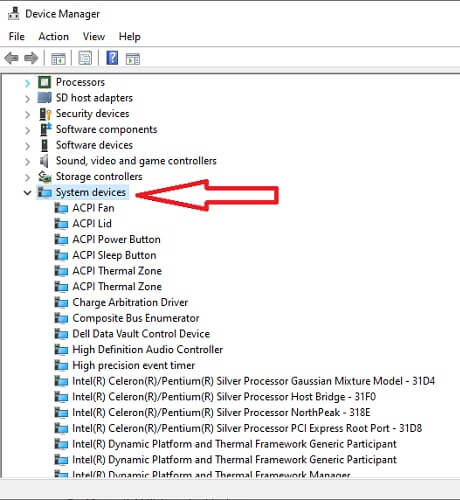
- Right-click all of them sequentially and select Update driver.
- After that, the same as above, go with ‘Search automatically for updated driver software.’
Now, wait and let the operating system download and install ASUS motherboard drivers on your Windows computer. After the successful installation of motherboard drivers, do not forget to reboot the system.
See also: Download & Update GIGABYTE Motherboard Drivers For Windows
Download and Install ASUS Motherboard Drivers Updates Via Windows Updates
If you do not know how to update device drivers specifically, then the Windows software update tool can help you. Here are the required instructions to download ASUS motherboard drivers via Windows Update.
- Move to the Start icon on your taskbar and right-click on it.
- From a list of options, select Settings.
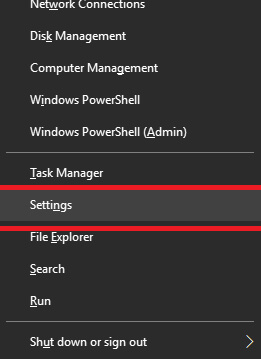
- Go to Updates & Security and click on it.

- You’ll see a highlighted ‘Check for updates’ tab under the Windows Update. Click on it.

After clicking on ‘Check for updates,’ the operating system will start looking for all the software updates available for your PC. It will download and install all of them automatically.
Download the Latest ASUS Motherboard Drivers from ASUS Support
If you are not able to get the desired ASUS Motherboard Drivers to update via Device Manager or Windows Update. Then you have to look for them manually. One of the best sources to get a device driver is the official driver support page of its manufacturer. Hence, you can find a suitable update for your ASUS motherboard driver on its official driver support. Here are the necessary steps that you need to take.
- Go to the driver support page of ASUS
- Then, enter the asked information.
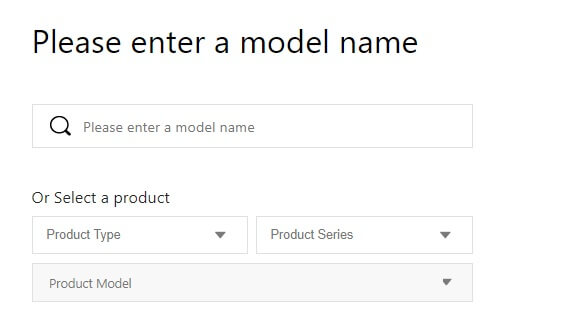
- After entering the details about the product, it will provide you with the available options related to that product. Select Driver & Utility.
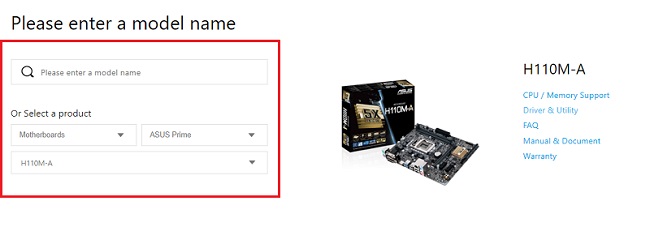
- Now select the version of your operating system.

- In the end, to get the latest ASUS motherboard drivers on your PC, you just need to click on the Download button.
- After that, you can install ASUS motherboard drivers with the help of its installer wizard. Or if it does not have an installer, then you can also use Device Manager.
Also know: MSI Motherboard Drivers Download, Install, & Update On Windows
Download ASUS Motherboard Drivers Update Automatically via BIT Driver Updater
Here, we would like to list the automatic method to download and install ASUS motherboard drivers automatically on your Windows PC. It does not require you to follow long procedures and time-consuming steps. You just need to perform a few clicks to get your ASUS drivers updated. And it is BIT Driver Updater that makes it easier to get device driver updates on Windows PCs.
All you need to do is to install this ultimate and all-in-one driver repair software on your PC. After that, only a few clicks can resolve your driver-related problems. The program even provides a lot of advanced features, including one-click driver repair, backup & restore, scheduled scanning, etc. All these things cost you a minimal amount of $50 only. Hence, we recommend everyone having Windows 7, and above PCs try BIT Driver Updater. There are a bunch of benefits to using this impeccable driver updater.
Another reason to try BIT Driver Updater is that it is entirely free to download. Although the free version offers quite limited features, it is good for a person who just wants to give it a try. Here is the download option.
The installation of this program is also quite effortless. It comes with an installer. Hence, you just need to run the setup file and then follow the instructions provided by it. Once it gets installed, launch it and follow the steps mentioned below to download the latest version of ASUS Motherboard Drivers.
- Make BIT Driver Updater start scanning for driver-related problems on your PC. Click Scan Drivers.
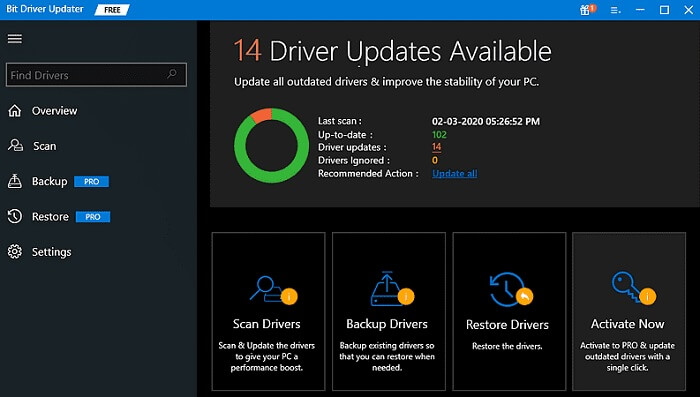
- After a few moments, look for the ASUS motherboard drivers in the scanning results.
- To update them, choose the Update Now button that is available in front of the respective ASUS driver.

You can perform this method to update all your device drivers on Windows PC conveniently.
Key Takeaway on How to Download and Update ASUS Motherboard Drivers on Windows
We hope that all of you have been able to download the ASUS Motherboard Drivers update on Windows PC using these detailed instructions. Although we only suggest utilizing BIT Driver Updater out of all of these options. One of the best decisions one can make is to update the PC drivers.
However, you can subscribe to our blogs if you think the information above has been helpful.

