
For a computer to run smoothly, read this article to learn how to download, install, and update the MSI motherboard drivers.
The motherboard is every computer’s heart, brain, and soul. A computer will crash if the motherboard is removed. Therefore, it is vital to accurately download, install, and update the drivers for this component in order to guarantee that the computer runs without a hitch. To download, install, and update MSI motherboard drivers, follow the instructions in this article.
One of the most well-known motherboard designers and producers is MSI. However, to maintain the best computer performance, a compatible and updated driver is always required. Let’s get started with the procedures for downloading, installing, and updating the drivers for your MSI motherboard right away.
In our opinion, Bit Driver Updater is the best tool to download, install, reinstall, and update the MSI Motherboard driver. This program automatically carries out all the laborious operations, including locating, downloading, installing, and upgrading drivers. To complete the task, just one mouse click is required. Also, this tool considerably improves the performance of the laptop in addition to the automatic driver download, install, reinstall, and update. The download URL is listed below.
Methods to Download, Install and Update MSI Motherboard Drivers
Below are the different ways to download the drivers for MSI motherboard, install, and update them with ease.
Method 1: Get the Drivers from the Official Website
You can download, install, and update the required motherboard drivers from the official website of MSI. Follow the below series of steps to do it.
- Go to the MSI website by clicking on this link
- Select SERVICE from the menu bar.
- Scroll down to the Service And Support section and click on Downloads.
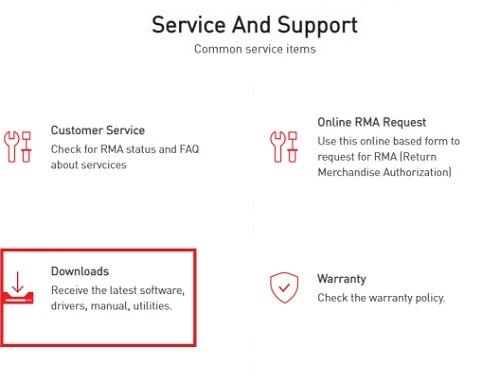
- Select your product from the ones displayed on the screen.
- Click on the Select product line arrow and choose Motherboards.
- Select Motherboard as the product category.
- Click on the Product Type arrow and choose your motherboard series from the drop-down menu.
- Click on Product Model and choose the model of your MSI motherboard.
- Click on the Search button.
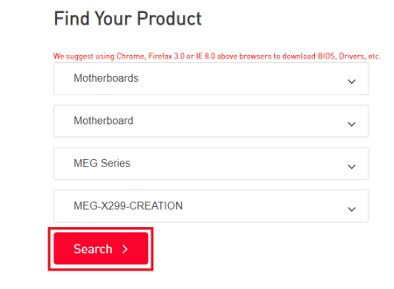
- Click on the Driver tab and then select your operating system.
- Click on the category of MSI motherboard drivers that you wish to download, install, and update.
- Click on the download arrow to get the required driver setup file.
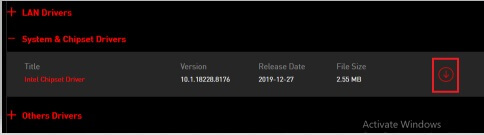
- After the file gets downloaded, click on it and go along with the on-screen directions to install the needed drivers.
Method 2: Try using Device Manager
If you have enough time and patience, then you can make use of Device Manager, i.e., the driver management tool in Windows to download MSI motherboard drivers, install, and update them. Below is the step series that you need to follow to do it.
- Activate the Run box by employing the Windows + R shortcut.
- Type devmgmt.msc in the box that appears and click on OK.

- After the Device Manager opens, click on the category of drivers that you need to download, install, and update.
Note: There is no single motherboard driver. The motherboard is the main circuit board that holds various crucial components such as CPU, memory, and connectors for different hardware peripherals. Therefore, you need to select the category of the MSI motherboard component for which you wish to download, install, and update the drivers. For example, click on “Processors” to get the drivers for the CPU.
- Right-click on the peripheral and choose Update driver from the popup menu.
- Select Search automatically for updated driver software.

Wait for Windows to download and install the updated version of the drivers that you need for the components on the MSI motherboard.
Restart the computer after the process is complete.
Also know: How to Update CPU Driver on Windows 10/11
Method 3: Update the Operating System
Updating Windows is also one of the ways to install the MSI motherboard drivers and update them. You can perform an OS update by following the steps shared below.
- Employ the Windows+I shortcut to activate the Settings.
- Select Update & Security from the on-screen options.

- Select Windows Update from the left pane and click on Check for updates.

- Click the Download button to download and install the available update.
- After the process completes, reboot your computer.
Method 4: Update the Motherboard Drivers Automatically
If downloading, installing, and updating the drivers manually seems like a lot of work to do, then you can take a shortcut by using automatic software, such as Bit Driver Updater to perform the task. This program gets all the required drivers for your computer in a single click. Moreover, it also boasts several other features, such as driver backup and restores, download speed acceleration, creation of a restore point, and more to make the process even easier.
Below are the steps that you need to follow for using it.
- Get Bit Driver Updater by clicking on the below download link.
- Let the program scan your computer.
- After a couple of seconds, when the results appear, go to the driver that you wish to download, install, and update and click on Update Now.
Along with performing download, install, and update for the MSI motherboard drivers, you can also update the drivers for other peripherals simultaneously by selecting Update All.

Download, Install and Update MSI Motherboard Drivers: Done Successfully
This article showed us the simplest way to download, install, and update the MSI motherboard drivers. We sincerely hope you found this article to be helpful. If you have any further thoughts on this subject, please express them in the comment section.


