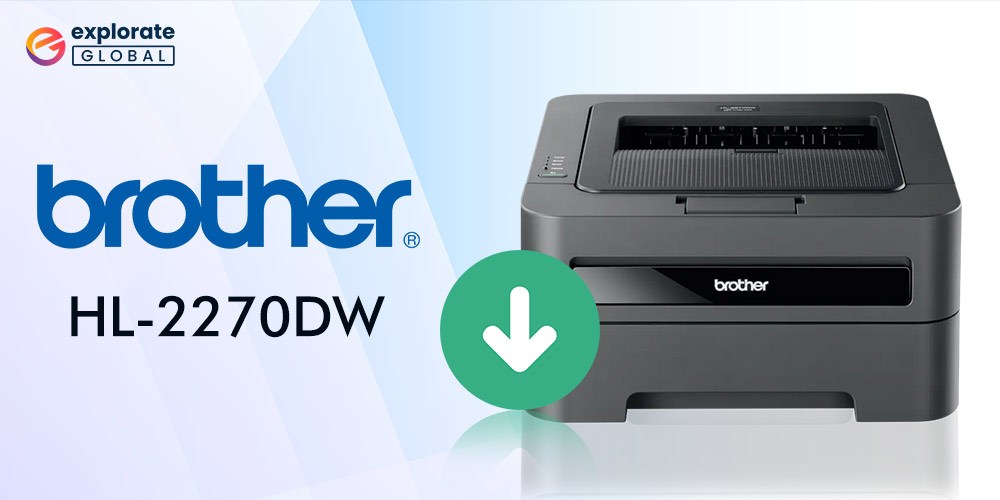
You’ve arrived at the right place if you’re seeking instructions on how to download Brother drivers for your computer. The performance of the system is improved by updating such damaged or outdated drivers.
What is Brother printer driver?
The monochrome Laser Brother HL-2270DW printer is better suited for use in homes or small offices.
The Brother HL-2270DW printer driver allows your printer device and your computer system to communicate and perform printing tasks and interact properly. This lets the printer understand the data and instructions sent from your computer and further perform the necessary actions. Without efficient Brother printer drivers in place, your printer wouldn’t be able to complete its job smoothly.
How to download Brother printer drivers?
Brother drivers can be downloaded and installed in the following three ways:
Method 1: Manually Download the Brother HL-2270DW Driver
Before performing any steps, you should have a clear idea about your Brother printer model as well as complete information about your computer system
After doing everything above, you need to follow these steps:
- Open Brother download center in your browser.
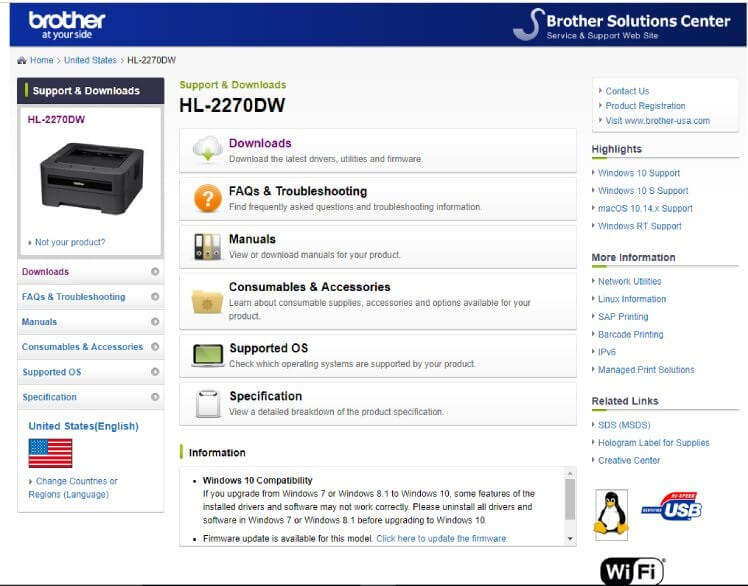
- Click on Downloads and select the OS Version and Family. Click OK

- Go to the Drivers segment, and choose Printer Driver. Click on it.
- Finally, tap on the button Agree to the EULA and Download.

- The Brother printer driver file will be downloaded into your system. Just follow the on-screen wizard to install.
Also know: How to Fix Can’t Print PDF File in Printer
Method 2: Download the Brother HL-2270DW Driver in Device Manager
The Brother HL-2270DW driver is also available to download and install using Device Manager on your PC.
- To get the Brother printer drivers, you need first to invoke the Run box. To do that, simply hit R while simultaneously pressing the Windows logo key. The run box would start to open.
- In that box, type the command devmgmt.msc and press OK.

- The Device Manager will open. You will see a section on Printers; expand it with a right-click.
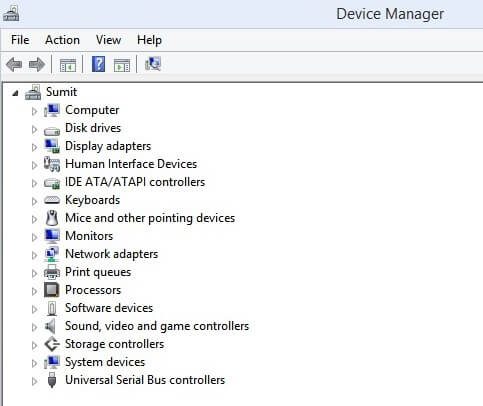
- There will come a drop-down list; select your Printer from the list and right-click on it.
- Select Update Driver.
- Now, click on Search automatically for updated driver software. This way, Windows will search for new drivers for your printer.

- After updating the drivers, restart the computer.
Method 3: Automatically Download the Brother HL-2270DW Driver
The above-mentioned methods, although reliable, require a lot of time and computer skills. But there is another method through which you can easily update and download Brother printer drivers in your system. That method is- Bit Driver Updater.
With the help of Bit Driver Updater, downloading and installing Brother HL-2270DW driver is easy, fast, and automatic.
Bit Driver Updater is extremely proficient at detecting and finding correct Brother HL-2270DW drivers for your system. Its one-click update smartly scans your system and updates all the outdated drivers in one go. That means you wouldn’t have to go through long processes of downloading and installing, as it would install the drivers in the system for you.
You can instantly scan your system for outdated drivers with the FREE version, while with the PRO version, you can do a lot more, like driver Backup and Restore.
How to use Bit Driver Updater for Brother printer driver?
It is recommended to close all other applications before going with the Scan.
- Download and install Bit Driver Updater. As soon as you install the software in your system, Bit Driver Updater asks your permission to do a Quick Scan of the system. And as you agree, it scans your system for any driver updates.
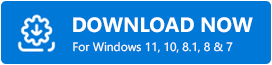
- After the scan is complete, it finds all the outdated drivers that are present in your system and are affecting its performance.

- It gives you a choice on what to do about the corrupted drivers. It’s up to you to decide whether you want to update these drivers automatically or if you want to go the path of the manual update.
- In the Overview section, you can find and learn about all the specifications regarding your system’s drivers.
- You can also opt to back up some existing drivers so that you can restore them later on.
Also know: How to Fix Windows 10 Printer Driver is Unavailable
Conclusion
These are some effective methods for installing and updating Brother printer drivers on your computer. We hope the aforementioned procedures were effective in installing the Brother Printer HL2270DW Driver and that printing is now proceeding without any hiccups or errors. The most recent Brother printer drivers keep your device running smoothly while you print, copy, and scan. To continue using the printer, make sure you keep these drivers updated.
