
Download the driver for your Epson L3150 printer and install it to get rid of all the problems in running the printer with ease.
Epson is one of the biggest manufacturers of printers and scanners around the globe. The products offered by the brand are quite amazing and allow you to print, scan, make copies, and do a lot more as required. One such device from the house of Epson is the Epson L3150 printer.
The printer is quite great for regular home and office needs. However, to get the best out of the printer, you need to download or update the Epson L3150 driver. This will ensure that your device runs in collaboration with your system. Additionally, other errors related to printers will also not appear.
Hence, with the help of this article, we will explain the methods to download the Epson L3150 driver with ease. Follow and use any of the methods provided to get a smooth-running device.
How to Download the Epson L3150 Driver, Install, and Update it
There are quite a lot of ways to download the Epson L3150 driver, install, and update it. For easy understanding, we have divided them into two parts. Let’s begin with the first part, which discusses the methods to download and install the driver.
Part I: Download Epson L3150 driver and install it
Below are the ways through which you can download and install the Epson L3150 driver with the least possible effort.
Method 1: Download the Driver via the Official Website
You can download the Epson L3150 driver through the official website of the company. Here are the steps that are needed to be followed for doing it.
- Visit the Epson website from this link.
- Scroll down to the “Support & Downloads” option.
- Select your operating system by clicking the arrow if the detected OS is not correct.
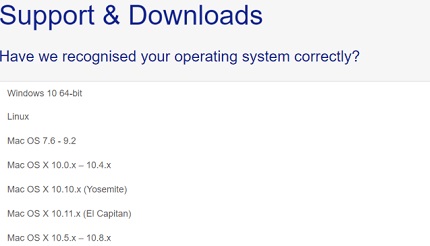
- Move to the “Drivers” option then click on the required driver.
- Now click on the “Download” button to download the driver setup file.
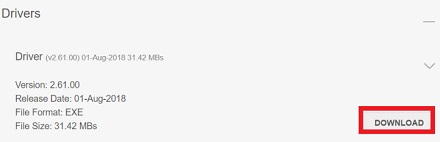
- After the driver file gets downloaded on your computer, click on it and follow the on-screen instructions to complete the driver installation procedure.
Method 2: Install Epson L3150 Driver Through Device Manager
You can download and install the driver with the installation CD that came with your printer. However, since everyone may not have the CD with them, through this method, we share how to install the Epson L3150 driver without the CD using the Device Manager.
- Press the Windows and R keys on your keyboard to bring up the Run box.
- In the Run box, input the “devmgmt.msc” command to open Device Manager and click “OK.”

- After the Device Manager comes on your screen, click on the “Printers” or “Print queues” category to see its contents.
- Right-click on the Epson L3150 driver and select “Update driver” from the given options.

- Now, you will have two options with you. Select “Search automatically for updated driver software” from them.

- Let Windows search for the required driver, download, and install it.
- After the download and installation are complete, restart the computer.
Method 3: Use the Installation CD
If you have the printer installation CD with you, then follow the steps given below to download the Epson L3150 driver and install it.
- Ensure that the computer and printer are not connected. Click on “Cancel” if the Found New Hardware screen appears and disconnect the USB cable.
- Insert the installation CD in your computer’s drive.
- Follow the on-screen instructions to run the setup.
- Select “Wireless connection” or “Direct USB connection” on the Connection screen. In the case of the wireless connection, you need to enter the SSID and password. If you choose the Direct USB connection, then keep the USB cable ready.
- Follow the on-screen directions to download the Epson L3150 driver and install it.
Method 4: Use Update Windows for Updating Epson L3150 Driver
Updating Windows is another way to download and install the Epson L3150 driver. Below is how to do it.
- Open the Run box.
- Type “ms-settings:windowsupdate” in the Run box and click “OK.”
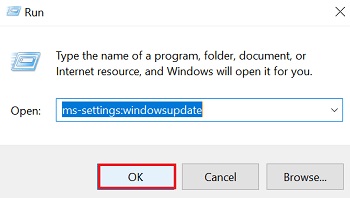
- After the Windows Update screen appears, select “Check for updates.”

- Download the available update and let Windows install it. After the process is complete, restart the PC.
Part II: How to Update Epson L3150 Driver for Windows 10/8/7
There are many manual ways to update the driver for your Epson L3150 printer. For example, you can update it through the Device Manager, official website, etc. But, all the manual methods are time-consuming, make the user tired, and can cause fatal computer issues if followed wrongly. Therefore, below is the most recommended way to update the driver.
Update the Driver Automatically using Bit Driver Updater
As said earlier, manual ways to update the driver are not preferred by the tech experts. Therefore, here is the most recommended method to perform the driver update. You can update the drivers automatically with ease using Bit Driver Updater. This software updates all the drivers in one click and makes the computer a whole lot well-performing. First, we will have a look at how to use it. After that, we will have a glance at the reasons for which Bit Driver Updater is the way that techies prefer for updating the drivers.
How to Update Drivers with Bit Driver Updater?
- Click on this link to download Bit Driver Updater and install it.
- Let it scan your computer.
- After the automatic scan is complete, click on the “Update Now” option present next to the troublesome driver for updating it. If you do not want to update the drivers one after the other, then click on “Update All” to perform a one-click driver update.

Above we learned how to use Bit Driver Updater. Now, let’s take a quick look at why it is the best way to update drivers, i.e., the incredible features that it provides.
Why is Bit Driver Updater the best way to update drivers
Bit Driver Updater is the best and most reliable way to update drivers for numerous reasons. Below are the key ones.
- It lets you update the drivers automatically in one click.
- You can schedule the driver scans.
- Bit Driver Updater fixes errors, reduces the startup time, and makes the performance of your computer smooth.
- It boasts an enormous database of drivers.
- With Bit Driver Updater, you can create and restore driver backups.
- It allows you to accelerate the driver download speed.
- There is support for multiple languages.
- It supports all the latest versions of Windows.
These were some of the reasons because of which Bit Driver Updater is considered the best method to download, install, and update drivers for all peripheral devices.
Before ending the post, we would like to answer some questions that we often receive for the Epson L3150 printer and its driver.
Also read: Epson L3110 Printer Driver Download and Update
Frequently Asked Questions
Below we have resolved some of the frequent queries related to the Epson L3150 printer and its driver.
Q1. What is the best way to download & install the latest L3150 driver on Windows?
Downloading & installing the latest Epson L3150 driver on your Windows PC is not that hectic and time taking task when you do it in the best way possible. And as per several tech experts, using Bit Driver Updater is the best method to download, install, and update the Epson L3150 printer driver. The driver updating software possesses almost zero cons and immense benefits. You can find the reasons why Bit Driver Updater is the best way to get a driver for your Epson L3150 printer above.
Q2. Why do we need an Epson L3150 printer driver?
A driver is essential to make any of your PC peripherals communicate with the Windows OS. If you do not have an apt driver for specific hardware, then it fails to function with your PC. The same goes for the Epson L3150 printer. If you have one, then you require an apt driver to use it with your computer. Or else, you may fail to install it on your PC, or the printer may not behave & function properly.
Q3. Is it necessary to update the Epson L3150 driver on Windows PC?
It is requisite to update your Epson L3150 printer driver to make sure the device functions properly on your PC. The reason is, Windows keeps getting updated, and there is a high possibility that the updated OS may not support the older drivers. And along with this, outdated drivers are itself an issue no matter if you have updated the OS or not. They cause several troubles while you try to use that specific device on your PC.
Hence, it is necessary to keep the Epson L3150 printer driver up to date. You can use Bit Driver Updater and make the task simpler than ever.
Q4. How to install Epson L3150 printer?
Below are the steps you can follow to install the Epson L3150 printer on your Windows PC.
- Ensure that the computer and printer are not connected. Click on Cancel if the Found New Hardware screen appears. And then remove the USB cable.
- Insert the installation CD into your computer’s drive.
- Follow the on-screen instructions to run the setup. (Or if you have directly downloaded the setup from the Epson support, then you can run it directly and skip the second and third steps.)
- Select Wireless connection or Direct USB connection on the Connection screen. (In the case of the wireless connection, you need to enter the SSID and password. If you choose the Direct USB connection, then keep the USB cable ready.)
- Follow the on-screen directions to install the Epson L3150 printer successfully on your Windows PC.
Epson L3150 Driver Download and Update: Final Words
So, these were the simple yet effective techniques to update or download the Epson L3150 driver for Windows 10/11. We think that using the Bit Driver Updater, you can achieve a lot more than the updates of the driver and hence, recommend you to use the same. For further queries, use the comments section below.


