
Looking for “How to download GeForce RTX 3060 Ti driver on a computer running Windows 10, 11, 8, or 7”? To learn how to download, install, and update the GeForce RTX 3060 Ti driver, keep reading.
The most recent high-end video card driver from NVIDIA is GeForce RTX 3060 Ti. On your Windows PC, it can deliver the finest visual experience ever. However, even it may not function as well as it could if the driver is inadequate. So, what can you do to resolve this? On your Windows computer, download the GeForce RTX 3060 Ti driver. The top-of-the-line NVIDIA visual card can only be maintained in this manner. We have provided various techniques in this article to download, install, and update the GeForce RTX 3060 Ti driver on Windows 10, 8, and 7 computers.
Best Methods to Download, Install, & Update GeForce RTX 3060 Ti Driver on Windows PC
Below are the methods you can use to download & install the latest GeForce RTX 3060 Ti driver on Windows 10, 8, or 7 PC.
Method 1: Download & Update GeForce RTX 3060 Ti Driver Using Windows Device Manager
The latest Windows OS, i.e., Windows 10, 8, & 7, allows users to get the newest device drivers using the default Device Manager utility. You can also use it to download the driver for your GeForce RTX 3060 Ti GPU or update it as well. Here is how one can get the latest GeForce RTX 3060 Ti GPU driver using Windows Device Manager.
- Right-click on the Windows icon available on the taskbar.
- Check the list of options and click Device Manager.

- Find the Display adapters category in the Device Manager and expand it.

- Right-click on the GeForce RTX 3060 Ti.
- Select the Update driver/device option.
- After that, choose Search automatically for updated driver software.

Windows starts looking for the latest GeForce RTX 3060 Ti GPU driver available on the web. After finding one, the OS automatically downloads or updates it on your PC. You also do not have to perform a manual installation. Windows installs the GeForce RTX 3060 Ti driver on your PC. However, it is not an automatic method. Hence, you have to provide permissions manually and follow the instructions given by the system.
Method 2: Download From NVIDIA’s Website & Install It Manually
Here is the method for the ones who are concerned about the authenticity of drivers. You can also download the latest GeForce RTX 3060 Ti driver from NVIDIA’s official website and install it manually on your PC. Here are all the instructions that you need to do so.
- Go to NVIDIA’s official website.
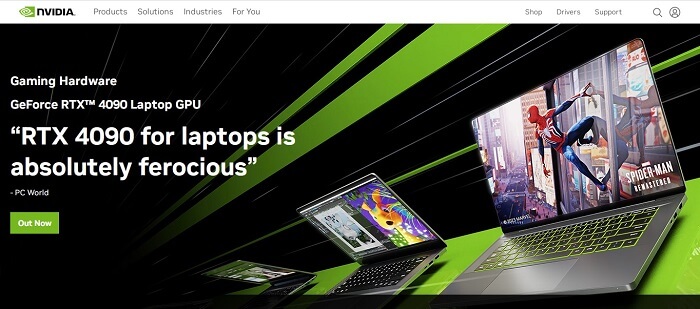
- Move the cursor to the Drivers tab.
- Select All NVIDIA Drivers.
- Choose the Product Type, Product Series, Product, Operating System, Download Type, and Language.
- Click Search.
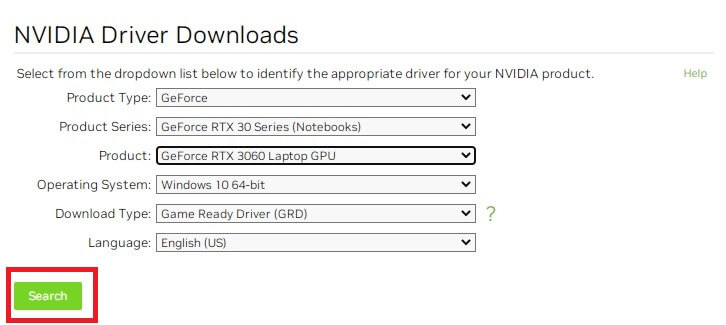
- Check the driver that NVIDIA offers as per the submitted details.
- And then click the Download button.
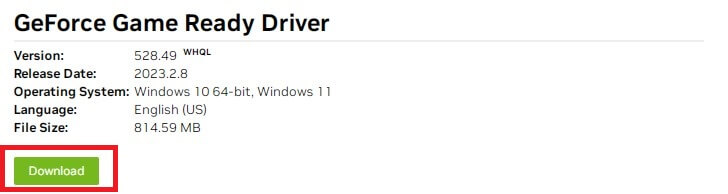
- Start the driver download by choosing the download option on the final driver download page.
- Now, run the downloaded .exe setup file to install GeForce RTX 3060 Ti driver on your PC. You also have to follow the instructions given by the NVIDIA driver setup to perform a successful installation.
Also know: How to Fix “NVidia Graphics Driver Is Not Compatible With This Version of Windows”
Method 3: Use Bit Driver Updater
You do not need great technical skills to make the GeForce RTX 3060 Ti driver download process fast, automatic, and easy. All you need is the Bit Driver Updater program installed on your Windows 10, 8, or 7 PC. The tool enables you to download the latest NVIDIA GPU driver effortlessly, just by performing a few clicks. Hence, we consider it the best method to get, install, and update the GeForce RTX 3060 Ti GPU or any other Windows hardware driver. And to justify our statement, below are some of the notable features of Bit Driver Updater.
Notable Features OF Bit Driver Updater
- The tool allows users to update all the drivers with one click.
- It is an all-in-one solution for all driver-related problems.
- Users can plan future driver scans with the scan scheduler.
- It allows the creation of backups of existing drivers and restores them easily to undo the driver update.
- The scanning results are pretty descriptive and inform users about various driver issues and details.
- Driver scanning and updating speed is quite impressive.
Now, you might be thinking about how to use Bit Driver Updater to download, install, and update GeForce RTX 3060 Ti driver. Do not worry. It is simple to do so. All you need to do is to follow the few clear instructions mentioned below.
- Click the below Bit Driver Updater download button.
- Install the tool using the downloaded .exe file.
- Launch it after installation.
- Select Scan Drivers.

- In the scan results, go to the GeForce RTX 3060 Ti GPU driver and choose Update Now.

Bit Driver Updater is available in both free and paid versions. You can check our review of the software to know more about both versions.
Concluding How To Download, Install, & Update GeForce RTX 3060 Ti Driver
These were the methods for downloading and installing the most recent GeForce RTX 3060 Ti GPU driver on a Windows computer. We hope that by now, you have a driver that works with your most recent NVIDIA video card. However, Bit Driver Updater is still, in our opinion, the best way to download, install, and update NVIDIA GeForce RTX 3060 Ti drivers. And the causes for this have previously been mentioned. We are also open to recommendations from you. If there are any alternative, simpler methods for downloading the GeForce GPU driver, please post them in the comments.


