
To resolve the unpleasant driver issues with your HP scanner, download the correct HP ScanJet 200 driver onto your Windows computer. not sure how? Unwind; we’ve got a useful HP ScanJet 200 driver download, update, & installation tutorial right here. To learn more, keep reading.
Using scanners makes it simple to store your crucial documents digitally. They assist you in creating a digital or soft duplicate of your papers that you may save to your computer or upload to any online storage service. HP ScanJet 200 is one of the well-known PC scanners. It has a lot of useful features and is relatively easy to use and set up. However, occasionally customers may experience issues with the device as a result of a poor driver. As a result, we have created these instructions to download, update, install, and reinstall the HP ScanJet 200 driver.
This article not only teaches you how to get the best driver for your HP scanner, but it also offers solutions to common problems you might run into with it. So let’s go right to the solutions for downloading, installing, and updating the HP ScanJet 200 driver.
Easy & Quick Methods To Download HP ScanJet 200 Driver & Update It
Check the HP ScanJet 200 driver download, installation, reinstall, & update guide provided below to know the easy and quick ways of getting the correct HP scanner drivers.
Method 1: Download & Update HP ScanJet 200 Driver Using Windows Update Feature
One of the simplest and primary ways one can think to download software & driver updates on Windows PC is using the Windows Update feature. If you are new to the operating system, then you might not be aware of this useful functionality of it. The feature allows you to upgrade the entire PC, including all the software and drivers, at once and with a single click. You only have to command the system to look for the required and available updates. And then it finds them over the Web and downloads them on your computer.
Below are the steps you will need to use this feature and download the latest HP ScanJet 200 driver on your system.
- If you are using the latest Windows Operating system, i.e., Windows 10, then go to the Start icon available on your taskbar and click on it.
- After that, you have to click on the Settings option available in your Windows Start menu.
- Then, once the Settings Window appears on your desktop, find Updates & Security settings in it and select it as well.
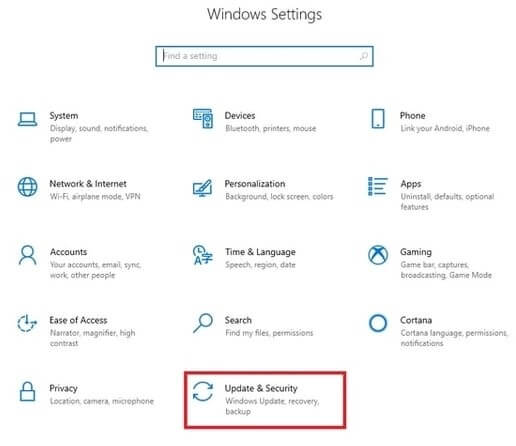
- Now, select Windows Update from the options available in Update & Security settings.
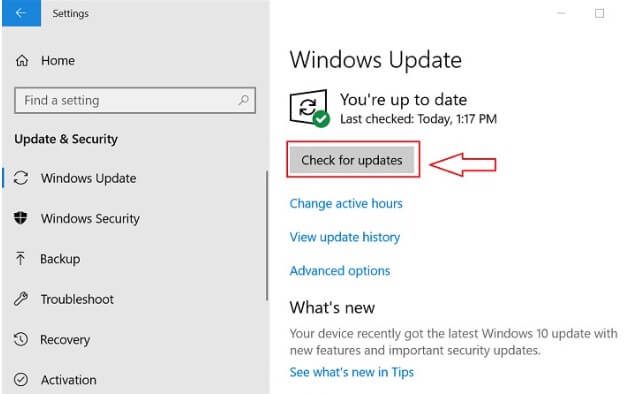
- And then, as we have mentioned earlier as well, command the system to look for the required and available updates by clicking the Check for updates option.
However, if you are using this method to download HP ScanJet 200 driver on your computer, then you may find it pretty ineffective sometimes. The reason for this is that it doesn’t always detect the available driver update. Hence, we advise the users to try the other effective and handy ways mentioned in this guide to update, install, & reinstall HP ScanJet 200 driver on their Windows PC.
Method 2: Download HP ScanJet 200 Driver From HP’s Software & Drivers Support
If you are someone who believes in performing tasks manually, then you can follow this manual method to download & install HP ScanJet 200 driver on a Windows system. It requires you to find, download, and install a suitable HP scanner driver for your operating system all on your own. However, you do not have to look for a driver update on multiple platforms. You can get it from the official support of the manufacturer. And for HP ScanJet 200 scanner, you can download the latest version of the device driver on HP’s software & drivers support. Here is all you need to do.
- To access the software & drivers support of HP, you first have to go to the official website of HP.
- Once you visit the HP website, find and go to the Support tab.
- After that, choose the Software and drivers option from the drop-down menu.
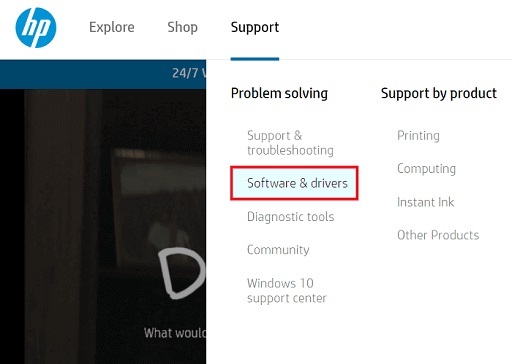
- Then go to the Printer option under Let’s identify your product to get started. Don’t get confused, as HP offers support for its printer and scanner devices altogether.
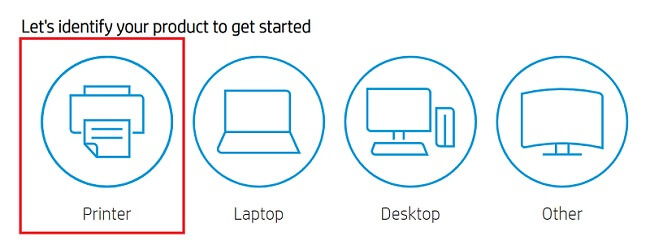
- Now, you have to find your device. Hence, go to the search box available on the page and then type ScanJet 200 in it.
- It’ll provide you with some of the matching results, you have to go with the most suitable one, as we have shown below.
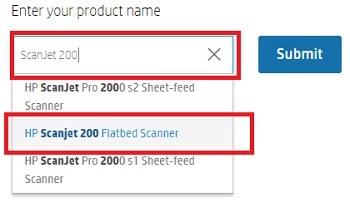
- After that, it’ll provide you with the available software and drivers for your HP ScanJet 200 scanner. However, you have to set the operating system of your PC.
- As soon as you select the operating system, you’ll get the personalized driver version. Download it with the option provided in front of the driver.
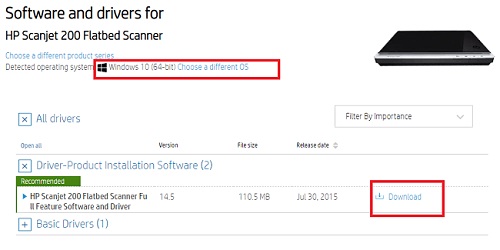
- Now, run the downloaded driver setup file to install the driver on your PC.
- As you run the setup, you’ll get on-screen instructions. You only have to follow them to install HP ScanJet 200 driver on your Windows system.
However, if you think that the driver doesn’t get installed correctly, then you can also reinstall the HP ScanJet 200 driver on your PC. Here are the instructions for performing a driver reinstall on Windows.
- Go to the Device Manager tool.
- Then, expand the ‘Print Queues’ or ‘Printers’ option listed in it.
- After that, perform right-click on HP ScanJet 200 and click on Uninstall device.
- Confirm the uninstallation of the previously installed HP scanner driver.
- Lastly, just reboot your PC to reinstall the HP ScanJet 200 driver on your computer.
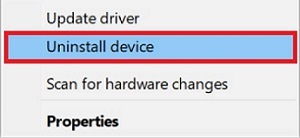
Also know: HP LaserJet M1005 MFP Scanner Driver Download, Update & Install
Method 3: Use Bit Driver Updater To Download The Latest HP ScanJet 200 Driver
Now, let’s talk about the most effortless solution to download HP ScanJet 200 driver on Windows 10, 8, & 7 PC. Currently, time is the most precious thing for everyone. And one doesn’t want to waste his/her time performing lengthy procedures to update PC drivers. Hence, an efficient and fast driver updater program is a need of the hour. But, selecting a driver upgrading tool that can fulfill all your requirements can be quite time-consuming too. That’s the reason why we have come up with Bit Driver Updater.
It can resolve all the problems that you are facing with your Windows drivers, whether HP ScanJet 200 driver or any other PC driver. And it doesn’t even take much time and effort to do so. All you have to do from your side is to click a button, and this program fixes all the driver issues present on your system. Below are the other prominent functions of Bit Driver Updater, because of which it holds a significant position among all other driver upgrading tools available in 2020.
- Fast scanning speed
- Upgrades multiple drivers in one click
- Scheduled scanning function
- Option to create and restore driver backups
- Simple interface
If you are looking to perform a driver update on your PC, then you must try the Bit Driver Update by following some simple steps that we have provided below.
- Get the program setup file by the download button given here.
- Install the tool by using the setup you have downloaded.
- Now, browse to the location where you have installed Bit Driver Updater and run it on your PC.
- After running the program, make click on the Scan Drivers option.
- Then locate the driver that you want to download or upgrade and click the Update Now option available for it.

To upgrade multiple drivers in one click, we suggest you use the pro version of the program.
Best HP ScanJet 200 Driver Download, Installation, & Update Methods
We believe that this tutorial has given you the best advice on how to download, install, and update the HP ScanJet 200 driver. It discusses numerous practical approaches to obtaining the proper driver for your HP scanner. Our recommendation for downloading the HP ScanJet 200 driver, however, is to use the Bit Driver Updater.
Additionally, if you liked how we presented the information in the post and found it useful, please subscribe to our site. Additionally, you can use the comments section to express your ideas.


