
Here, we’ve outlined the most effective techniques for obtaining and updating the Logitech Driving Force GT Driver for Windows 10 and other operating systems.
The Logitech Driving Force GT racing wheel is something that almost every fan of racing video games wants to try out. Gamers all over the world love this gaming accessory from the top component manufacturer for the excitement and fun it adds to the game. Do you own it as well? If so, you must first download the GT driver before using this wheel on a racing track. You won’t get the desired gaming experience from the device unless the driver is compatible and up to date.
Additionally, you might run into other problems, like the “Logitech Driving Force GT wheel not working on PC.” For optimal device performance, we now go over how to download, install, and update the Logitech Driving Force GT driver. But first, let’s look at what Driving Force GT Driver is before moving on to the techniques and fixes.
What is the Logitech Driving Force GT Driver?
Logitech Driving Force GT is a gaming steering wheel commonly used to play racing games on computers and other platforms. Logitech Driving Force GT Driver is a software program that allows smooth configuration and running of the steering wheel console attached to the computer or other platforms. It is very important for the driver to run and synchronize the steering wheel with the computer and other platforms.
Best Methods to Download Logitech Driving Force GT Driver
Here are the quickest ways to download and install the drivers on Windows 10.
Method 1: Download Logitech Driving Force GT Driver through the Official Website
You can find the latest driver for Logitech Driving Force GT on the official website of the company. Below is how to download the drivers from the website.
- Visit the official website of Logitech.
- Click on “Support” and select “Downloads” from the available options.
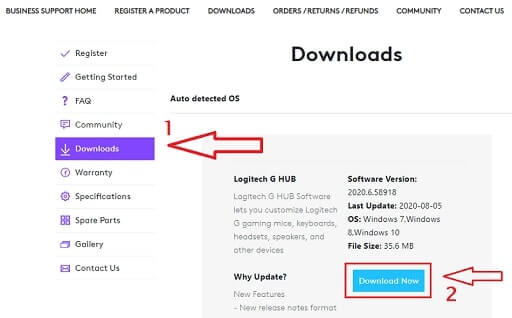
- In the given search box, input “Driving Force GT” and choose it from the results.
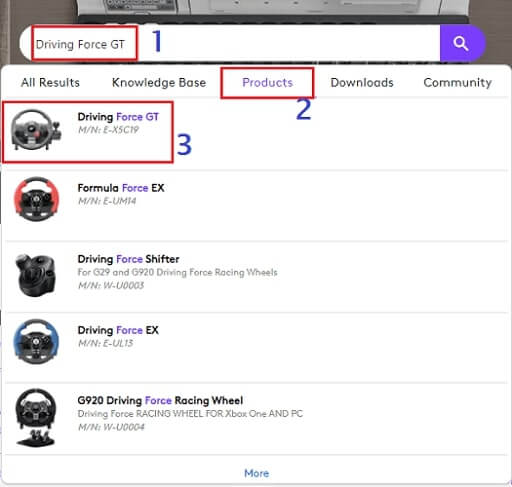
- Once the Getting Started screen comes up, click on the “Downloads” option.

- Now, click on the “Download Now” file to download the driver setup on your PC.
- Comply with the on-screen instructions to install the required drivers on your computer.
Also know: Download, Install & Update Logitech Wheel Drivers for Windows
Method 2: Install Logitech Driving Force GT Driver through Device Manager.
You can use the in-built tool in Windows, i.e., Device Manager, to install and update Logitech Driving Force GT driver. Below are steps to do the same.
- Use the combination of Windows and R keys to launch the “Run box.”
- After the Run box comes, type “devmgmt.msc” in the designated space to summon “Device Manager.”

- In the Device Manager, expand the section “Sound, video, and game controllers.”
- Right-click your Logitech Driving Force GT and choose “Update driver” from the options present on your screen.

- Select “Browse my computer for driver software.”
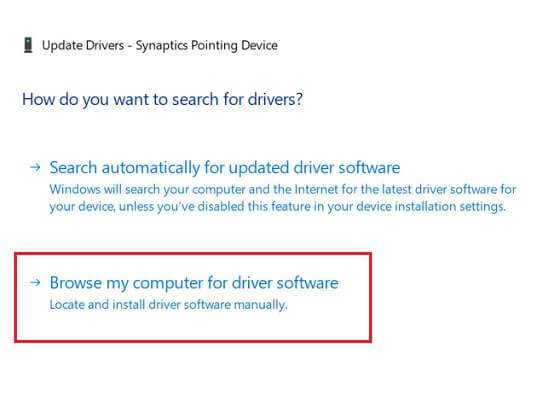
- Input the location where you have saved the driver installation file, checkmark “Include subfolders,” and click on the “Browse” button.

- Specify the folder that has the driver file and click on the “OK” button.

- Tread on the heels of the instructions displayed on your screen to install the Logitech Driving Force GT drivers.
This is how to download and install it. Now, we are going to update the driver for your Logitech device.
Also know: Best Game Boosters and Optimizers for Windows in 2023
Simple Methods to Update Logitech Driving Force GT Driver on Windows 10
Updating the driver for Logitech Driving Force GT is also an easy thing to do if you know the best ways to accomplish this task. Below, we share them.
Method 1: Update Windows
Performing a Windows update is among the most common methods to download a Logitech Driving Force GT driver and update it. However, this method may not always work, as sometimes Windows fails to find the latest driver versions if they were recently released. If you want to try this method, then comply with the below steps.
- In the Run box, type “ms-settings:windowsupdate”, and click on the “OK” button to summon the Windows Update settings.

- After the update settings popup, click on the “Check for updates” button and wait for Windows to find the operating system update.

- Let Windows download the updated version of your operating system. And, if you are lucky, then it will also install the latest Driving Force GT driver on your computer.
Method 2: Get Bit Driver Updater to Automatically Download, Install, And Update Logitech Driving Force GT Driver
If you do not have much time and patience to manually download, install, and update the driver for your Logitech gaming device, then we have a simple shortcut for you. Simply, get Bit Driver Updater from the link shared below, follow some quick steps, and forget about all your driver and device-related issues. In addition to automatically updating the drivers, Bit Driver Updater provides numerous other benefits. We will share them with you after discussing the steps to use Bit Driver Updater.
How to Update Drivers Through Bit Driver Updater?
- Click on the Bit Driver Updater download link to get it.

- Install and open the utility.
- Allow it to scan the device automatically, or if you wish, you can click on the “Scan” button to manually run the scan.
- Review the results of the scan and click on the “Update Now” button present next to the Logitech Driving Force GT driver. If you want, then you can update all the drivers with a single mouse click by clicking the “Update All” button.

These are the easy steps that you are required to follow for downloading, installing, and updating the drivers using Bit Driver Updater.
Frequently Asked Questions (FAQs)
You may have some additional questions related to the subject, hence we are trying to answer the same, here:
Q.1 Does Logitech Driving Force GT work on PC?
Yes the Logitech Driving Force GT works easily with different operating systems of the PC.
Q.2 How do I connect my Logitech Driving Force to my computer?
It is very easy to connect the Logitech Driving Force to the computer. You just need to plug in the device and install the driver with the help of one of the methods described above. The device will be ready to use after you restart the computer.
Q.3 Will Driving Force GT work on PS4?
No, the Logitech Driving Force GT will not work with PS4. It is only compatible with Windows, PS2, PS3, and some other platforms only.
Downloaded Successfully Logitech Driving Force GT Driver
This typewritten note instructed us on how to download, install, and update a Logitech Driving Force GT driver. Using Bit Driver Updater, which also improves the performance of our device, we download, install, and update the drivers. If you would rather do it another way, please explain it to us in the comment section below. Don’t forget to sign up for our mailing list if you haven’t already.
