
To make your gaming experience the best it can be, download and install the most latest versions of the Razer Mamba driver. Find out how to accomplish it in the safest, simplest, and quickest manner by reading on.
Your performance in different games is greatly influenced by your gaming mouse. It can be raised a few notches with a good gaming mouse like the Razer Mamba.
However, you must promptly download and update the Razer Mamba driver for fluid gaming. In this tutorial, we’ll go over downloading and installing the new driver.
This article shares different methods that you can use to download the Razer Mamba driver, install, and update it with ease.
Methods to Download Razer Mamba Driver, Install, and Update it
Below are the methods to download the driver for the Razer Mamba wireless mouse, install, and update it on Windows 10.
Method 1: Download the Driver from Razer’s Website
The official website of Razer is one of the places from where you can download the Razer Mamba driver safely.
Below are the steps you need to take to do the driver download, installation, and update via Razer’s website.
- Click here to travel to the website of Razer
- Click on the Support tab.

- Input Razer Mamba in the search box and hit Enter.
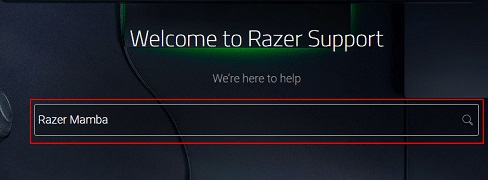
- Click on Razer Mamba Wireless Support and FAQs.
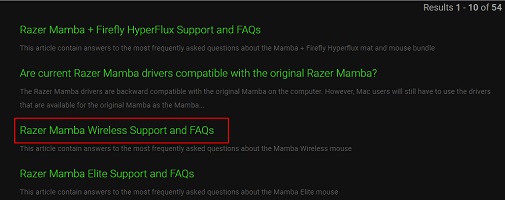
- Choose Drivers & Downloads from the left pane.

- Click on the green-colored download link that you get on the screen.
- Double-click on the downloaded file and complete the installation of the Razer driver.
Also know: How to Fix Logitech G203 Driver Issues
Method 2: Use Device Manager to Download, Install and Update the Razer Mamba Driver
You can put the Device Manager to use for downloading, installing, and updating the driver for your wireless mouse Razer Mamba. Below are the step-by-step directions to do it on Windows 10.
- Use the keyboard command Windows+X to open the Quick Access menu.
- Select Device Manager from the options available on your screen.
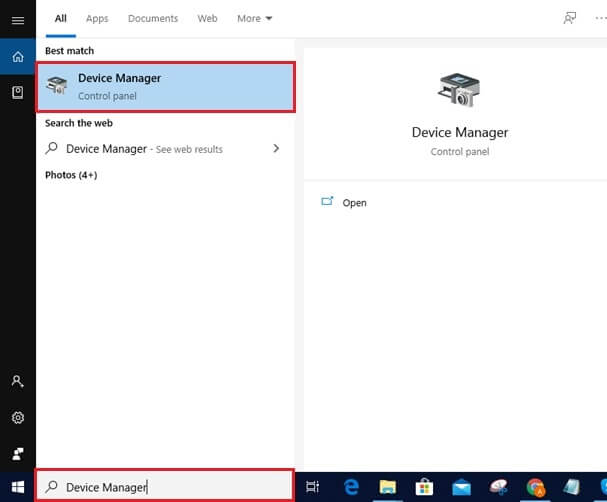
- Click on Mice and other pointing devices to expand them.
- Right-click on your Razer Mamba device and choose Update driver from the on-screen menu.

- Search automatically for updated driver software.
- Let Windows perform the driver download and installation.
- After completing the above steps, restart your computer.
Method 3: Use Automatic Tools
Above was how to download the Razer Mamba driver update and install it manually. As you can see, the manual processes are quite tiring, effort-taking, and time-consuming.
To save you ample time and energy for gaming and other critical tasks, we recommend downloading, installing, and updating the drivers automatically using software like Bit Driver Updater.
Bit Driver Updater downloads and installs reliable driver updates automatically with a click. Moreover, it also offers benefits like driver backup and restores, driver download speed acceleration, etc.
In our other article, we reviewed Bit Driver Updater in much more detail. You can read it to get complete information about this software.
Below is how to download, install, and update drivers using Bit Driver Updater.
- Click on the download button given below to get Bit Driver Updater’s setup downloaded.
- Click on the downloaded file and complete the software installation.
- Let Bit Driver Updater scan your computer deeply for a few seconds.
- Click on the Update All button to get all the outdated drivers updated in an instant.

If you want to update only the Razer Mamba driver, click on the Update Now button visible next to it.
However, for better gaming and overall computer performance, we think you should update all the outdated drivers.
Razer Mamba Driver Downloaded, Installed, and Updated
Here, we discussed how to download, install, and update the Razer Mamba driver on Windows 10. You can accomplish it by using any of the ways mentioned above.
However, we advise using Bit Driver Updater if you want to update drivers quickly and painlessly. Keep checking our blog for further instructions on how to handle various computer jobs.


