
Have you ever wondered how various Bluetooth parts work with your computer? BCM20702A0 drivers act as a bridge between them, facilitating communication. These drivers are what link Bluetooth devices to your computer. You cannot use Bluetooth services on your computer without it. So let’s download the BCM20702A0 drivers to ensure constant Bluetooth connectivity.
It is important to keep in mind that drivers require regular updates in order to carry out their necessary functions, so downloading the driver alone is not sufficient. So, here is a thorough tutorial on how to download the Broadcom BCM20702A0 driver for Windows 10 and how to install and update it.
Methods to download BCM20702A0 drivers, install, and update them
Below, we guide you through the ways to get the BCM20702A0 drivers downloaded, installed, and updated on Windows 10.
Method 1: Download the driver from the PC manufacturer’s website
One place where you can get the updated BCM20702A0 drivers is the official website of your PC manufacturer. Below, we discuss how to download the driver from the websites of two popular brands, namely Lenovo and HP.
Download the BCM20702A0 driver on Lenovo
Below is how to get the needed BCM20702A0 driver on Lenovo computers.
- Travel to the Lenovo website from here.
- Choose SUPPORT from the menu tab.

- Select PC as your product family.
- Now, you can either let Lenovo Detect Product or View PC Support. We choose the second option.
- In the Search PC Support box, enter the model name of your Lenovo computer.
- To find the model name and the OS your PC runs, follow the path Settings>System>About. Our computer is Lenovo YOGA 3 Pro-1370.
- Choose Drivers & Software from the left menu.
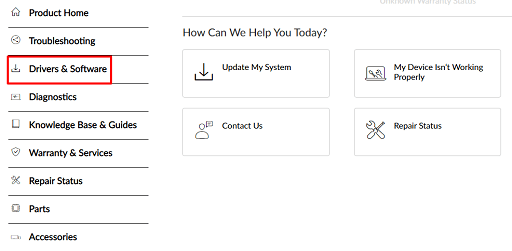
- Switch to the Manual Update tab and then select Bluetooth and Modem from the available menu.

- Now, download the available Broadcom driver.

- Click on the downloaded file and then install the driver on your computer.
- Reboot the PC after completing the above process.
Download the BCM20702A0 driver on an HP laptop
If you have an HP device, then below is how to get the updated BCM20702A0 driver downloaded on it.
- Click this link to travel to the HP website.
- Select your product type, i.e, Desktop or Laptop.
- Input your device’s name in the given box and hit Enter.
- Download the Broadcom Bluetooth driver.
- Click on the driver file that you got in the previous step.
- Install the driver.
- After the installation, restart your computer.
Also know: Best Driver Updater Software for Windows & Mac In 2023 (Free/Paid)
Method 2: Download the BCM20702A0 driver through Device Manager
Another way to download the drivers for the BCM20702A0 chip is via Device Manager. You can follow the below process to do it.
- Activate the Quick Access menu by employing the Windows+X keyboard command.
- Choose Device Manager from the options available to you.

- Expand the branch titled Other Devices by clicking on it.
- Right-click on the BCM20702A0 drivers and pick Update driver from the popup menu.

- Pick the first on-screen option, i.e., Search automatically for updated driver software.

- Let the process complete and after it completes, boot your computer again.
Method 3: Give the operating system an update
Updating the OS is also one of the popular ways to get the required drivers. However, this method does not have a very high success rate, as Windows fails to find the driver if it is too recently released. However, you can still try this method by implementing the below process.
- Employing the keypad shortcut Windows+I, activate Settings.
- From the panel on your screen, select Update & Security.

- Click on the option you get to Check for updates.

- Let Windows find an OS update.
- Follow the on-screen prompts to download the found update and install it.
- After completing the update process, start your computer again.
Also know: Best Open Source Operating Systems in 2023
Method 4: Download the BCM20702A0 drivers and update them automatically
If you are looking for a way that lets you download, install, and update drivers instantly without following too many steps, then here is something for you. There is no need to follow the lengthy manual processes we shared above to get the required drivers. You can complete the driver download, install, and update process automatically with one click using software like Bit Driver Updater.
Bit Driver Updater downloads the authentic driver updates for you in just a few clicks and also offers many interesting features, such as acceleration of driver download speed, backup, and restore of drivers, etc. You can read this review to learn more about it.
Now, let’s move on to the simple process you need to follow to download BCM20702A0 drivers on Windows 10 (64-bit or 32-bit) using Bit Driver Updater.
- Click the below download link to travel to Bit Driver Updater’s website.

- Now, choose the Download Now option to get the software setup downloaded.
- Click on the downloaded exe. file and install Bit Driver Updater.
- Wait for a couple of moments till the software runs a scan on your PC.
- After the scan, click on the Update Now tab located alongside the BCM20702A0 driver to download the updated version of it.
For improved PC performance, we suggest you update all the out-of-date drivers on your computer. You can do it instantly by picking the Update All option of Bit Driver Updater.

Successfully downloaded BCM20702A0 drivers
This article highlighted several approaches for getting the BCM20702A0 drivers downloaded, installed, and updated. Any of them will work to complete the task. However, we advise using Bit Driver Updater to download the most recent drivers. It is the automatic, simple, and secure method of obtaining the required drivers. And keep coming back to this blog for more helpful tech news, advice, and solutions.

