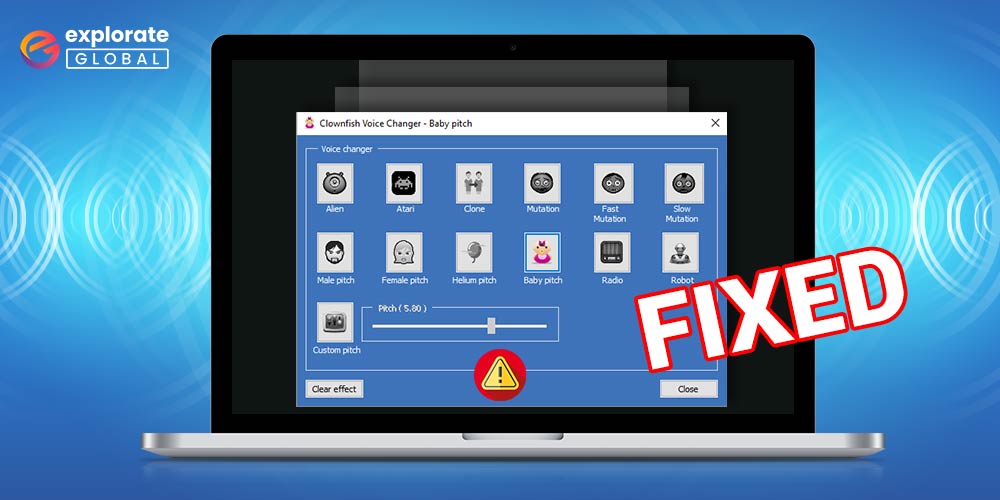
Utilize the reliable fixes listed in this article if the Clownfish voice changer on your Windows 10 or 11 computer isn’t working.
For Windows, Clownfish is a very well-liked voice-changing application. The app is frequently used to prank friends. You can change your voice using the app to sound like an alien, clone, woman, baby, robot, and more.
The app allows you to call and record amusing voicemails and can be integrated with services like Skype, Discord, etc. In addition, you can use the app to play music, record audio files, etc.
For both professionals and beginners, the app is quite simple to set up and use, but you might run into some issues. If Clownfish voice changer isn’t functioning properly on Windows 10 for you as well, this article can assist you in fixing the issue so you can effectively prank others.
Fix Clownfish Voice Changer Not Working Problem Easily
You can easily fix the Clownfish voice changer not working issue on your Windows 10, 8, or 7 PC with the help of all the methods listed in the coming sections of the article.
Fix 1: Update Clownfish and Install the Latest Version
Outdated Clownfish versions can cause problems like the Clownfish voice changer not working, etc. To get rid of such problems, you should update the app. Follow these steps to get the latest version of Clownfish:
- Double-click the Clownfish desktop icon.
- Select Check for updates from the drop-down menu.
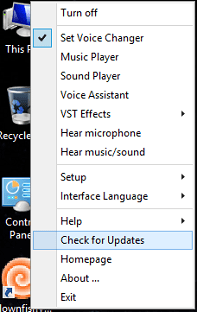
- Let the app complete the update and then run it again.
You will now be able to run the program smoothly without facing the app not working problem.
Also know: Best Voice Changer Apps for Android and iPhone in 2023
Fix 2: Uninstall and Reinstall Clownfish
The last solution if nothing works to solve the Clownfish voice changer not working on Windows 10, then the last resort is to uninstall and reinstall the app through the Control Panel. Here are the steps to do so:
- Press the Win+R keys and type Control Panel.

- Click Ok.
- From the Control Panel, click on Uninstall a Program.
- Look for Clownfish and right-click on it.
- Select Uninstall.
- Visit the official website of Clownfish and download the app.
- Install the app and run it.
Now you will not have to deal with Clownfish’s voice changer and music player not working on Windows 10.
Also know: Free Audio Sound Equalizer For Windows 10
Fix 3: Install Clownfish Microphone and More
You are required to install some outsider microphones and other line-in files to run Clownfish smoothly. Due to the absence of these files, you may come across such errors. Follow these steps to install these:
- Double-click the desktop icon of Clownfish.
- Take the cursor to Setup.
- Click on System Integration.
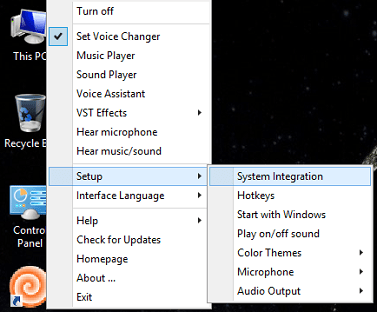
Click on System Integration - From the menu that appears, click on Install across every program.
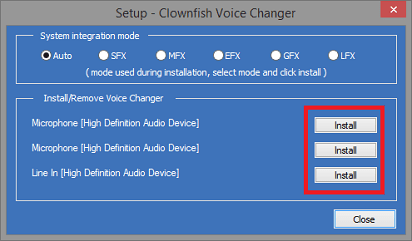
- Once the installation is complete, close the setup.
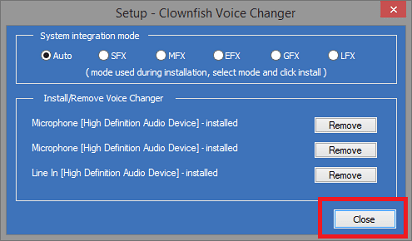
Now you can run and use the platform without facing the Clownfish music player or voice changer not working error.
Fix 4: Update the App Using Clownfish
As stated earlier, Clownfish works in integration with third-party applications like Skype and Discord. If you are facing a Clownfish voice changer not working problem, then it can be because the app is out of date. You should update and install the latest version of such apps for error-free execution.
Also know: How to Test Microphone on Windows
Fixed: Clownfish Voice Changer Not Working on Windows 10 Problem
You can easily fix the Clownfish voice changer not working issues on Windows 10 by using the efficient solution mentioned above. These techniques have been tried and tested for your comfort and work wonders to resolve the issue. Once the voice assistant problem is resolved, you can use the app with Skype, Discord, and other chat programs to prank your friends by giving them funny voices. You can post your inquiries in the comments if you have any regarding the subject. We appreciate your reviews and recommendations as well. For interesting news, tech reviews, solutions, and much more, subscribe to our blog’s newsletter.

