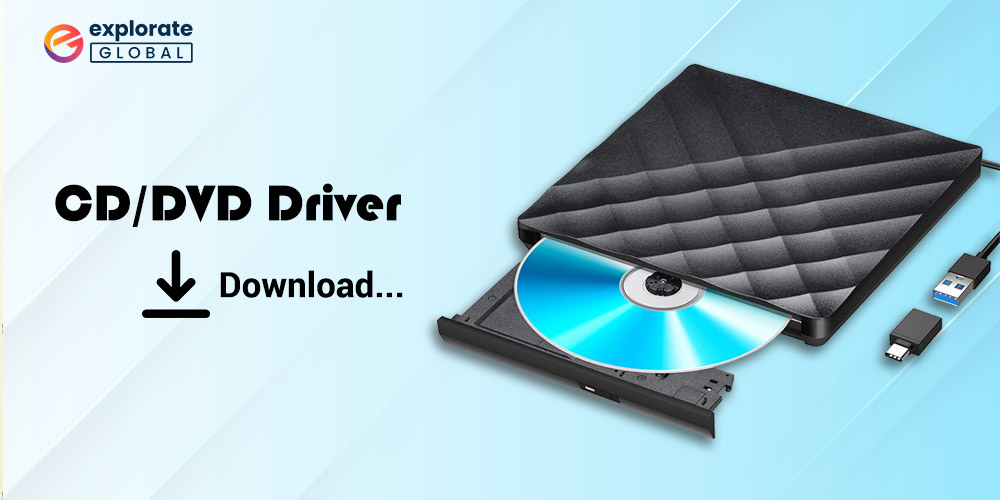
If you have ever tried to install software or access files from a CD or DVD on your Windows PC, you know the importance of having the necessary drivers installed. Drivers are software programs that allow your computer to communicate with hardware devices, such as a CD/DVD drive.
CD/DVD drivers are essential for the proper functioning of your optical drive, allowing you to read and write CDs and DVDs on your computer.
If your computer does not have the appropriate driver installed, it may not recognize your CD or DVD drive, preventing you from using it. Fortunately, downloading and installing required drivers on your Windows PC is a simple process that can be completed quickly and easily.
This guide will provide you with step-by-step instructions on how to download CD and DVD driver for Windows 10 or 11 PC, ensuring that your optical drive works properly and efficiently. So, let’s begin!
Easy Methods to Download and Update CD/DVD Driver On Windows
Here are some of the simple yet efficient techniques for downloading, installing, and updating the DVD and CD driver on your Windows system.
Method 1: Download the DVD and CD Driver from the Manufacturer’s Website
You can manually install the appropriate drivers if you have sufficient technical expertise and time to conduct an online search for legitimate drivers. You may follow the steps outlined below in order to download CD/DVD drivers using this method:
- Visit the manufacturer’s official website.
- Locate the Software & Drivers section or Downloads.
- Look for the serial number or model of the device you are using.
- Download the most recent driver version for your operating system and bit size.
- Double-click the setup file to launch it, and then follow the on-screen prompts to install the most recent CD driver for Windows 10 or 11.
Finally, to bring into effect the new modifications, restart your computer.
Also Know: Best Disk Cloning Software for Windows PC
Method 2: Use the Device Manager for CD and DVD Driver Update on Windows
For monitoring and controlling the linked hardware and its corresponding drivers, Windows comes with a built-in utility program called Device Manager. To obtain and update the DVD driver for Windows 10/11, follow the instructions listed below.
- Press Windows + X on your keyboard. Next, choose select Device Manager from the menu that appears.

- Search for the DVD/CD-ROM drives section in the Device Manager window and double-click it to expand its category.
- Then, from the context menu list, right-click on the CD/DVD driver you are using and select Update Driver Software.

- Now, select Search Automatically for Updated Driver Software from the next pop-up window.

There you go! You can now relax and wait for Windows to install any necessary driver updates for the computer. To apply the modifications after everything is finished, simply restart your computer.
Method 3: Run Windows Update to Get DVD Driver Update on Windows
To obtain the most recent version of your CD/DVD drivers, you may use the Windows update tool. Although this approach is not always successful, many people nevertheless give it a shot. So, to apply this process, adhere to the guidelines given below.
- Search Windows update settings in the Taskbar’s Search box, then press the Enter key.
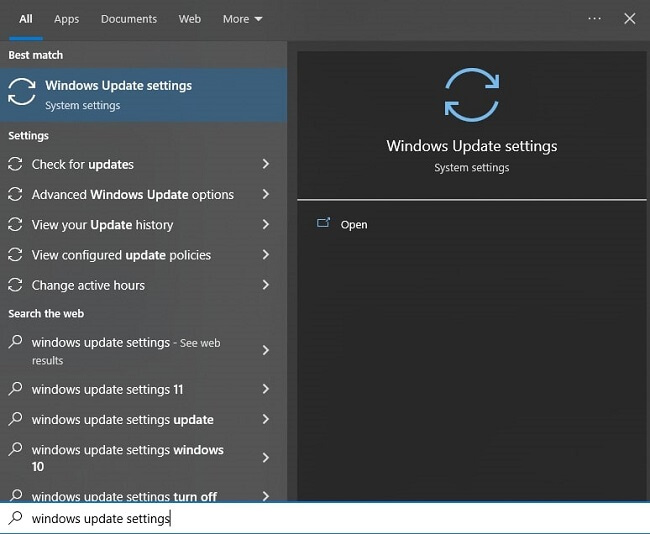
- You’ll see a Windows update window. Click the Check for updates option there.
- Allow Windows to look for and display any available updates. Then, to get the most recent DVD Driver update for Windows 10 or 11, download and install the updates.
Method 4: Use Bit Driver Updater to Download the DVD and CD Driver for Windows 10 or 11
We are aware that the three procedures listed above to download the CD/DVD driver are manual and prone to mistakes, especially for beginners. Additionally, you need the right computer skills, patience, and time to update drivers manually. Furthermore, the manual approach involves certain risks. Therefore, you may utilize Bit Driver Updater if you’re looking for a simple and quick approach to installing the most recent drivers.
With just a few mouse clicks, you can update out-of-date device drivers utilizing this most recommended driver updating program. Additionally, you don’t need any technical understanding to use this program. Bit Driver Updater automatically recognizes the details of your device and locates the most recent and suitable drivers for it.
To update out-of-date drivers on a Windows PC, you can use Bit Driver Updater’s Free or Pro versions. However, the Pro edition allows you to update all out-of-date drivers with a single click. Whereas, the free version only allows you to update just one driver at a time.
Additionally, the paid edition offers a complete money-back guarantee for a short period of 60 days and 24-hour technical assistance. If a required CD DVD drive device driver is missing on your Windows system, then you may get the required driver using this efficient driver update service.
Steps to Install and Use the Bit Driver Updater
- Use the Download button provided below to download the most recent version of Bit Driver Updater.

- Download the application’s setup file, double-click it, and then follow the on-screen instructions to install it on your computer.
- Start the program once it has been installed, and allow it to automatically search for system drivers. If it doesn’t, you can start the process by clicking the Scan Drivers button.

- You may get a list of every driver that needs updating after the process is complete. You can search for the CD/DVD driver you want and then hit the Update Now option next to it. Otherwise, if you are a paid user, you can choose Update All to update all drivers simultaneously.

Finally, restart your computer to make sure the changes were applied as intended. There you have it! See how simple and easy it was to update all of your drivers at once.
Also check: Best CD Ripper in 2023 ( WINDOWS | MAC | Linux)
Conclusion: Download and Update the CD/DVD Driver on Windows PC
To conclude, for the system and any attached hardware devices to run without any problems, it is essential to keep the device drivers updated. You may fix a number of faults, including non-connectivity, display-related problems, Wi-Fi connectivity, and more, by regularly updating the drivers. Hence, you can upgrade the CD/DVD driver on Windows 11/10 easily with the help of the aforementioned effective methods. Also, in the comments section below, please let us know if you have any questions, doubts, or suggestions.

