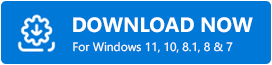It is quite necessary to download the latest Windows updates released by Microsoft to add exceptional updated features. However, as the update is new it also brings some errors. Several users have reported errors with Windows 10. One such common error is Windows 10 DVD/CD-ROM Error Code 19. This issue can be annoying and can hamper the normal working of your system.
However, similar to other errors Code 19 can also be fixed with the respective solutions. But before we dig into the solutions we must identify the problem behind the error. The next section explains the possible reasons behind the Windows 10 DVD/CD-ROM Error code 19.
Reasons For The Windows 10 DVD/CD-ROM Error (Code 19)
You can check the Windows 10 DVD/CD-ROM error (Code 19) in the Device Manager. In the Device status of DVD/CD-ROM device, it shows ‘Windows cannot start this hardware device because its configuration information (in the registry) is incomplete or damaged. (Code 19).’
Although most commonly, users face this issue after updating the Windows operating system, but there are various other reasons as well. Below are some of the other usual reasons for the Code 19 Windows 10 CD/DVD drive issue.
- Corrupted entries in Registry Editor can also cause this CD/DVD drive not working issue on Windows 10.
- Sometimes the problematic and obsolete CD/DVD Drivers can also cause this issue on Windows 10 PC.
- It is also possible that the problem is with your hardware.
- Third-party device drivers can also result in Code 19 issue.
So, now as we are aware of the causes for the DVD/CD-ROM Code 19 Error, then let’s check the solutions available.
How to Fix Windows 10 DVD/CD-ROM Error (Code 19)
Here are the methods that you must know if you want to resolve the Windows 10 DVD/CD-ROM Error. These solutions can help you to fix the malfunctioning of your PCs DVD/CD-ROM.
System Restore
If you have started facing the CD/DVD drive not working issue since you have updated your Windows OS, then we recommend you to restore the previous version. You can use the system restore point of the Windows operating system for this. Here are the steps that can help you to restore the previous version of Windows on your computer.
1. With the help of Windows Key and the R key launch Run.
2. In the text box, type rstrui.
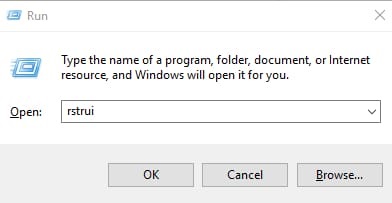
3. Click OK.
4. Then select Next.
5. Select and mark Show more restore points.
6. Click Next.
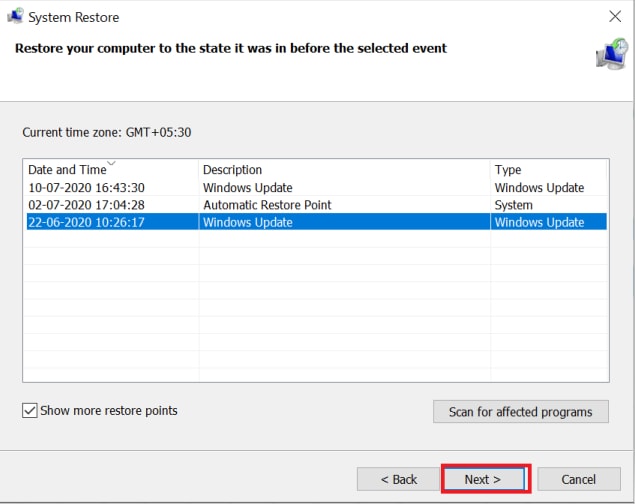
7. Select an appropriate restore point.
8. Then click Next.
9. At last, select Finish.
Let the operating system restore its previous version. And after that, restart your system and check if the Device status for the CD/DVD driver for Windows 10 still shows Code 19 or not.
Also read: How to Enable/Disable USB Port on Windows 11,10, 8, 7
Edit Registry Entries
As we have seen, one of the most common reasons for Windows 10 DVD/CD-ROM error is corrupted entries in the Registry Editor. Hence, editing those entries may help to resolve this issue. Here is how you can do this.
1. Type Registry Editor in the Windows Search Box and open it.
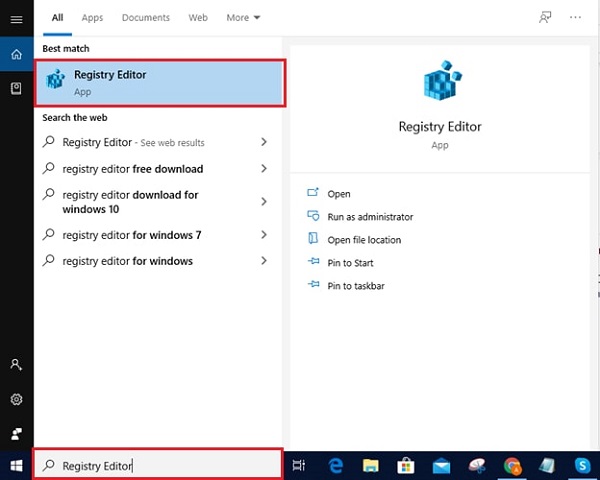
2. In the Registry Editor follow this path:
Computer\HKEY_LOCAL_MACHINE\SYSTEM\CurrentControlSet\Control\Class\{4d36e967-e325-11ce-bfc1-08002be10318}
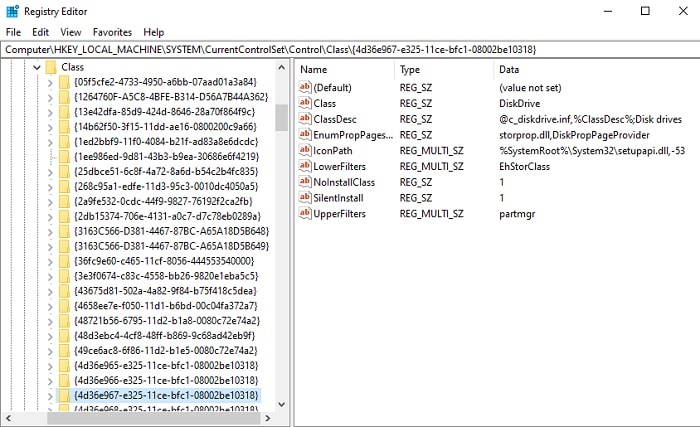
If in case you don’t find the UpperFilters and LoweFilters by following the above path, then you can also try the below one.
Computer\HKEY_LOCAL_MACHINE\SYSTEM\CurrentControlSet\Control\Class\{4d36e965-e325-11ce-bfc1-08002be10318}
3. Select UpperFilters.
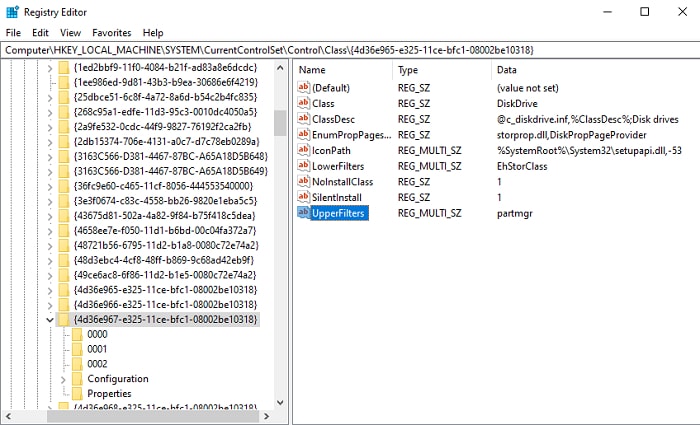
4. Right-click on it and click Delete option from the context menu.
5. Now select LowerFilters.
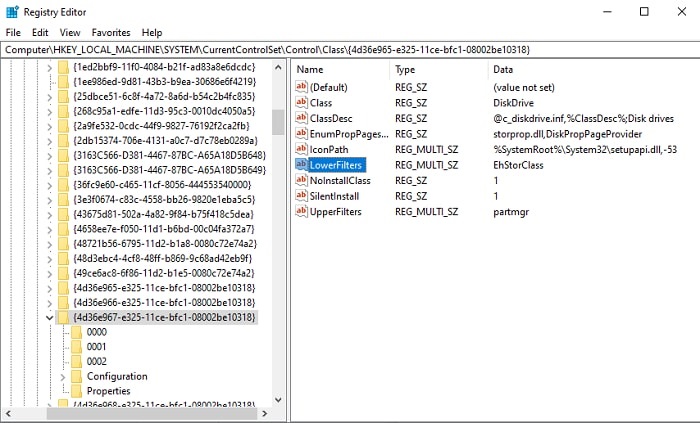
6. Right-click on it as well and click Delete option from the context menu.
7. Close the window and reboot the PC.
Open the Device Manager and check if the Code 19 issue got fixed or still prevails.
Uninstall CD/DVD and IDE ATA/ATAPI Drivers
Corrupted CD/DVD and IDE ATA/ATAPI Drivers are also a prominent cause of Code 19 error on Windows 10 PCs. Hence, some people claim that uninstalling these drivers can resolve this issue. If you want a proper guidance to uninstall CD/DVD and IDE ATA/ATAPI Drivers, then you can rely on the instructions mentioned here.
- Click on the Windows Search box and type Device Manager.
- Open the Device Manager from the search result.
- Select DVD/CD-ROM drives and expand it.
- Right-click on the driver.
- Select the Uninstall option.
- Now, expand the IDE ATA/ATAPI controllers category and do the same for those drivers.
After uninstalling all the required drivers, reboot your computer and verify if the DVD/CD drive not working problem got solved or still persists.
Also read: How to Dual Boot Windows 10 and Ubuntu
Uninstall Faulty Drivers
Another great fix to resolve Windows 10 DVD/CD-ROM error is uninstalling all the faulty drivers. These problematic drivers doesn’t only cause the DVD/CD-ROM issues, but are also a major reason for several PC problems. You can identify the faulty drivers by the yellow exclamation marks. Here is how you can uninstall them.
1. Open Device Manager, as described above.

2. Look for the faulty drivers or the drivers showing a yellow exclamation mark.
3. Right-click on those drivers.
4. Click uninstall.
5. Do it for all the drivers showing a yellow exclamation mark.
6. Now click the Action tab.
7. Select Scan for hardware changes.
After completing the above steps, reboot the PC to save and implement the changes that you have made to the device drivers.
Update CD/DVD Drivers
One of the most helpful solution to fix the Code 19 error is updating your CD/DVD drivers. It can heal your obsolete and corrupted DVD/CD-ROM drivers, which can cause various such annoying issues.
However, it is a quite tiresome activity, but you can easily update your DVD/CD-ROM drivers by using a handy tool like Bit Driver Updater. The utility can fix all your driver related issues in just a couple of clicks. And the good thing is that you also get some extra security using its backup and restore feature. Although the feature is only available in the paid version, it is worth spending a few bucks on such a multi-dimensional and useful application.
Here is a short step-by-step guide for using Bit Driver Updater. But first of all, you need to download and install the application. Don’t worry, as here we have also provided the download button for the software.
- Run Bit Driver Updater on your Windows PC.
- To scan for all the obsolete and corrupted drivers, click Scan Drivers.
- From the list of the drivers provided by Bit Driver Updater, select DVD/CD-ROM driver and
- After that, select the Update Now option to update the DVD/CD-ROM driver.

Other Fixes (iTunes, Toshiba)
Along with the fixes that we have mentioned above, there are some other solutions as well that can solve Windows 10 DVD/CD-ROM error. One of them is uninstalling iTunes from your PC via Control Panel or program uninstaller. You can also try disabling the Toshiba Optical Disk Drive if you have one installed on your computer.
However, these methods are applicable to certain users only. And they are also not that effective as compared to other mentioned solutions on this list.
Windows 10 DVD/CD-ROM Error Code 19: Solved
Here we conclude different methods to resolve Windows 10 DVD/CV-ROM Error Code 19 error on your system. Hopefully, you have found these solutions helpful with your concern. However, if you know any other solution, do let us know in the section for comments.
Additionally, if the information in the article helped you make sure you subscribe to Explorate global blog for regular tech updates, news, and guides.