
Are you searching for a simple guide to download, install and update the drivers for your HP Spectre x360 laptop. If yes, then you are at the correct place. Through this post, we take you through the quickest and easiest ways to get the drivers downloaded, installed, and updated.
Convertible laptops are quite trending across the globe. They provide much flexibility to the user and help boost productivity. Talking about such notebook PCs, a name that comes to mind is HP. It makes highly impressive changeable devices. For instance, its Spectre x360 series is among the top choices of users for the world-class features it offers. However, it may still not work the way you want, if you are uninitiated about how to download HP Spectre x360 drivers, install them correctly, and update them.
Therefore, in today’s post, we are going to elucidate the methods to download, install, and update HP Spectre x360 drivers. But before we move further, let’s answer a question that you may have, i.e., what happens when you do not download the required drivers and keep them updated.
What Happens if you do not download and update HP Spectre x360 Drivers
Since the driver makes the computer understand and execute your instructions, below are the difficulties you may encounter if you do not have the required and updated drivers for all peripherals.
- Printing errors.
- Gaming problems.
- Serious issues like Blue/Black Screen of Death.
The above list is not the end, and many other points can be added to it. Hence, to save yourself and your computer from such hardships, read the next section where we share the ways to download, install and update drivers for your HP Spectre x360 convertible laptop.
Methods to Download and Update HP Spectre X360 Drivers
For your ease of understanding, we have put the methods under two headings. The first part shares the ways to download the HP Spectre x360 drivers and install them, whereas the second part discusses how to update them. Let’s start with the first one.
Part I: Download and Install HP Spectre x360 Drivers
Below are the methods to get the HP Spectre x360 drivers downloaded and installed.
Method 1: Via the Manufacturer’s Website
Website of HP has all the drivers that you need. Below are the steps to download and install them from there.
Step 1: Click here to go to the official website of HP.
Step 2: Hover the mouse pointer over the Support option and choose Software & drivers from the descending menu.
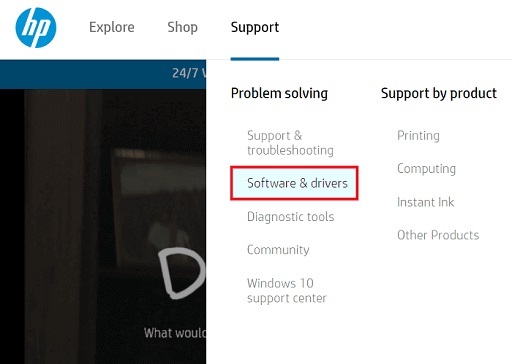
Step 3: Click on the Laptop option available under the “identify your product” heading.
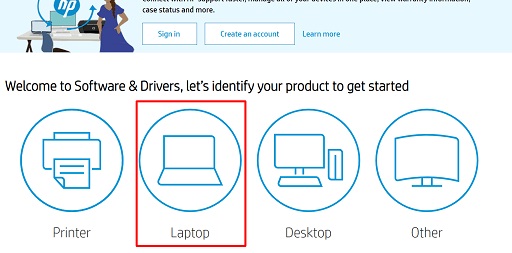
Step 4: Let HP detect your product or input HP Spectre x360 in the given box.
Step 5: Click on the Submit button.
Step 6: Select your Spectre x360 series laptop from the list that appears.
Step 7: Choose a different OS if the detected one is incorrect.
Step 8: Click on the category of driver that you want to download. For example, to download the audio driver, click on it.
Step 9: Click on the Download option.

Step 10: After the driver installation file is downloaded, click on it and follow the directions that appear to install the HP Spectre x360 drivers.
Also know: HP Beats Audio Driver Download, Install, and Update
Method 2: Use Device Manager
You can also download the driver for your HP Spectre x360 laptop and install it through Device Manager. Follow the steps shared below to do it.
Step 1: Launch the Quick Access menu using the Windows+X keyboard shortcut.
Step 2: Select Device Manager from the menu on your screen.

Step 3: After Device Manager opens, expand the category of drivers you need to download and install.
Step 4: Right-click on the peripheral for which you want to download and install the drivers and click on the Update driver option.
Step 5: Now, choose Search automatically for updated driver software.

Step 6: Have patience till Windows downloads and installs the updated HP Spectre x360 drivers.
Step 7: Restart the laptop after the process completes.
Part II: Update HP Spectre x360 Drivers
Below is how you can get the updated drivers for your HP Spectre x360 laptop.
Method 1: Update Windows
Updating Windows is one of the manual ways to download the driver updates. Though this method is a bit time taking, still if you want to follow it, then implement the below steps.
Step 1: Use the Windows+R keyboard command to launch the Run box.
Step 2: Input ms-settings:windowsupdate in the given box and select OK.

Step 3: After the Windows Update settings appear, click on the Check for updates tab.
Step 4: Let Windows find, download, and install the available operating system update. Have patience as this process may take several hours.
Step 5: After the process is complete, reboot your laptop.
Also know: How to Download HP Pavilion G6 Drivers for Windows 11/10
Method 2: Download, install, and update HP Spectre x360 drivers automatically (Recommended)
The manual methods shared above have certain shortcomings. For example, you may not be able to find the compatible drivers on HP’s website, Device Manager may fail to find the updated drivers or Windows might not download the latest drivers if the driver update is released only a few days/hours back. Therefore, we have got a simple solution for you.
Instead of downloading, installing, and updating the HP Spectre x360 drivers manually, you can do so automatically with Bit Driver Updater. It is software that downloads and installs updated drivers without needing any cumbersome efforts from your side. Moreover, it also offers many useful features and advantages that you can know by reading its in-depth review.
Below are the steps you need to take to download, install and update the drivers for your HP Spectre x360 Notebook PC using Bit Driver Updater.
Step 1: Click on the link shared below to get the setup file of Bit Driver Updater.
Step 2: Click on the downloaded setup and follow the directions you get on your screen to install Bit Driver Updater.
Step 3: Give the software two-three seconds to scan your computer.
Step 4: After the scan is complete, go to the driver you need to update and click on the Update Now option.
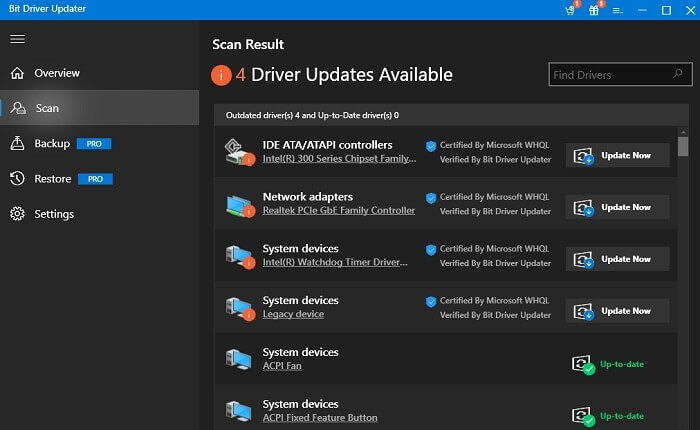
To update all the drivers of your HP Spectre x360 laptop instantly with just a click and improve the laptop’s performance, click Update All.
HP Spectre x360 Drivers Downloaded, Installed, and Updated Successfully
Through this article, we discussed how to download, install and update the HP Spectre x360 drivers. It is crucial to have appropriate and updated drivers for the smooth performance of the laptop. You can use any of the methods shared above to ensure that. However, in our humble opinion, the best way to get the drivers downloaded, installed, and updated is using Bit Driver Updater. It saves your valuable time, energy, and effort that you can use for other more productive tasks. Now, we take your leave and will be back soon with another how-to guide.

