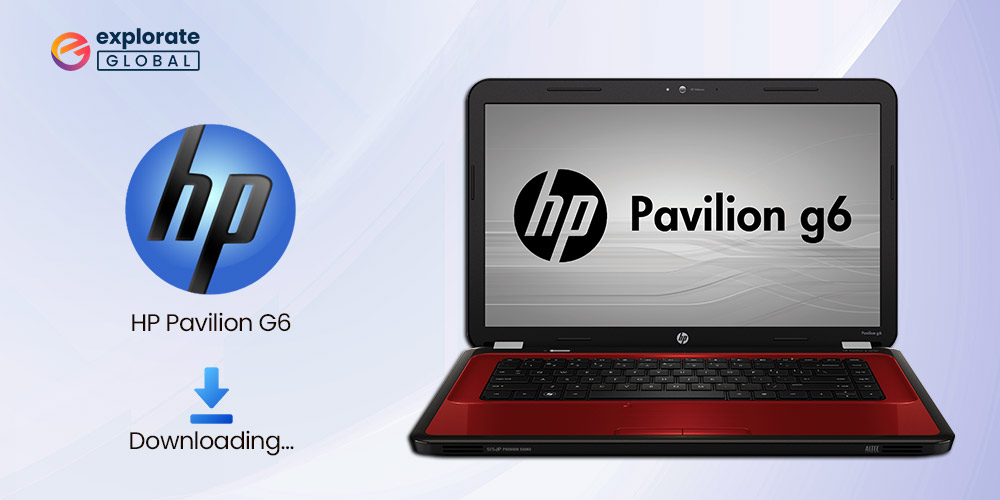
Install the most recent HP Pavilion G6 driver to avoid problems like WiFi not working, and other annoying issues, etc. The most effective techniques are provided in this article.
The HP Pavilion G6 is one of the best and low-budget notebook computers available right now. But even though it’s one of the best-performing affordable laptops, it could have bothersome issues and glitches. You must download the most recent HP Pavilion G6 drivers in order to avoid performance problems such as Blue Screen of Death, computer freezing, etc.
The driver serves as a channel of communication between your computer and different peripheral devices. Your laptop’s hardware cannot efficiently interact without it. And as a result, there are numerous performance problems.
The methods for downloading, installing, and updating HP Pavilion G6 drivers on Windows 10, 8, and 7 (both 64 Bit and 32 Bit) are discussed in this article. So let’s get started.
Methods to Download, Install, and Update HP Pavilion G6 Drivers
Below are the different ways to get the HP Pavilion G6 drivers downloaded, installed, and updated.
Method 1: Download and Install the Updated Driver via HP’s Website
The website of HP is among the most authentic places to download the updated HP Pavilion G6 drivers and install them.
However, first, you must note down your operating system by following the path Settings>System>About. After you have recorded the required information, follow these steps to get the needed drivers.
- Click here to travel to HP’s website.
- Float the mouse pointer over the Support tab.
- Choose Software & Drivers from the drop-down menu.
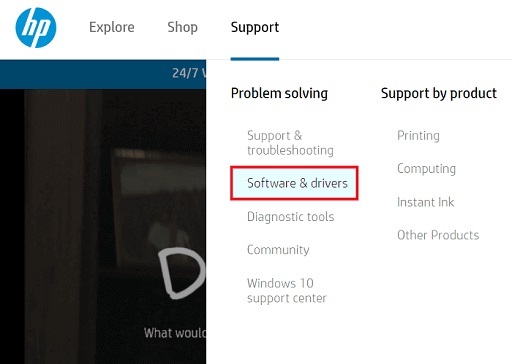
- Click on Other.
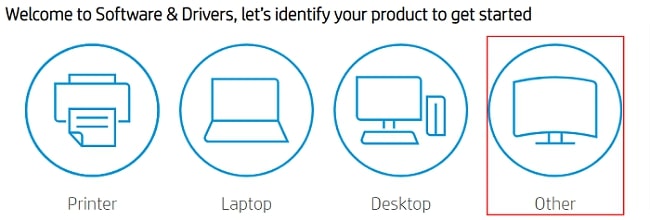
- In the search box, enter your laptop’s name, i.e., HP Pavilion G6, and click on Submit.
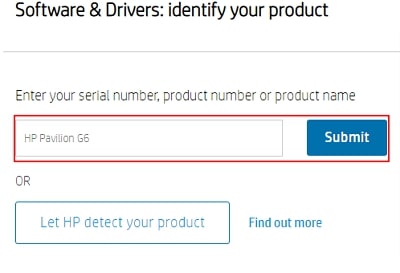
- Select your product model.
- Choose your operating system if the detected one is incorrect.
- Click on the Download button to get the desired driver’s setup downloaded.
- Double-click on the downloaded setup and install HP Pavilion G6 drivers on Windows 10.
Also know: How to Setup & Connect the HP printer to WiFi in Windows PC
Method 2: Download, Install, and Update HP Pavilion G6 Drivers Automatically
Above are the manual methods to download the HP Pavilion G6 drivers, install them, and update them. Like all other manual methods, they are quite time and effort-consuming. Therefore, to help you save valuable time and energy, we recommend you download and install the driver updates automatically.
To get the drivers updated, you can use proficient software, like Bit Driver Updater. This software performs driver updates with just a click. And, provides many other advantages like driver backup and restore, download speed acceleration, etc. We have reviewed it comprehensively, and you can read that detailed review to know more about it.
Here is how to download and install the HP Pavilion G6 driver’s updated version with Bit Driver Updater.
- Click on the download link shared below to get the installation file of Bit Driver Updater.

- Click on the downloaded setup and install Bit Driver Updater.
- Let the software perform a thorough PC scan for a couple of seconds.
- Review the list of outdated drivers and click on Update All to download their updated versions automatically.
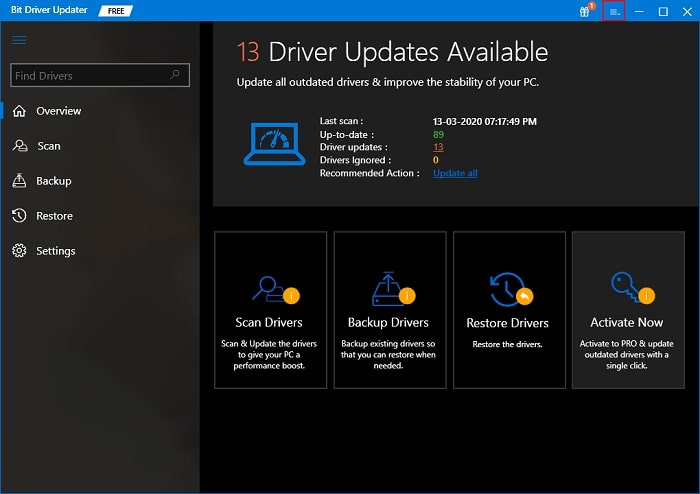
If you want to update only a particular driver, then you can do it individually by selecting the Update Now option presented next to it.
Also know: Fixed: HP Printer Driver Not Working in Windows 10,11
Method 3: Get the Latest HP Pavilion G6 Drivers via Device Manager
Windows contains a utility called Device Manager you can use to get all the needed drivers. Below is how to download HP Pavilion G6 drivers, install, and update them with Device Manager.
- Employ the combination of keys Windows and X to call up the Quick Access menu.
- Choose Device Manager from the options made available to you.

- Unhide the category of peripheral for which you want to download the updated driver.
- Right-click on the problematic device and select Update driver.

- Search automatically for updated driver software.

- Let Windows complete the driver download and installation process.
- After the process is complete, restart your computer.
Method 4: Get Windows Updated
Updating Windows is also among the manual ways to download and install the needed drivers. However, this method may not work if the driver update was released too recently. Still, you can follow these steps to give it a try.
- Bring up the Quick Access menu.
- Choose Settings from the options visible to you.
- Select Update & Security from the available panel.

- Check for updates.

- Download the available update and install it.
- Lastly, restart your computer.
Also know: How to Fix HP Printer Not Printing Black Color Problem
Successfully Downloaded, Installed, and Updated HP Pavilion G6 Drivers
Any of the aforementioned techniques can be used to download, install, and update the HP Pavilion G6 drivers. To make things easier for you, we advise utilizing Bit Driver Updater to update drivers automatically. Let us know in the comments if you are aware of any further ways to download the most recent driver updates. Keep checking out our blog for more helpful tech guides.
