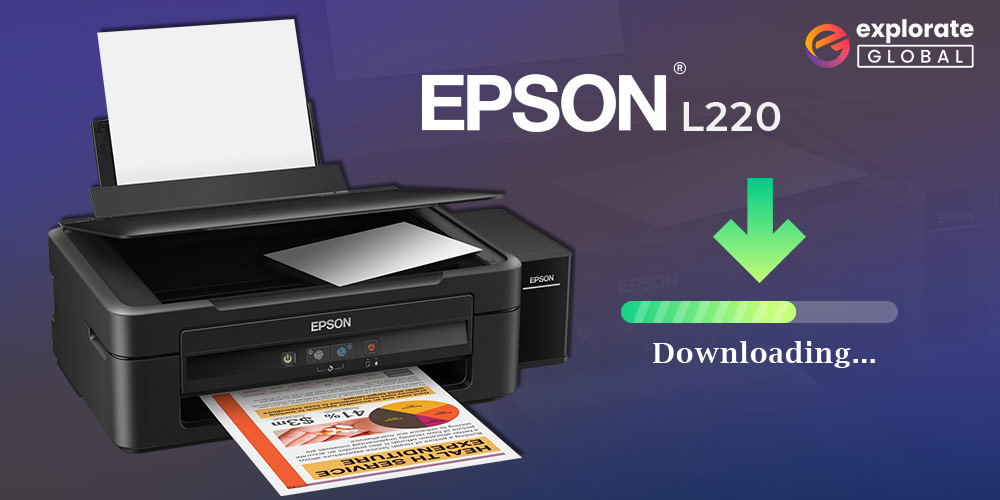
Epson is a well named brand for developing computer hardware. One such magnificent hardware is Epson L220 EcoTank multifunction printer. As the name specific the printer has multiple functions i.e to scan and print. But the printer must communicate well with your Operating system to perform as desired. And for this, these devices require the latest drivers. In case the Epson L220 drivers are missing, corrupted, or outdated the printer cannot function properly. Therefore, for printers to print without any issues updated drivers are a must.
The following article explains manual and automatic methods to replace, download, or update Epson L220 drivers. Choose the alternative that provides reliable driver downloads effortlessly.
Methods to Download the Epson L220 Driver, Install, and Update it
Here are the ways you can adopt to download the compatible and updated driver for your Epson L220 printer scanner.
Method 1: Download the L220 driver from the Epson website:
Official website of Epson has all the drivers you need to download for its products. And they are freely available too. But must have the skills to find the correct driver that matches your operating system. Follow the given steps to get the driver you require for your Epson L220 printer scanner.
- Use this link to go to the Epson website.
- Select Support from the menu bar.
- Scroll down to the Find your model section.
- Input L220 in the Product Name or Product Number box, select your language and click on the Search button.
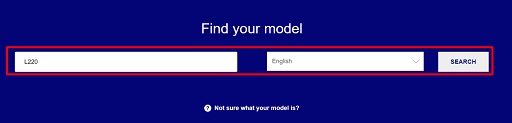
- If the identified operating system is incorrect, click on Have we recognized your operating system correctly?
- Select your operating system from the descending list.
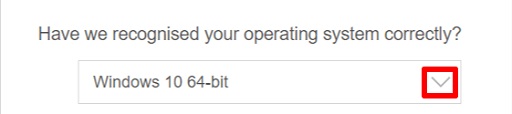
- Click on the + icon next to the Drivers to view them.
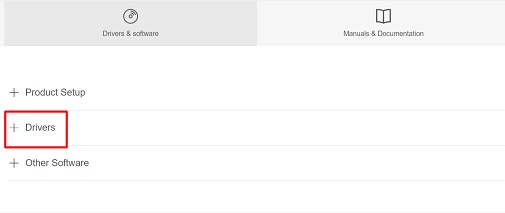
- Click on the arrow alongside the driver you want to download. We suggest downloading the most recently released driver for your Epson L220 printer.
- Click on the Download button to get the EXE file for your Epson L220 scanner driver.
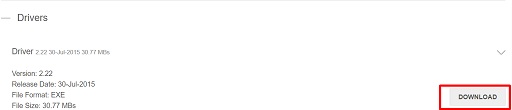
- After the file is downloaded, click on it and tread on the heels of on-screen directions to install the updated Epson L220 printer and scanner driver for free.
Method 2: Use Device Manager to Download and Update the Epson L220 Driver:
If you have a bit of technical knowledge, then use Device Manager to download the latest Epson L220 printer and scanner driver for free. Here are the steps you need to implement to do the same.
- On your keyboard, press the Windows and R keys to activate the Run dialog box.
- Write devmgmt.msc in the Run box and select OK.

- Wait for the Device Manager to show up.
- After the Device Manager pops up, click on the segment of Printers or Print queues.
- Right-click on your Epson L220 printer/scanner and pick the Update driver option from the small menu that appears.

- Next, you are required to select the first option on the screen, i.e., Search automatically for updated driver software.

- Give Windows some time to download the Epson L220 driver and install it on your computer system.
- After Windows successfully downloads and installs the updated driver version for your Epson L220 printer, reboot the PC.
Also read: Epson L3110 Printer Driver Download and Update
Method 3: Update the OS to Get the Epson L220 Driver Downloaded
Whenever you update the operating system, Windows also downloads the missing drivers and updates the outdated ones if it can find a compatible driver version. This process takes a lot of time, but if you think you can spend a couple of hours downloading the driver, then follow the below instructions.
- Hit the Windows and I keys in unison to awaken the Settings.
- From the Settings panel, pick Update & Security.

- Pick the Windows Update option from the Update & Security window’s left panel.
- Click on the button named Check for updates to search for the available Windows updates.

- Click on the Download button and let the update process complete.
Method 4: Download and update the Epson L220 Printer/Scanner Driver Automatically (Recommended):
Are you thinking about dropping the idea to download the Epson L220 driver, install, and update it after looking at the lengthy methods shared above? If yes, then it’s too early to decide that. We have got a quick and effective way to get all the needed drivers on your computer. You can download an awesome driver update program called Bit Driver Updater to get this taken care of automatically. The creation of a restore point and acceleration of the driver download speed, are some of the incredible features of this software. And you can explore more about it by clicking the below link.
Now that you have explored Bit Driver Updater and are aware of its useful features, do you want to use it to download the Epson L220 printer driver and update it? We know you are tempted to do that. Well, below are the steps you need to follow for doing it.
- Go to the above link and click on the Download Now button visible on the homepage of the Bit Driver Updater website.

- After downloading the EXE file of Bit Driver Updater, click on it and follow the on-screen directions to install the software on your computer.
- Once the software gets installed, you can sit back and relax for a while as it scans the PC automatically. However, if you want to initiate the scan manually, then you can cancel the automatic scan and click on the Scan feature.
- After a few seconds, the scan results will be up on your screen. Go to the Epson L220 driver and click on the Update Now option, located next to it, to download its updated version.
Want to update all the other drivers as well? Don’t worry, that’s also a simple thing to do. Simply select the Update All option to do it automatically in only a few seconds.

Also read: Download & Update Epson L3150 Driver on Windows 10/11
Epson L220 Driver Downloaded and Updated Successfully
The aforementioned methods in the article will simplify the process of downloading and updating Epson L220 drivers. Use these methods for Windows 11, 10, or older version devices. When looking for a simple and quick method go for an automatic driver updater tool i.e Bit driver Updater. This will download not only CPU driver updates but all other system drivers with one click.
Let us know which method you pick and why? Also, if you need any further consultation or help you can connect with us through the comments. For similar technology write-ups and tutorials subscribe to our blog.

