
You must ensure that all Epson printer drivers are up to date if you want your printer to function properly and effectively. It affects the system’s performance and results in task failure when there are outdated and damaged drivers present.
Best Methods to Download Epson TM T88V driver on Windows 10/11
If you have an Epson printer, namely either Epson TM-T88V or an Epson TM-T88iii or any other model, you can easily download drivers for it by following the below-mentioned methods.
Method 1: Epson printer driver download with Epson website – Manual
- Go to the official Epson website, and search for the Epson TM-T88V driver.
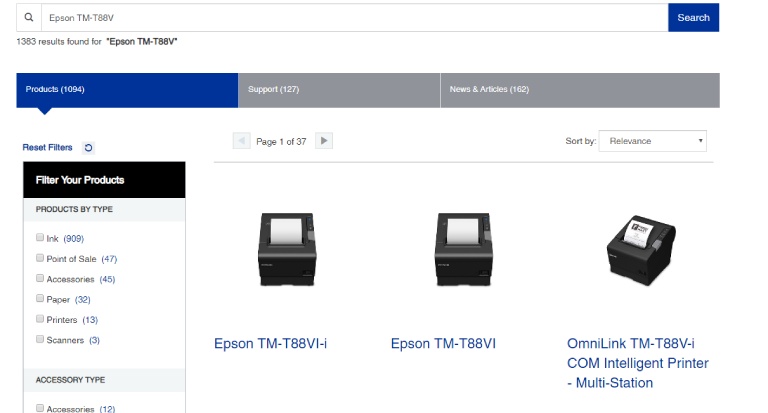
- There are various models of the same printer, just click on whichever is yours.
- You’ll find the Support option mentioned just below the printer. Click on it.
- You will land on a new page. And therein, you’ll find a Downloads category. Click on it.
- You’ll find a Drivers section. Select it to get a drop-down list.

- Choose the latest Epson TM T88V printer driver to download, which is also compatible with your Windows OS.
- After downloading, run the file to install it on your system.
- Finally, restart your computer to find the Epson software downloaded.
Method 2: Epson printer driver download via Device Manager – Manual
- First, you must verify that your Epson printer is connected to your Windows PC.
- Now, you need to open the Run box. Just press the Windows logo key and the R key at the same time.
- A box beside the Start option will open. In that box, type in devmgmt.msc and click OK.

- This will open the Device Manager window. In there, find the Printers or Print queues category. Double-click to expand it.
- You will find your printer (which might be displayed as an Unknown device) in the list. Right-click on it, and choose Update driver.

- Select Search automatically for updated driver software.
- Now, you just need to follow the on-screen instructions to finish updating the driver.
- Finally, restart your computer so that the changes can take effect.
If you have an Epson TM-T88iii printer with you (an old one for sure), you can find the latest drivers for it too by easily following the next method.
Also know: How to Fix Windows 10 Printer Driver is Unavailable
Method 3: Epson printer driver download for Windows 10 – Automatic
Both of the above-mentioned methods are time-consuming as well as require a fair amount of skills and technique on the user’s part.
But there’s a way through which all the Epson software downloads can be done automatically and without any hassle of finding individual drivers online.
And when you cannot download Epson printer drivers on Windows 10, using a dedicated tool is the way to solve these issues.
The Bit Driver Updater ranks highest according to all the user reviews, which is available for FREE to download. It ensures peak performance and stability to the computer system. The increased and enriched system performance is just unmatched by any others.
With Bit Driver Updater, you can easily find and update Epson printer drivers for your Windows 10 computer system.
How to use a driver updater
It is recommended to close all other applications before going with the scan and follow the below instructions:
- Download and install Bit Driver Updater for FREE.
- Once done, perform a Quick Scan to automatically find all the outdated and corrupt drivers on your PC.

- After the scan is completed, it finds all the outdated drivers that are present in your system and are affecting its performance.
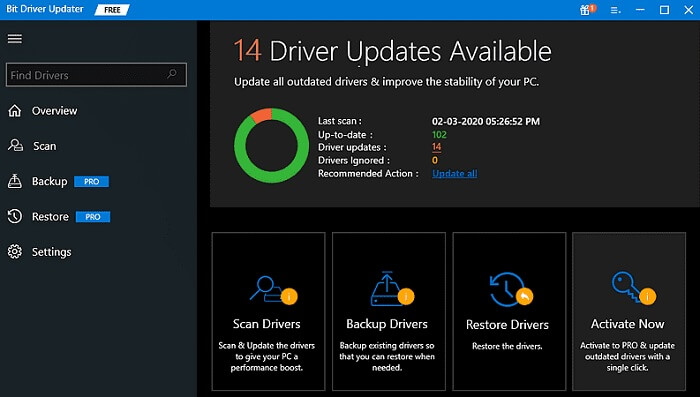
- Now, choose whether to install the driver automatically from trusted resources or from the path within the computer (already downloaded to your C or D drive).
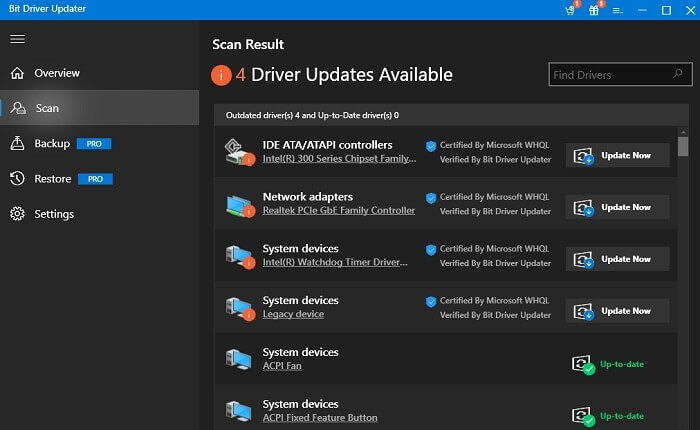
- You also have the option to take a Backup of some existing drivers so that you can restore them later on.
Conclusion
Overall, these were the steps you needed to follow in order to download the Epson TM-T88V drivers onto your Windows computer. Please feel free to leave a comment if you experience any problems with your Epson printer drivers.


